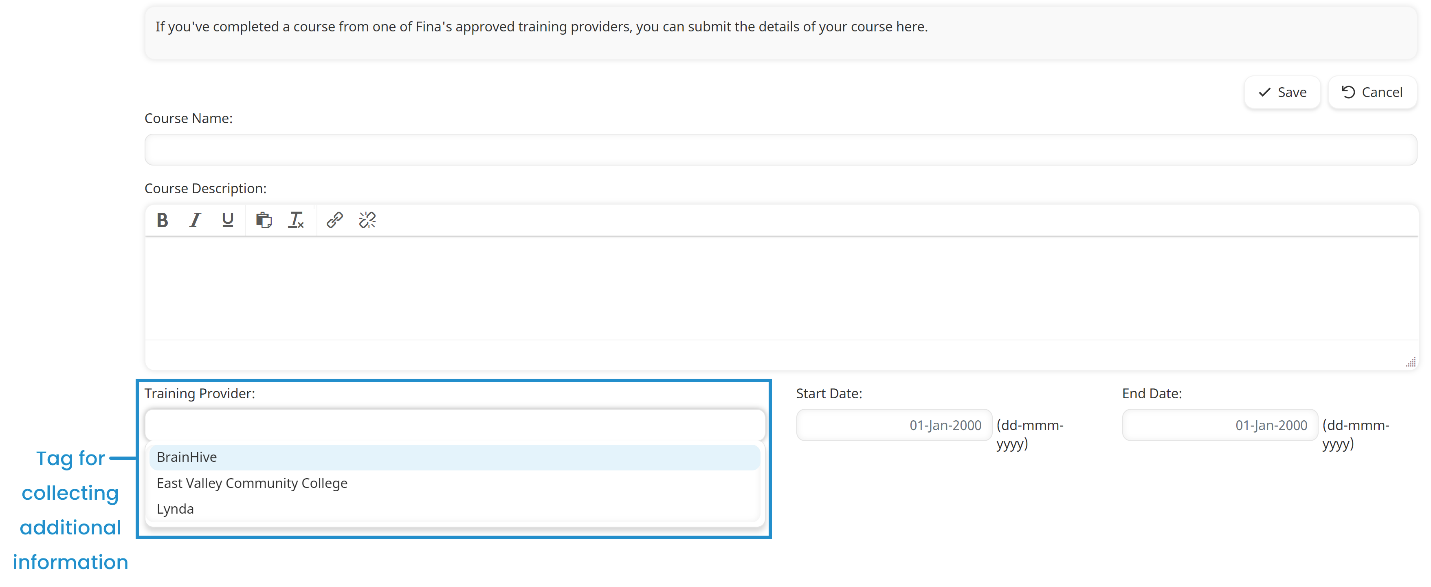To set up external course submissions:
- Select your account's Enable External Course Submission checkbox.
- Determine which of the external course submission settings you want to enable for your account.
If you want to ... | Then ... |
|---|---|
Limit the date range for external course submissions | Refer to Controlling the Date Range |
Award points for external course submissions | Refer to Awarding Points |
Collect additional information about external course submissions | Refer to Collecting Additional Information |
- Add an external course submission page to the dashboard set(s).
Controlling the Date Range
Do you want learners to submit external courses within a certain number of days after completing the course? For example, do learners need to submit their external courses within 30 days of completing the course? If so, you'll want to enable the account's Restrict Enrollments in the Past setting and specify the number of days in the Restriction setting.
Will you allow learners to submit courses that they're taking in the future? If so, you'll want to enable the account's Allow Enrollments in the Future setting.
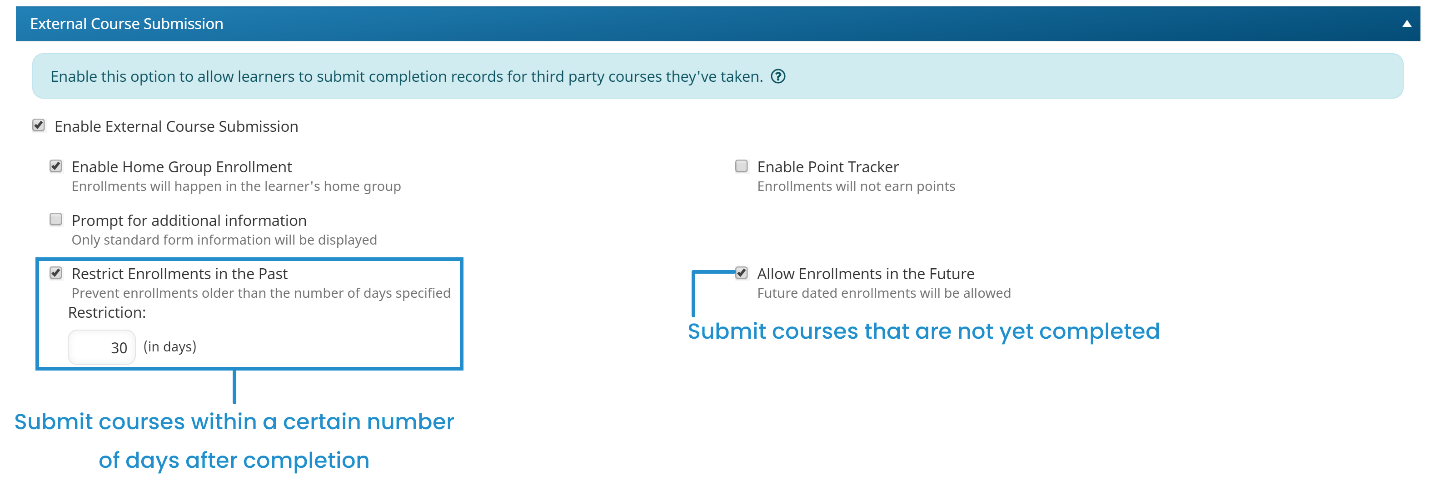
Awarding Points
If your account uses the Points and Rewards feature, you'll want to decide whether you want to award learners points for the external courses that they submit.
If so, you'll need to determine which point tracker you want to use for external course submissions. You can use an existing point tracker, or you can add a new point tracker. When setting up external course submissions for your account, you'll need to select the Enable Point Tracker checkbox and select the point tracker.
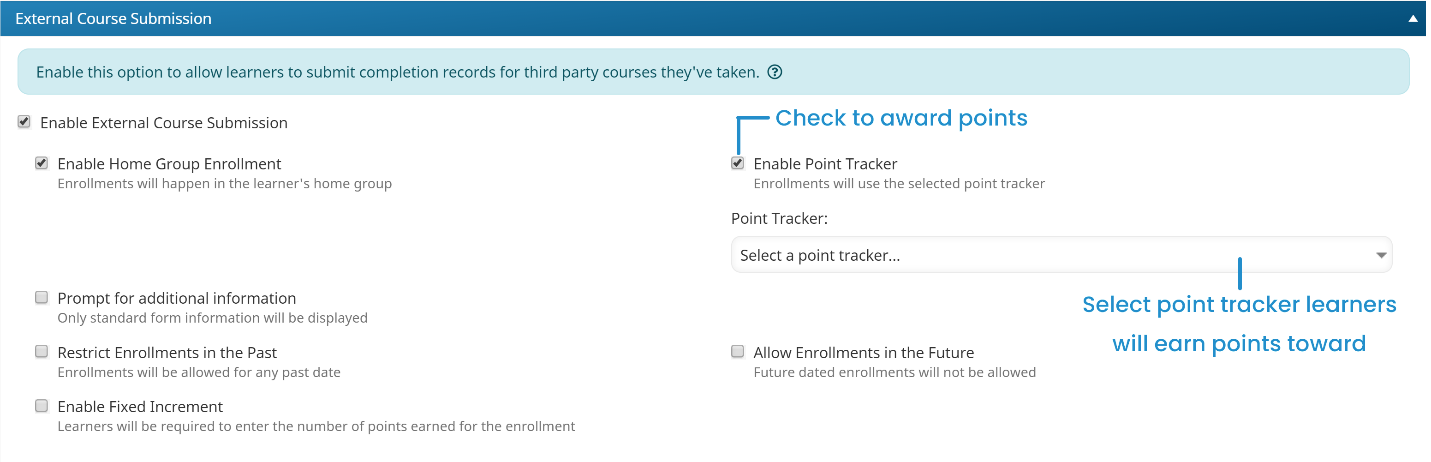
If you want to award points based on the course's duration (in minutes), select the Enable Fixed Increment checkbox. Otherwise, learners will enter the number of points earned when they submit the course. Regardless of how you award points, you'll be able to edit the points earned from the Points and Rewards Dashboard.
Collecting Additional Information
The default external course submission form asks the learner to enter the following:
- Course's name
- Course description
- Start date
- End date
- Course duration (in hours and minutes)
If you need to collect additional information about the external course, select the Prompt for Additional Information setting. You can collect the additional information using up to two tags. As with other tags, you can add pre-defined values for the tag, or allow learners to enter new values.
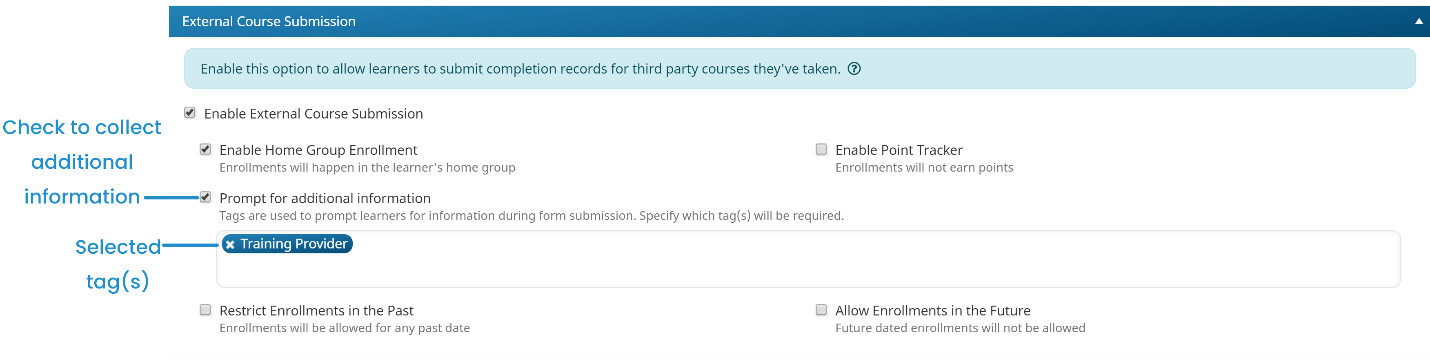
The selected tag(s) displays in the learner interface's external course submission page.