A folder's permission settings are located in the Permissions accordion of the Add/Edit Knowledge Base Folder workscreen.
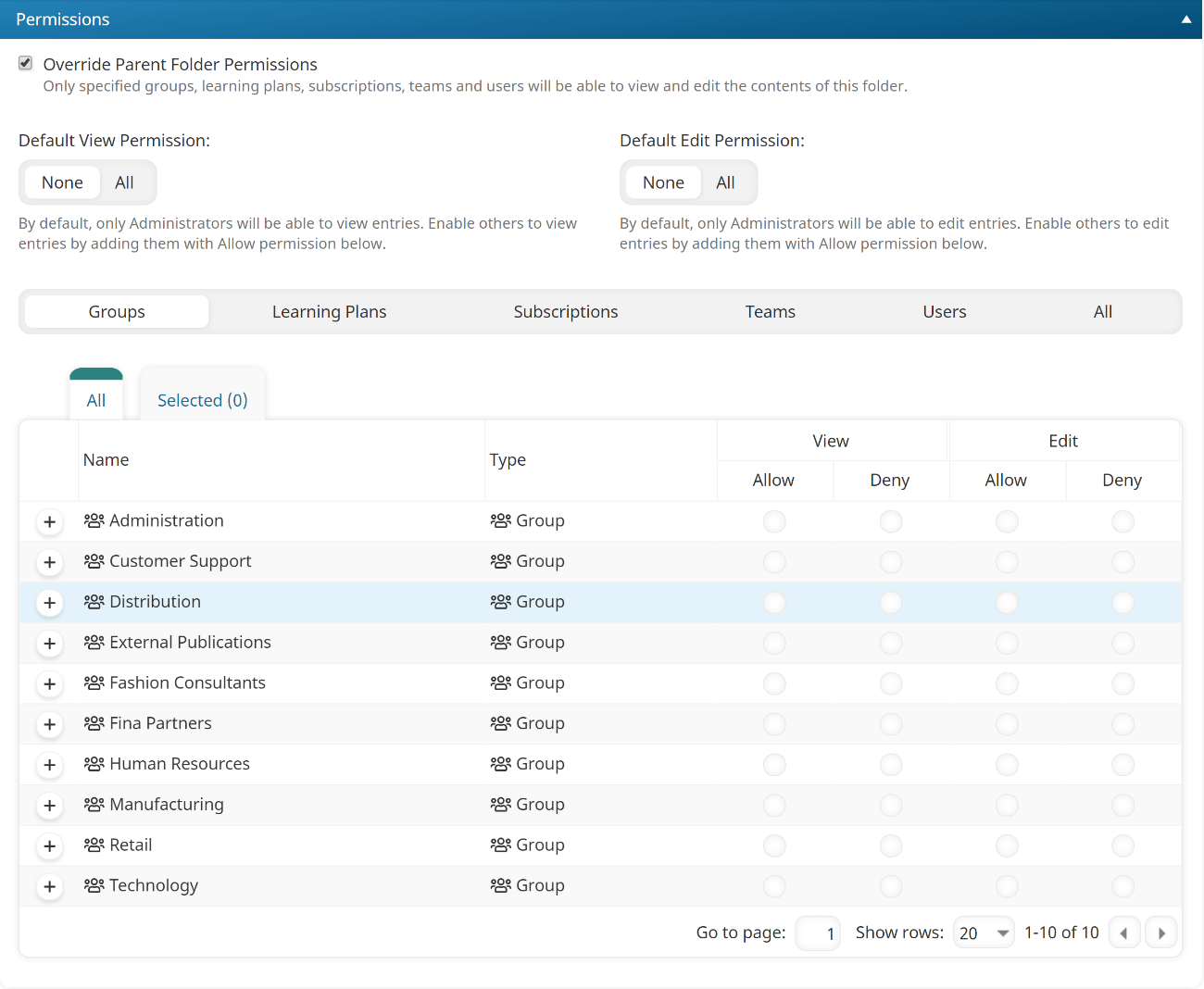
Settings
- Be sure to click Save after changing any of these settings.
- Refer to Permissions In the Knowledge Base for additional information on specifying knowledge base folder permissions.
- A folder's children (i.e., other folders, articles, and files) can have permissions that either inherit or override those of the parent folder.
- If you are editing an existing folder, click Permission Entry to edit the permissions for the folder.
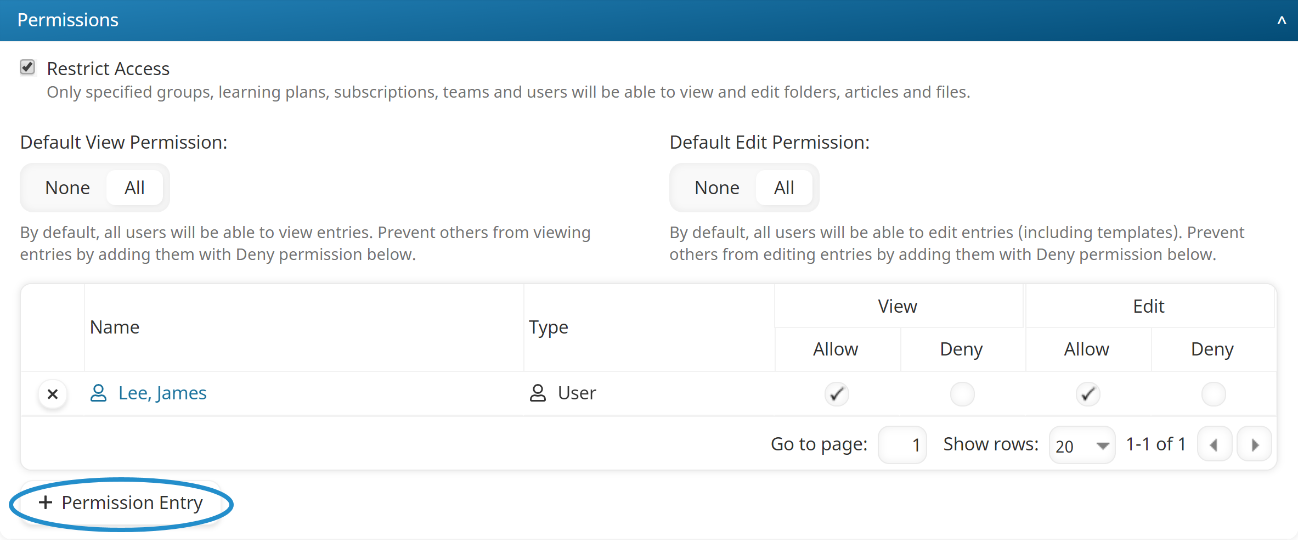
Override Parent Folder Permission
By default, a new folder inherits the permissions of its parent folder. Check this checkbox if this folder should have different permissions than the parent folder.
Default View Permission
This setting is only available if the Override Parent Folder Permission setting is checked.
- None - Only Administrators will be able to view contents in this folder. You may allow specific groups, learning plans, subscriptions, teams, or users to view contents in this folder by selecting the View - Allow checkbox for the group, learning plan, subscription, team, or user.
- All - All users will be able to view contents in this folder. You may deny specific groups, learning plans, subscriptions, teams or users from viewing contents in this folder by selecting the View - Deny checkbox for the group, learning plan, subscription, team, or user.
Default Edit Permission
This setting is only available if the Override Parent Folder Permission setting is checked.
- None - Only Administrators will be able to edit contents in this folder. You may allow specific groups, learning plans, subscriptions, teams, or users to edit contents in this folder by selecting the Edit - Allow checkbox for the group, learning plan, subscription, team, or user.
- All - All users will be able to edit contents in this folder. You may deny specific groups, learning plans, subscriptions, teams, or users from editing contents in this folder by selecting the Edit - Deny checkbox for the group, learning plan, subscription, team or user.