As LMS administrators, one of our primary goals is to deliver a smooth, enjoyable learner experience. SmarterU LMS facilitates this by featuring an intuitive default learner dashboard, a clean, modern design, and advanced customization options like the Learner Dashboard Builder and custom pages.
One powerful tool that is often overlooked is SmarterU’s user help feature. This feature provides a direct line of communication between you and your learners, allowing them to request assistance, ask questions, and provide feedback anywhere in the learner interface.
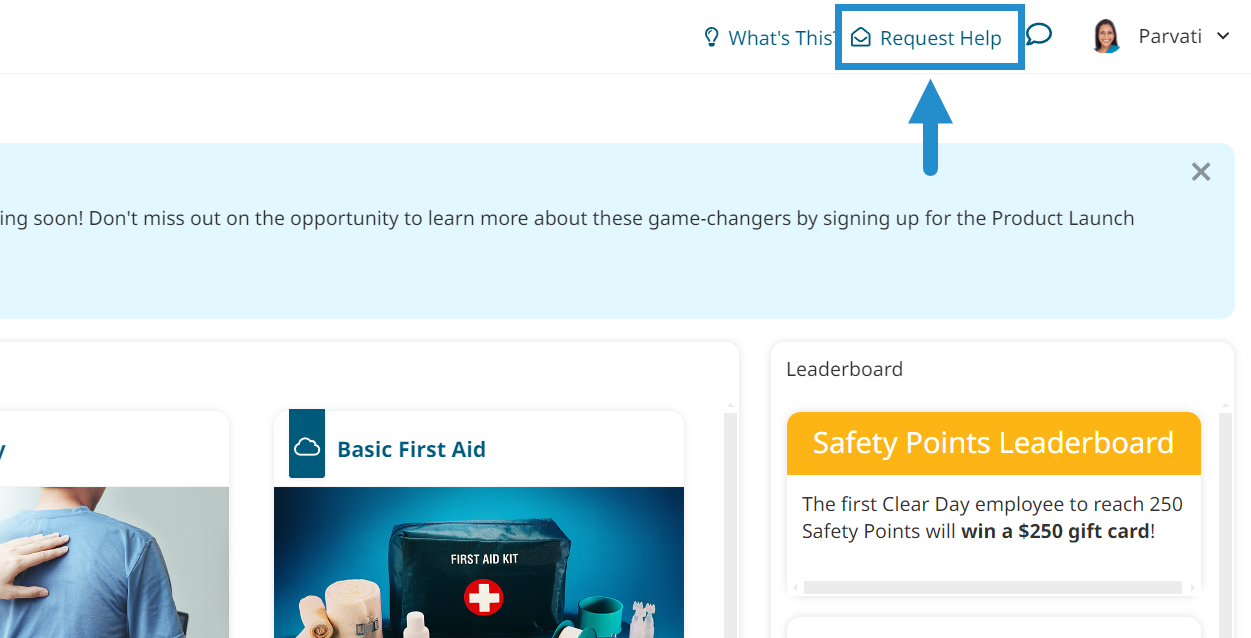
Keep reading to learn more about this powerful feature and how it can enhance your learner experience.
Want SmarterNews delivered to your inbox? Subscribe today!
Why Easy Access to Help is Important
Before we discuss how to set up the user help feature, let’s explore why you may want to use it.
- Foster a supportive environment: Allow your learners to ask questions and provide feedback within SmarterU. Learners are much more communicative when you allow them to send messages as part of the workflow rather than forcing them to do so in another application.
- Prevent frustration: Don’t leave your learners stuck or guessing what they need to do next. While SmarterU features an intuitive design, not every learner has the same technical experience or expectations.
- Improve efficiency: Ensure your learners spend more time learning and less time troubleshooting. By providing easy access to help, learners can quickly get unstuck and return to their tasks with minimal downtime.
- Increase learner engagement: Provide timely assistance to keep your learners on track. When the experience is smooth and hassle-free, learners are more likely to log in and complete their training.
While the user help feature may seem small, it can have a significant impact.
Setting Up the User Help Feature in SmarterU
Getting started with the user help feature is as simple as turning it on.
First, edit your account settings and open the Settings accordion. Find the Enable User Help checkbox (near the bottom) and click to enable it.
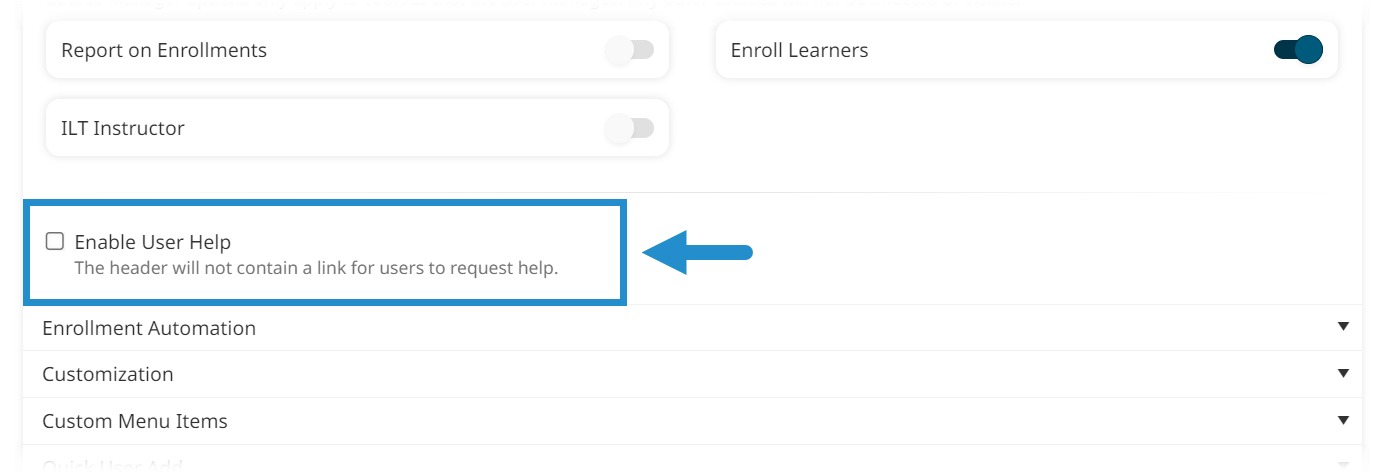
You will now see two customization options.
Default User Help Email
Specify where your learner’s help requests are sent by entering the email addresses of everyone who should receive these messages. For example, you may want all your questions to go to your LMS administrator or content creation team.
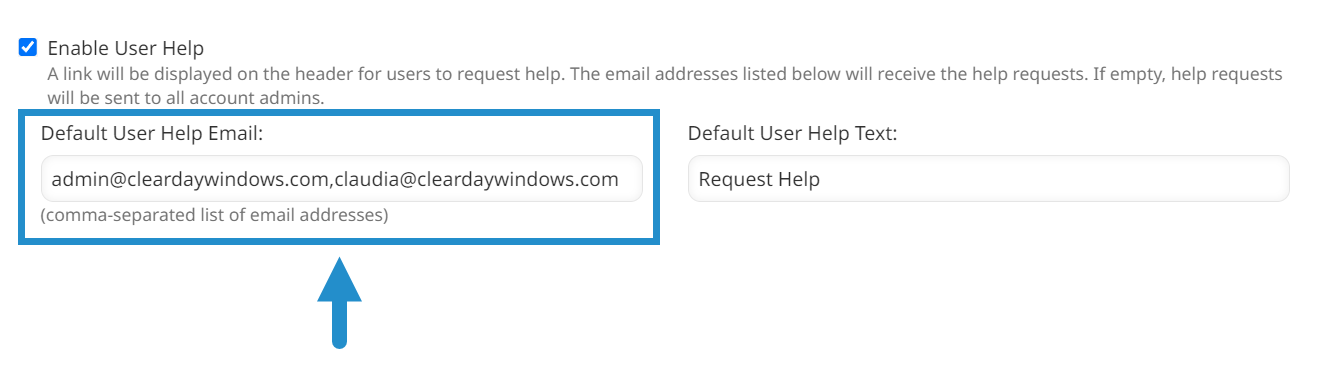
Default User Help Text
Customize how the user help link appears to learners. By default, the link will say “Request Help,” but you can change this wording to better suit your brand or organization.
Be sure to use clear, friendly wording, such as "Need Help?" or "Contact Us," so learners know what the link does and feel welcome to click it.
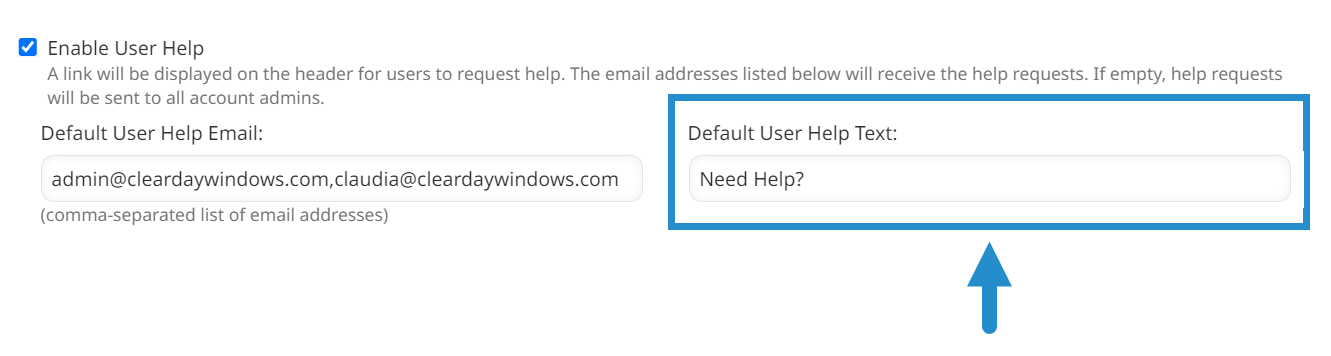
As another example, you may want to call the link “Feedback” to encourage learners to send in general comments. Encouraging learners to share their thoughts and opinions makes them feel included and can help you capture valuable insights for evolving your training.
What will my learners see?
Once you’ve enabled user help in your account, your learners will see a link in the header of the learner interface. This link will always appear at the top of the page for easy access when and where learners need it.
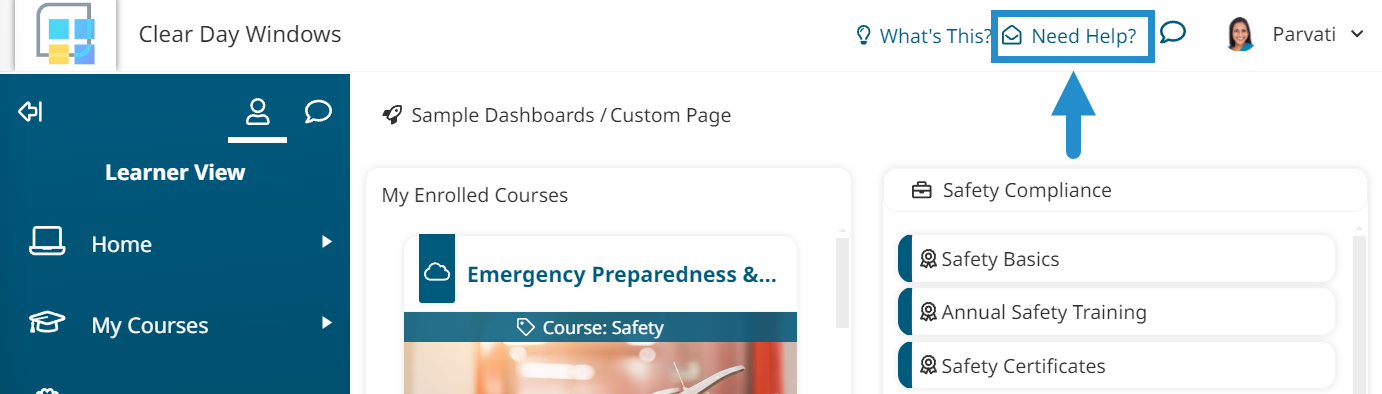
When learners click the link, they will be presented with an area where they can enter and send their message.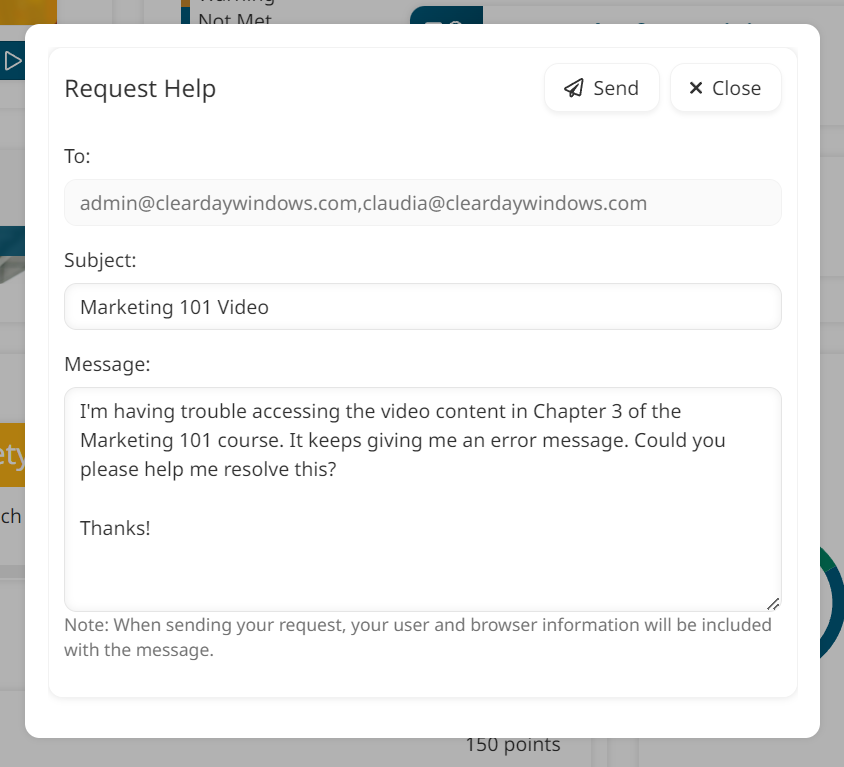
All email recipients will receive the message and can reply through their preferred email application. By default, SmarterU also automatically includes information about the learner’s device to assist with troubleshooting. For example, if a learner reports an issue with a SCORM course, it could be because they are using an old browser version.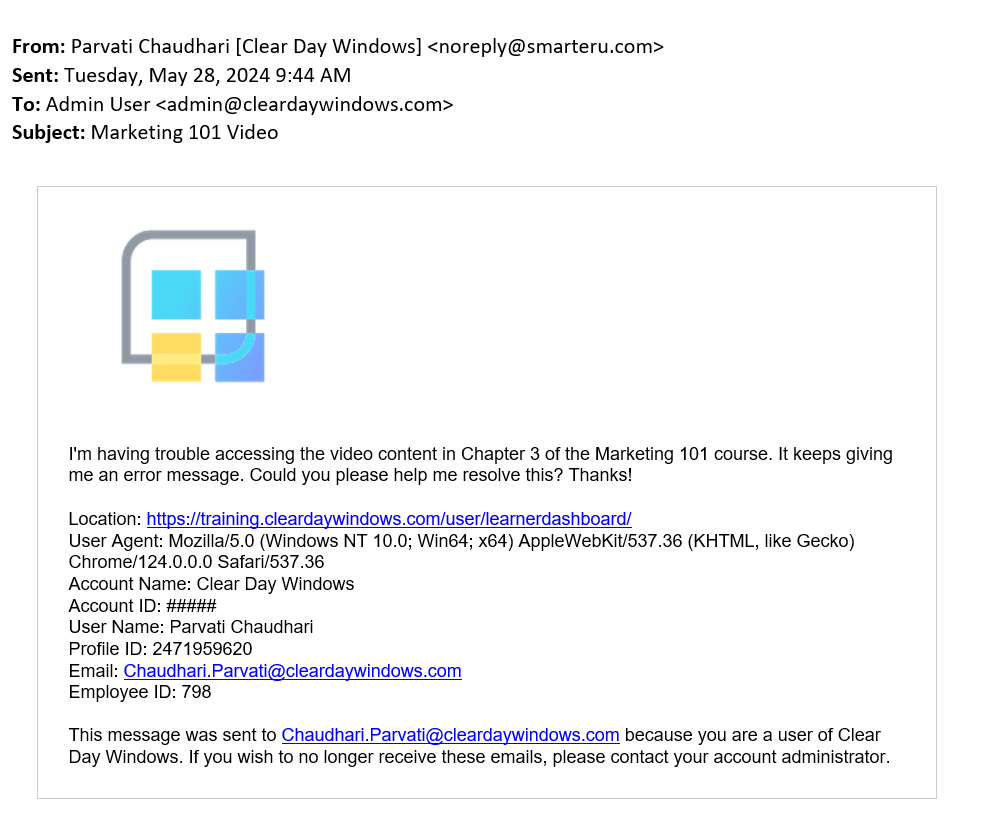
It is crucial that admins also receive timely and professional support. Therefore, if an admin sends a message through the request help link, it will automatically be sent to SmarterU’s Success Desk.
In the admin interface, your admins can also use the chat icon to contact the Success Desk for quick, expert assistance.

SmarterU’s user help feature is a simple yet powerful way to enhance your learners' experience. By providing a direct line of communication with your team, you foster a supportive environment where learners can ask questions whenever and wherever they need. On-demand assistance ensures learners can stay on track and focus on what’s most important to them—their training.
Do you have questions about this feature or any other aspect of SmarterU LMS? Contact our Success Desk.