We recently announced that learning plans are available in all SmarterU LMS accounts. Learning plans offer a structured way to bundle your training and present it to learners in an intuitive format. If you missed it, read our previous article, Learning Plans Are Now Available in All SmarterU Accounts.
Want SmarterNews delivered to your inbox? Subscribe today!
Learning Plans Recap
Before we dive into how you can report on your learning plans, let’s quickly review the parts of a learning plan and their various statuses. These terms will appear in the Learning Plan Report, so it helps to understand them first.
Learning Plan Components
Learning plans act as roadmaps, bundling training into a clear, structured format for learners. They consist of three key components:
Certifications: The overarching competencies learners must demonstrate.
Requirements: The specific criteria within certifications that learners must fulfill.
Courses and Actions: The particular training and tasks that learners must complete.
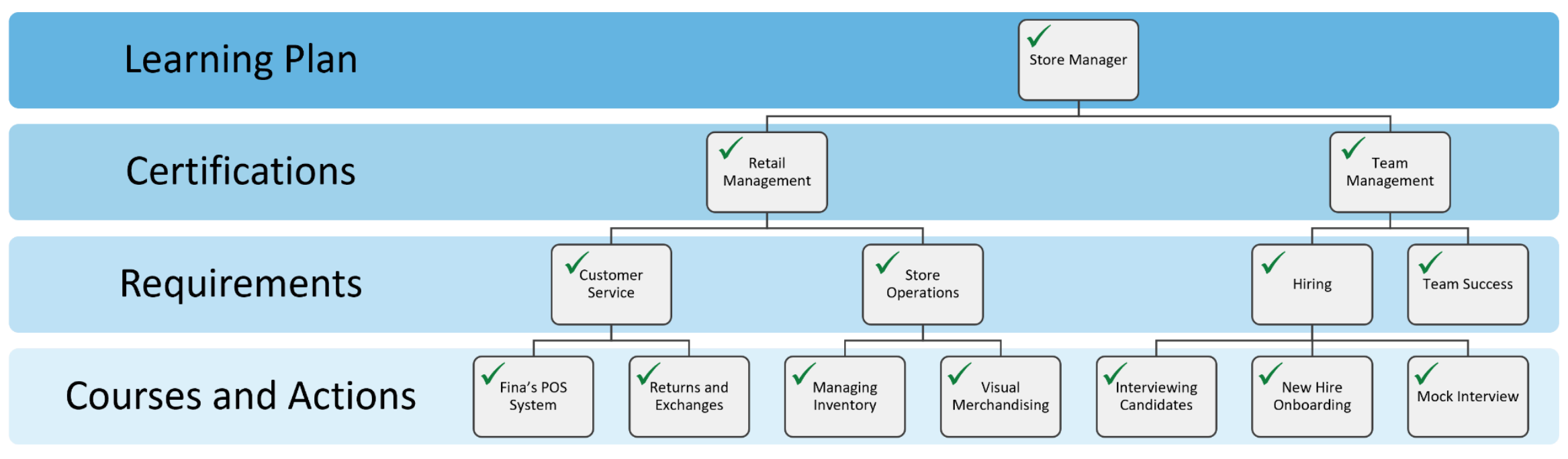
Learning Plan Statuses
Every part of a learning plan — the certifications, requirements, courses, and actions — and the learning plan itself will always have a status.
Met: Indicates an item is complete.
Not Met: Indicates an item is not complete.
Warning: Indicates an item is currently complete but will soon expire.
Expired: Indicates an item was not completed within the warning period.
As each item's status changes, it has a cascading effect from the bottom up. For example, once all of the courses and actions within a requirement are “Met,” the requirement will become “Met.”
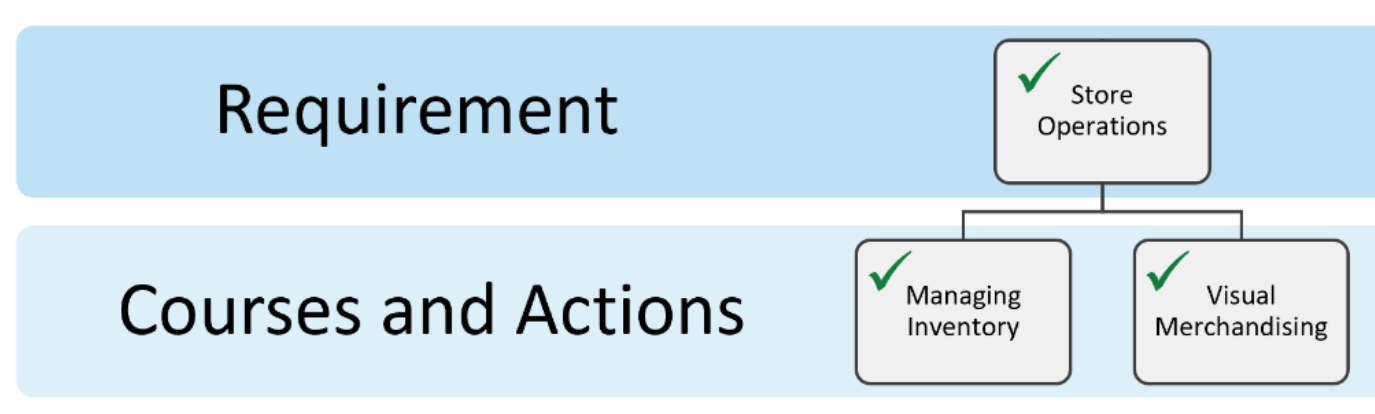
Another example: If one of the requirements within a certification is “Not Met,” the certification will also be “Not Met.”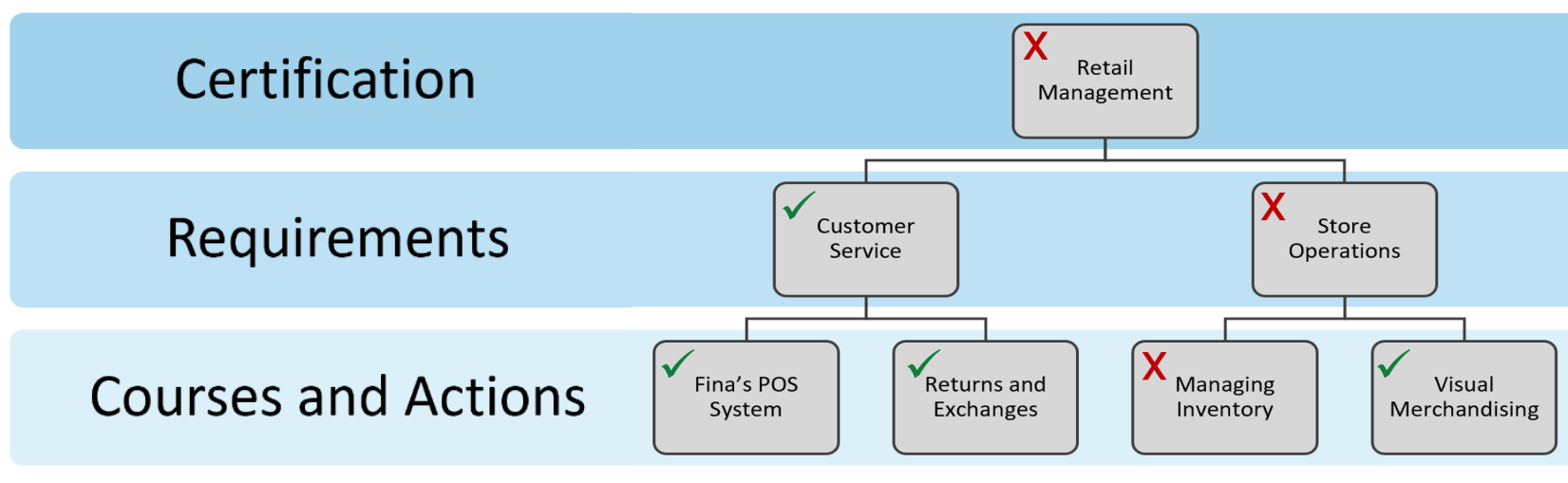
When assigning a learning plan, the goal is for learners to achieve and maintain a “Met” status. This status indicates that they have learned everything they need to know on that topic and are current in their knowledge.
That’s why learning plans are often used for certification, compliance, and regulatory training to track whether learners meet the standards required for their role. For example, learners in some industries need an established level of knowledge on occupational safety and health, food handling, or first aid.
Therefore, tracking where learners are in their training is very important, especially if incomplete knowledge could have potential legal repercussions, workplace safety concerns, or other consequences.
The Learning Plan Report
SmarterU’s Learning Plan Report is a powerful tool for tracking your learners' progress through their assigned learning plans.
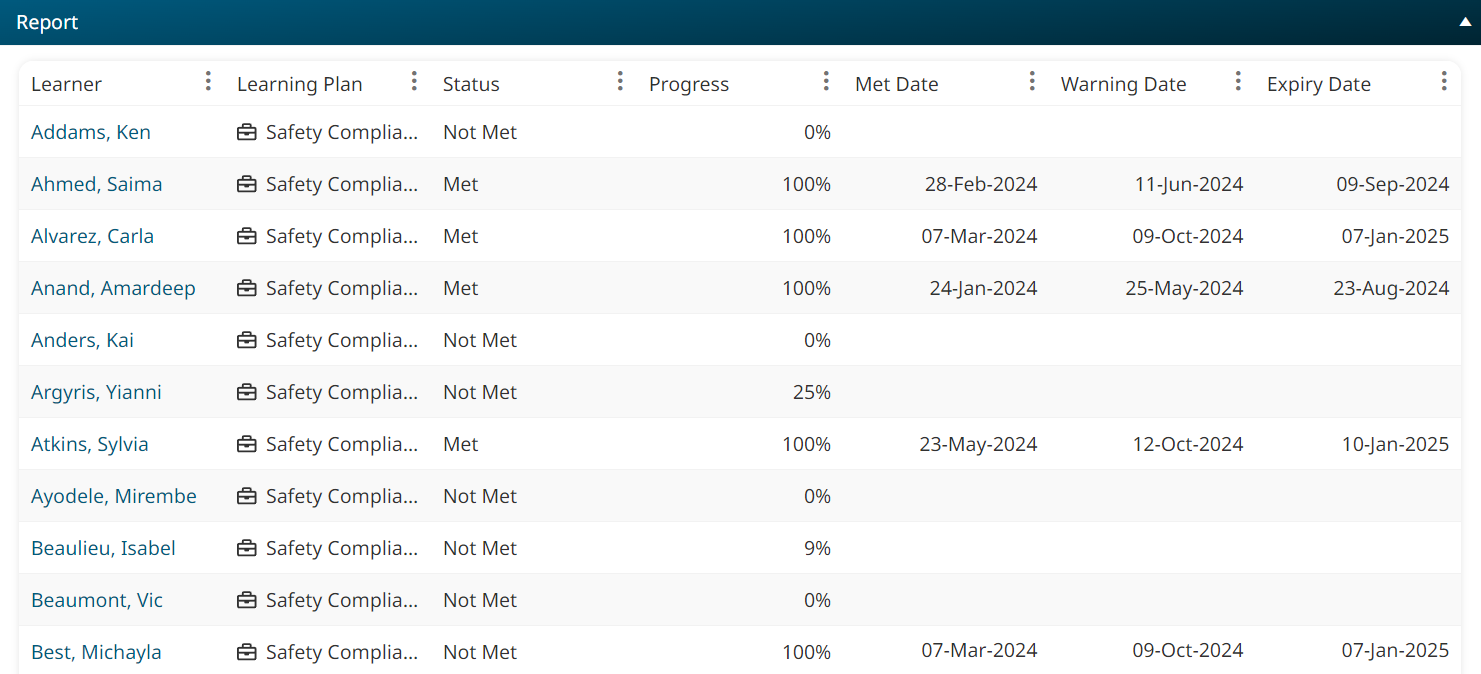
Both intuitive and highly flexible, it provides insights into who has met, not met, or is about to expire in their training. You can even drill down to specific levels to hone in on certifications, requirements, courses, or actions within a specific learning plan.
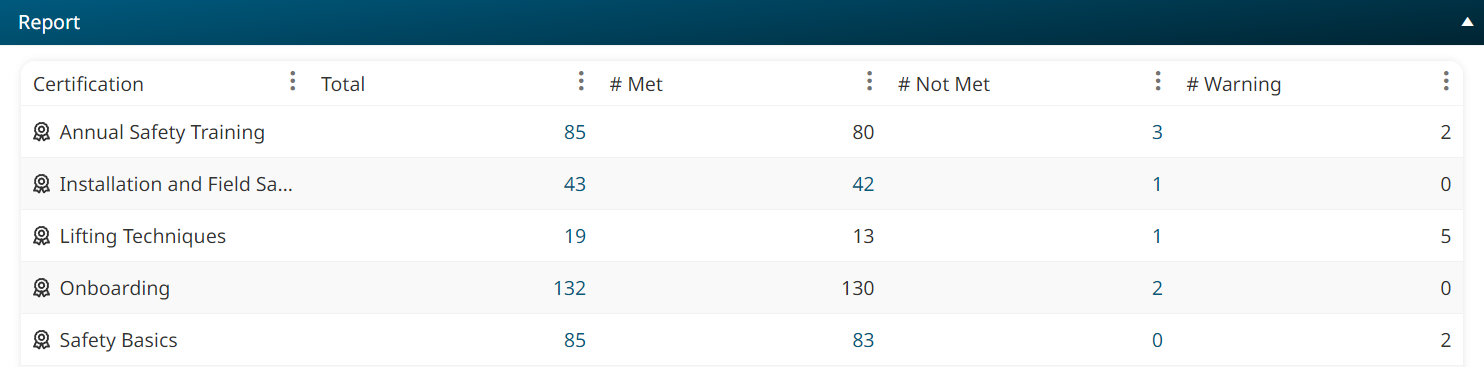
Then, add filters or customize your report’s columns and output to target the unique information most relevant to your needs.
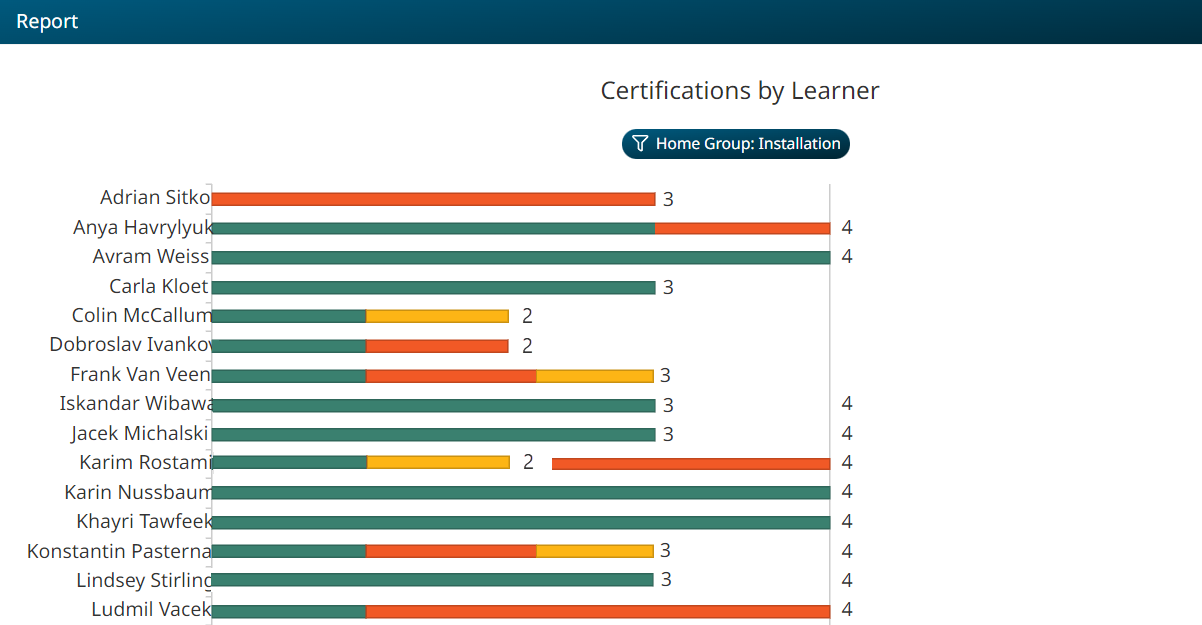
In the next section, we’ll provide a few examples to illustrate how you can use SmarterU’s Learning Plan Report to track your learner's certification training.
Unlock The Value of the Learning Plan Report: Example Scenarios
Let's explore how the Learning Plan Report adds value by addressing the reporting needs of different stakeholders.
Scenario 1: HR Director
Mary, the HR Director at the fictional company Clear Day Windows, needs a high-level overview of how employees are progressing through their assigned learning plans. She only wants to see how many people have completed their training (“Met) and how many haven’t.
Mary creates a custom Learning Plan Report and selects the Summary type and Learning Plan level. These selections will give her a broad view of her learners' progress.
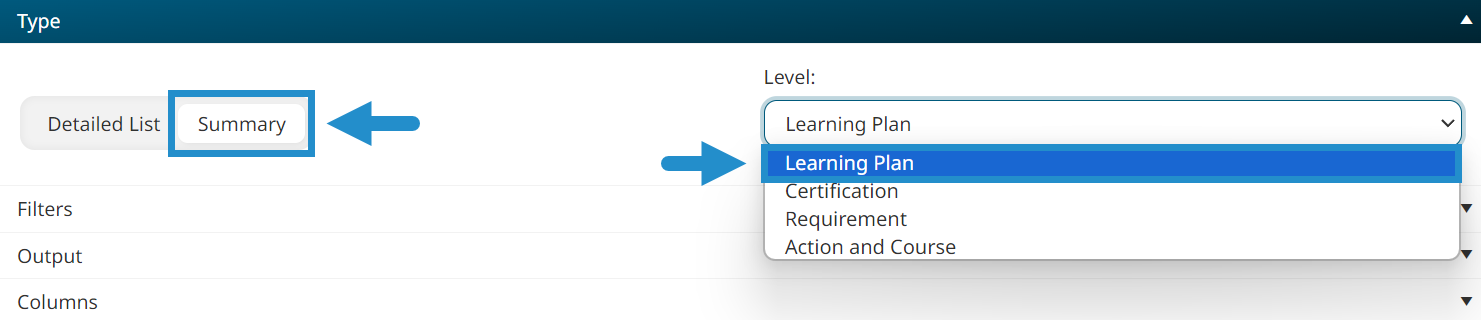
She then generates the report.
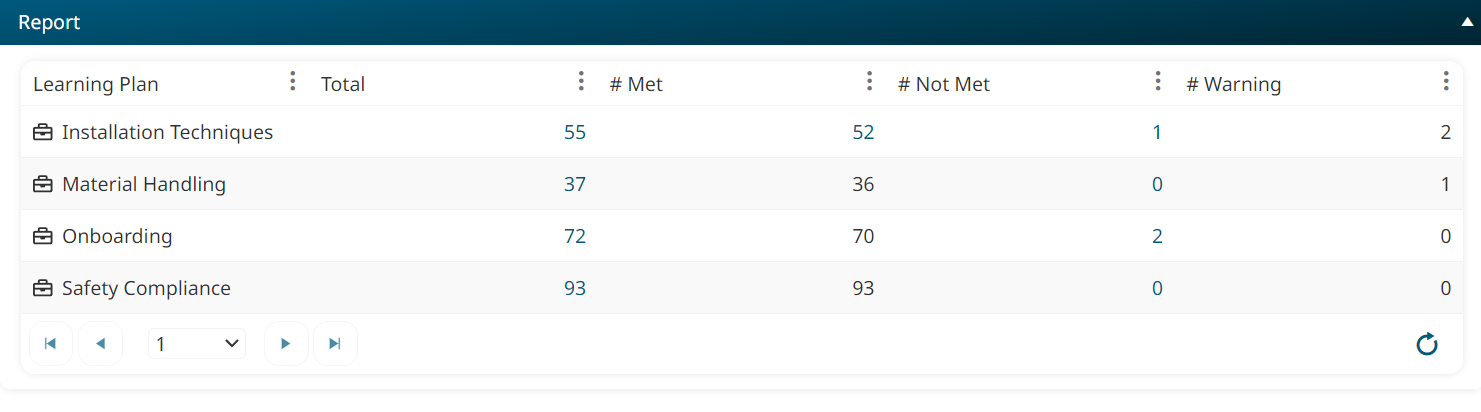
Mary can immediately see that most of her employees have completed their training. If she wants more details, she can click within the report to reveal more information, such as a list of those who haven’t completed the training and their progress.

Scenario 2: Compliance Officer
Costas is a Compliance Officer at Clear Day Windows. As part of his role, he must verify that everyone working in the warehouse has met their safety training requirements. If they haven’t, they need to be removed from the floor until their training is complete.
Costas creates a custom Learning Plan Report and selects the Detailed List type. This setting allows Costas to see a list of the specific learners who have completed or not completed their training. He then selects the Certification level to create a report that shows the certifications within his learners’ assigned learning plans.
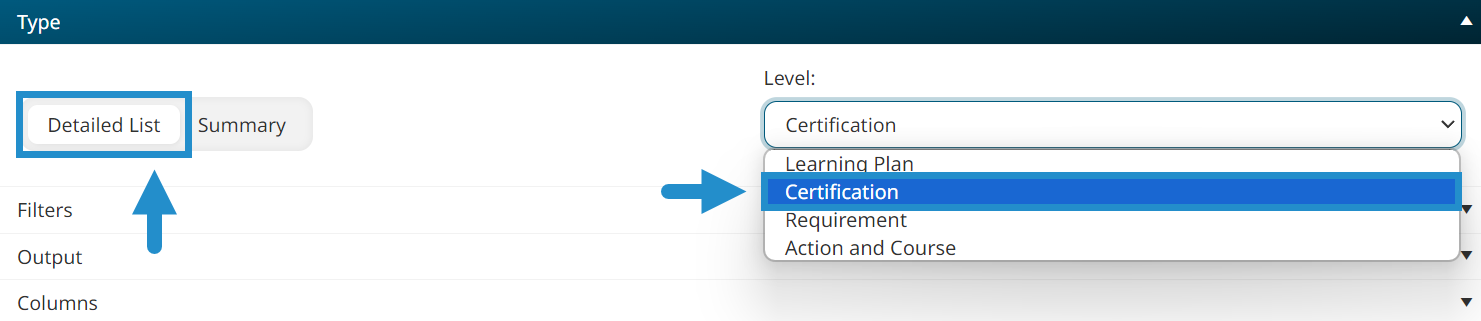
Because Costas wants to report on warehouse workers who have not completed their training, he adds a filter to limit his report to learners with the Warehouse home group and a filter to view only learners with a status of “Not Met.”
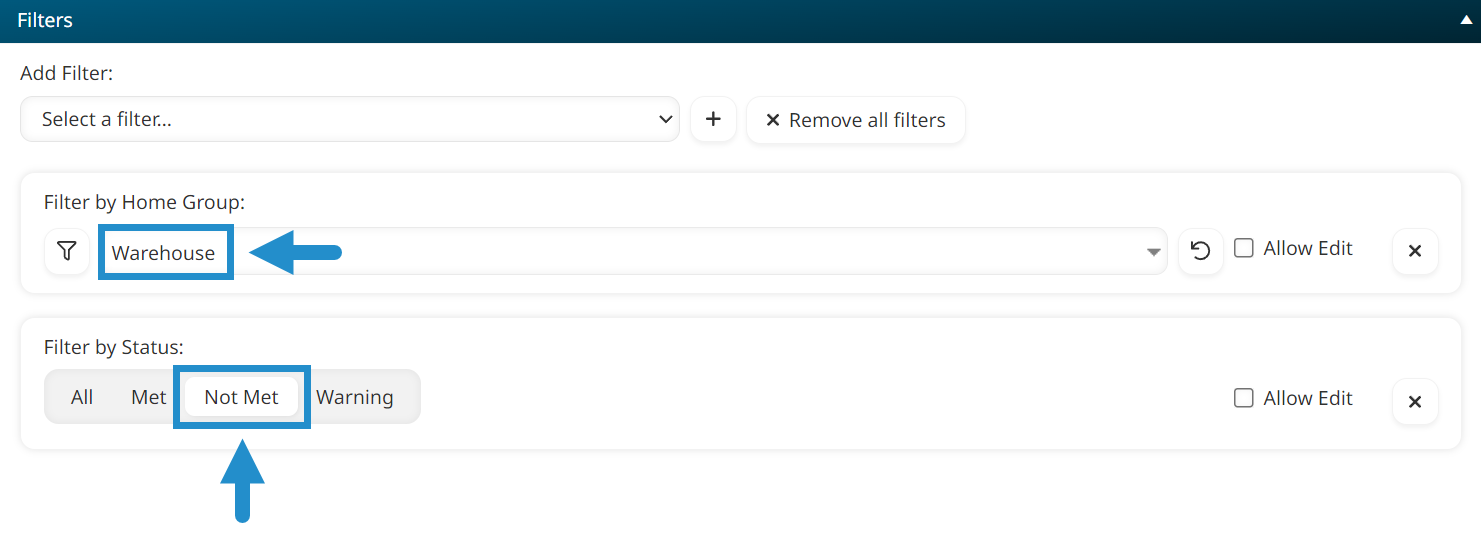
He then generates the report.
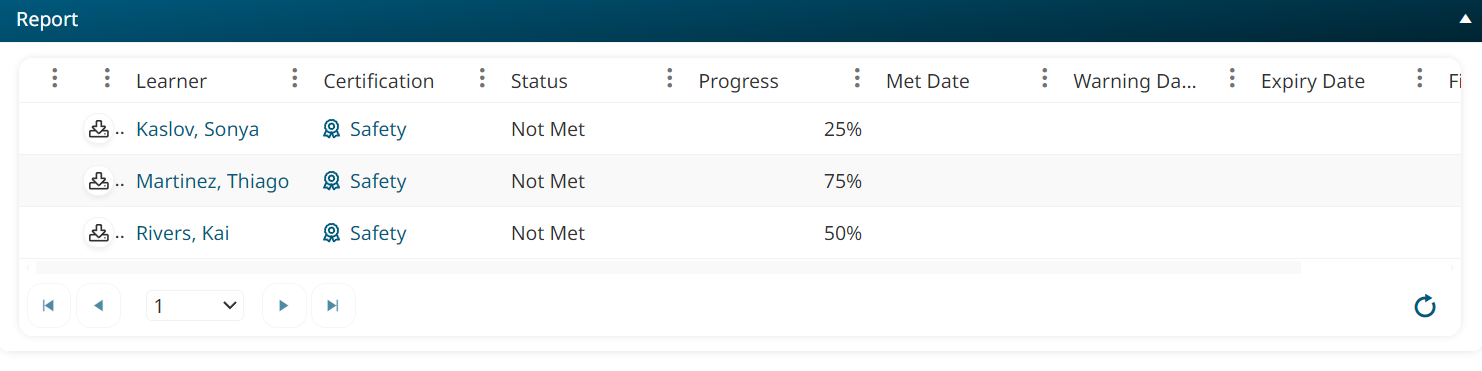 The resulting report allows Costas to quickly identify who requires follow-up, streamlining compliance monitoring and intervention efforts.
The resulting report allows Costas to quickly identify who requires follow-up, streamlining compliance monitoring and intervention efforts.
Scenario 3: Training Coordinator
Amara, the Training Coordinator at Clear Day Windows, manages the company's training. As part of this, she must decide when to bring in instructors to deliver first-aid training.
Amara creates a custom Learning Plan Report and selects the Summary type to determine how many employees are ready to renew their training. Since she specifically wants to see how many people need to take or renew the first aid requirement, she selects the Requirement level.
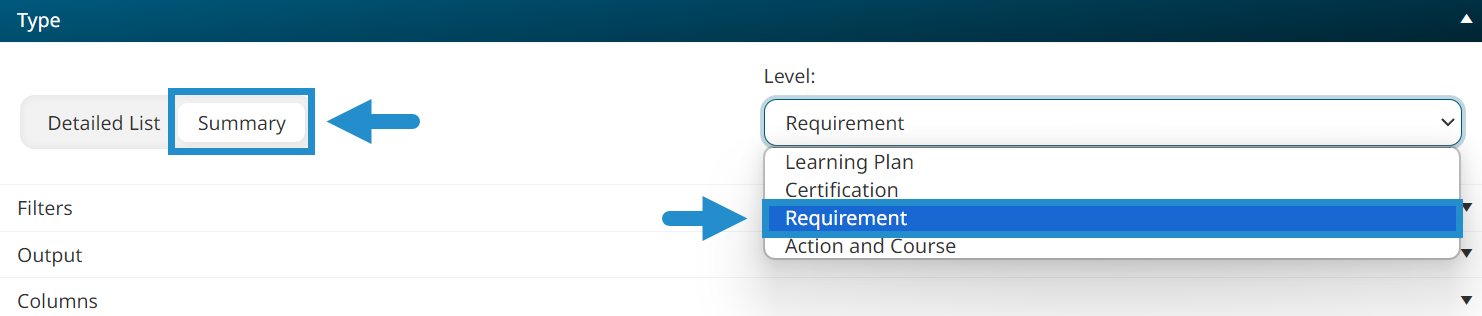
Next, she adds a filter to limit her report to information about the First Aid Training requirement.
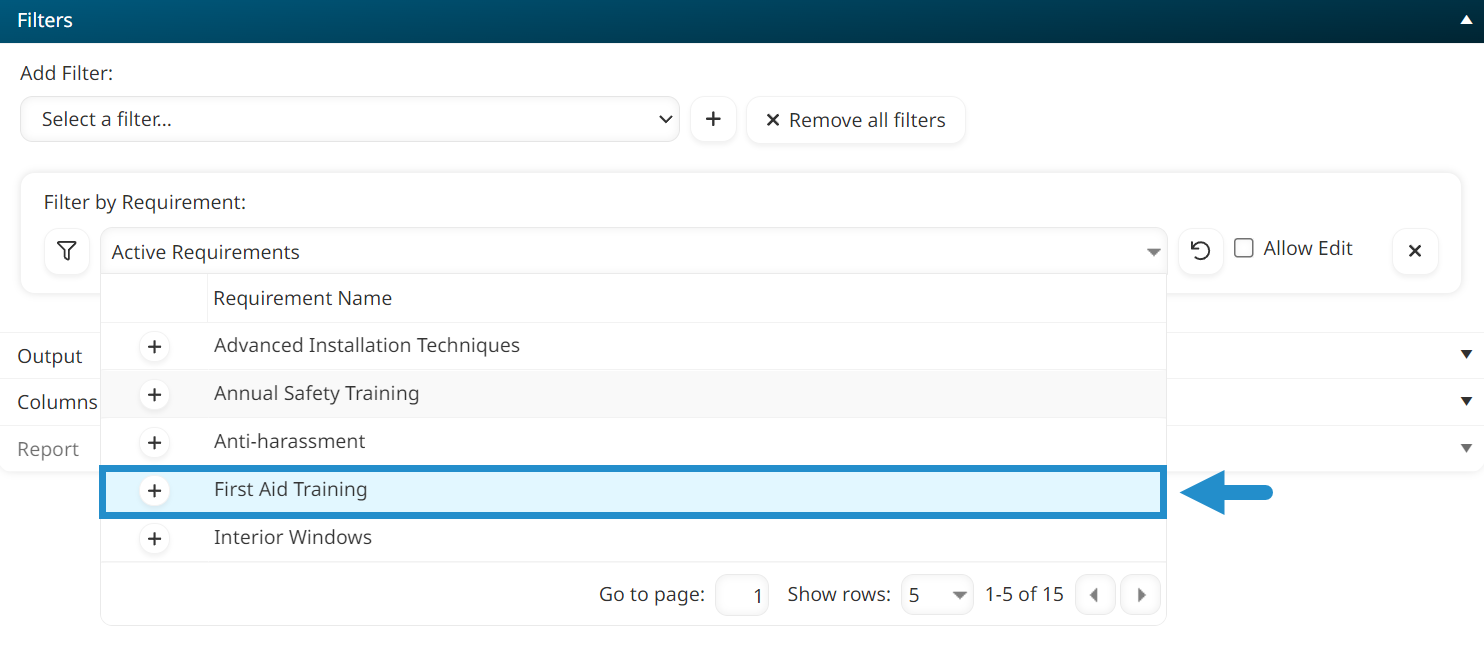
Amara generates the report.

At a glance, she can quickly see that several learners have a “Warning” status, which means they need to refresh their training before it expires. This information quickly tells Amara she must set up some first aid training sessions soon.
As illustrated by these examples, SmarterU’s Learning Plan Report can be applied to a wide variety of use cases. Training managers can use the comprehensive report to fit various stakeholder needs with many combinations of settings, filters, columns, and output options. Whether you want to track compliance, view learner progress, or manage upcoming training schedules, the Learning Plan Report is vital for managing your training.
Do you have questions about the Learning Plan Report or any other aspect of SmarterU LMS? Contact our Success Desk.