These dashboard set page settings are only applicable if the page's Type setting is set to Forms. These settings are located in the Configuration accordion of the Add/Edit Category Page workscreen.
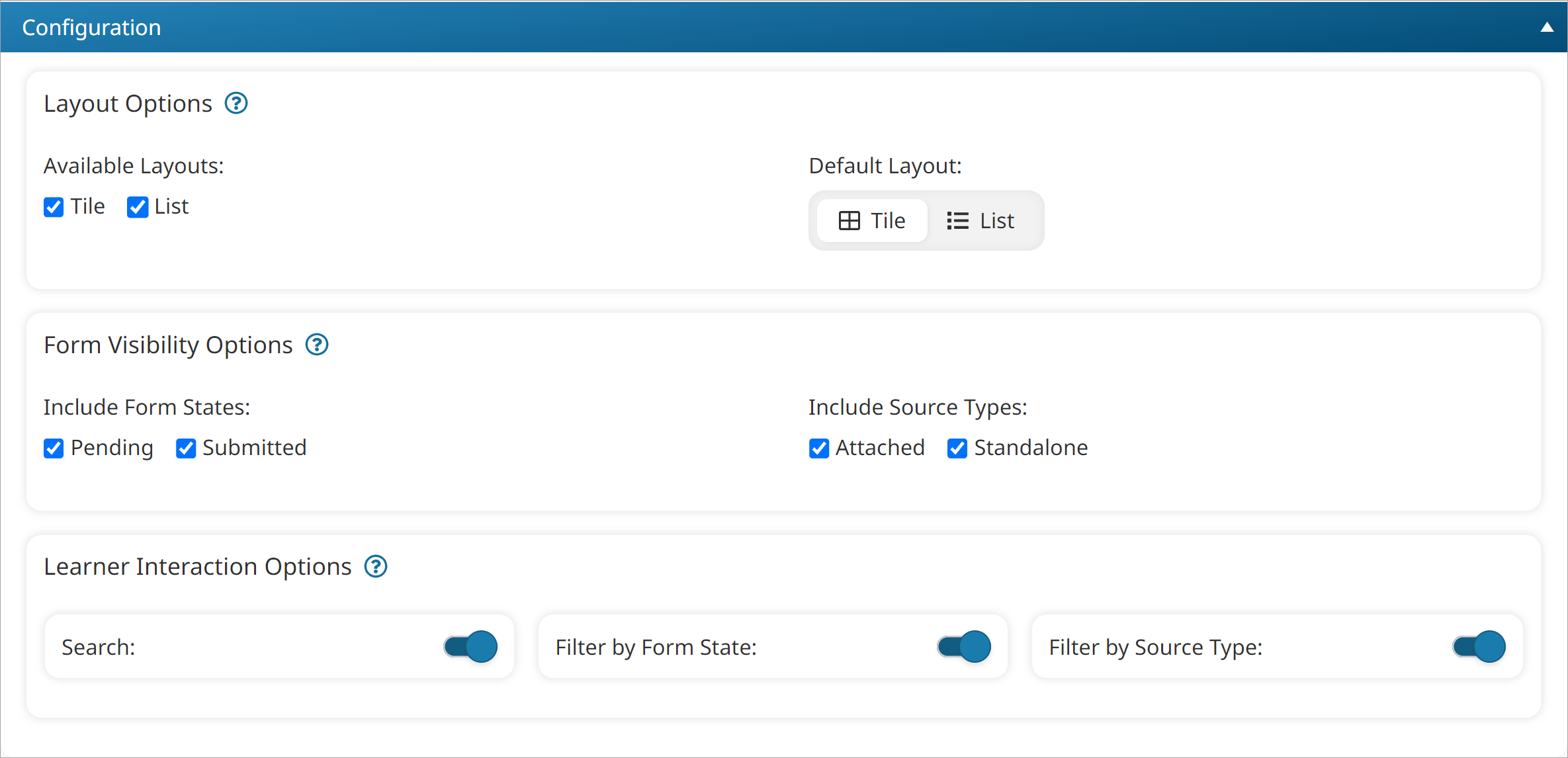
Settings: Layout Options
Available Layouts
Select the layouts that will be available to learners:
- Tile - Displays forms in a grid format.
- List - Displays forms in a linear format.
Default Layout
Select the layout that's displayed to learners by default:
- Tile - Displays forms in a grid format.
- List - Displays forms in a linear format.
Settings: Form Visibility Options
Include Form States
Select which form states are displayed on the page:
- Pending - Displays forms that the learner has not yet responded to.
- Submitted - Displays forms that the learner has responded to.
Include Source Types
Select which form sources are displayed on the page:
- Attached - Displays forms assigned to a course as its post-course evaluation.
- Standalone - Displays forms that are independent of a course.
Setting: Learner Interaction Options
Search
Enable to allow learners to search for forms on the page.
Filter by Form State
Enable to allow learners to filter the forms by their state (i.e., pending, submitted).
Filter by Source Type
Enable to allow learners to filter the forms by their type (i.e., attached, standalone).