- The report scheduling functionality runs the last saved version of the report. If you edit your report, be sure to save it prior to scheduling.
- If your Enrollment Report or Learning Plan Report uses a date filter option other than Date Range, the date used will be relative to when the report is run. For example, if your date filter on completed courses is Today and you schedule the report to run on the 1st of the month, the report will include those courses that have a completed date equal to the date the report is run (i.e., February 1, 2018; March 1, 2018; etc...).
To schedule a report:
- From the Admin menu, select Reports Admin.
- Select Scheduled Reporting. The Scheduled Reporting Dashboard displays.
- Click Scheduled Report.
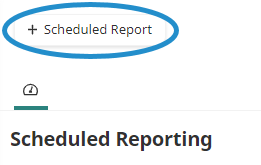
You may also schedule a report by clicking  or
or  after running an Enrollment Report or Learning Plan Report.
after running an Enrollment Report or Learning Plan Report.
 or
or  after running an Enrollment Report or Learning Plan Report.
after running an Enrollment Report or Learning Plan Report.A new tab displays the Add/Edit Scheduled Report workscreen.
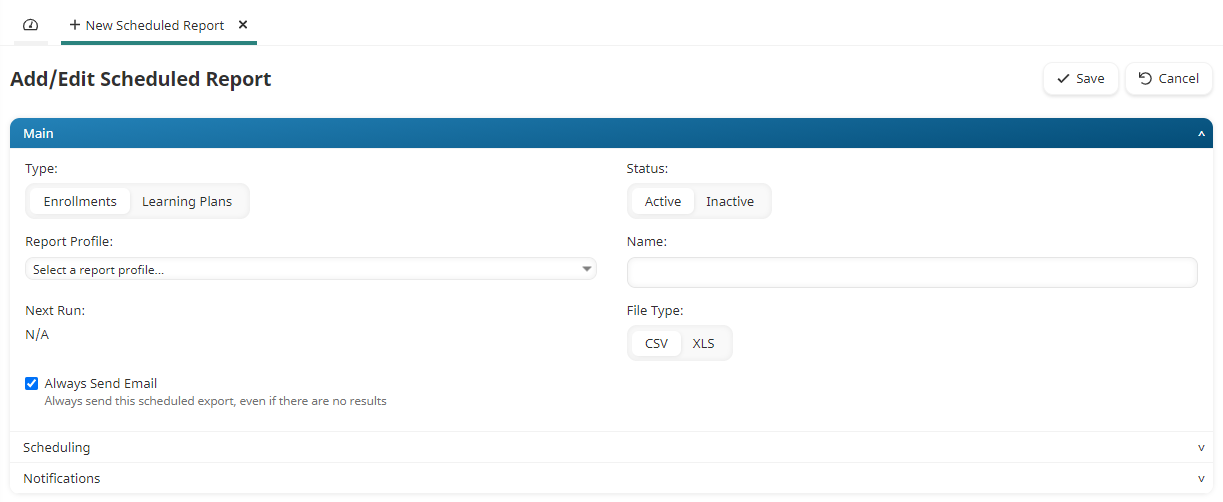
- Complete the following accordions for the scheduled report:
- Click Save.