When learners visit your SmarterU Learning Management System (LMS), the first thing they see is your login page, so ensure it makes a good impression. You want your learners to know they're in the right spot and feel comfortable logging in.
Some learners accessing SmarterU using single sign-on (SSO) may bypass the login page.
As an administrator, you can tailor the SmarterU login page to fit your organization’s needs, giving learners a more cohesive learning experience. Let’s explore why customizing your login page can make a difference, what you can change, and how to make those changes.
Want SmarterNews delivered to your inbox? Subscribe today!
Why Customize Your Login Page
There are several reasons why customizing your SmarterU login page enhances the learner experience.
Reinforce your brand: Add your company logo and colors so learners know they're in the right place.
Create familiarity: A branded login page feels more like "home" and less like a generic website.
Provide a professional look: A polished login page shows you care about the details and makes your training look top-notch.
What You Can Customize
Let’s look at some of the ways you can customize your SmarterU login page:
Brand the URL: Learners log in from a URL that includes your organization's name instead of a generic web address. A custom URL immediately reinforces your brand and makes it easy for learners to remember where to go for their training.

Feature your logo: One of the simplest ways to customize your login page is by adding your company’s logo. This visual cue tells learners they’re at the correct login screen for your organization’s training platform.
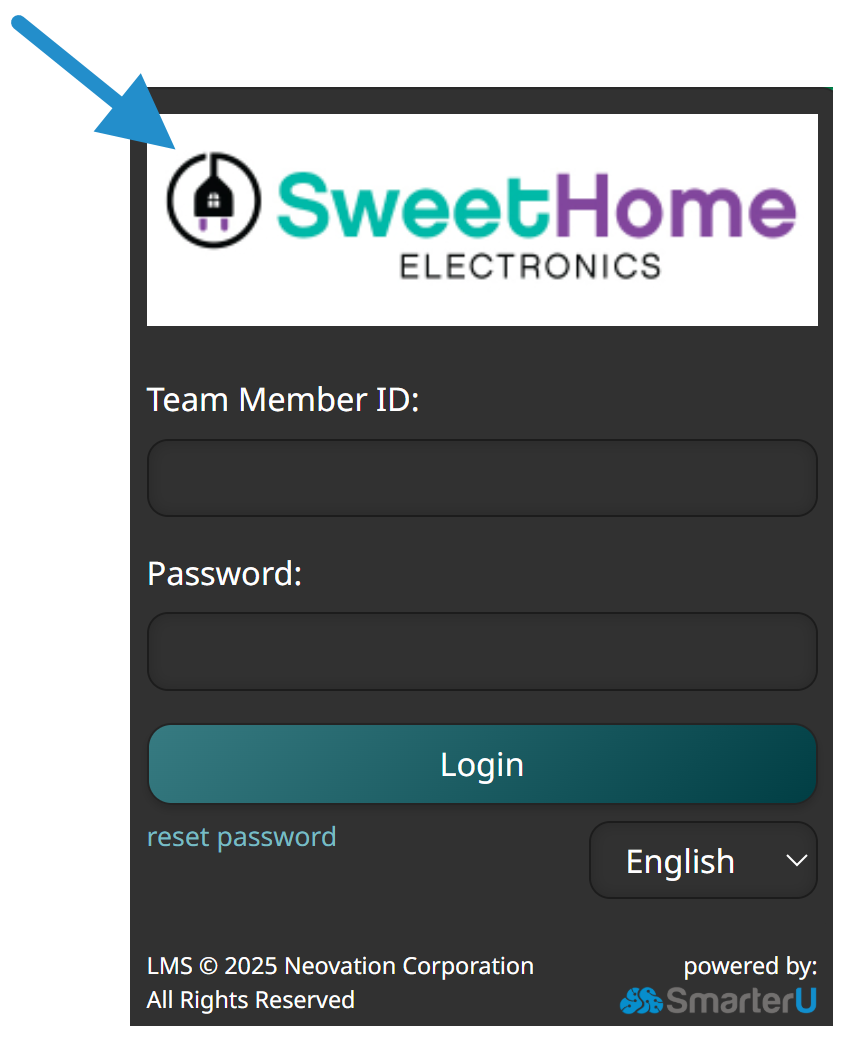
Include a background: In addition to your logo, you can add a custom background image to your login page. The background can be a company image, a relevant graphic, or use colors that match your brand. It's another way to make the page visually appealing and inviting.
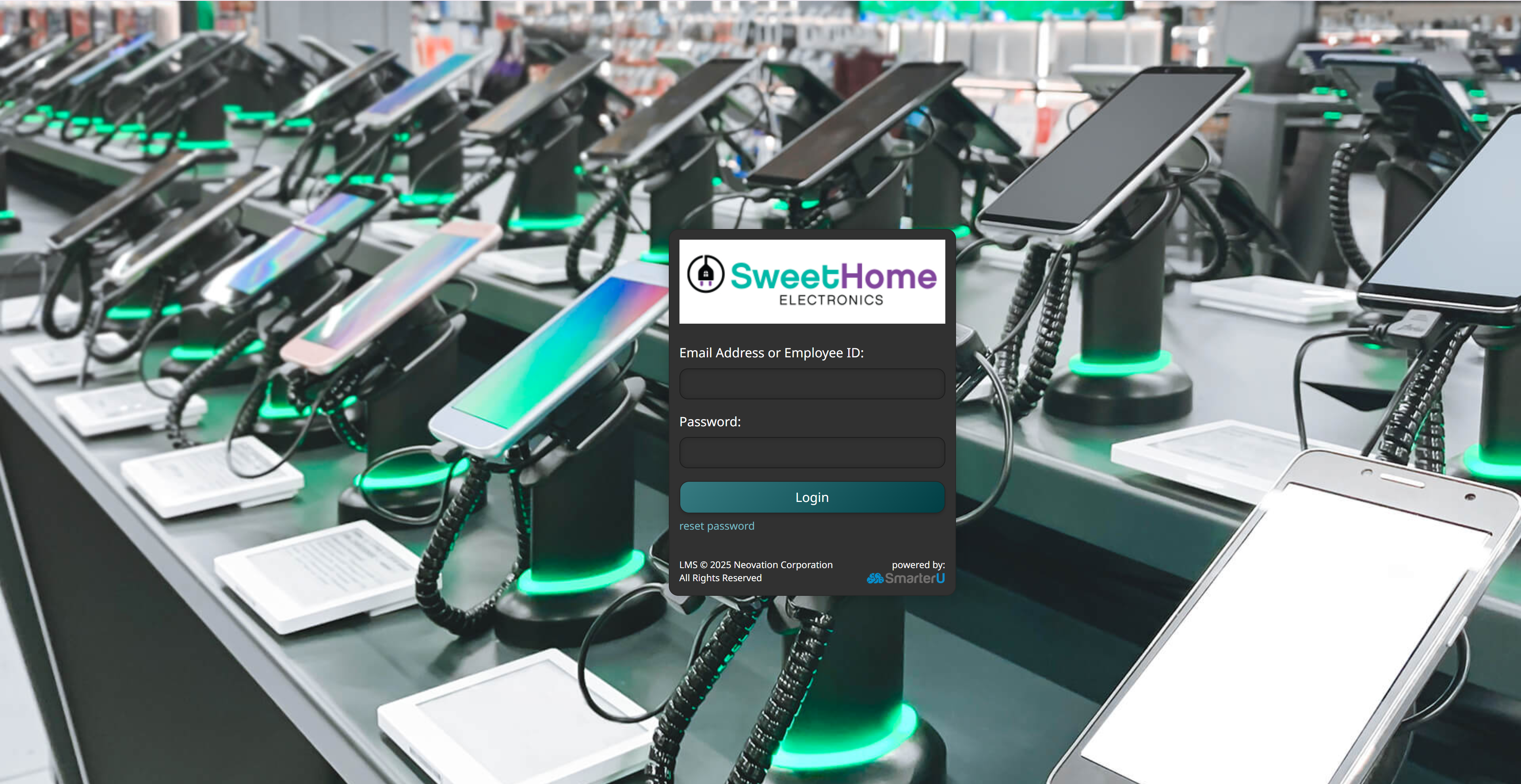
Personalize the greeting: Welcome learners or provide instructions about your LMS. Set the tone and create clarity and connection before learners even sign in.
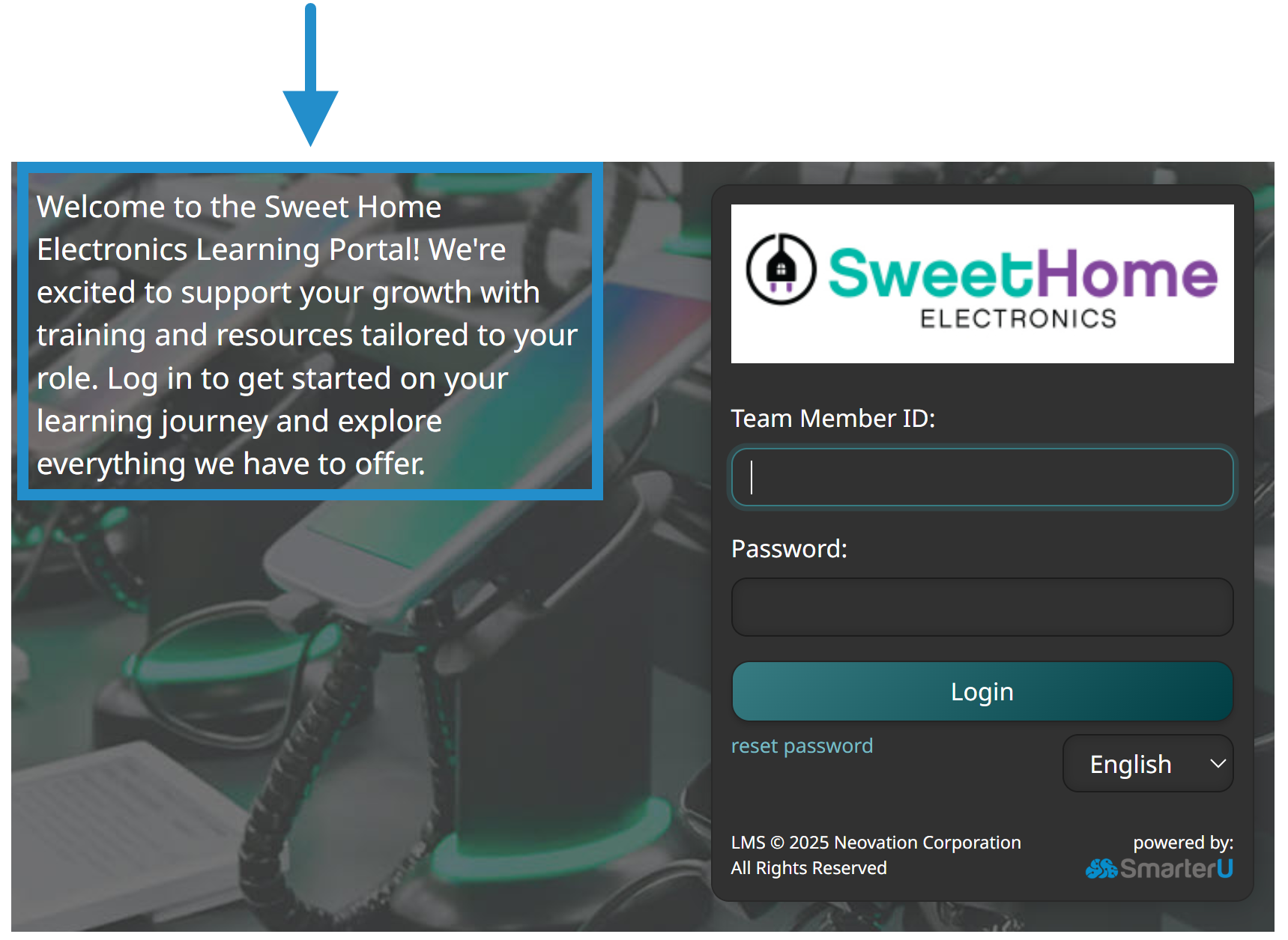
Edit the labels: Customize the text labels on the login page to clarify what’s needed and prevent confusion. For example, you can change the login field’s label from “Email Address or Employee ID” to “Team Member ID”.
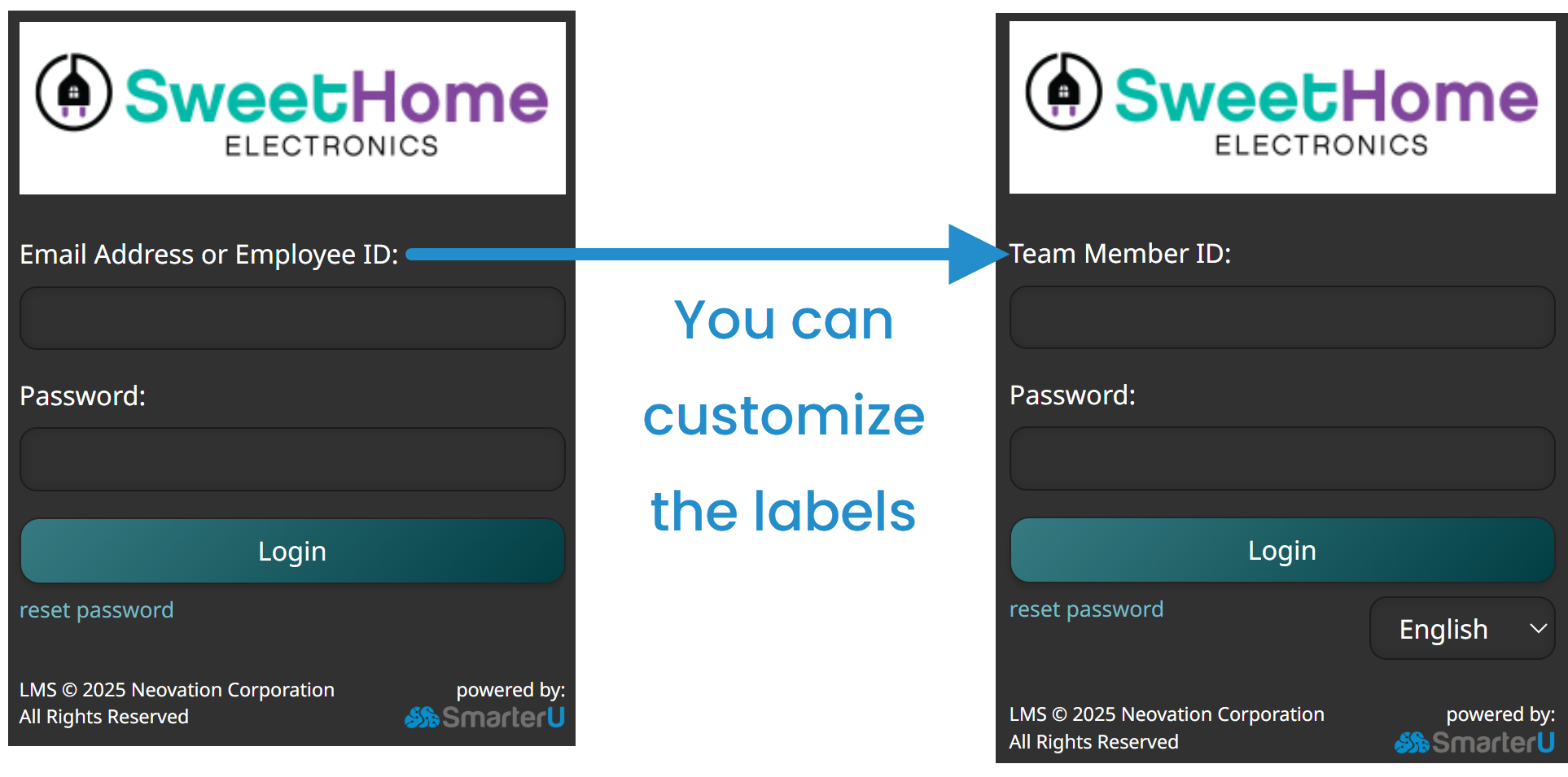
How to Customize Your Login Page
To customize your login page:
Navigate to your account settings.
View the Portals accordion.
Click the
 edit icon beside the portal you want to customize.
edit icon beside the portal you want to customize.
![]()
You can create portals for different groups of learners. For example, you could have one portal for learners of a parent company and another portal for its subsidiaries.
Customize the settings for your login page. Some of the more frequently used settings are described below.
CNAME: Customize the URL for your SmarterU account’s login page.
Logo: Upload your organization’s logo to display above the fields on the login page. The recommended size for a portal’s logo is 600(w) x 190(h) pixels.
Background Image: Select a background image from the gallery or upload a custom image for your organization.
Theme: Select a color scheme by picking one of SmarterU’s pre-defined themes.
Customize Login Text: Change the text that tells learners what they should use to log in (e.g., email address, employee ID).
Side Text: Include a welcome message, instructions, or other text that displays on the other side of the login box
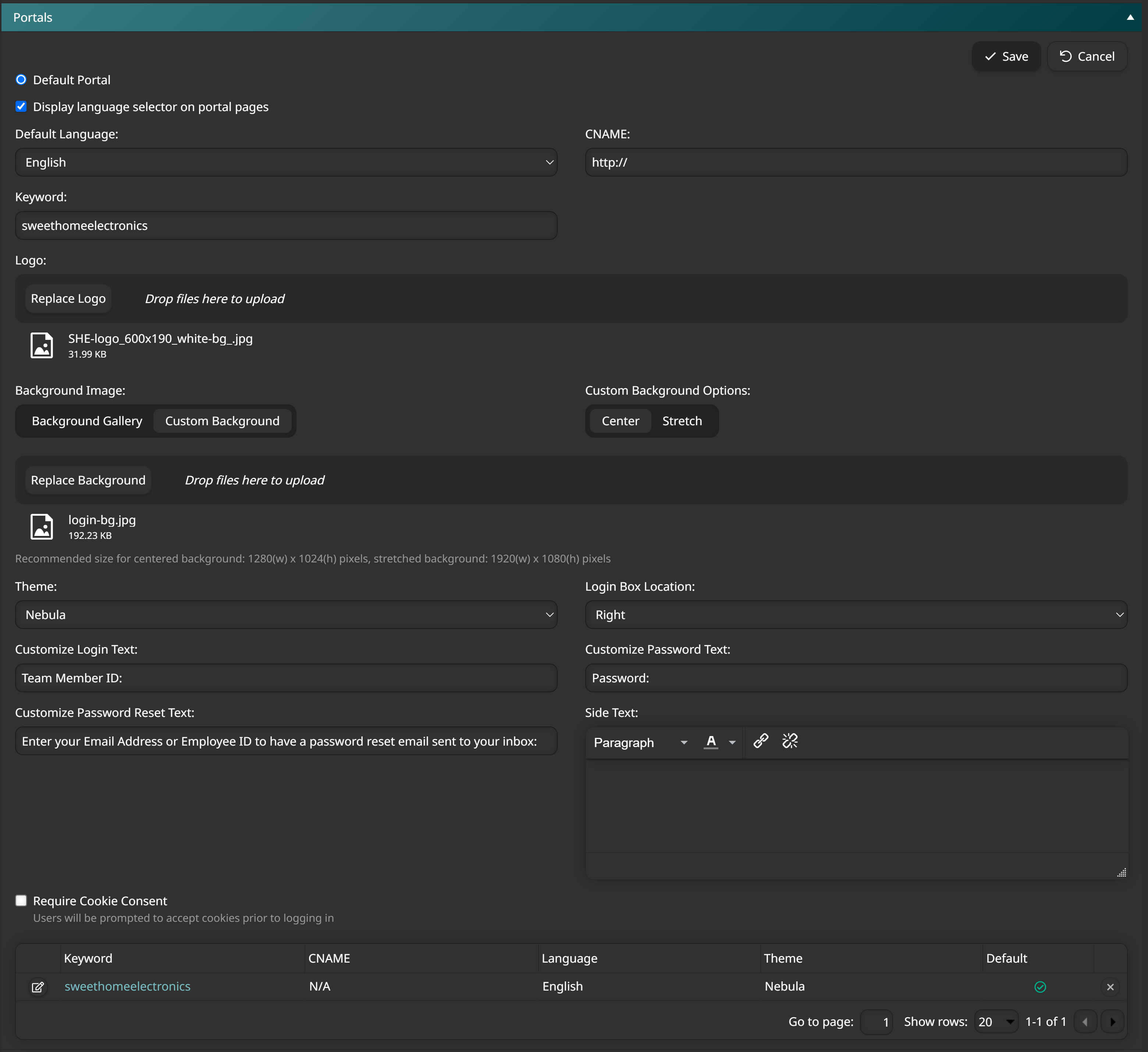
Check out our Account: Portals page for details on the customization options for your login page.
Click Save.
Using these settings, you can quickly transform your SmarterU login page from a standard screen into a branded gateway that welcomes your learners and reinforces your organization's identity. Make your first impression a positive and familiar one!
Questions? Contact our Success Desk.