Did you know that adding videos can make training more engaging, easier to follow, and even a little more fun for your learners? That’s why SmarterU lets you embed YouTube videos in online courses, knowledge base files, and articles. Plus, you don’t need to be super technical to embed a YouTube video in SmarterU — it’s just a matter of copy and pasting!
Want SmarterNews delivered to your inbox? Subscribe today!
Why Embed YouTube Videos in SmarterU
Videos can make learning more dynamic and easier to understand. Here are a few reasons you might want to include them:
Visual learning: Some learners grasp information more effectively when it's presented visually.
Demonstrations: Videos can show real-life examples or step-by-step processes better than words alone.
Engagement: Short videos are a great way to break up long blocks of text and keep learners interested.
Copying the YouTube Embed Code
Before you start, you’ll need to upload your videos to YouTube. Your video can be public on YouTube or unlisted and only accessible using the embed code.
Next, copy the YouTube video's embed code.
From YouTube, go to the video you want to embed in SmarterU.
Click Share.
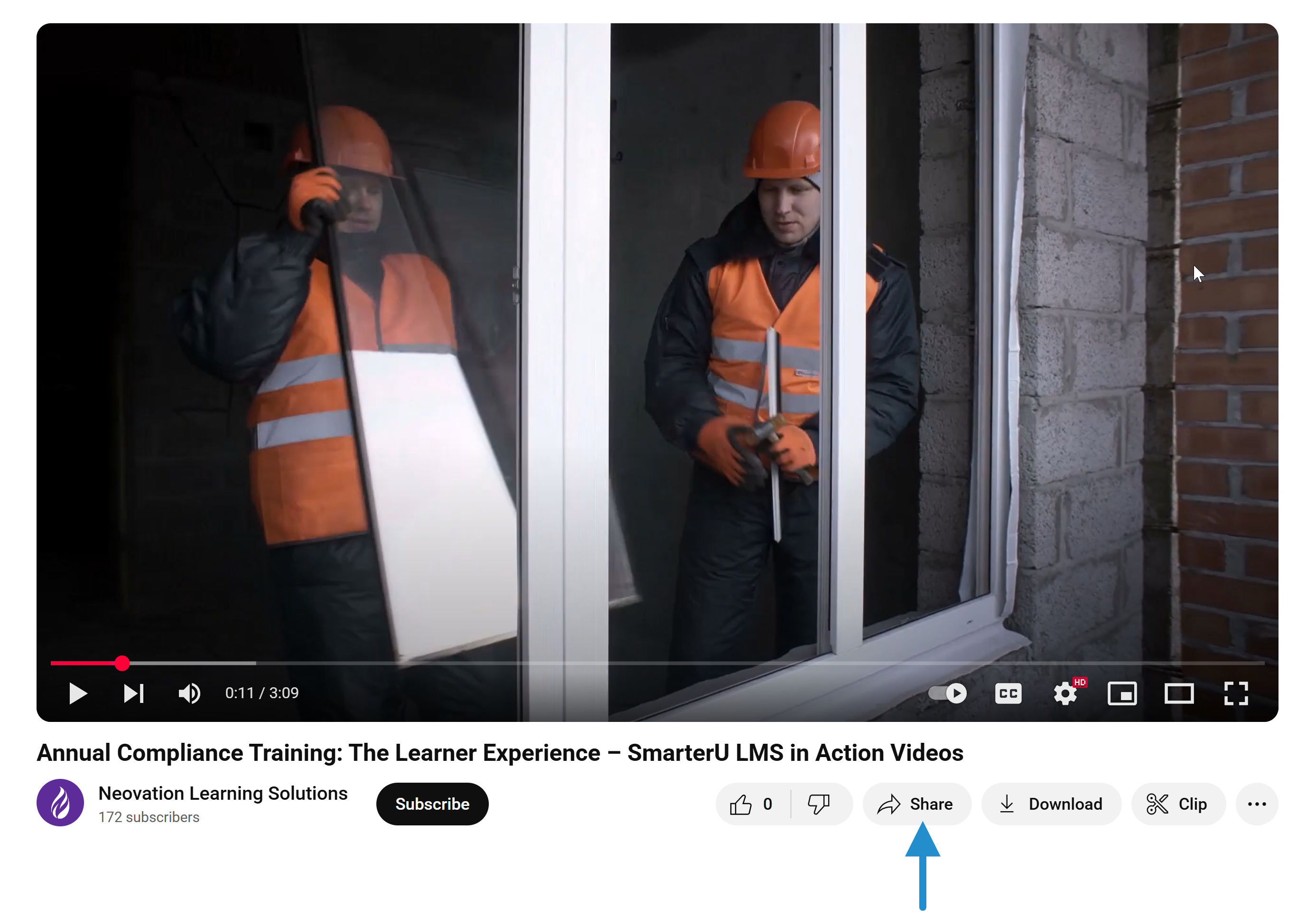
Click Embed.
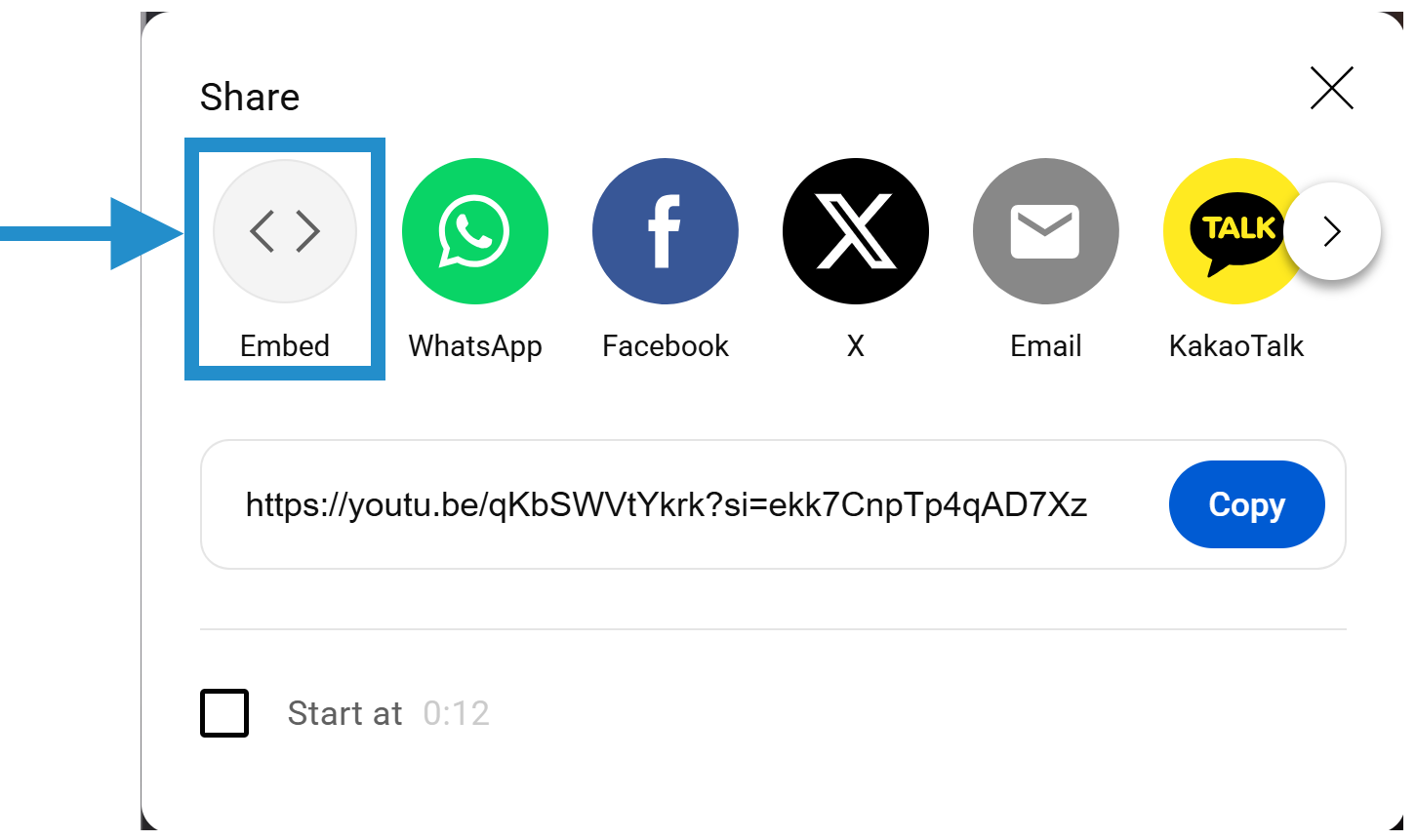
Click Copy.
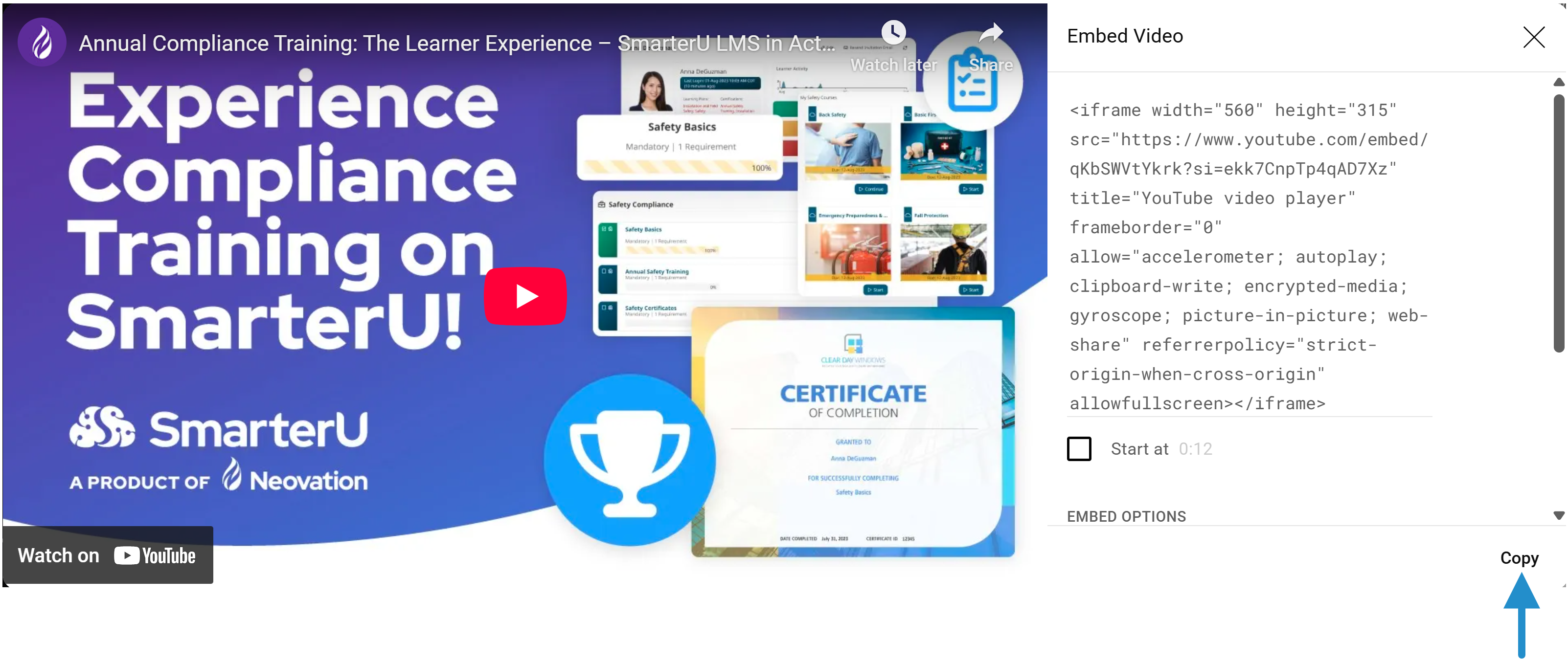
To copy the embed code for a YouTube Short, right-click the video and select Copy Embed Code.
Embedding a Video in a Content Slide
One place you can include YouTube videos is directly in your online course’s content slides.
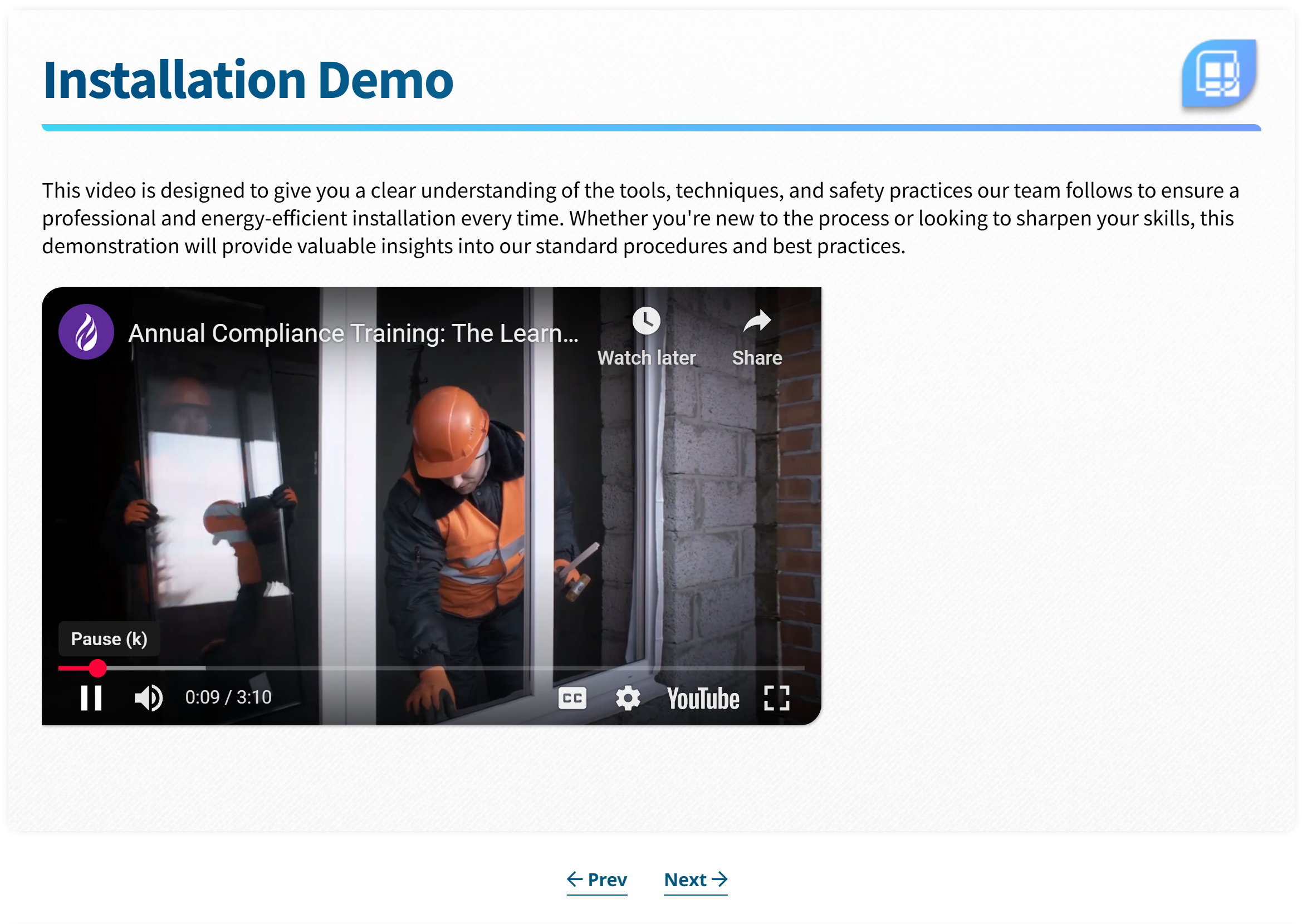
To embed a YouTube video in a content slide:
Add a content slide to your online course.
On the WYSIWYG toolbar, click the
 Insert/Edit Media icon.
Insert/Edit Media icon.
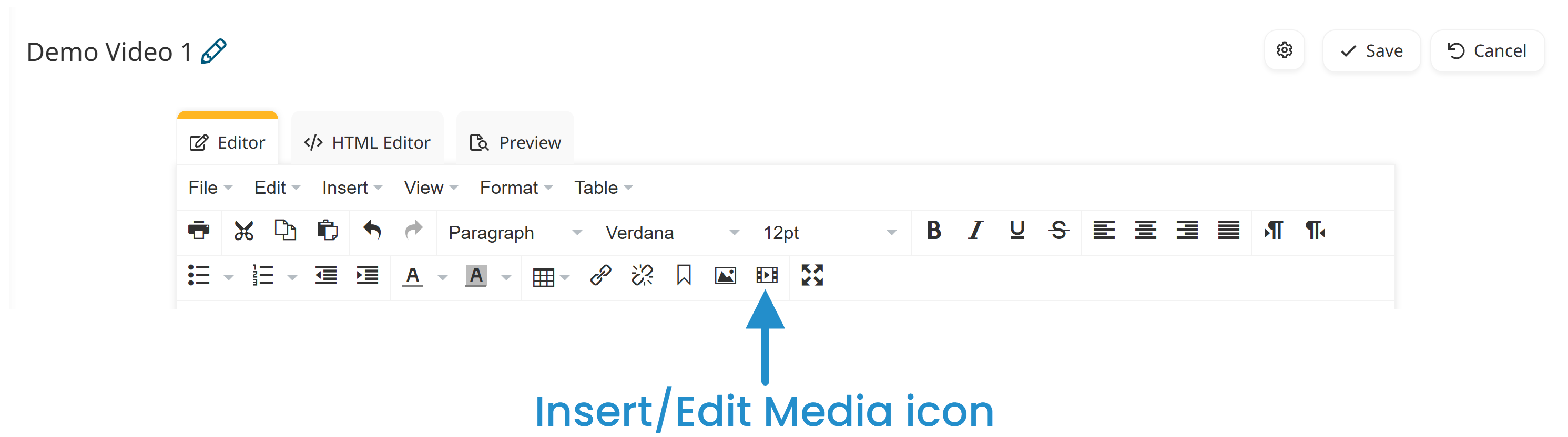
Select the Embed tab.
Paste the YouTube video's embed code.
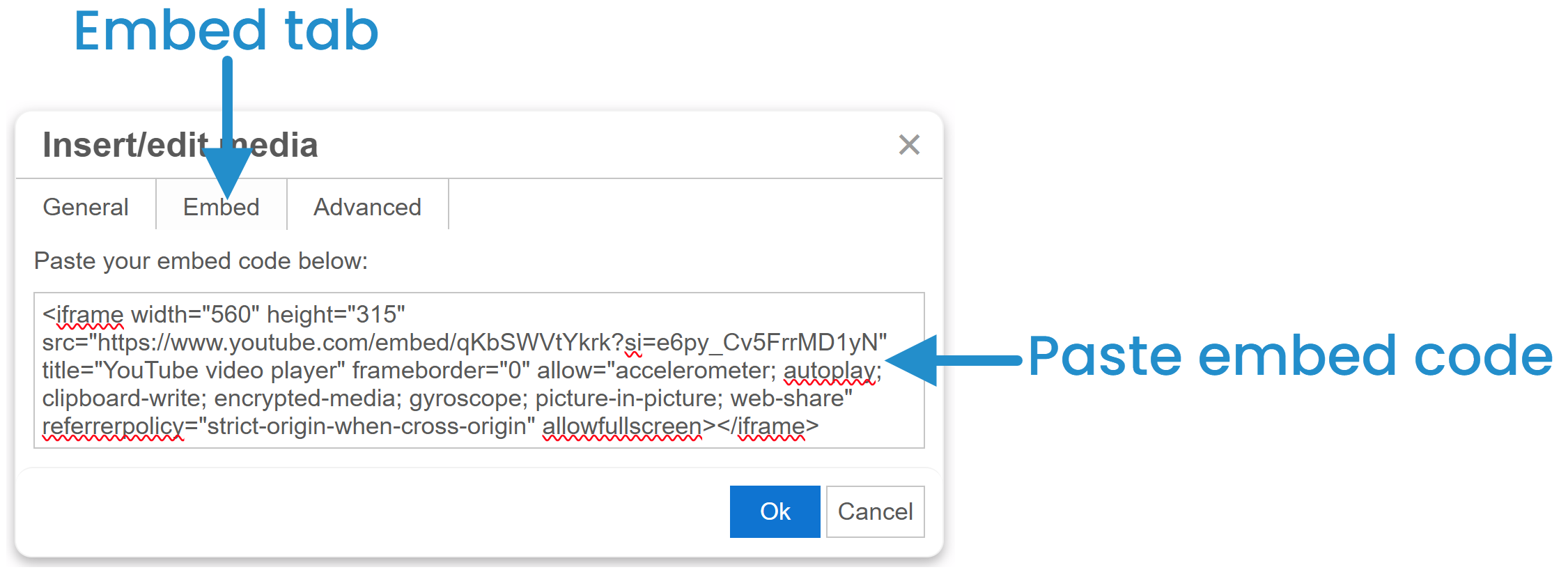
Click Ok.
Click Save.
Embedding a Video in a Knowledge Base File
You can also embed YouTube videos in your knowledge base’s files.
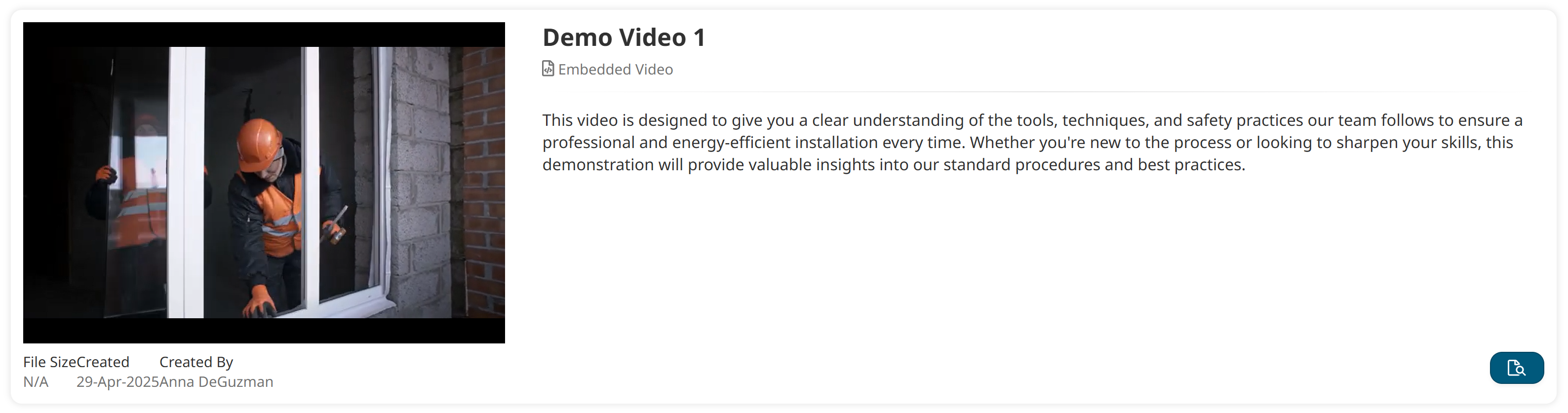
To do this:
Add a file to your knowledge base.
From the Source setting, select the Embed option.
Paste the YouTube video’s embed code in the Embed Code field.
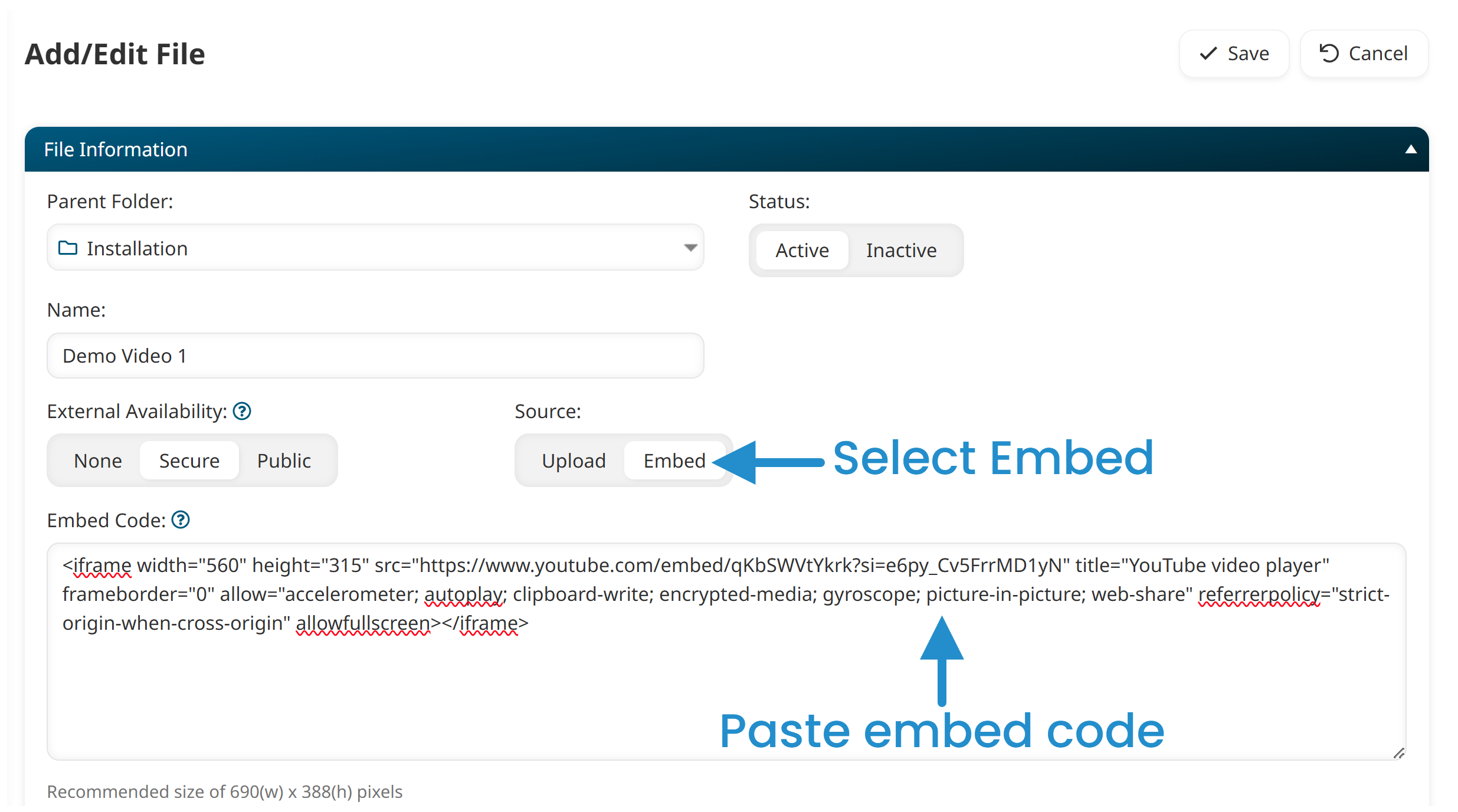
Click Save.
Embedding a Video in a Knowledge Base Article
SmarterU also supports embedded YouTube videos in knowledge base articles.
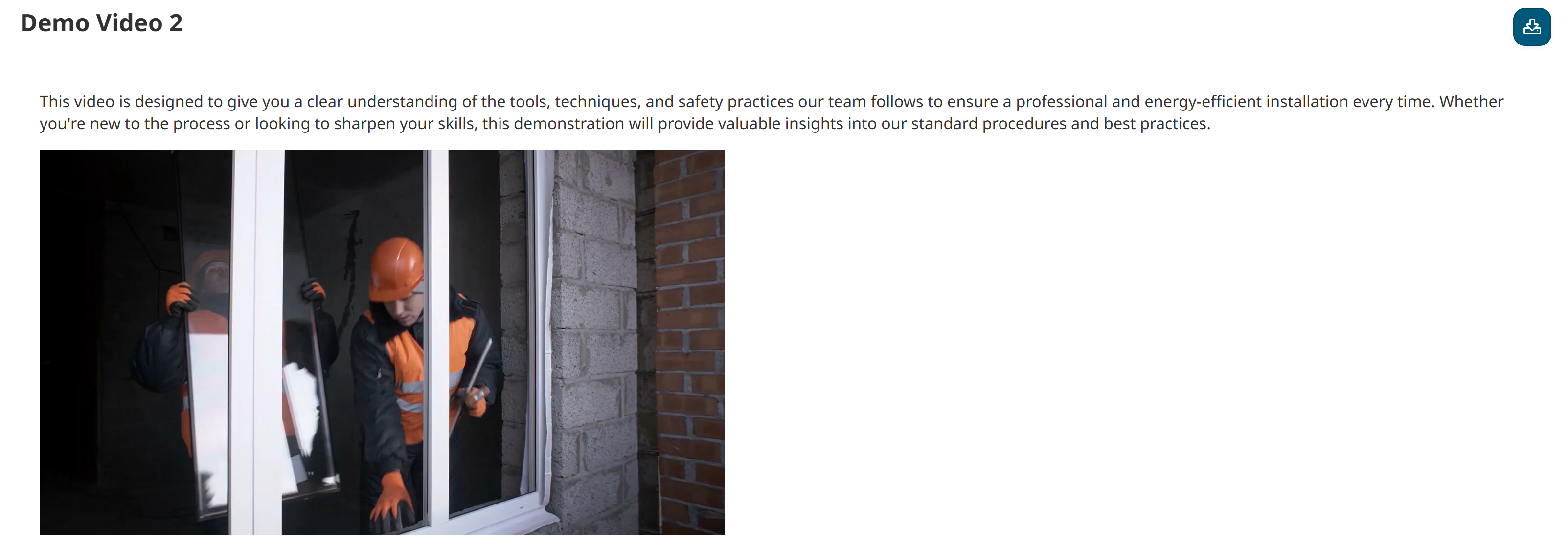
To embed a video in an article:
Add an article to your knowledge base.
From Templates, select Full Page Article.
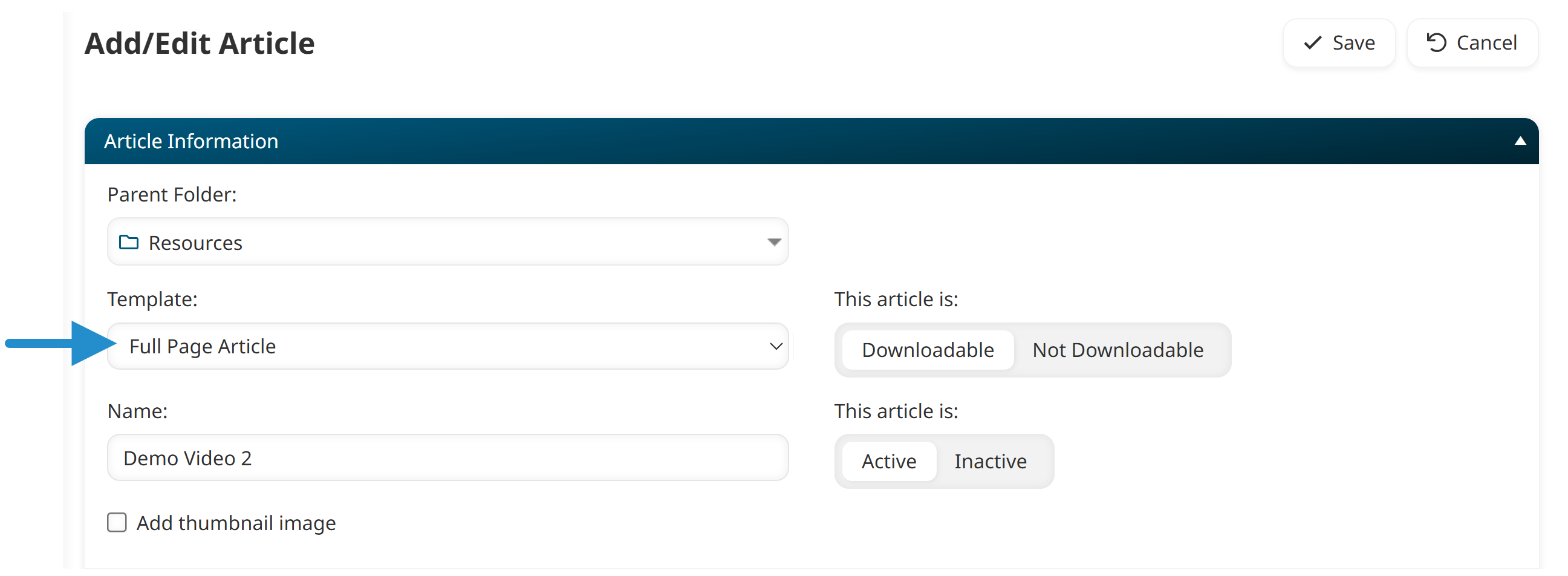
Enter a name for the article.
Expand the Content accordion.
Click the
 Insert/Edit Media icon.
Insert/Edit Media icon.
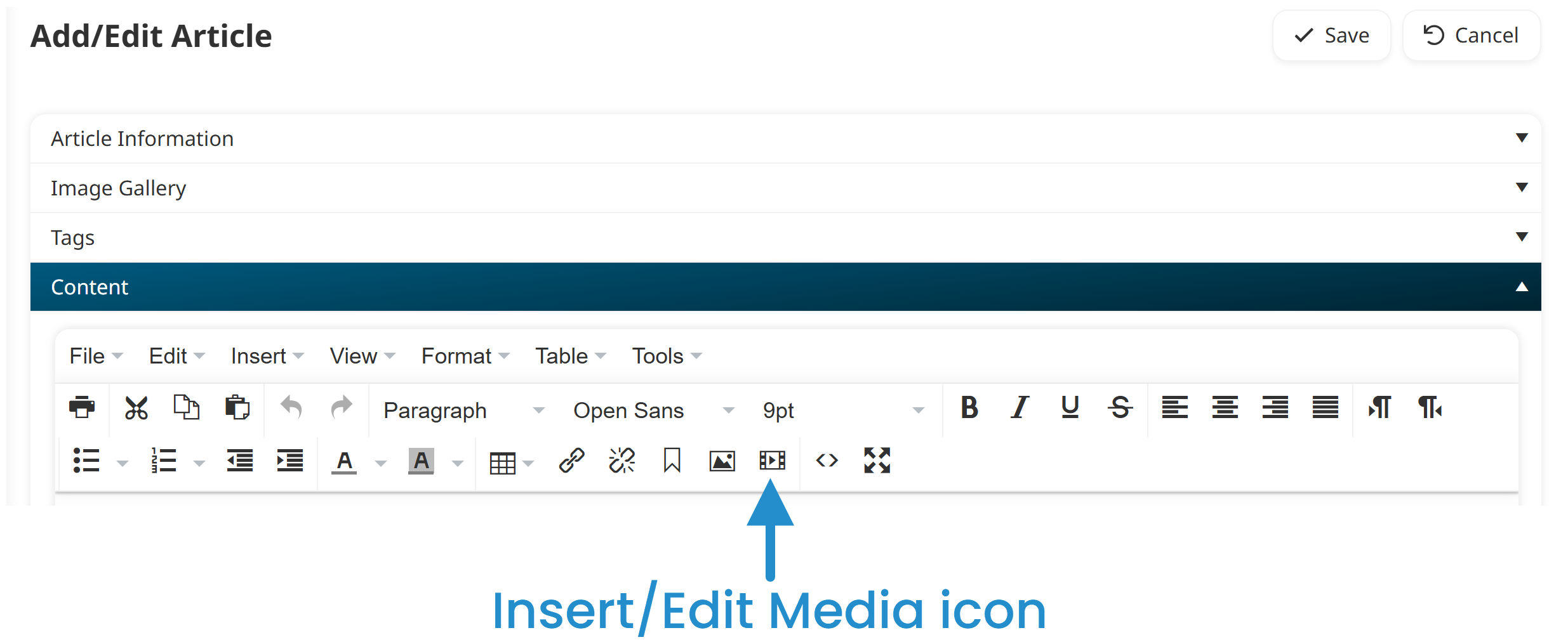
Select the Embed tab.
Paste the YouTube video's embed code.
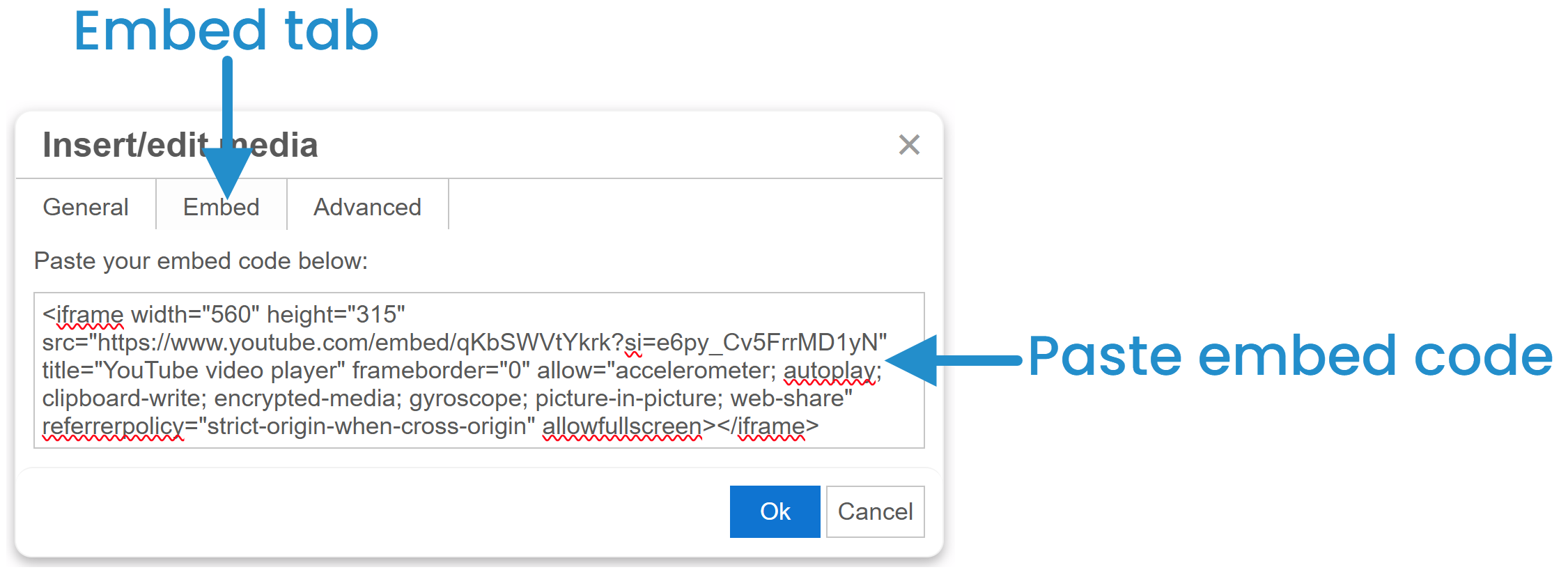
Click Ok.
Click Save.
Adding YouTube videos to your SmarterU courses and knowledge base is a simple way to make your training more dynamic and impactful. Whether providing a demonstration, illustrating a complex idea visually, or adding variety to keep learners engaged, embedding videos can positively impact learning.
Questions? Contact our Success Desk.