To add a content slide to your online course
- View your course's content in the Course Builder Dashboard.
- From the task list in the left pane, select the chapter where you want to add the content slide.
- Click Content Slide.

A new Content Slide tab displays.
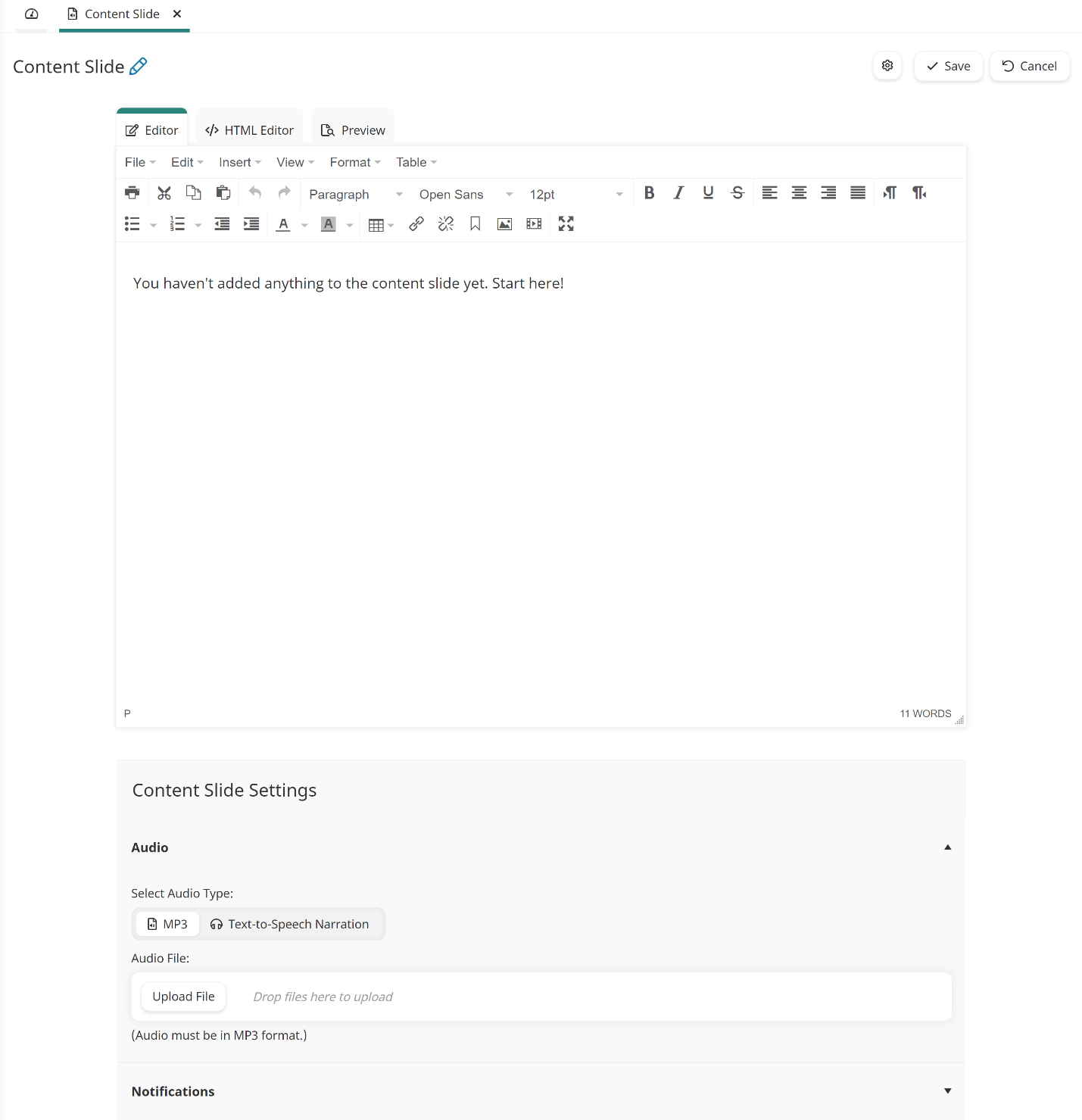
- By default, new content slides will be named Content Slide. Rename the task by doing the following:
- Click the
 beside the name.
beside the name. - Enter the new name.
- Press ENTER.
- Click Save.
- Specify the following settings for the content slide:
If you don't see the settings for the task, be sure the  button at the top of the workscreen is enabled. Depending on your screen size, the settings will display either on the right or at the bottom of the workscreen.
button at the top of the workscreen is enabled. Depending on your screen size, the settings will display either on the right or at the bottom of the workscreen.
 button at the top of the workscreen is enabled. Depending on your screen size, the settings will display either on the right or at the bottom of the workscreen.
button at the top of the workscreen is enabled. Depending on your screen size, the settings will display either on the right or at the bottom of the workscreen.- Click Save.