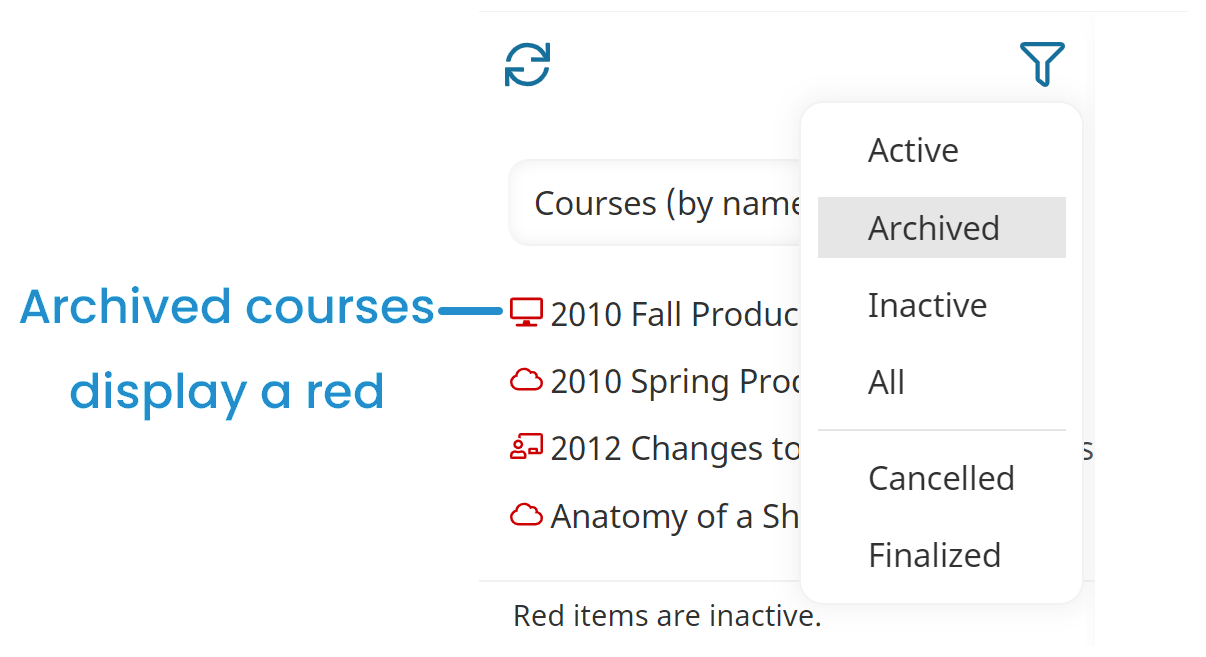Archiving a course currently sets the course's status to Inactive.
In the future, archiving a course will hide the course. Learners enrolled in the course and learners who are in the progress of taking the course will still be able to complete the course. However, no additional learners will be enrolled in the course after it's archived.
Who Has Access
The following users can archive a course:
- Course managers (for the courses they manage).
- Administrators or owners.
Archiving a Course
To archive a course:
- From the Admin menu, select Account Admin.
- Select Courses. The Courses Dashboard displays.
- Select the course you would like to archive. The course displays in the right pane.
- Click Archive.
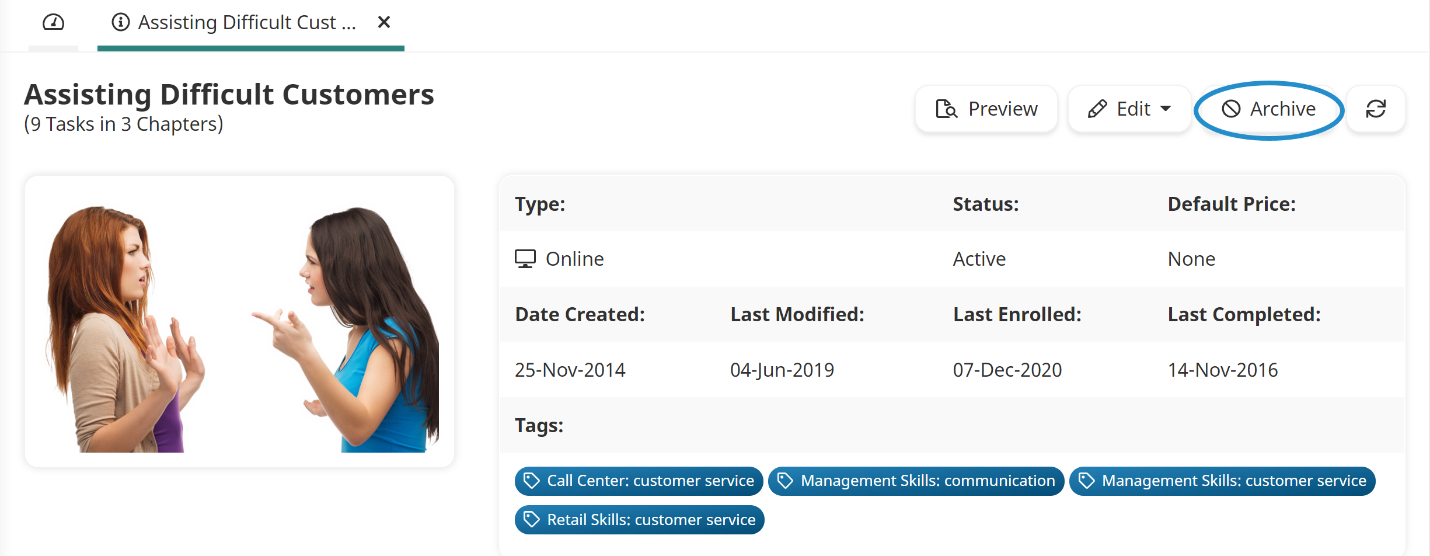
Viewing Archived Courses
Archived courses are not listed by default in the Courses Dashboard. You will need to apply the Archived or All status filter to the list. Archived courses display a red icon before their course name.