The Knowledge Base Dashboard enables you to view and manage the article templates, articles, files, and folders in your knowledge base.
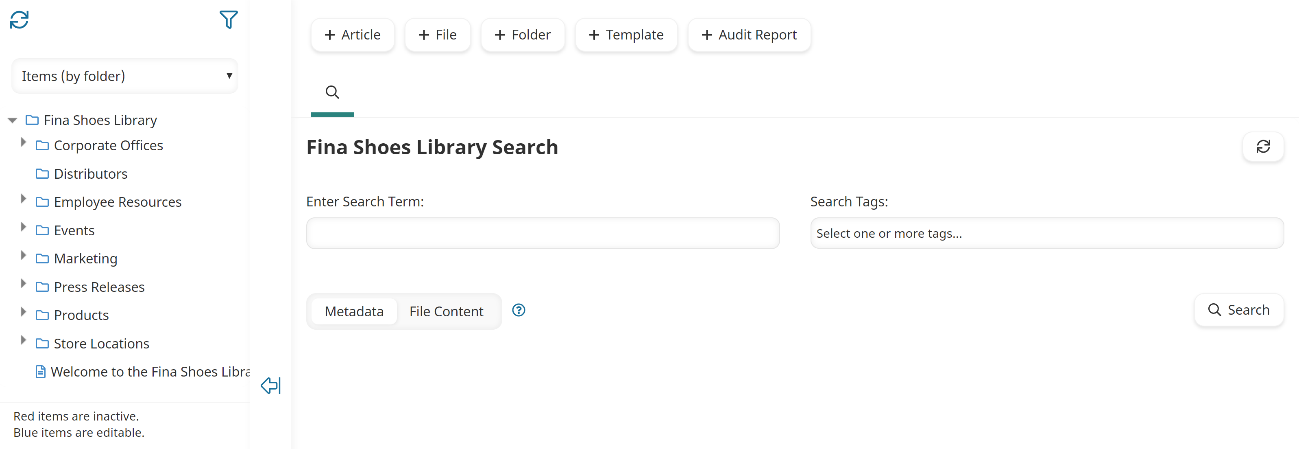
The folders you have access to will depend on your folder permissions.
Who Has Access
The following users have access to the Knowledge Base Dashboard:
- Users with permission to edit the knowledge base will have access to the Knowledge Base Dashboard.
- Administrators and owners.
Viewing the Knowledge Base Dashboard
The Knowledge Base Dashboard is only available after you've added at least one knowledge base.
To view the Knowledge Base Dashboard for your knowledge base:
- From the Admin menu, select Knowledge Base.
- Select the name of the knowledge base.
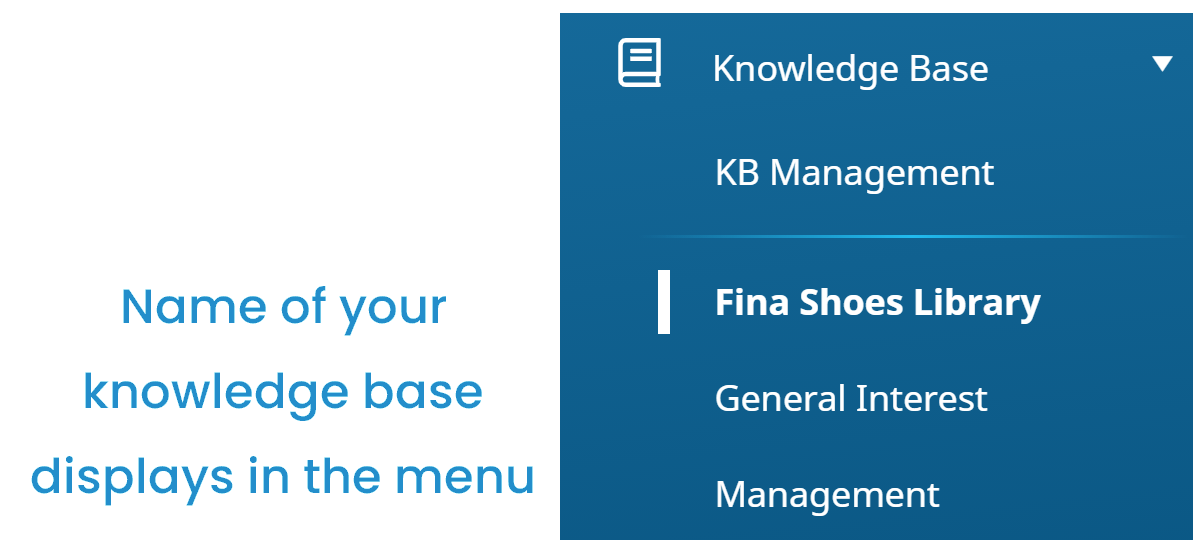
By default, the Items (by folder) list option is selected.
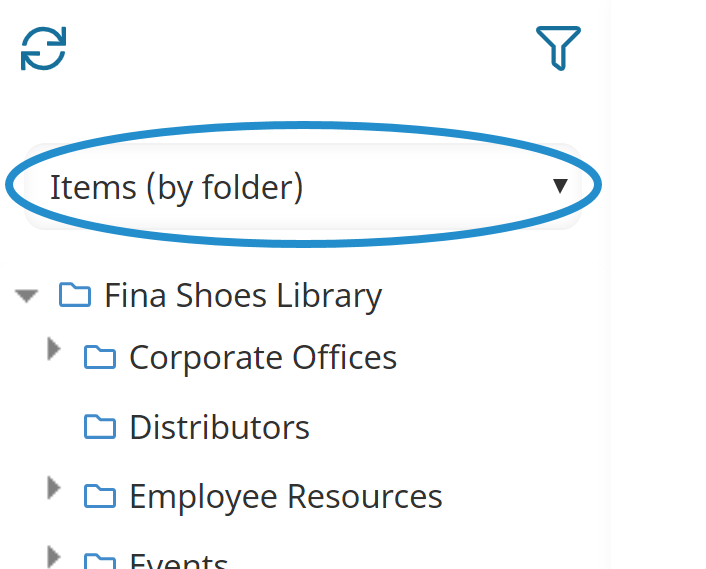
The right pane displays fields to search your knowledge base by term or search tag.
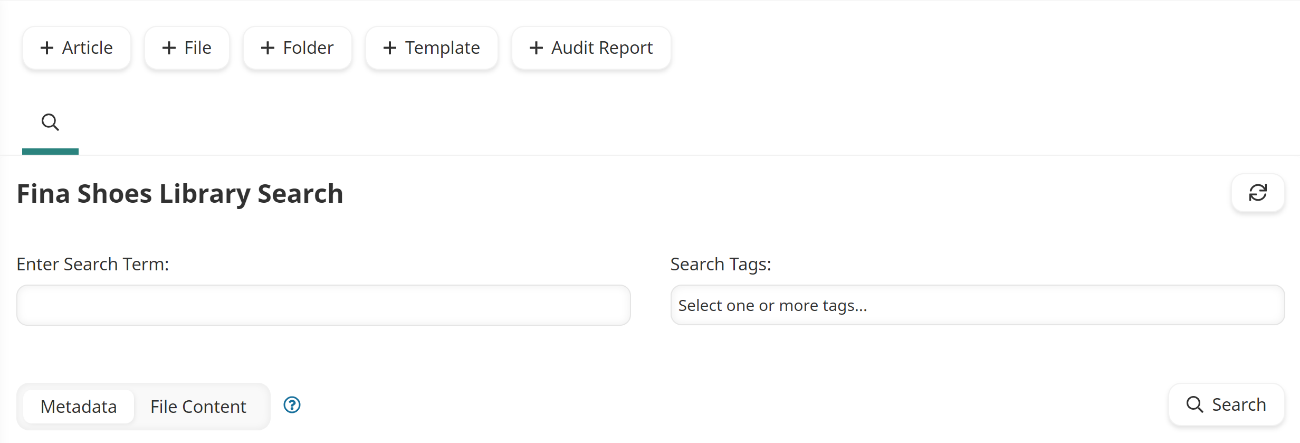
Understanding the Icon Colors
The color of the folder icon indicates your permission for the folder:
- Blue - indicates that you have permission to edit the folder's contents.
- Grey - indicates that you do not have permission to edit the folder's contents.
- Red - indicates that the folder or content is inactive. Note that inactive folders or content are only displayed when you have the status filter set to Inactive or All.
In order to edit a folder, you must have edit permissions on the folder's parent folder.