If your learning plans page is configured to display all learning plans assigned to you, you'll see the names and status of all your learning plans.
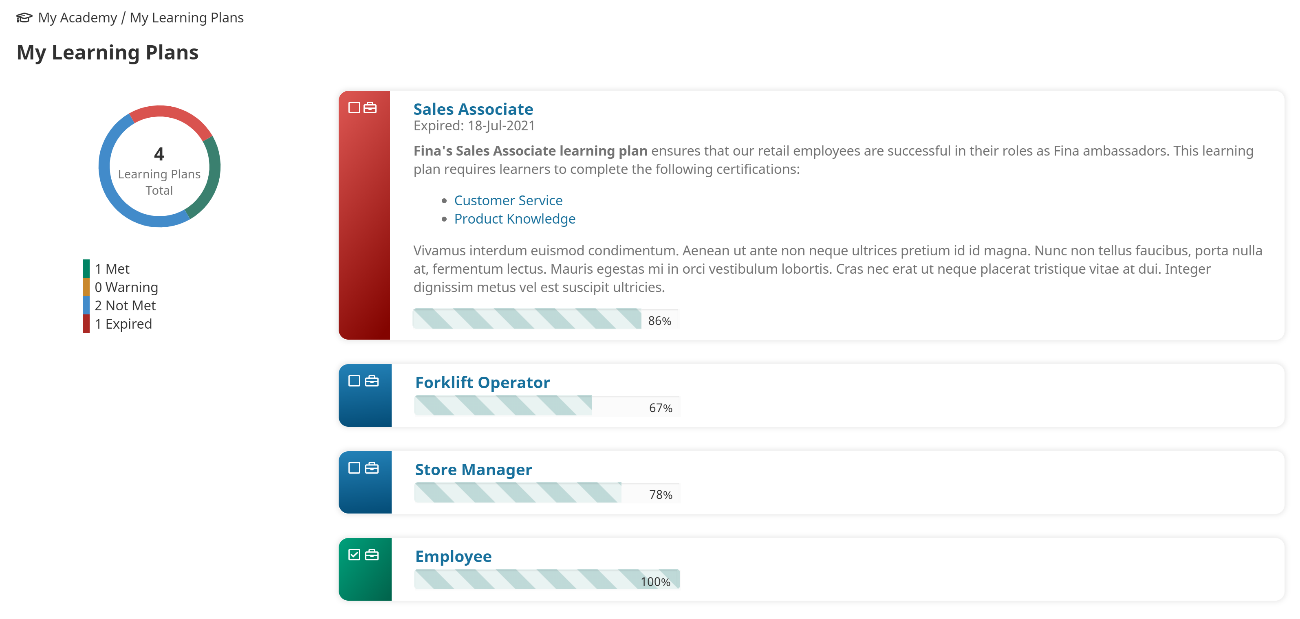
The learning plans page enables you to drill down to view the certifications, requirements, and actions associated with your learning plans. To view the certifications associated with a learning plan, click the learning plan name or the Show Me button located beside the learning plan.
Viewing Your Certifications
Drilling down to view the certifications associated with a learning plan displays the learning plan name in the breadcrumb and at the top of the page.
The certifications names are listed along with their status, mandate level, and your progress. The status is also indicated by the color at the edge of the certification.
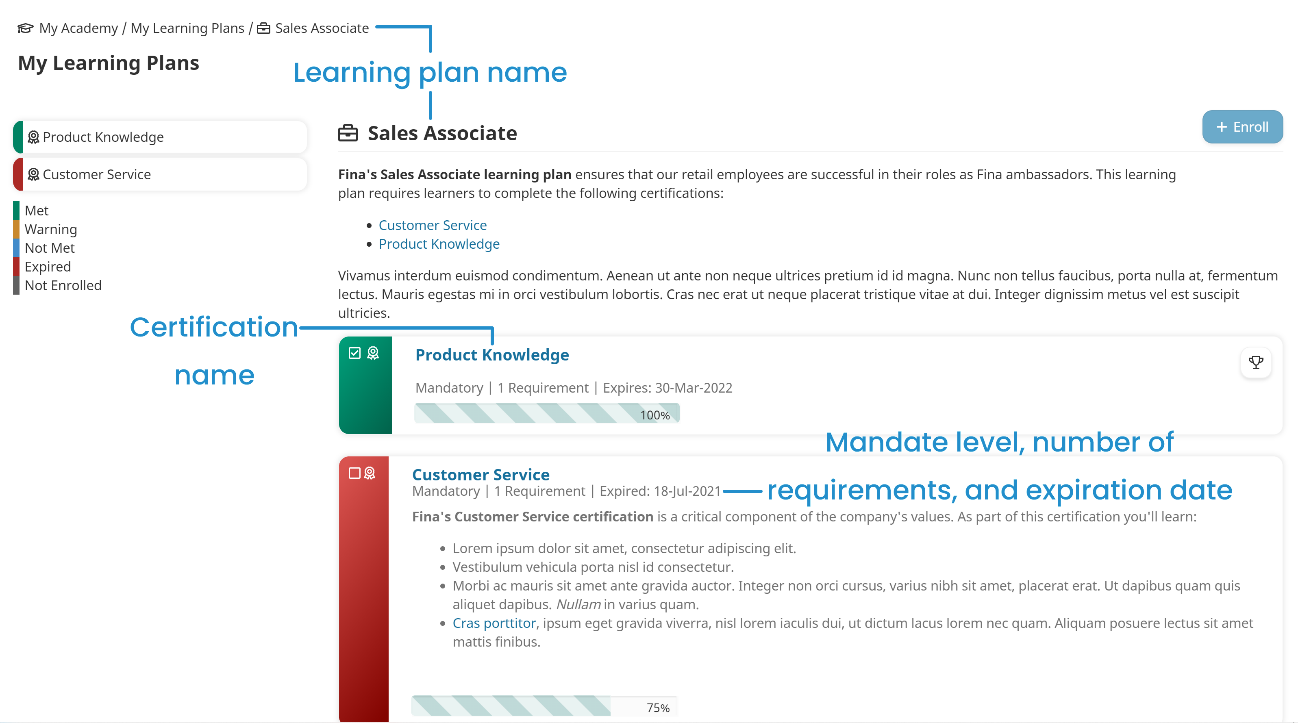
Click the certification name to view its associated requirements.
Viewing Your Requirements
Drilling down to view the requirements associated with a certification displays the learning plan and certification name in the breadcrumb. The certification name also displays at the top of the page. If a header and/or text have been added to the requirement's certification, these display.
The name of each requirement in the certification displays at the top of each block.
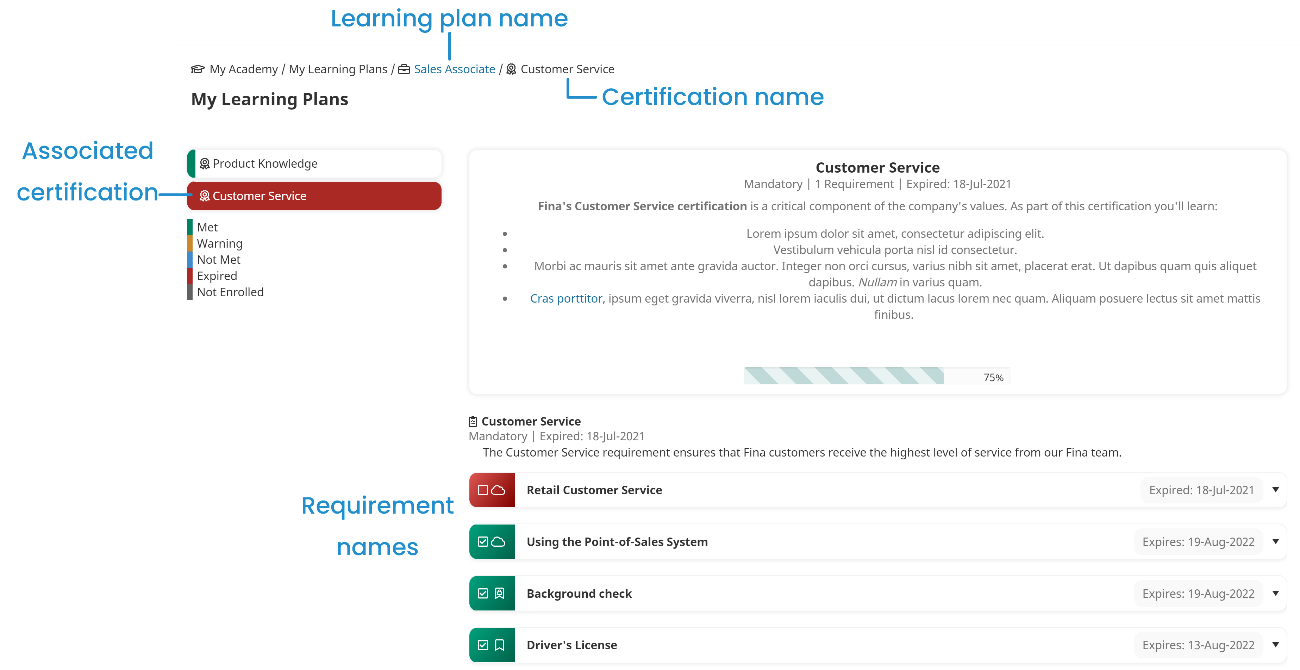
Each requirement has a colored bar at its left edge. The color indicates the requirement's status.
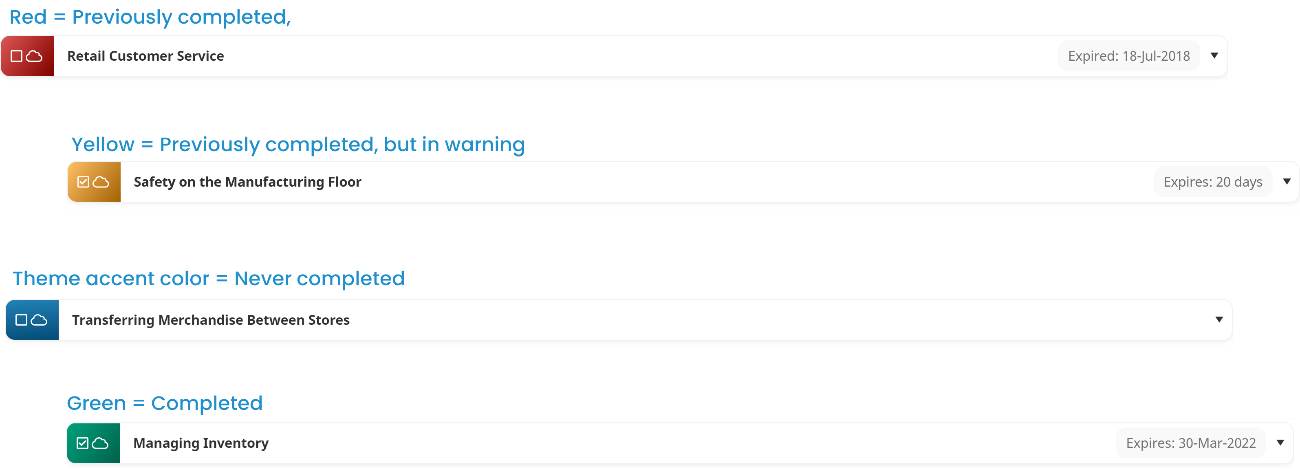
Within the bar are two icons. The first icon in the colored bar indicates the requirement's status.

The second icon indicates the course or action type.
Within a requirement, its blocks are also grouped together.
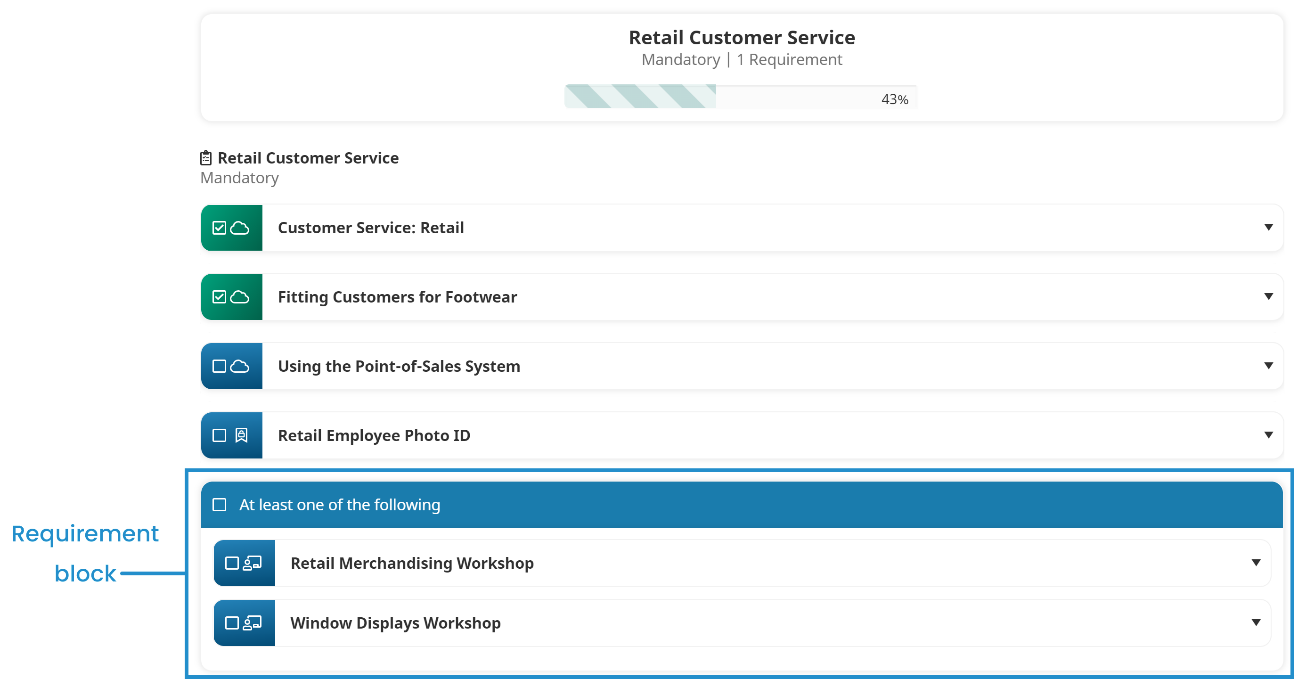
You can expand each requirement to view information about its action or course.