To run the Training Cost Report:
- From the Admin menu, select Report Admin.
- Select Training Cost.
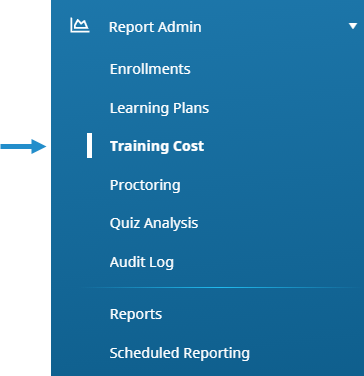
A new tab displays the Training Cost Report workscreen.
- Specify filters for the report.
- Click Run Report.
After running the report, you can group or sort the output.
Filters
Enrollment Group
Includes enrollments for enrollment groups with the selected status or name(s).
Home Group
Includes enrollments for users whose home group has the selected status or name(s).
Learner
Includes enrollments for users with the selected status or name(s).
Course
Includes enrollments for courses with the selected status or name(s).
Course Type
Includes enrollments for courses of the selected type.
Action (Global)
Includes enrollments that are associated with a global action of the selected status or name(s).
Action (Private)
Includes enrollments that are associated with a private action of the selected status or name(s).
Learning Plan
Includes enrollments that are associated with a learning plan of the selected status or name(s).
Organization
Includes enrollments for users assigned to an organization with the selected status or name(s).
Team
Includes enrollments for users who belong to a team with the selected status or name(s).
Supervisor
Includes enrollments for users with the selected supervisor status or name(s).
Enrolled Date
Includes enrollments that occurred within the specified date range.
Session Date
Includes enrollments for courses with a session date in the specified range.
Completed Date
Includes course enrollments with a completed date and actions with an accepted date in the specified range.
Default Training Cost Report Columns
The following columns are included by default in the Training Cost Report's results and export:
- Home group
- Learner name
- Hourly wage (learner)
- Training hours (learner)
- Learner cost
- Trainer name
- Hourly wage (trainer)
- Training hours (trainer)
- Trainer cost
- Extra cost (description)
- Extra cost (amount)
- Total training cost
- Training type
- Course/action
- Session date
- Completed date
- Grade