In order to use this feature, be sure to enable training cost tracking for your account.
A user's wage information displays in the Wage Information accordion of the User Profile workscreen. The User Profile workscreen displays when you add, edit, or view a user's details.
A grid displays the date a wage was added for the user and the hourly wage amount.
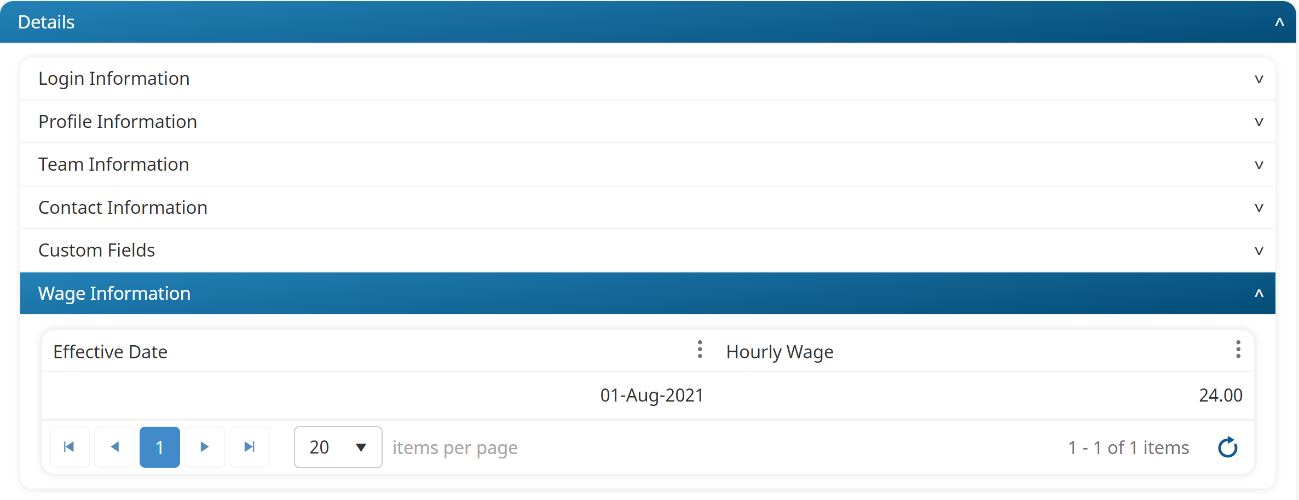
Adding a User's Wage
To add a user's wage:
- Add or edit a user to display the User Profile workscreen.
- From the User Profile workscreen, expand the Wage Information accordion.
- Click Wage.
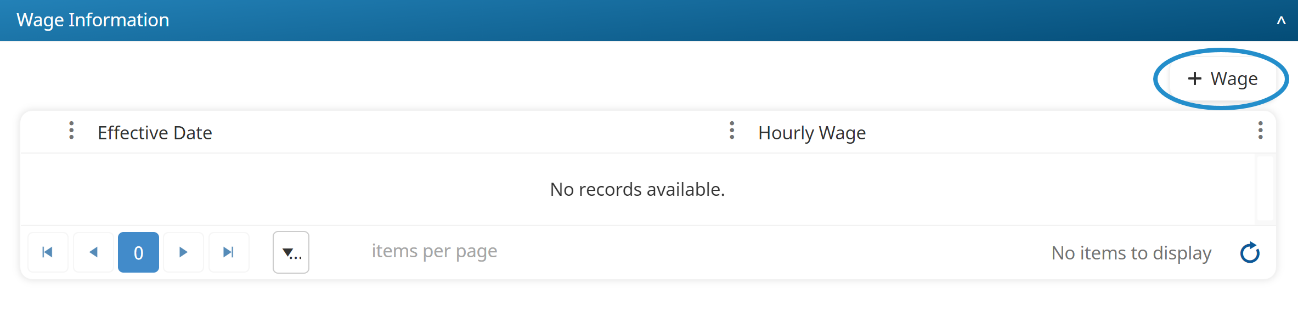
The Add/Edit Wage workscreen displays.
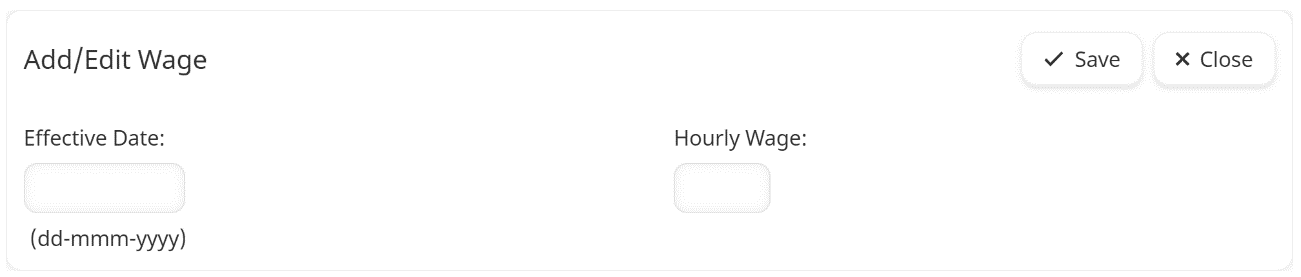
- Specify the user's wage settings.
- Click Save. The Add/Edit Wage workscreen closes.
- On the User Profile workscreen, click Save.
Settings
The wage information settings for a user are described below.
Effective Date
The date on which the user started earning the specified hourly wage.
Hourly Wage
The user's hourly wage.
Editing a Wage
To edit an existing wage:
- Edit the user.
- From the User Profile workscreen, expand the Wage Information accordion.
- Click the
 beside the wage entry.
beside the wage entry. - Edit the wage entry.
- Click Save.
- Click Close.