The tags associated with an article template are managed in the Tags accordion of the Add/Edit Template workscreen.

Articles that use this template will display the template's tags by default. However, users may assign additional tags or remove tags when they create or edit an article.
Unlike other objects that may be associated with a tag (i.e., courses, groups, and subscriptions), only the tag is associated with the template. You can specify the values for these tags when you create an article that uses the template.
Associating Tags with a Template
Before you can associate tags with a template, you must add the tags using the Tag Management Dashboard.
To associate the template with tags:
- From the Admin menu, select Knowledge Base.
- Select the knowledge base containing the template.
- Select the template.
- From the Add/Edit Template workscreen, expand the Tags accordion.
If tags were previously added to the template, fields for these tags display.
- From the Available Tags list, click the
 beside the tags you want to associate with the template.
beside the tags you want to associate with the template.
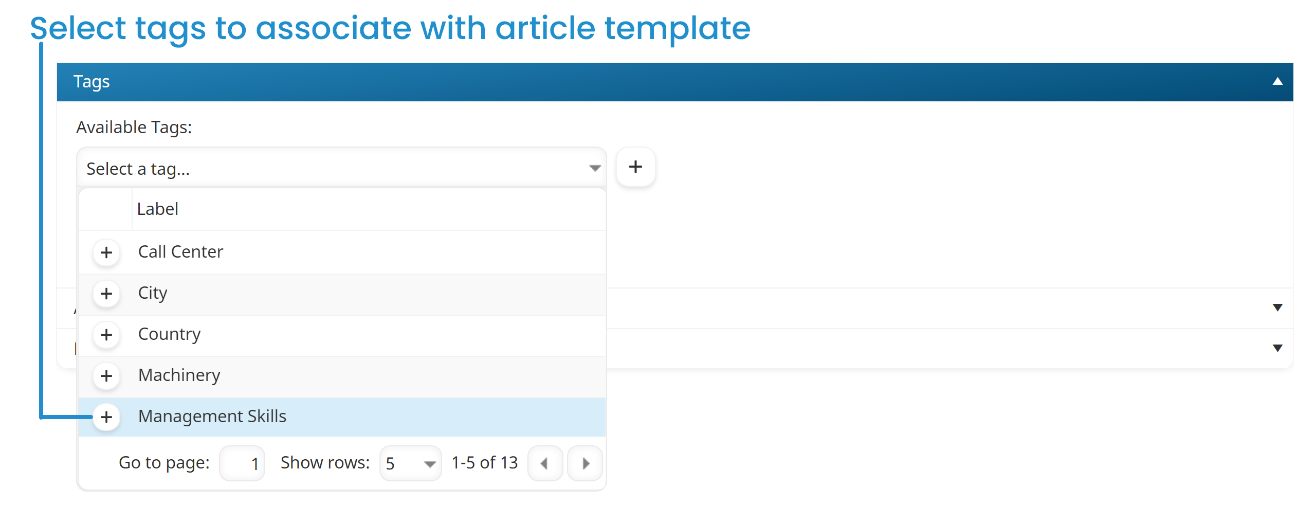
- Click the
 beside the Available Tags list.
beside the Available Tags list.

A new field is added for each selected tag.
These fields will be non-editable since values are assigned when you add an article that uses the template.
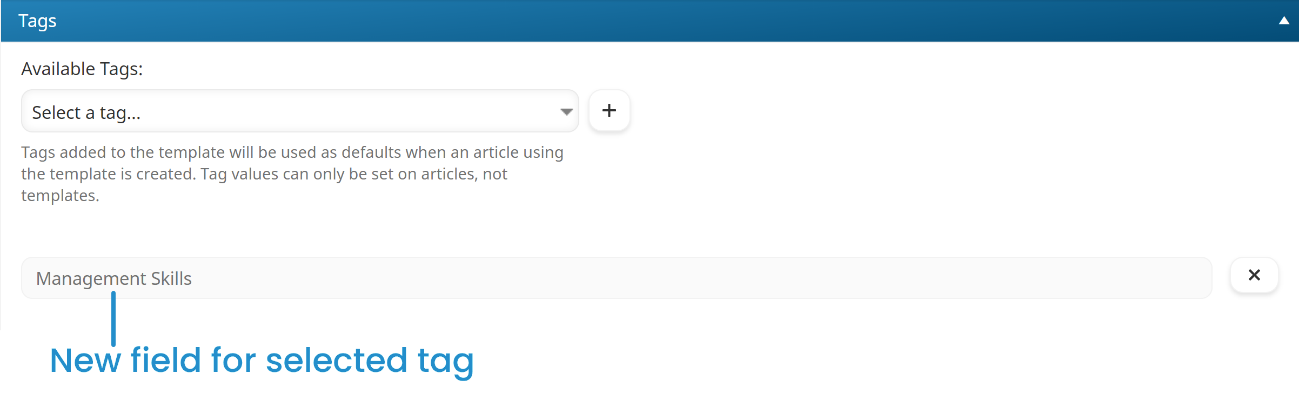
- Click Save.
Removing Tags from a Template
Removing tags from the template will not affect any existing articles that use the template.
To remove tags from the template:
- From the Admin menu, select Knowledge Base.
- Select the knowledge base containing the template.
- Select the template.
- From the Add/Edit Template workscreen, expand the Tags accordion.
- Click the X beside the tags you want to remove from the template.
- Click Save.