The output of custom Enrollment Reports display in the Enrollment Report accordion. The Default Enrollment Report's output always displays a grid. For custom Enrollment Reports, the grid displays when the report's Output Option setting is set to Grid or Both.
The output for non-administrators displays a single grid. The output displayed for administrators and owners displays two tabs; refer to Administrator's Output for details.
Administrator's Output
When an Enrollment Report's Output Option setting is set to Grid or Both, the output for administrators and owners displays two tabs: All and Selected for Unenrollment.
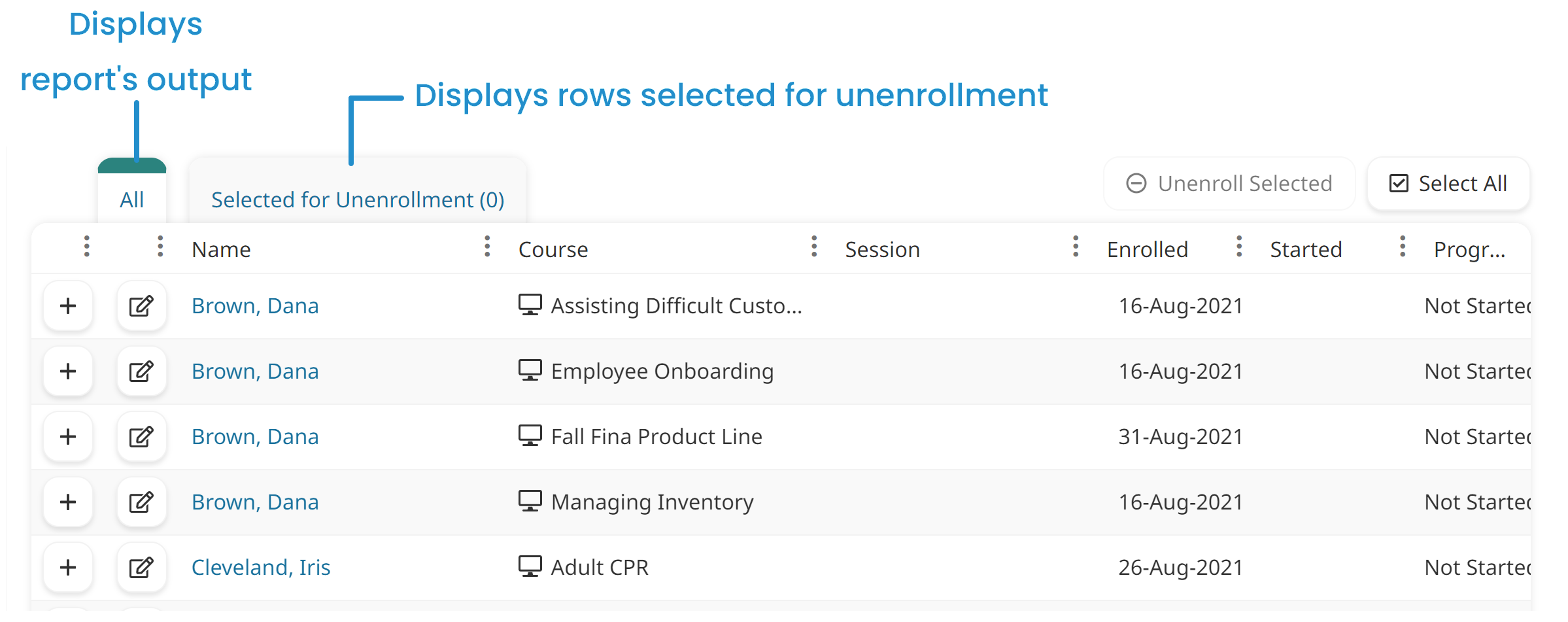
The All tab displays a grid with the report's output. The first column of the grid output displays one of three icons:
Icon | Description |
|---|---|
| This icon displays if the learner has not yet completed the course. Clicking this icon includes the row in the Selected for Unenrollment tab that is used for a batch unenrollment. |
| This icon displays if the learner has completed the course. Clicking this icon enables you to view the course's completion certificate. |
| This icon displays if the learner has exceeded the course's maximum IP address limit. Clicking this icon clears the IP addresses associated with the learner. |
The second column displays a  icon which allows you to edit the enrollment.
icon which allows you to edit the enrollment.
The grid will always include the Learner and Course columns. The column heading for the Learner column will be Name.
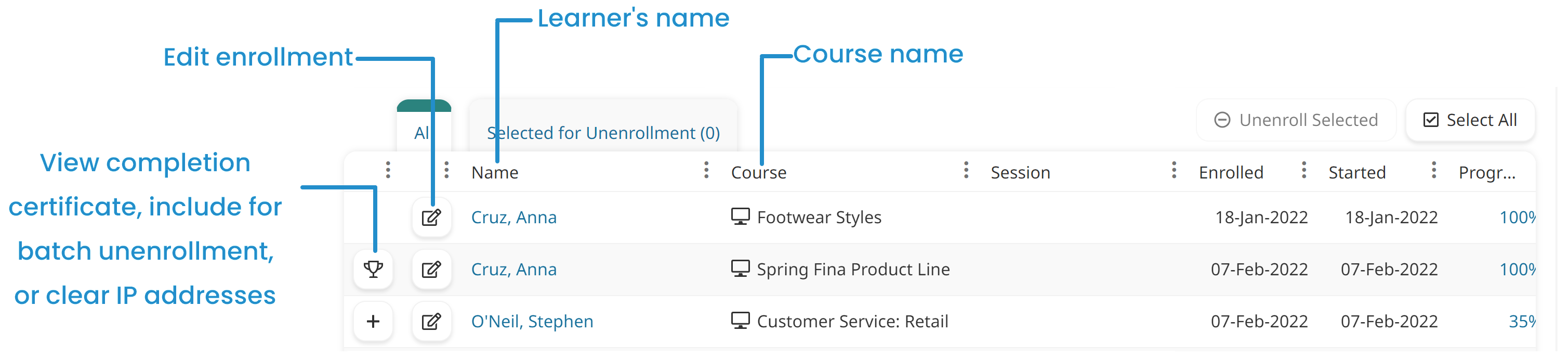
The other columns included in the output of a custom Enrollment Report will depend on the columns specified for the report.
The Selected for Unenrollment tab displays a grid with the rows that you've selected for a batch unenrollment. The number of rows selected displays in the tab's label.
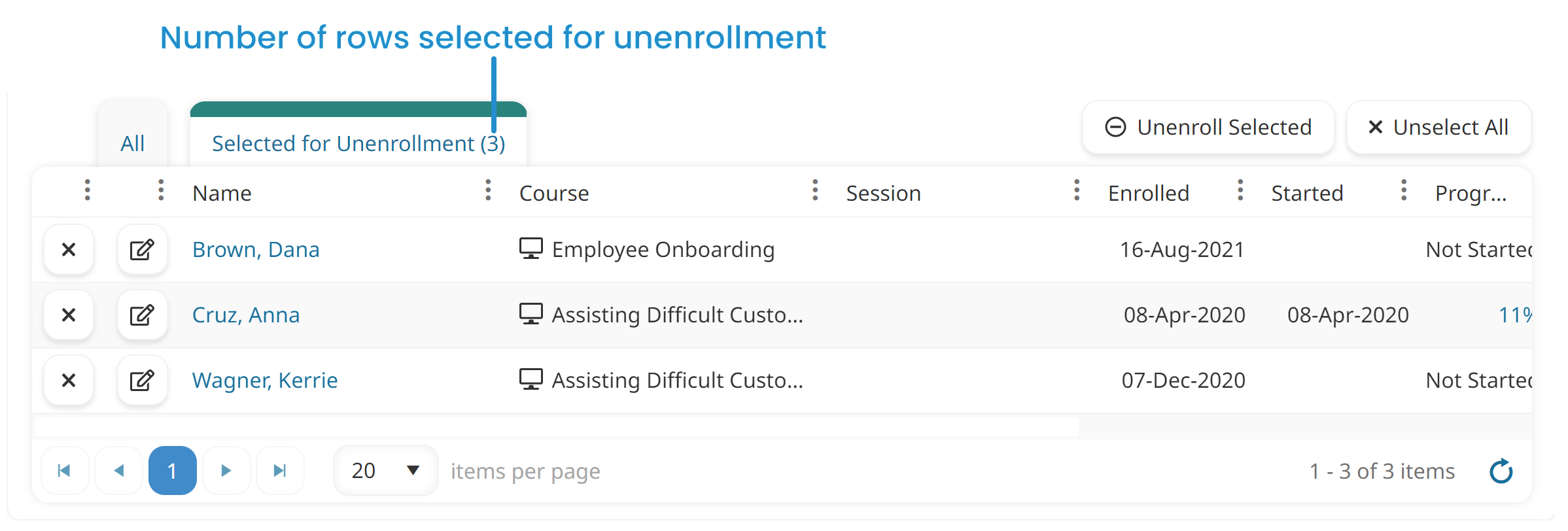
Non-Administrator's Output
The output for non-administrators displays a grid with the Enrollment Report's output. The first column of the grid output displays one of three icons:
Icon | Description |
|---|---|
| This icon displays if the learner has not completed the course, or if the learner has failed the course. If the learner has not yet completed the course, clicking this icon unenrolls the learner from the course. |
| This icon displays if the learner has completed the course. Clicking this icon enables you to view the course's completion certificate. |
| This icon displays if the learner has exceeded the course's maximum IP address limit. Clicking this icon clears the IP addresses associated with the learner. |
If you have permission to edit the enrollment, the second column displays a  icon.
icon.
The grid will always include the Learner and Course columns. The column heading for the Learner column will be Name.
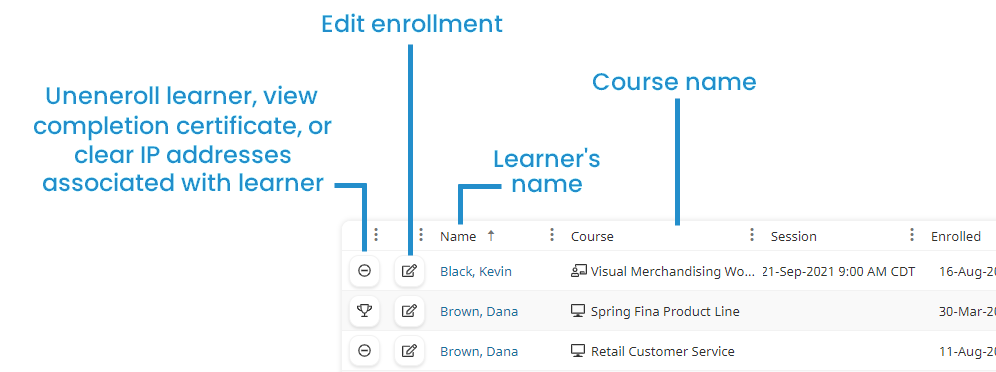
The other columns included in the output of a custom Enrollment Report will depend on the columns specified for the report.



