The KB Management Dashboard enables you to view and manage knowledge bases in your account and their associated permissions.
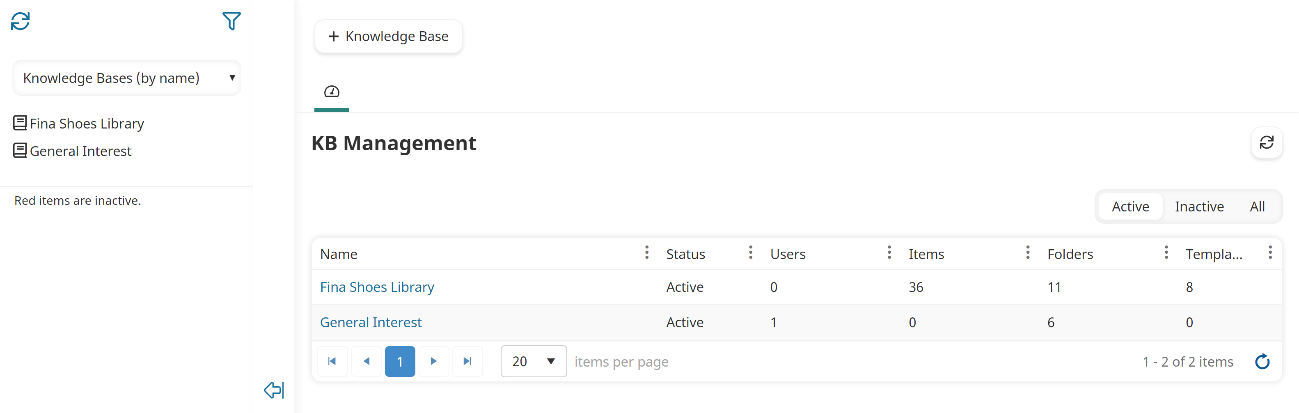
Who Has Access
Administrators and owners have access to the KB Management Dashboard.
Viewing the KB Management Dashboard
To view the KB Management Dashboard:
- From the Admin menu, select Knowledge Base.
- Select KB Management.
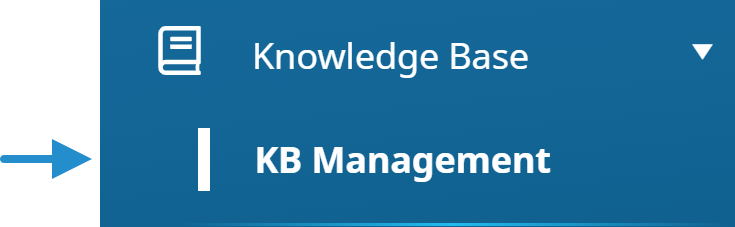
By default, the Knowledge Bases (by name) list option is selected.
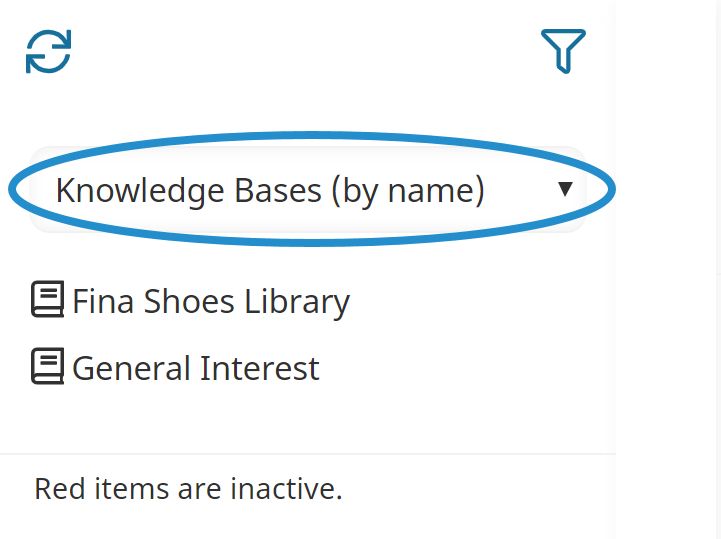
The right pane of the KB Management Dashboard displays your account's knowledge bases in a grid.
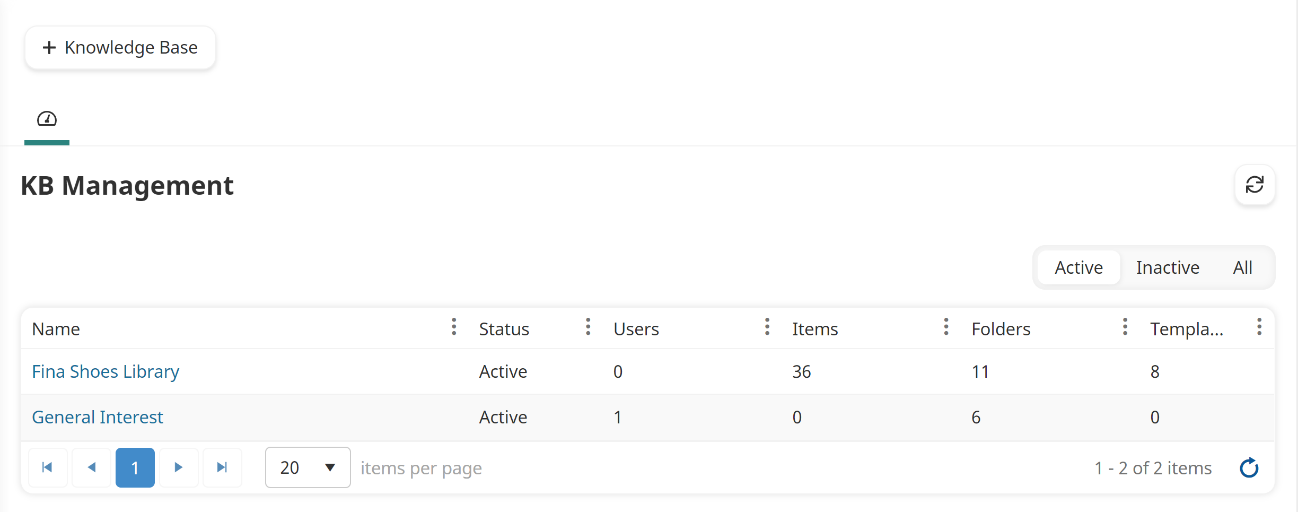
If your account allows for multiple knowledge bases, you may add additional knowledge bases from the KB Management Dashboard.
Columns in the Grid
The columns in the grid are described below.
Column | Description |
|---|---|
Name | |
Status | The status of the knowledge base (i.e. Active, Inactive). |
Users | The number of users who have been granted view or edit permission to the knowledge base. This number does not include users who belong to a group or team that was granted permission to the knowledge base. |
Items | |
Folders | The number of folders in the knowledge base. |
Templates | The number of article templates in the knowledge base. |