Can't Edit User Profile
Error or Behavior
The Edit button is unavailable when you view a user's details.
Cause
If you're unable to edit a user's profile, it may be because:
- You do not have the appropriate permission levels (i.e., Group Manager or Manage Users, Admin, or Owner).
- You're an administrator, and the user you are attempting to edit is also an administrator or owner. Users with the same permission level cannot edit each other.
If your account has profile linking enable,
Solution
Ask the user edit their own profile, or request that someone with the required permissions edit the user's profile.
If you have the required permissions and are still unable to edit the user's Primary Email, Password, Given Name, or Surname settings, it may be because the user belongs to multiple accounts. Refer to the Can't Edit User's Email Address, Password, or Name section.
Can't Edit User's Email Address, Password, or Name
Error or Behavior
The Primary Email, Password, Given Name, or Surname settings are disabled and cannot edited. You may also see the following message when you hover over the user's Primary Email, Password, Given Name, or Surname settings:
This user exists in more than one account and you do not have the required permissions to edit this data.
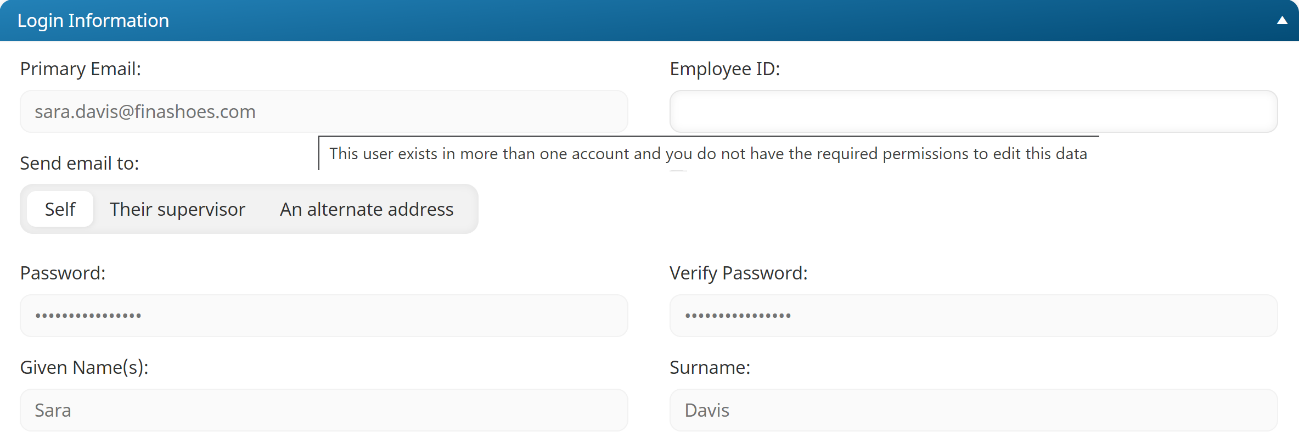
Cause
The user belongs to multiple accounts. These accounts may include the SmarterU Academy.
Solution
Only administrators whose Access Level setting is set to Admin for all of the same accounts as the user will be able to edit the user's email address, password, and name. Because there is no way to tell from the interface what accounts a user has access to, we recommend contacting our Success Desk for assistance.
Primary Email Address Must Be Unique
Error or Behavior
The primary email address must be unique.
Cause
The email address is used by a user profile in another account.
Solution
If you have permission to add users to the account, you'll be able to add the user using the email address as long as the email address is not already used by a different user in the account. After the user is created, only administrators who have access to every account where the email address is used will be able to edit the user's name, email address, and password. Editing the user profile in one account will update the user profiles in the other accounts.
If you're NOT an administrator in the other accounts where the email address is used, you'll be able to add the user profile using the email address. However, you won't be able to edit the user's name, email address, or password after the user is created. If the user needs to change their password, they can click the Reset Password link. To change the user's name, email address, or password the user can edit their user profile, or you can contact the Success Desk.
User Already Exists
Error or Behavior
User already exists in this account.
Cause
You are attempting to add a user with a primary email address or employee ID that's already used by an existing user in the account.
Solution
Enter a different primary email address or employee ID for the user.
Microsoft Entra ID: Security Warning
Error or Behavior
The user gets a security warning and a site error when they try to log in using Microsoft Entra ID. The error message is typically:
Identity Attribute was not found.
Cause
The "Identity Attribute was not found" error indicates that there isn't a user in SmarterU with an identifier (i.e., email address or employee ID) that matches what's being sent over by Microsoft Entra ID.
This issue can also happen if you've used a temporary user account during testing because you didn't want to use a licensed email address and created a user without an email address. In this situation, Microsoft Entra ID still sends an email value to SmarterU for the user, but it isn't sent as the correct attribute.
Solution
- Identify the attribute that you've selected as your identifer in account settings. You can do this by logging into SmarterU and viewing your account's Identifier Attribute/Claim setting.
- In the SAML response, locate the attribute to determine if it's populated in the XML. If the attribute isn't populated, the user does not have the required attribute to log into SmarterU.
- Edit the user's profile and add a value to their Primary Email or Employee ID setting.
Microsoft Entra ID: SAMLRequest or SAMLResponse Must Be Present
Error or Behavior
The user gets an error indicating that the SAMLRequest or SAMLResponse must be present as query string parameters. For example:
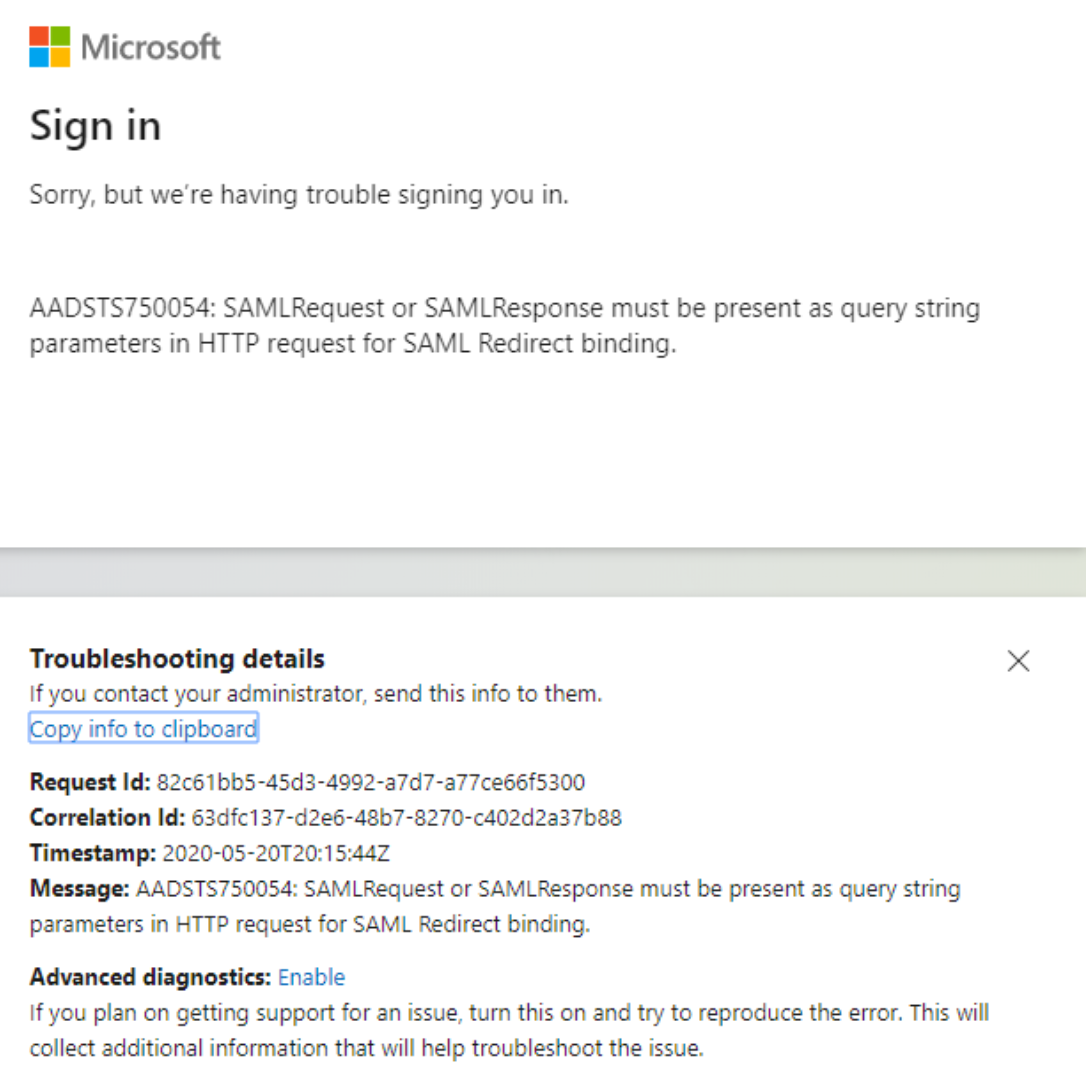
Cause
The user is most likely using the Login URL from Microsoft Entra ID as the Login URL value in SmarterU.
Solution
Use the User Access URL on Microsoft Entra ID instead of the Login URL. This can be found on the Properties page for the SmarterU app in Microsoft Entra ID.
Microsoft Entra ID: Link Isn't Working
Error or Behavior
The user gets an error that the link isn't working. For example:
This link to SmarterU is invalid.
Cause
The user hasn't been given access to the SmarterU app in Microsoft Entra ID.
Solution
Create the user in Microsoft Entra ID and assign the SmarterU app to them.