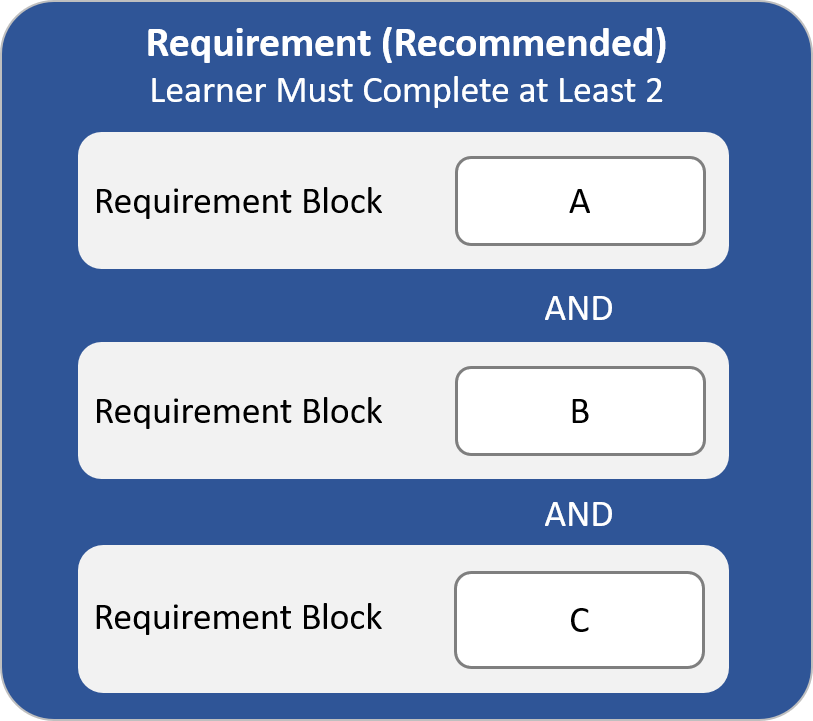What causes a learning plan to be met?
The status of certifications, requirements, actions, and courses in a learning plan affect its status. A learning plan will only have a Met status, if all the certifications, requirements, courses, and actions within it are fulfilled. This can happen when the learner either completes a requirement’s courses and actions, or a requirement is considered Met for a period of time after it’s initially assigned to a learner.
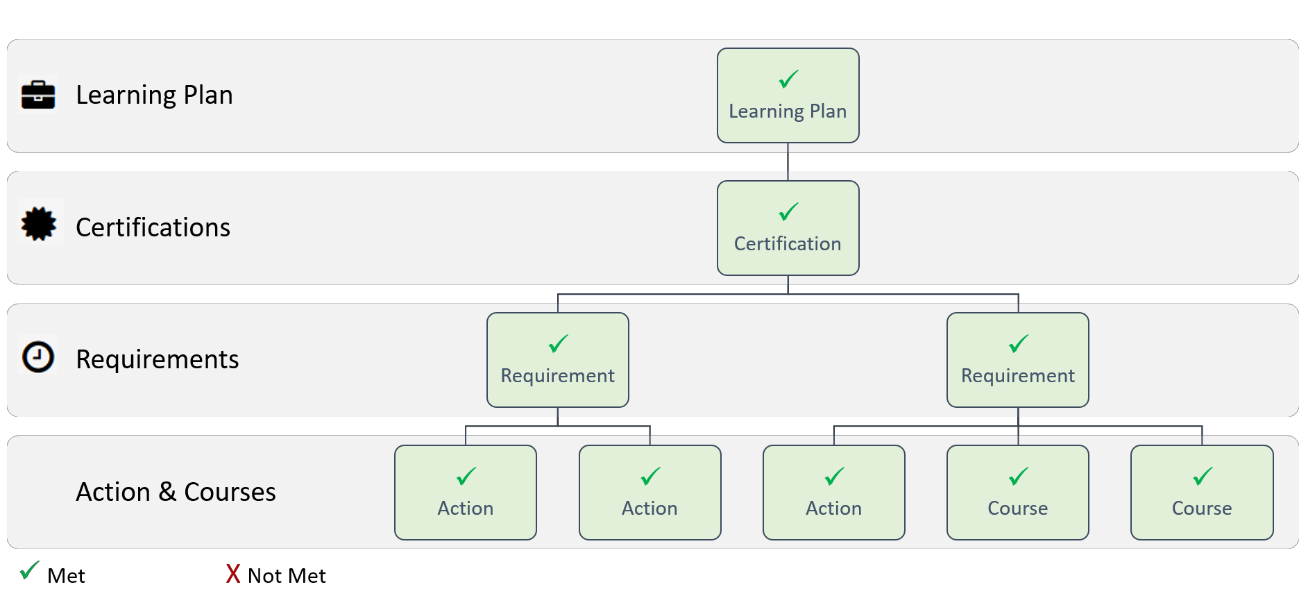
If any part of the learning plan is not completed, then the learning plan’s status will be Not Met.
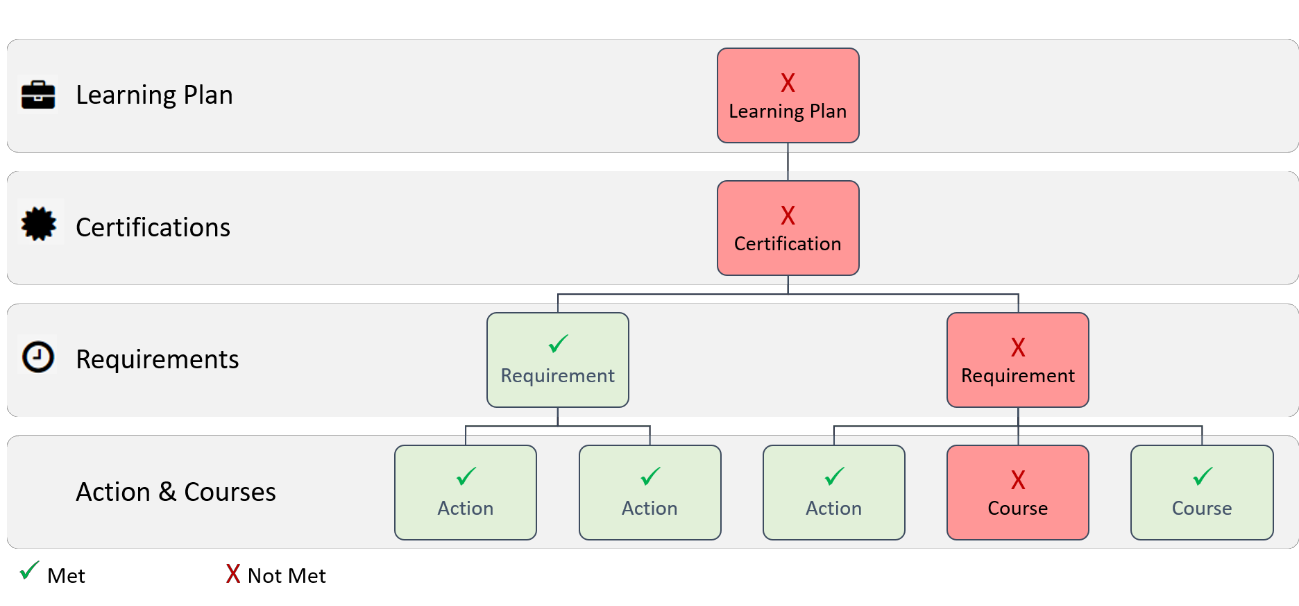
There are a few settings that can affect the status of a requirement or action, and therefore the status of certifications and learning plans that include it.
SETTINGS THAT CAN AFFECT STATUS | |
|---|---|
Requirement |
|
Action |
|
Another factor that could affect whether a learning plan is met is the mandate level of its certifications and requirements. If a requirement's mandate level is Recommended or Optional, learners will need to complete the minimum number of requirement blocks specified.
You can view the status details for the learning plans that are assigned to a learner from the Certifications Dashboard.
What does "sticky" do and how does it work?
If additional courses or actions are added to a certification's requirement, the Sticky Until Date allows users who have met the certification to keep their Met status until the specified date. If users do not complete the additional courses or actions by the specified Sticky Warning Date, their certification status changes to Warning.
If the course or action within the requirement is set to never expire, selecting the Sticky Until option overrides the expiration. Users whose certification status is Met, will have their status set to Warning or Not Met based on the Sticky Until Date.
For more information on the Sticky Until setting, refer to Assigning Requirements to a Certification. You can also refer to the following examples on the Expiration Dates Examples page:
- Certification Updated, Requirement Expires, Sticky Until Example
- Certification Updated, Requirement Doesn't Expire, Sticky Until Example
What happens to the certification status of users when I add a course or action to a requirement?
It depends on the requirement's Extend Expiration Date setting .
If the requirement's Extend Expiration Date setting is not checked, adding a course or action to the requirement will cause the certification status of users who have met the certification to change to "Unmet".
However, if the requirement's Extend Expiration Date setting is checked, the certification status of users who have met the certification will be unaffected when a course or action is added to the requirement. The length of time that the user's certification status continues to be met will depend on whether the Permanent or Sticky Until option is selected.
Refer to the following examples on the Expiration Dates Examples page:
- Certification Updated, Requirement Expires, Sticky Until Example
- Certification Updated, Requirement Doesn't Expire, Sticky Until Example
How do I add a course to a learning plan?
If you want to add courses to a learning plan, you'll need to add the courses to the requirements associated with the learning plan's certifications.
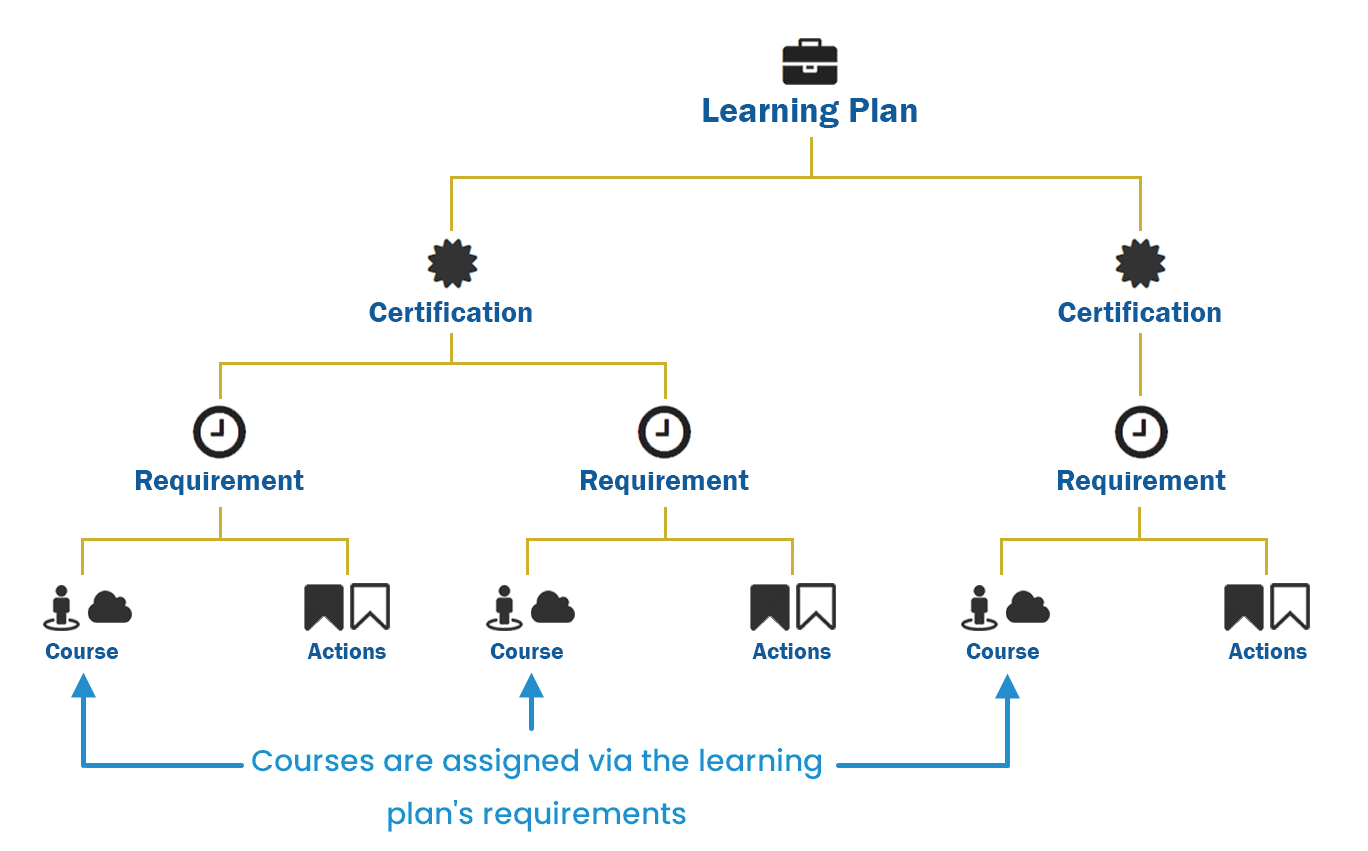
How can I add optional courses to a learning plan?
It's possible to add optional (elective) courses and actions to a learning plan's requirement. The details will depend on whether all of a requirement's courses and actions are optional, or if users are required to complete a minimum number of blocks in the requirement.
- If a certification has a combination of mandatory, recommended, and optional requirements, you'll want to create separate requirements based on mandate level.
- If you need help setting up optional courses and actions for your learning plans, please contact our Success Desk.
If | Then |
|---|---|
All of the requirement's courses and actions are optional | Add a single block to the requirement with the optional courses and actions. When you assign the requirement to a certification, be sure to set the Mandate Level to Optional and set the Learner Must Complete at Least setting to 0. See note about creating a certification with requirements of varying mandate levels. |
User Must Complete a Certain Number of the Requirement Blocks | If users have to complete a certain number of courses and/or actions in the requirement, but can select which courses/actions to complete, you'll want to create a requirement for the electives. Each elective that the user can choose from should be added to its own requirement block. For example, suppose users have to complete two out three options, but can choose from A, B, or C. In other words, they can complete:
In this example, you would create one requirement with three blocks. When you assign the requirement to the certification, you would set its Mandate Level to Recommended and set the Learner Must Complete at Least setting to 2. See note about creating a certification with requirements of varying mandate levels. |
How can I automatically enroll users in courses that are part of their learning plan?
Refer to Learning Plan Automation for details.
How do I assign an action to a learner?
Actions cannot be directly assigned to learners. If you want to assign an action to a learner, you must do so via a learning plan.
In other words, you must add the action to requirement, add the requirement to a certification, add the certification to a learning plan, then assign the learning plan to the learner.
How do I set a learning plan's expiration date?
Expiration dates are not specified for a learning plan. Instead, expiration dates are specified for the requirements within the learning plan. When a requirement expires, its parent certification and learning plan will be set to Not Met.
How do I add a certificate to a certification?
To add a certificate to a certification:
- Edit the certification.
- For the Certificate setting, select Default or Custom.
- If you selected Custom, upload the certification's certificate.
How do I upload a learner's action?
You can upload an action for a learner from the Certifications Dashboard, or from the Action Approval workscreen.
How do I view inactive learning plans, certifications, requirements, or actions?
By default, the dashboards display active objects. To view inactive objects, click .png) and select Inactive.
and select Inactive.
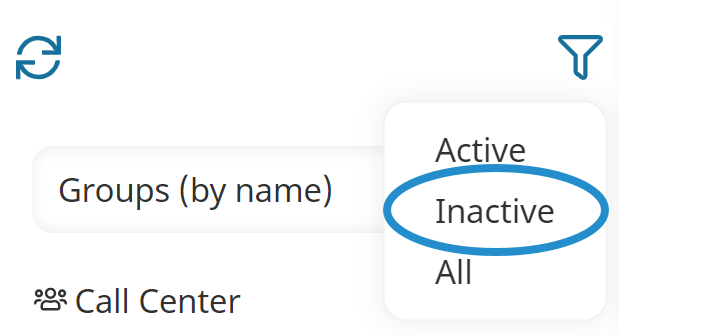
Inactive objects display in red.
How can I view the users by requirement?
To view the users by their requirement, you'll need to create a custom Learning Plan Report with the following settings:
Setting | Value |
|---|---|
Detailed List | |
Requirement | |
You may want to consider adding a filter for Requirement Name and User Name, and allowing both to be editable. |
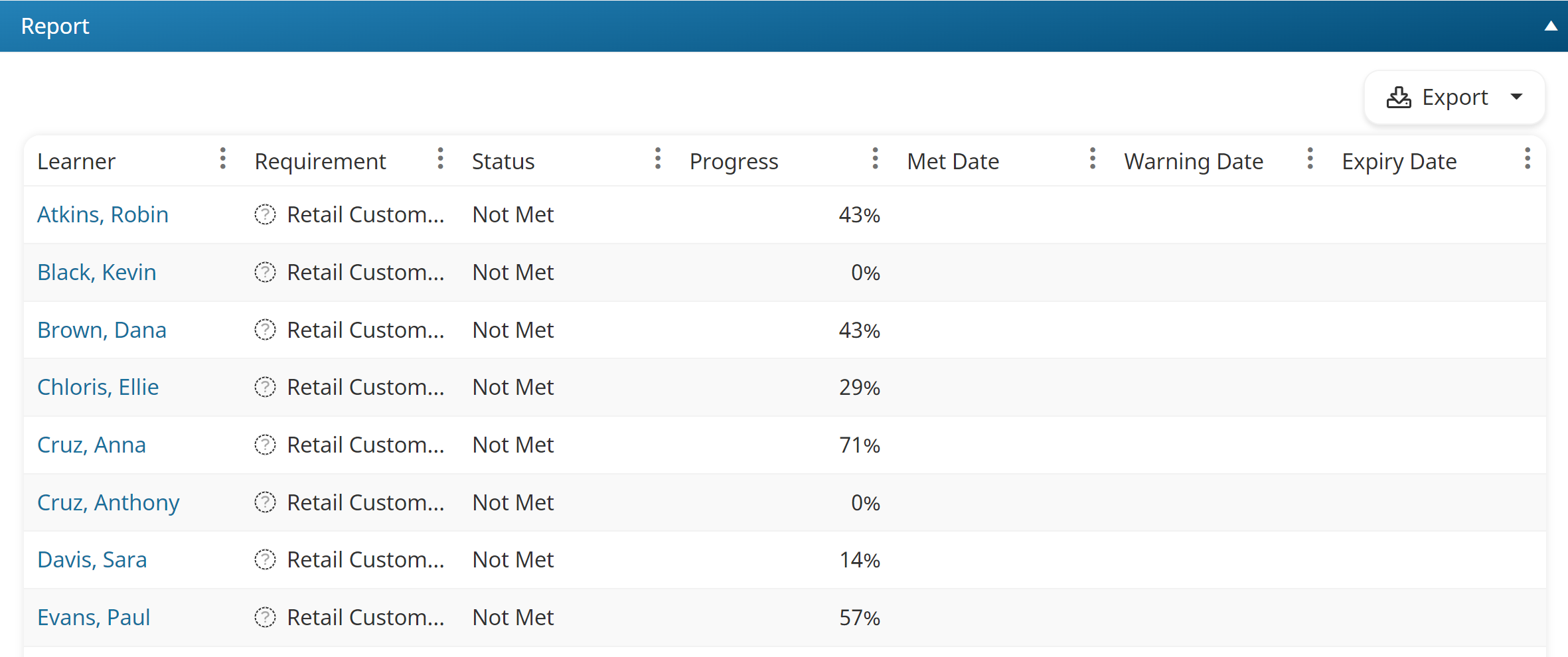
Why can't users who are assigned a learning plan enroll in or start the learning plan's courses?
If a user is unable to enroll in a course, or start a course that was assigned to them by a learning plan, it's most likely because the course has prerequisites that the user has not completed.
You should review the course's prerequisites from the Courses Dashboard. If a user can't access a learning plan's course, it may be because they need complete one or more of the course prerequisites:
- Complete an action
- Complete a course
- Complete AND pass a course
If a course's prerequisites include other courses, you'll need to ensure that users who are assigned the learning plan can enroll in or be enrolled in the course. You can do this by either ensuring that the course is included in the user's group, or included in the learning plan's requirements.
How can I update users' learning plans?
If you need to update the learning plan assigned to users, you can use SmarterU's user import functionality. By including one of the Learning Plan columns (i.e., Add, Remove, Replace) in your user import's CSV file, you can assign, unassign, or replace users' learning plans.
Using the user import to update users' learning plans is best for when you need to update a large number of users. If you only need to edit the learning plans of one or two users, you can do so by editing their user profile.
- Changes made using the user import functionality cannot be undone. Be sure to read the information about the user import before attempting to use it to update users' learning plans.
- Removing a learning plan from a user will hide course enrollments associated with the learning plan from the user; however, the Enrollment Report will still include these enrollments. If you don't want course enrollments associated with previously assigned learning plans included in the Enrollment Report, you will need to first remove the learning plan from the user, then unenroll them from the course(s) associated with the learning plan.
What should I do if I update a course in a learning plan and want learners to take the updated course?
Refer to Managing Updates to a Learning Plan's Course for details.