One key pillar of running a successful Learning Management System( LMS) is effective user management: ensuring your team has access to what they need and gets the right training at the right time. When you're managing hundreds of users, this can feel like a complex puzzle. The key to solving it? Effective organization.
In SmarterU LMS, the best way to organize your users is by using groups. Put simply, a group is a collection of users you can manage as a single unit. For example, you may create separate groups based on job divisions, departments, or physical locations.
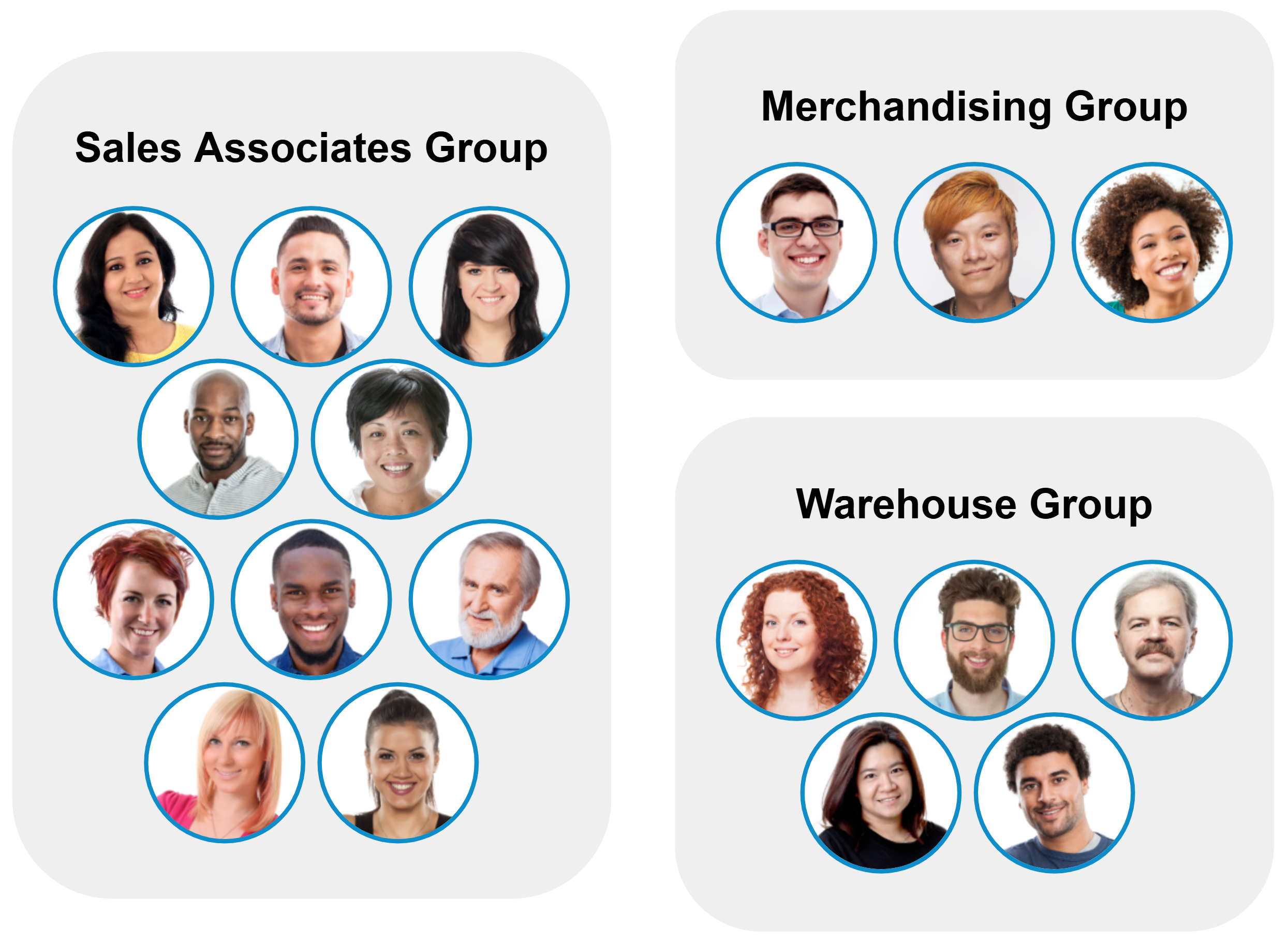
Beyond organizing users, groups also hold the courses they can take and relate to group permissions. Every user must belong to at least one group and can only be assigned courses that belong to that same group. Group permissions determine what a user is allowed to do within a group.
You can learn more about creating a group and adding users to a group in our Success Center.
After setting up your groups, you can oversee them from the Groups Dashboard.
Want SmarterNews delivered to your inbox? Subscribe today!
What is the Groups Dashboard?
The Groups Dashboard gives you a complete, at-a-glance overview of every group in your account. It consolidates key information — such as group membership, enrollments, and permissions — into one convenient screen. It’s the fastest way to check on a group of users' learning progress and make quick adjustments. For example, from the Groups Dashboard, you can quickly see how many people belong to the Leadership group, if there are overdue enrollments, and more!
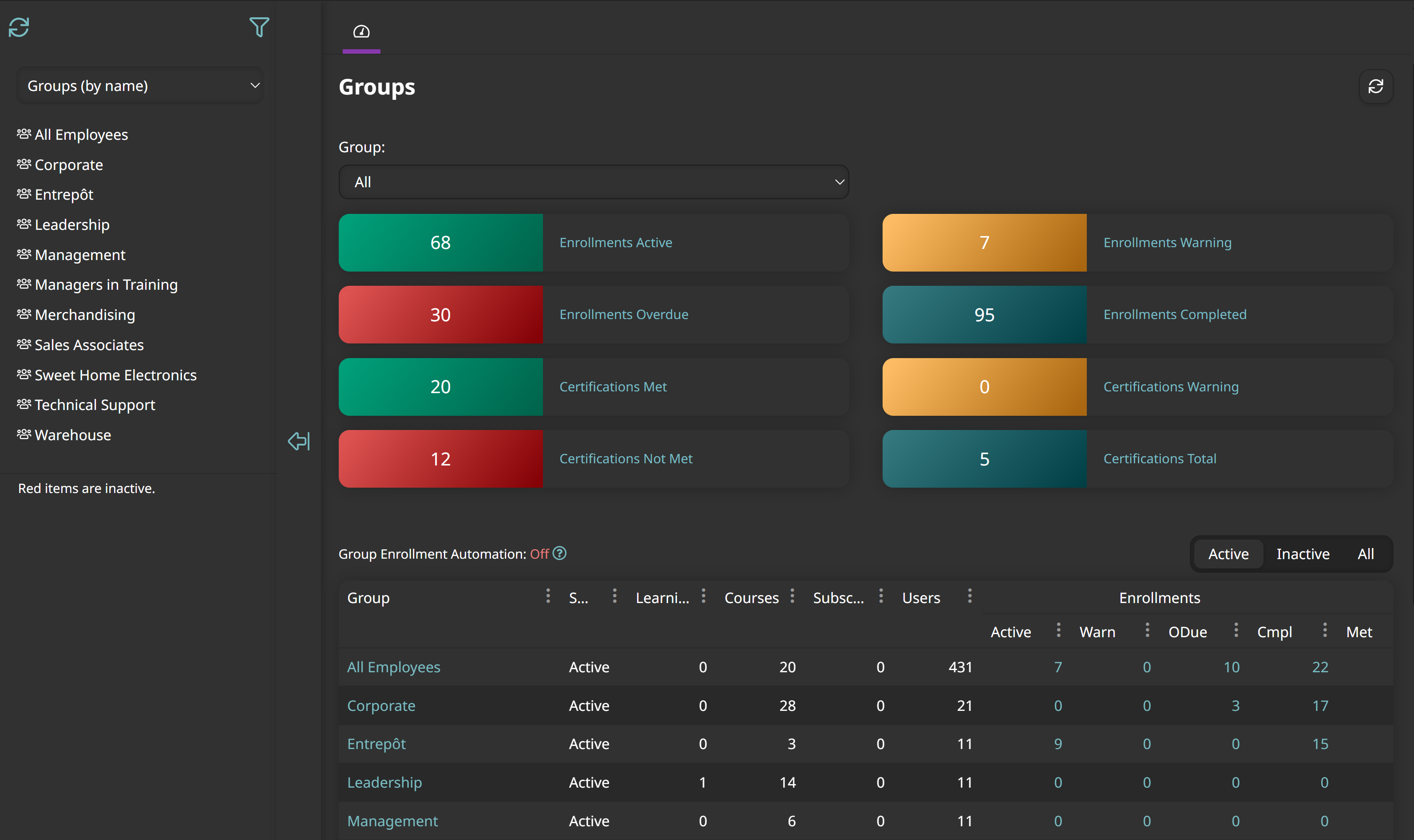
A Walkthrough of the Groups Dashboard
Let’s take a tour of the Groups Dashboard and discover the valuable information it unlocks.
Tree Menu
The tree menu lists your account's groups and allows you to navigate between them.
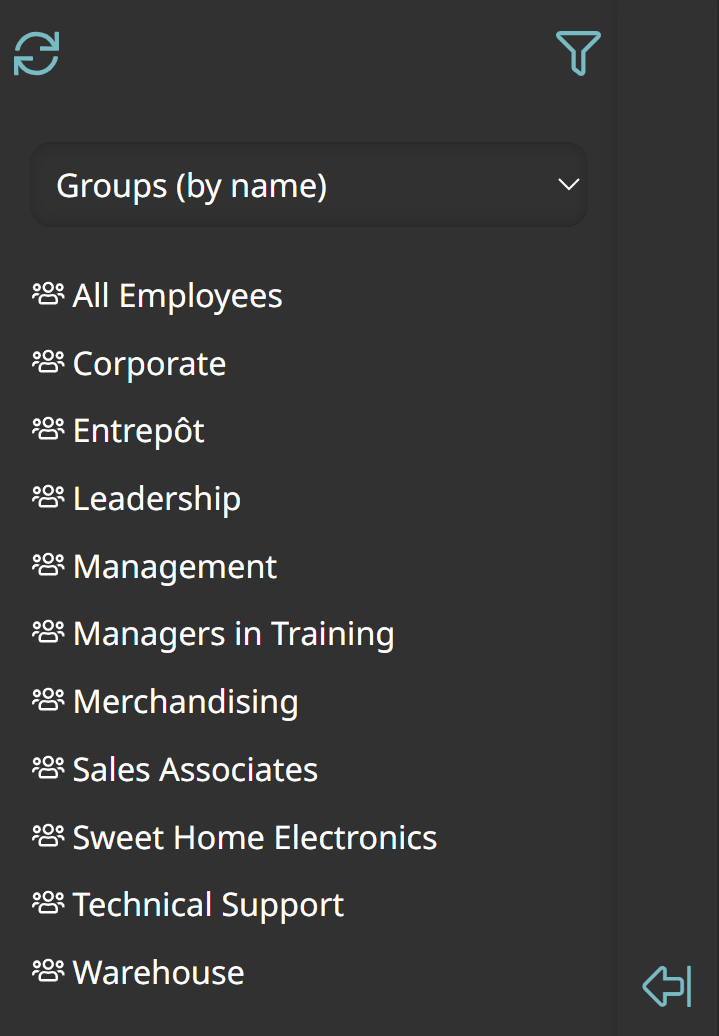
You can even organize the list by group name or tag.
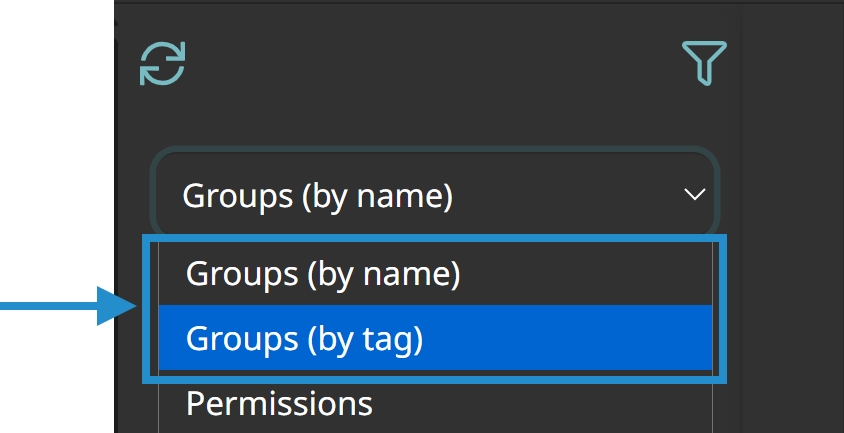
But this menu does more than just list your groups. It also provides a direct link to a comprehensive Permissions view. This handy feature gives you a centralized overview of all the users you have permission to see who have administrative or group-level permissions in your account. It’s an invaluable feature for auditing user roles and ensuring your users have the right level of access.
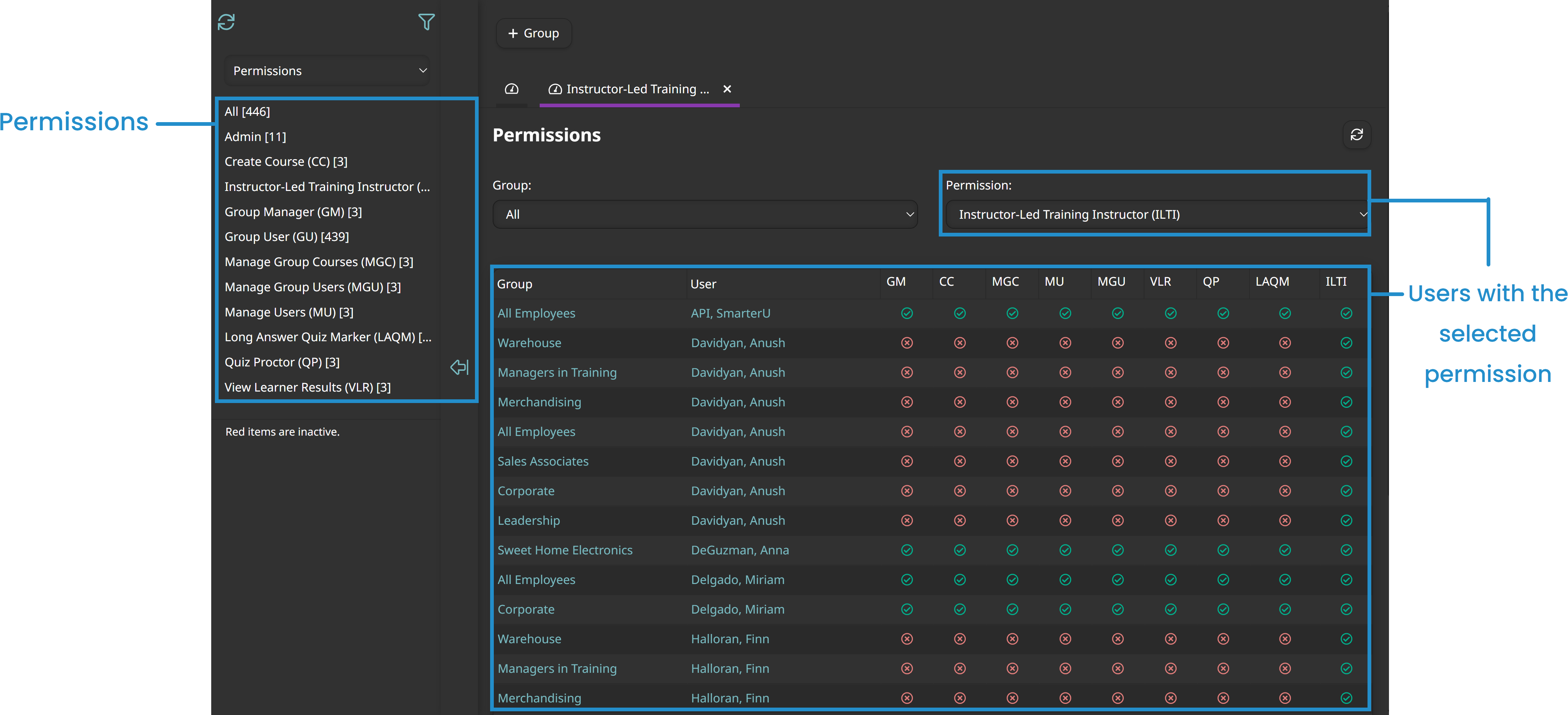
By integrating this overview directly into the Groups Dashboard, SmarterU connects the two sides of management: the learners within a group and the people empowered to manage that group. It provides a simple, secure way to audit who can do what, ensuring your administrative duties are efficient and properly delegated.
Groups Overview
When you view the Groups Dashboard, the right side of the screen provides an overview of the groups. You’ll see an at-a-glance summary of enrollments and certifications, allowing you to monitor every group's training progress in your account.
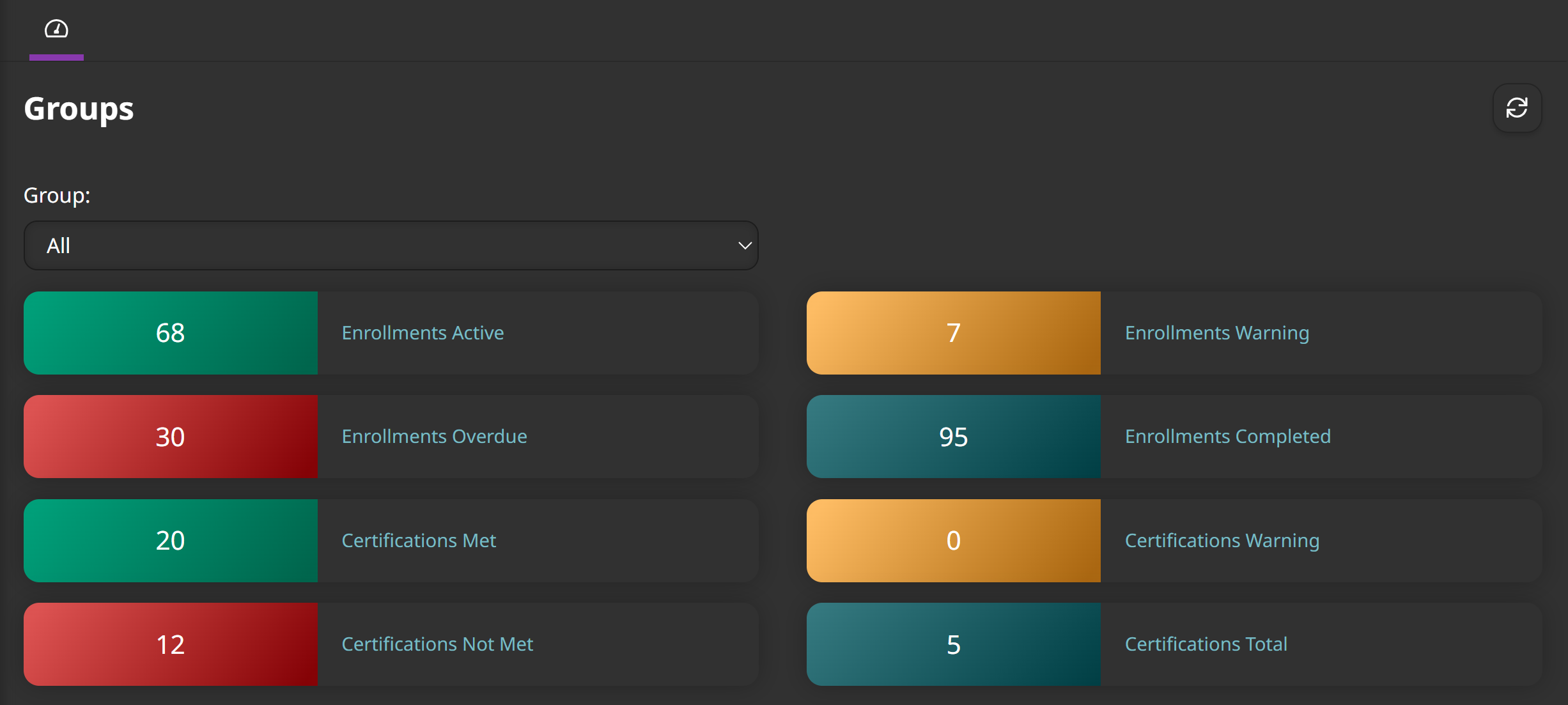
Below this summary is a grid with detailed information for each group.

This grid provides a comprehensive breakdown of key metrics, including:
Learning Plans: The number of learning plans assigned to the group.
Courses: The number of courses assigned to the group.
Subscriptions: The number of subscriptions assigned to the group.
Users: The number of users assigned to the group.
Enrollments: The number of enrollments for the users in the group, broken down by status.
Certifications: The number of certifications for the users in the group, broken down by status.
You can use the filtering tools at the top of the grid to quickly see the information you need. For example, if you want to find an inactive group, you can use the status filter to narrow the list to only inactive groups.
Group Summary
When you view a group, the dashboard displays a high-level summary of that group's general setup and learning activity. You'll get an at-a-glance view of key metrics related to enrollments and certifications, including how many are in progress, completed, or overdue. This view is perfect for a quick health check on that group’s training progress.
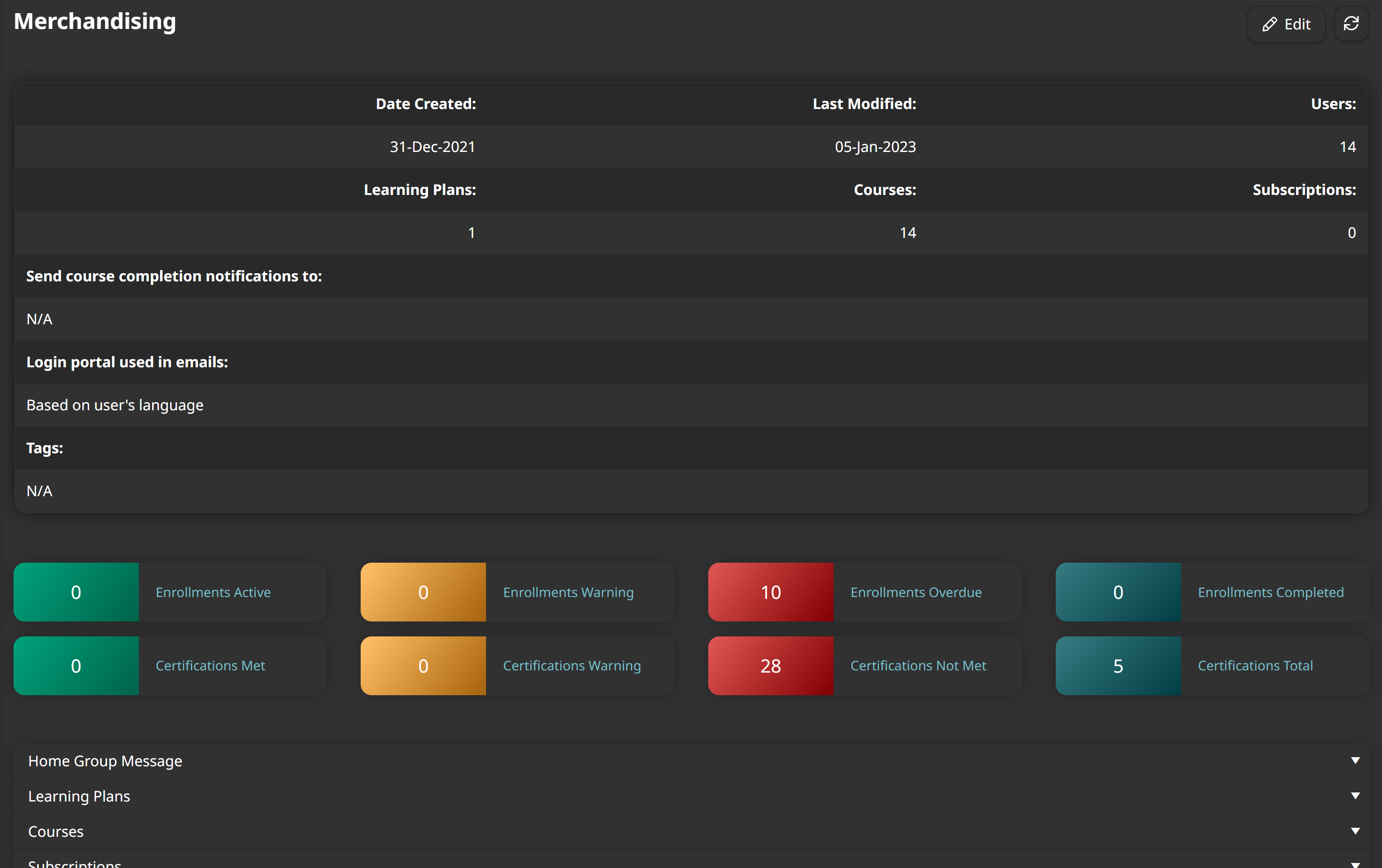
Need more detail? Click any of these metrics to reveal more information. For example, if you see several overdue enrollments, simply click Enrollments Overdue. SmarterU will automatically generate a detailed report showing which users are behind on their assigned courses and may need a reminder. It’s a quick way to go from insight to action.
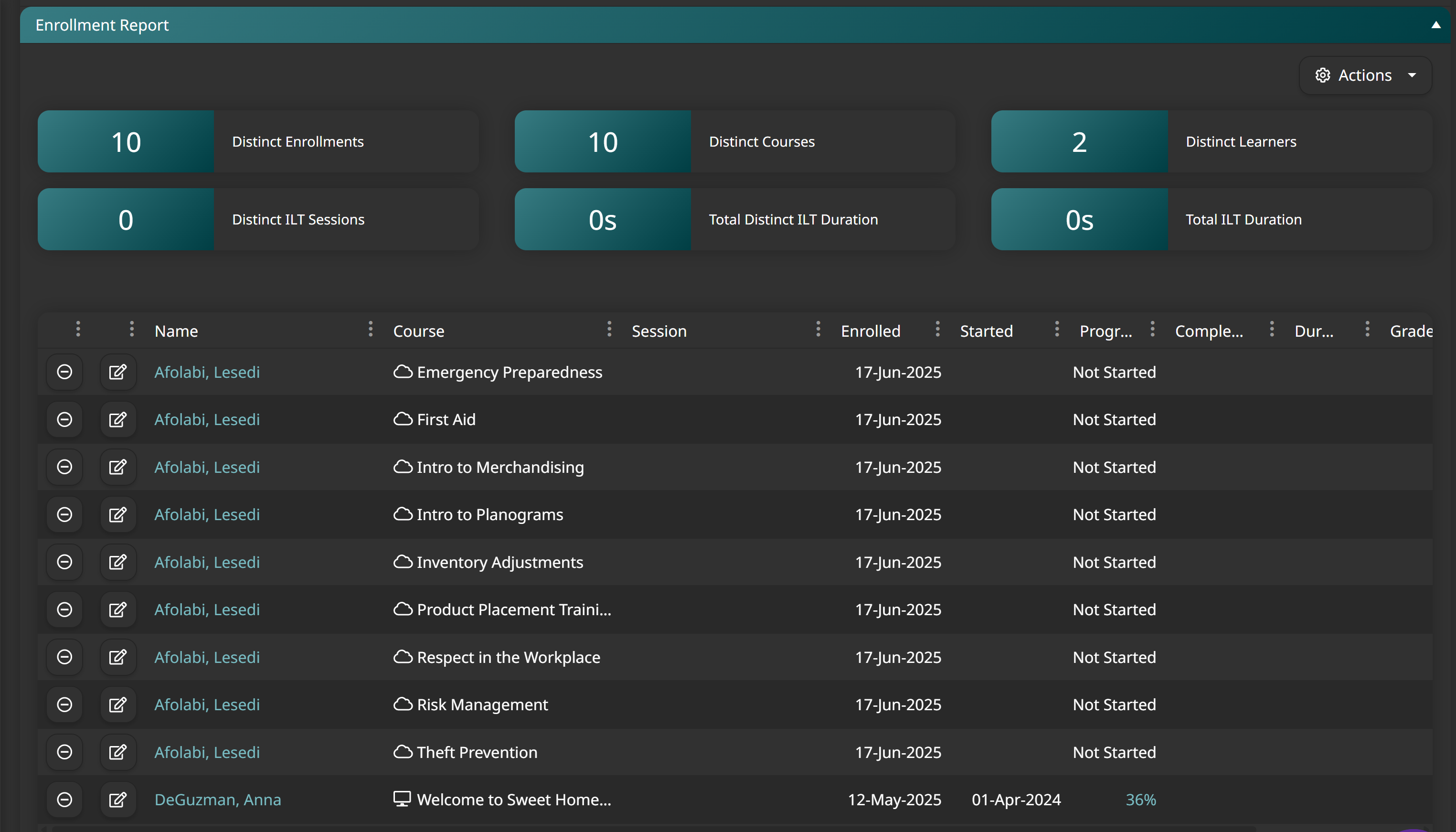
Group Details
Below the group’s summary, you'll find various accordions that break down everything related to the selected group.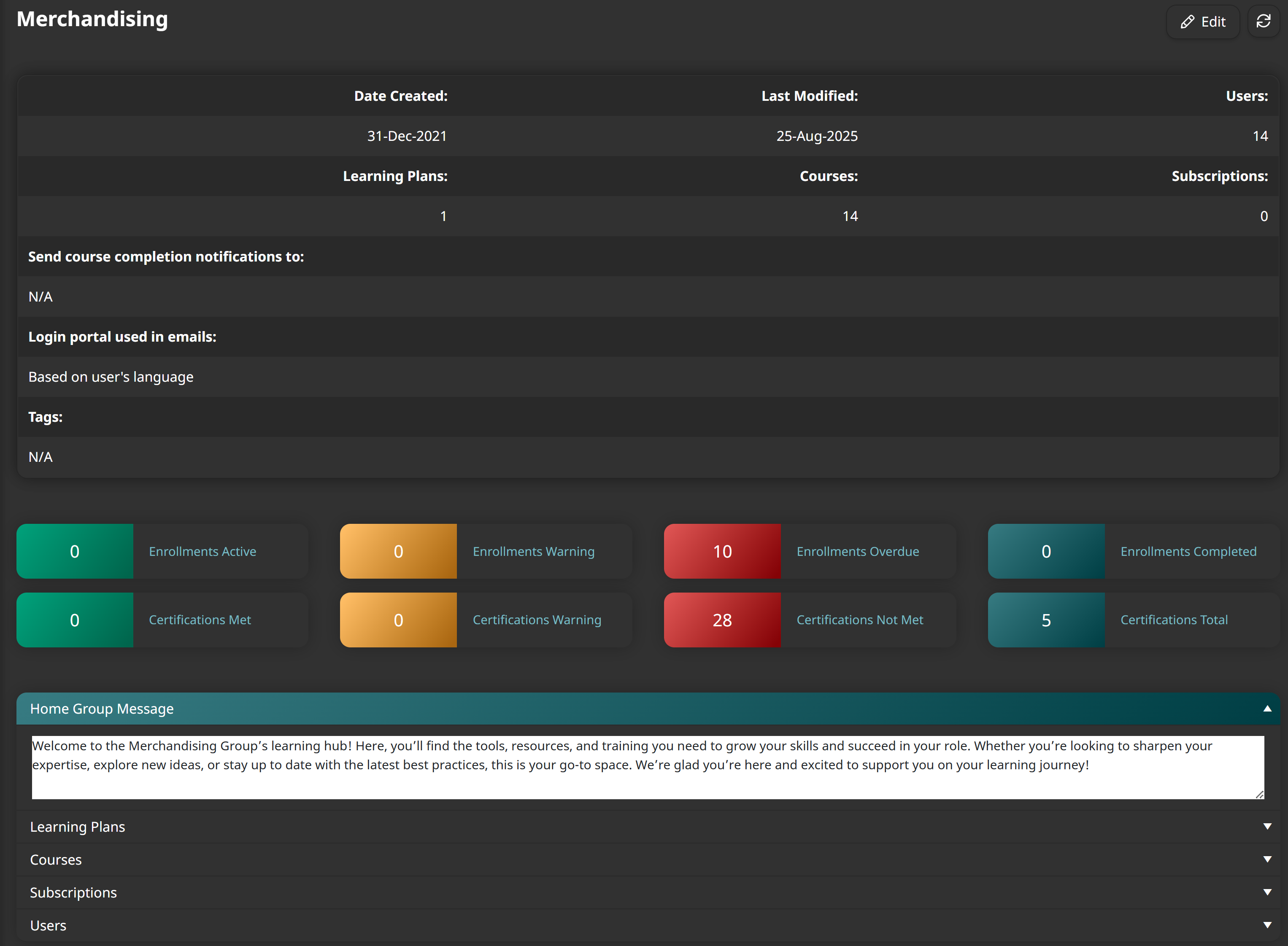
For example, you’ll see three accordions that list the learning plans, courses, and subscriptions associated with the group. You’ll also see associated learning data and setup information. For example, in the Learning Plans accordion, you can see a list of learning plans available to the group and whether each learning plan is available for self-enrollment or set up for automation.
Remember that your users can only access content available in their group(s).
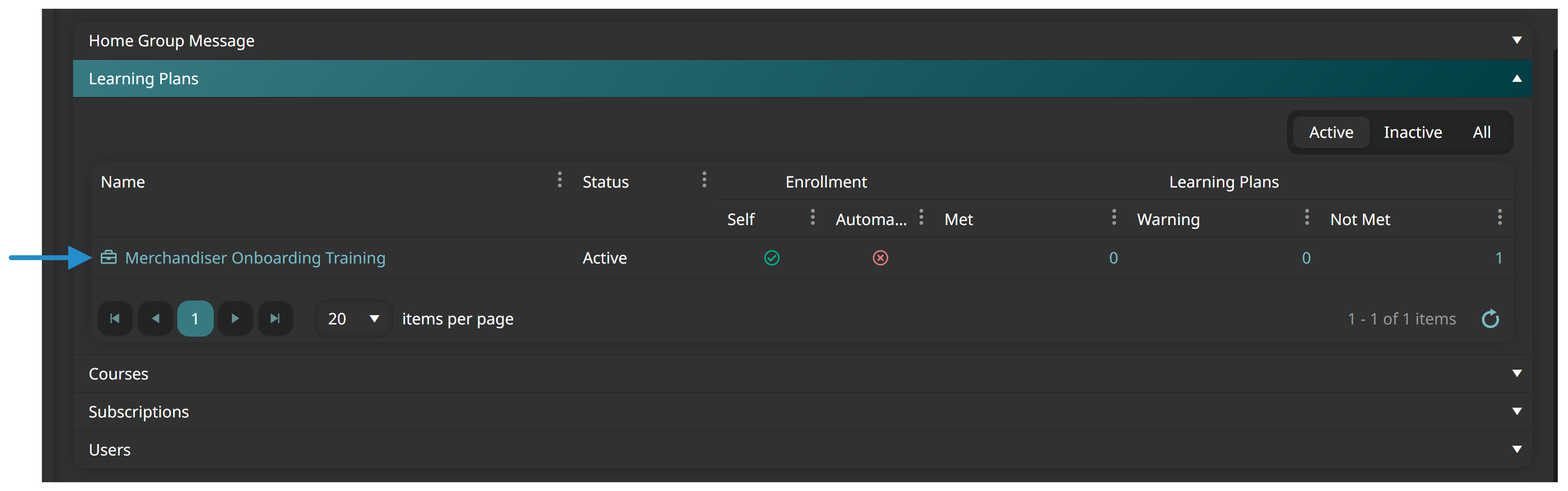
In the Users accordion, you can see a list of all the users who belong to the group and their group permissions. Having this information in one place makes auditing and adjusting user access easy.
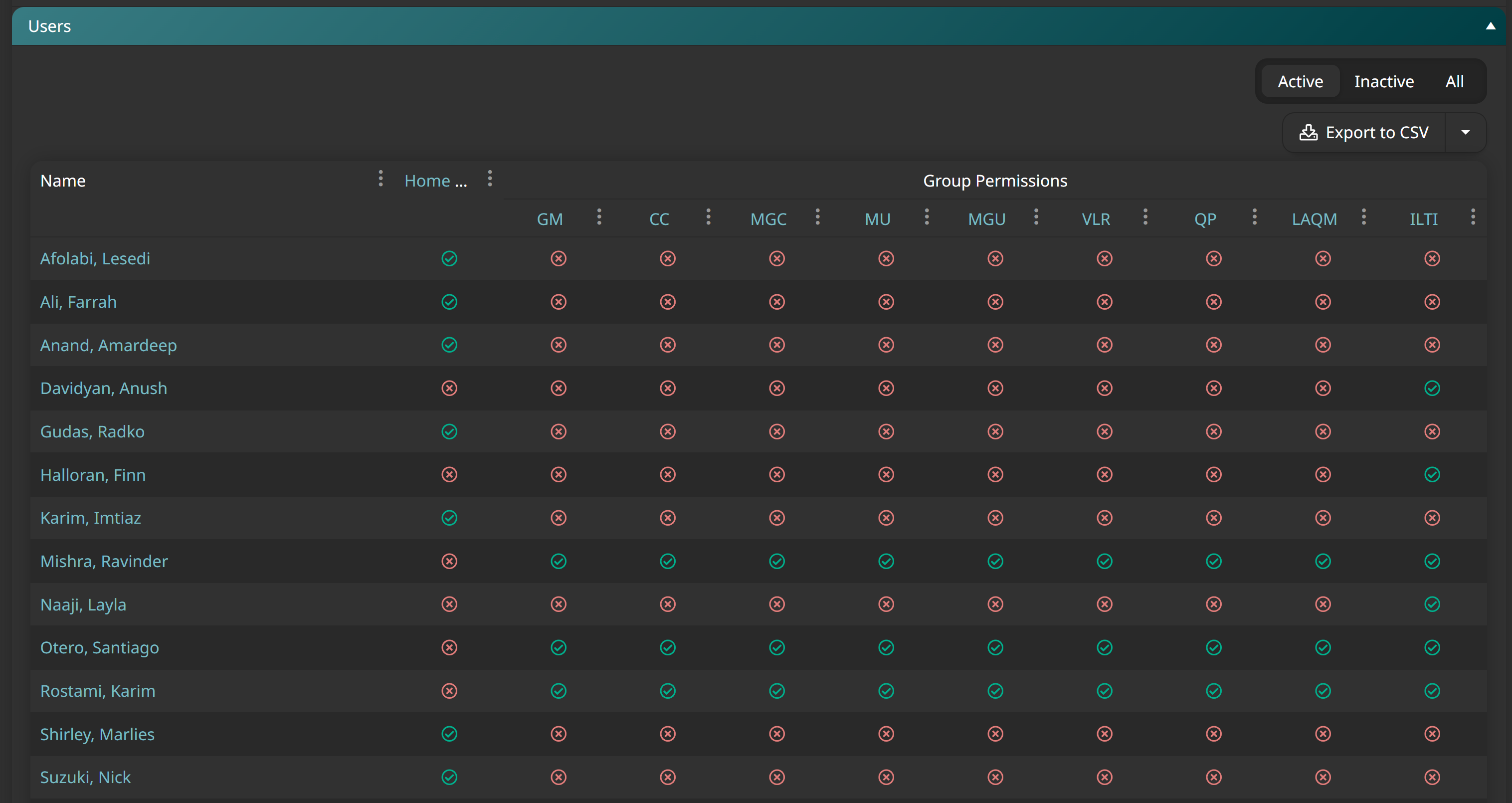
Streamlined Group Management
The Groups Dashboard isn't just for viewing information; it also provides a centralized location for group management.
Directly from the dashboard, you can add and remove courses, learning plans, and subscriptions from the groups. You can also change self-enrollment and automation settings on the spot.
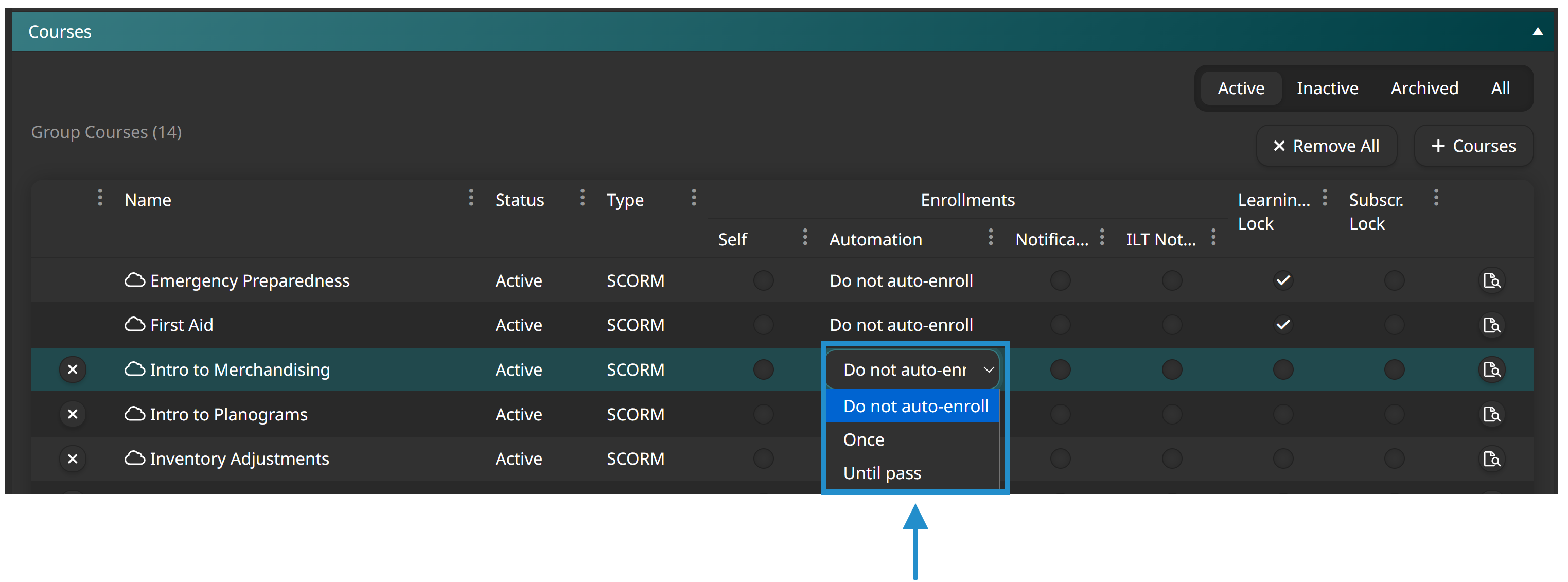
Do you need to add a new team member or remove someone who has changed departments? Edit the users list to add and remove users instantly. You can even change users’ group permissions.
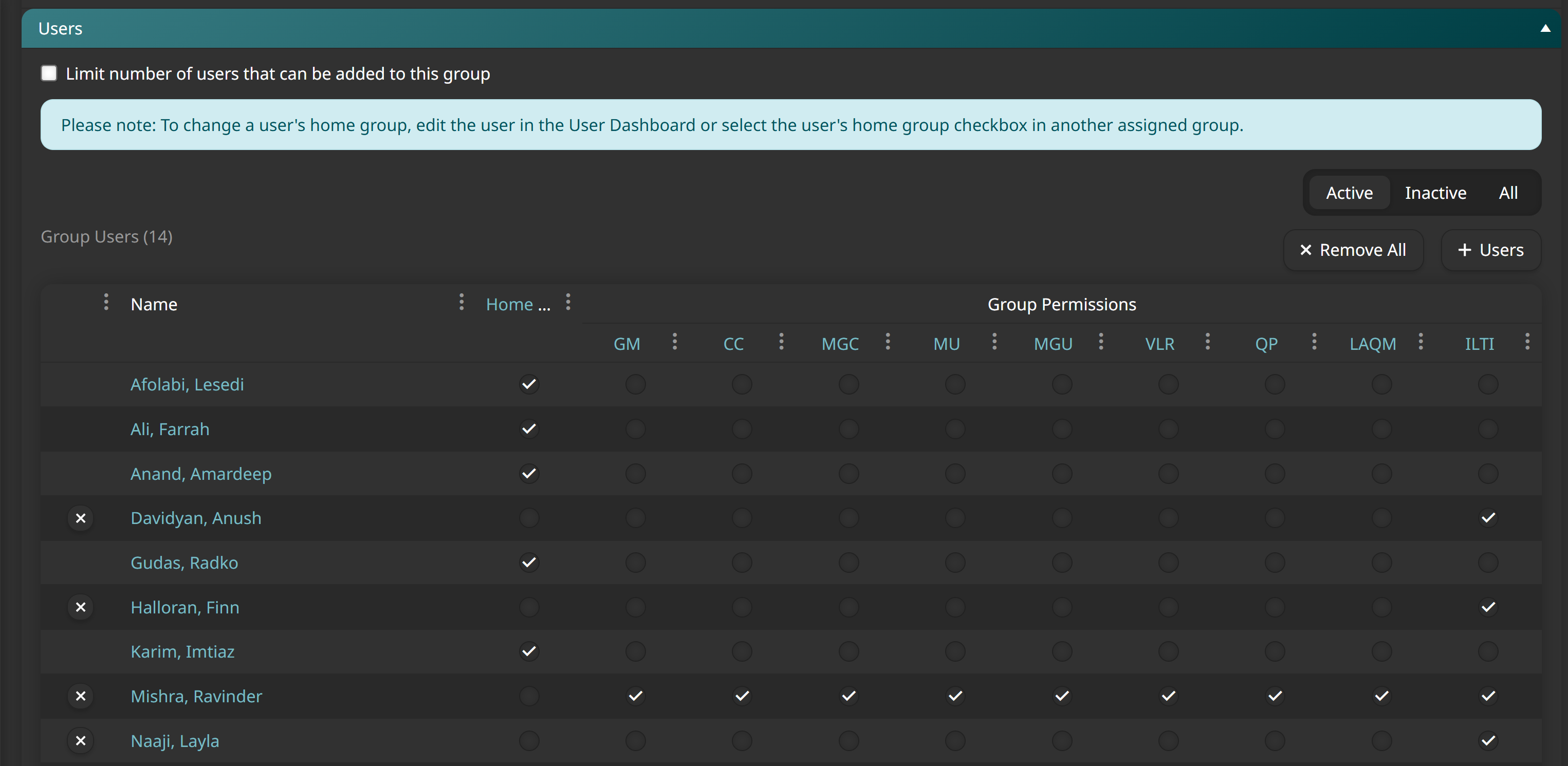
The Groups Dashboard simplifies your life as an LMS admin by providing a clear overview of all your groups, quick access to detailed reports, and the ability to make changes on the fly. It’s a powerful dashboard that will streamline your workflow and help you stay on top of your learners' progress. Next time you’re in SmarterU, take some time to explore the dashboard and see how it can help you manage your account more effectively!
Questions? Contact our Success Desk.