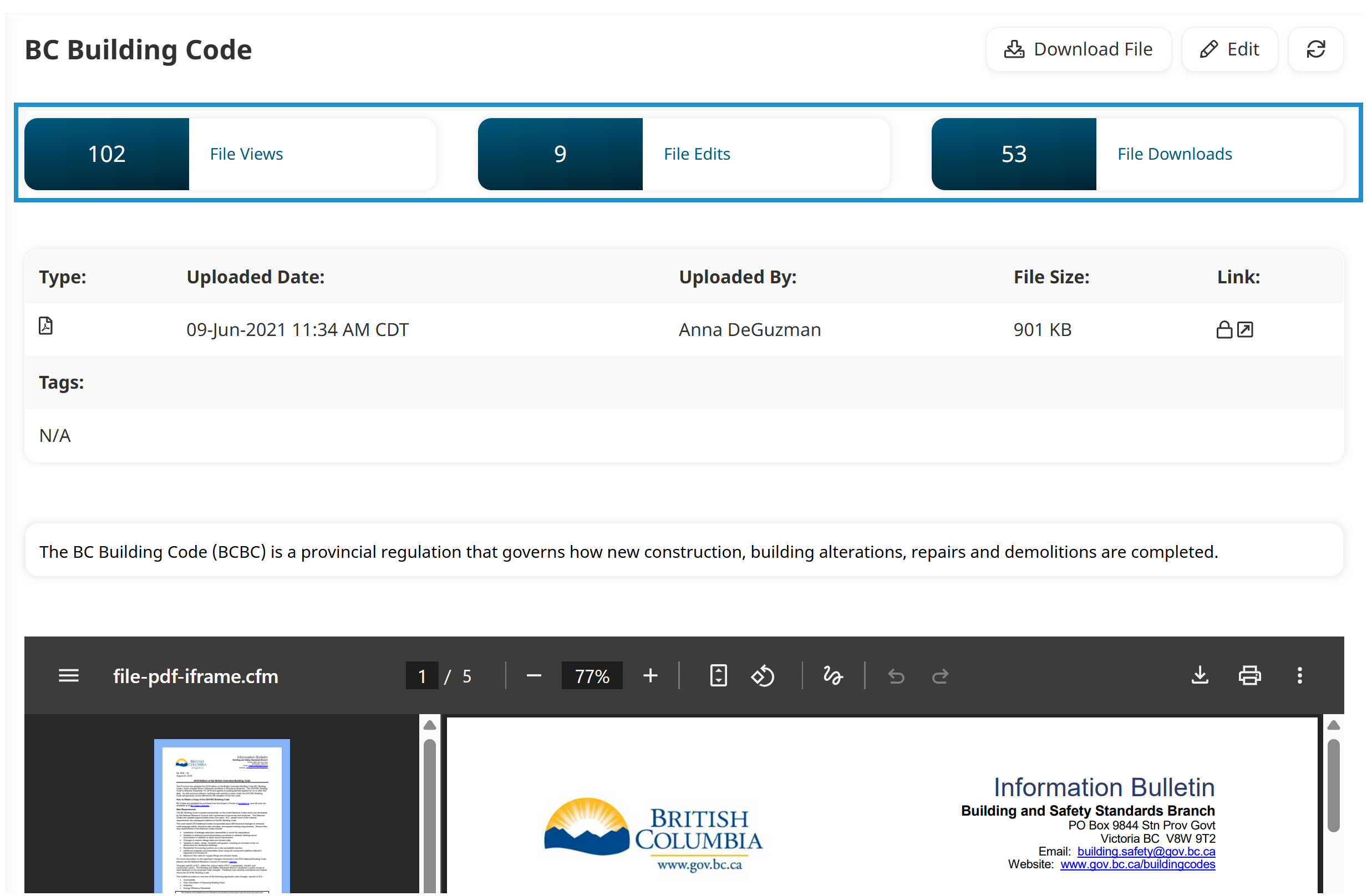As a SmarterU administrator, you know that keeping your knowledge base current and relevant is key to supporting your learners. But how do you know which resources are making an impact—and which might be overlooked?
That’s where the KB Report comes in. This report gives you the insights you need to see how your content is being used, so you can make smart, data-driven decisions about what to create, update, or promote. Whether you’re looking for a quick snapshot or a detailed breakdown, the KB Report gives you the clarity you need to keep your knowledge base working for your learners.
Want SmarterNews delivered to your inbox? Subscribe today!
What is the KB Report?
The KB Report summarizes your content’s usefulness by showing how many times each article or file was viewed, downloaded, or edited.
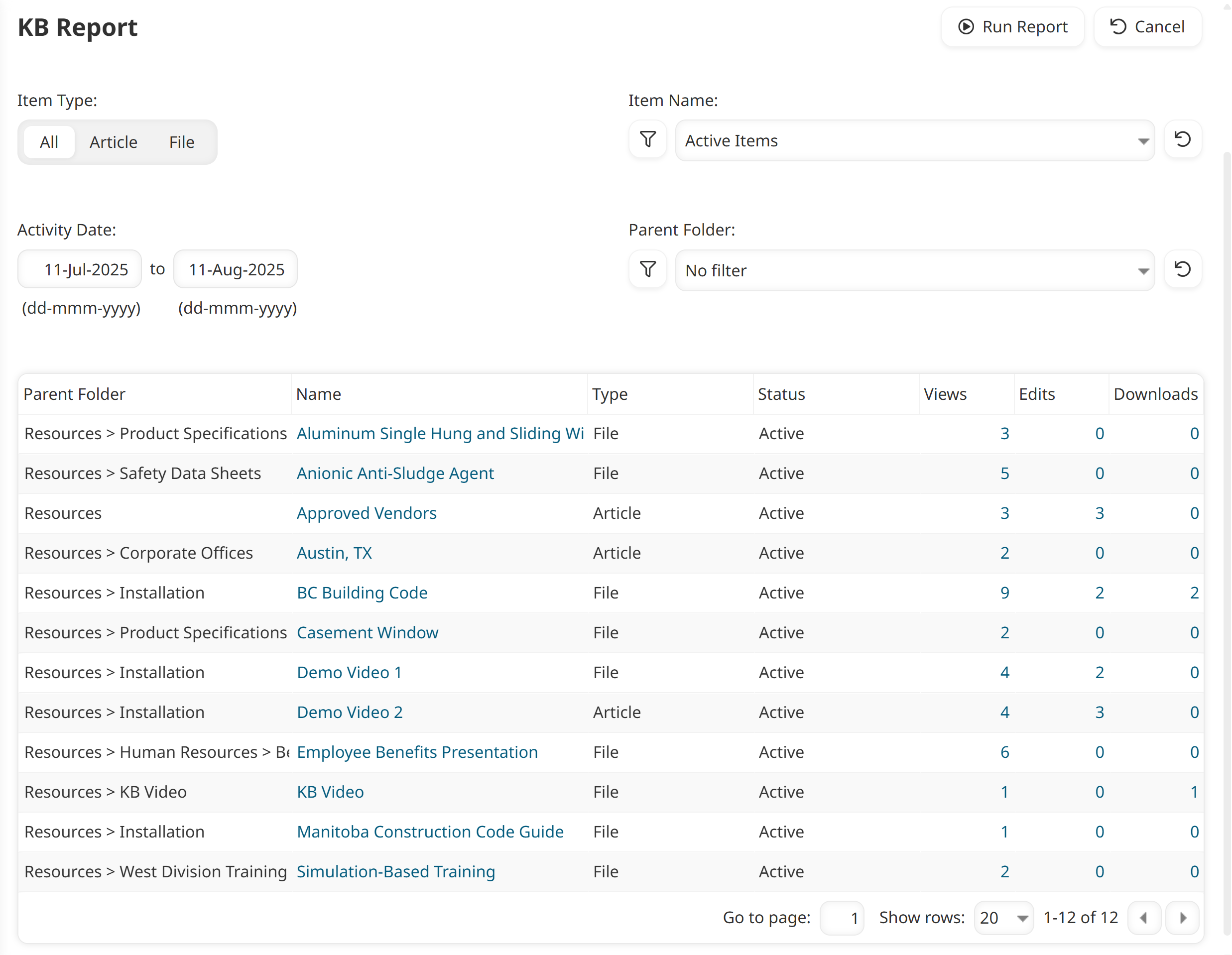
Need more details? Click any numbers in the report to see the “who” and “when” behind them.
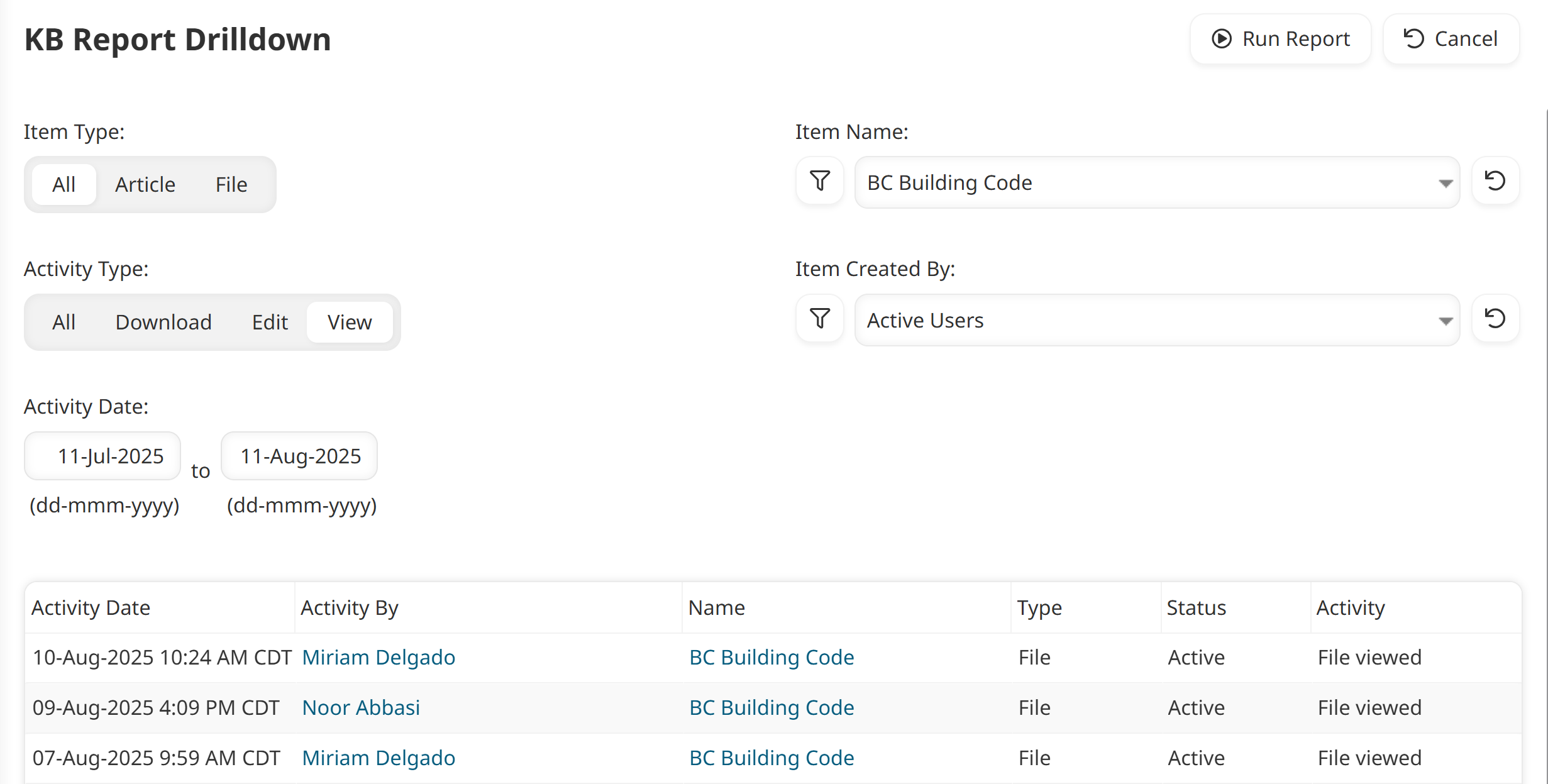
Benefits of the KB Report
Let’s explore some of the benefits of the KB Report.
Identify your most popular content: See which articles and files are being viewed and downloaded most often. For example, you might find that your new software application’s quick-start guide has hundreds of views, while your expense policy document has very few. This insight shows you what information your learners find most valuable and where their immediate needs are, allowing you to prioritize and promote your most helpful resources.
Evaluate your content’s effectiveness: The KB Report helps you assess if your content serves its intended purpose. For example, if you've created an article to answer a frequently asked question, but the report shows very few views, it might indicate that learners can't find the article or that the title isn't clear.
Make data-driven decisions: The data in the KB Report allows you to make informed choices about your content strategy. For instance, if you see that an important compliance document has very low views, you might decide to make reading it a required action in a learning plan or feature the document on a custom page.
Encourage learner engagement: When your report consistently shows a high number of views and downloads, it's a great indicator that your knowledge base is a valued resource for your learners. For example, if you see a guide for your company’s email tool is being accessed regularly, you might want to integrate the topic into your onboarding course.
How to Run the KB Report
To run the KB Report:
Navigate to your knowledge base.
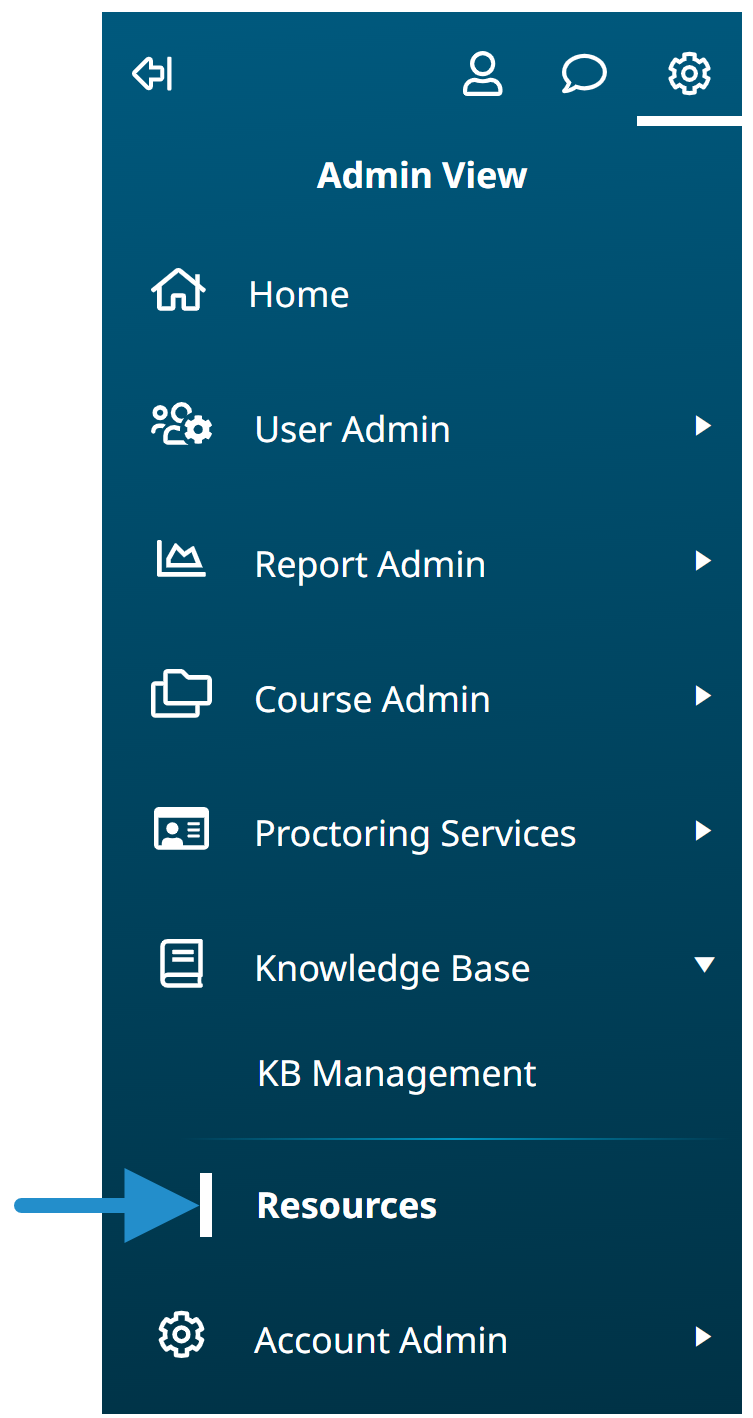
Your admin interface’s menu displays your knowledge base’s name.
Click Audit Report to open the KB Report.
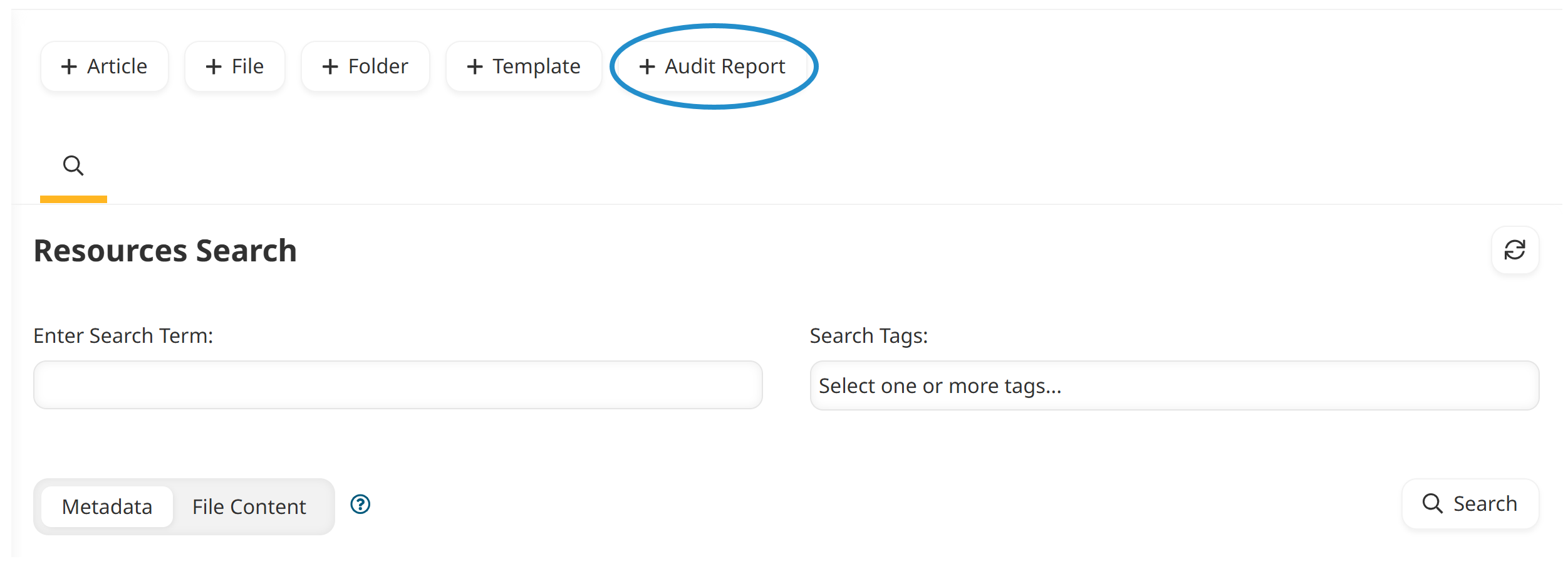
The KB Report shows a summary of the activities over the last month. If you’re interested in a different timeframe, you can change the Activity Date.
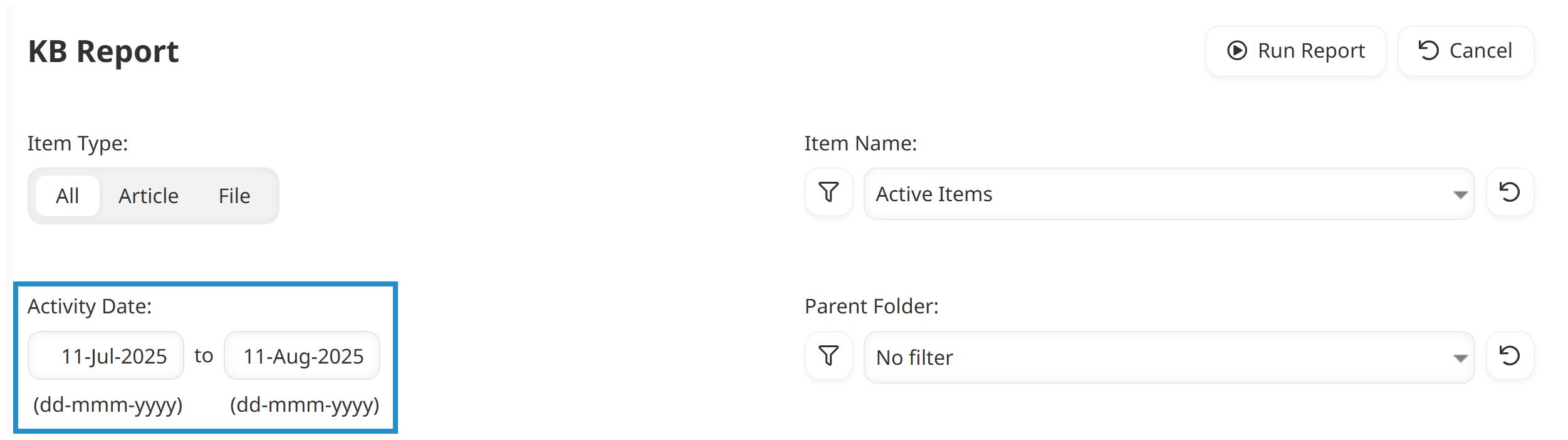
To learn more about a specific article or file’s views, edits, or downloads, click the number in the column you’re interested in. This shows you the KB Report Drilldown for the item’s selected activity type. For example, if you click the number in the Views column, you’ll see a list of learners who viewed the file or article and when.
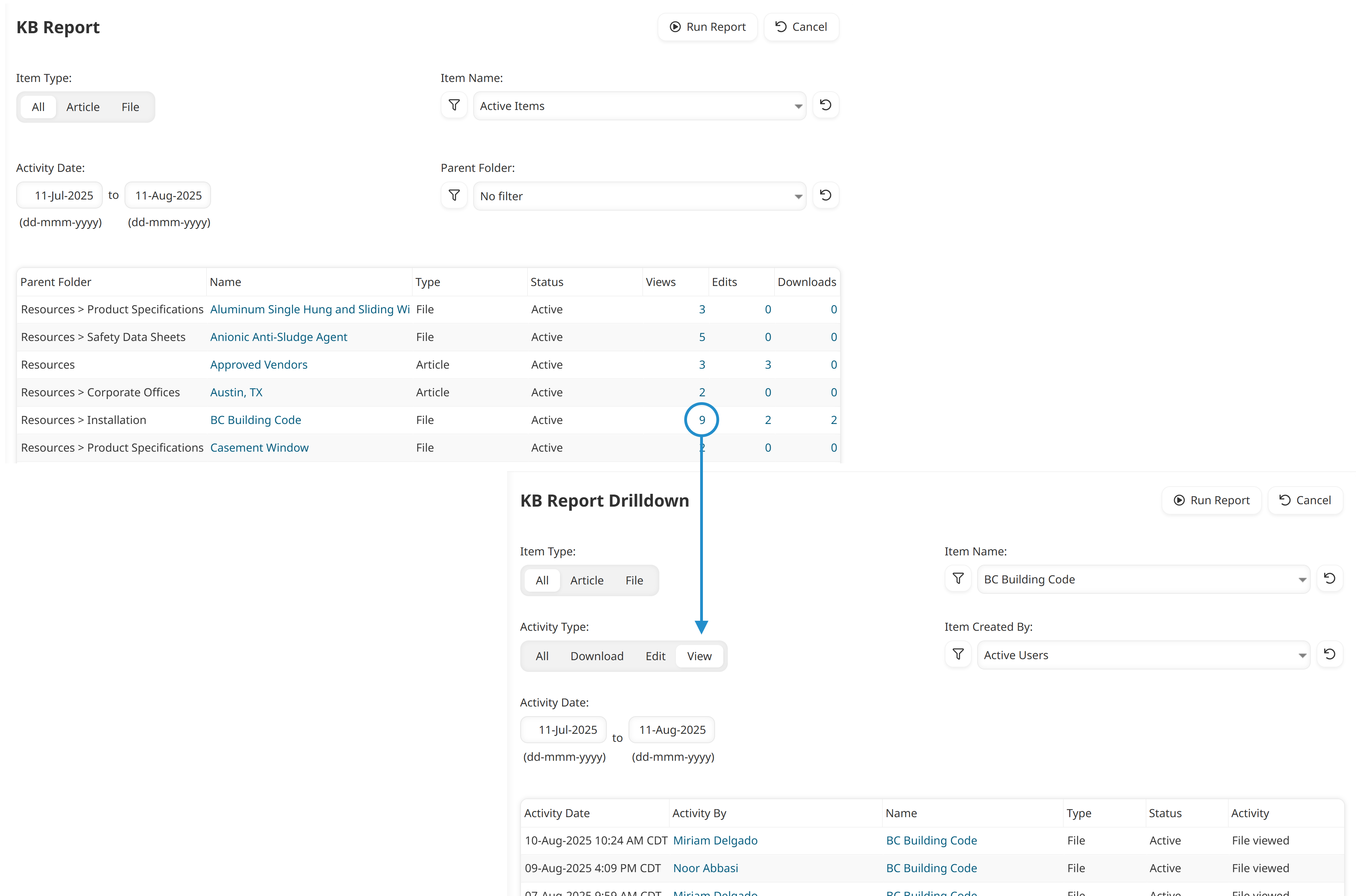
You can see the number of views, edits, and downloads an article or file has received since it was added to the knowledge base when you view the item in SmarterU’s admin interface. Click on any of the summary numbers to view the item’s details.
By making the KB Report part of your routine, you can keep your finger on the pulse of your knowledge base. This report doesn’t just show you numbers—it gives you actionable insights to help you create more useful, findable, and engaging resources for your learners. The more you understand how your content is being used, the easier it is to make improvements that truly support your organization’s training goals.
Questions? Contact our Success Desk.