These dashboard set settings are located in the Main accordion of the Add/Edit Dashboard Set workscreen.
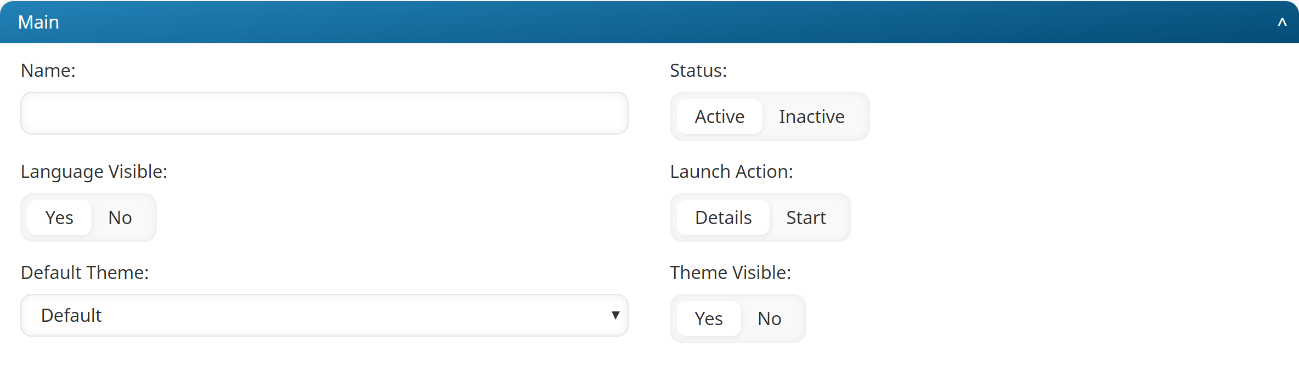
Settings
Be sure to click Save after changing these settings.
Name
The name of the dashboard set.
Status
The status controls whether or not the dashboard set will be used.
Select the status of the dashboard set:
- Active - The dashboard set is used.
- Inactive - The dashboard set is not used.
Language Visible
Select whether the language selector is visible in the learner's profile menu (top, right corner):
- Yes - The language selector is visible to users of the dashboard set.
- No - The language selector is not visible to users of the dashboard set.
Launch Action
Select whether a course's Start button launches the course, or displays the course details page:
- Start - Displays the course content immediately.
- Details - Displays the course details page, from which the learner can then launch the course.
The selected option also affects the Continue and Review buttons.
Default Theme
Select the theme you would like to use for the dashboard set.
Theme Visible
Select whether the option to change the dashboard theme is visible in the learner's profile menu (top, right corner):
- Yes - The option to change the dashboard theme is visible to the learner.
- No - The option to change the dashboard theme is not visible to the learner.