To export users in a group to a .CSV (comma-separated) file:
- From the Admin menu, select Account Admin.
- Select Groups. The Groups Dashboard displays.
- Click the name of the group. The group's information displays in a new tab.
- Expand the Users accordion.
- From the list located above the grid, select one of the following:
- Export to CSV - exports the columns displayed in the grid.
- Export to CSV (full) - exports all user columns in addition to the columns displayed in the grid.
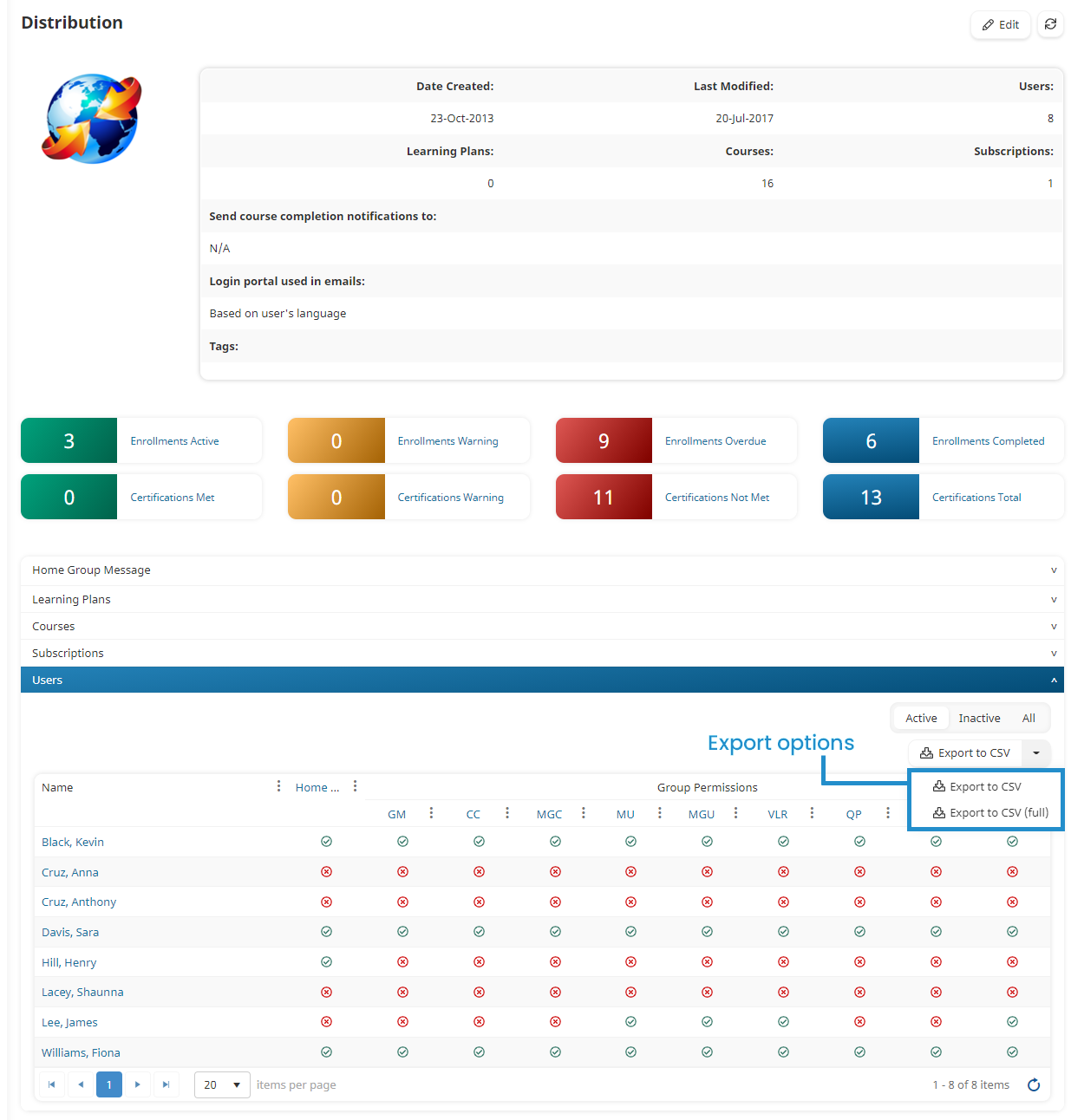
The Export Notification window displays.
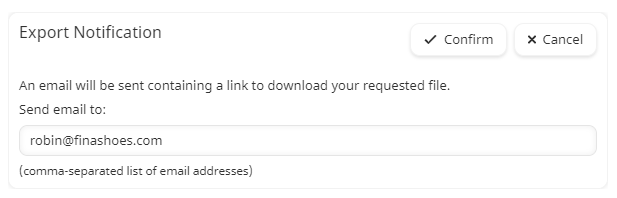
- In the Send Email To field, enter the email addresses of the users who should receive the link to the file.
- Click Confirm.
When the export file is ready to be downloaded, the account's Queued Exports Notification email is sent to the specified email addresses. Refer to Understanding the Export Files for details on the differences between a summary and full export.
Export to CSV Columns
Selecting the Export to CSV export option exports the columns displayed in the grid. Specifically, the .CSV file includes the user's name, a Home Group column, and columns for each of the group permissions. A Yes or No in the Home Group or group permission columns indicates if this is the user's home group and whether the user has the permission.
.png)
Export to CSV (Full)
In addition to Name, Home Group, and group permission columns, the full export also contains the following columns:
- Employee ID
- Title
- Division
- Last Login
- Send Email To
- Alternate Email
- Language
- Allow Feedback
- Status
- Authentication Type
- Time Zone
- Link to User Photo
- Phone (Primary)
- Phone (Alternate)
- Send Physical Mail To
- Address 1
- Address 2
- City
- Region
- Country
- Postal/ZIP Code
- Organization
- Organization ID
- Organization Address Line 1
- Organization Address Line 2
- Organization City
- Organization Region
- Organization Country
- Postal Code
- Supervisor Name
- Supervisor Email
- Supervisor Status
- Custom User Fields
- Access Level
- Learning Plans
- Teams
- Home Group
- API Key