We recommend using the Custom Page Builder in Chrome. Be sure to display the browser in full screen mode and set its zoom level to 100%.
The Custom Page Builder displays custom page the same way a learner would see the page. By default, the Custom Page Builder displays the desktop view and only includes active widgets on the page. However, you can preview the page for mobile devices and include inactive widgets in the preview.
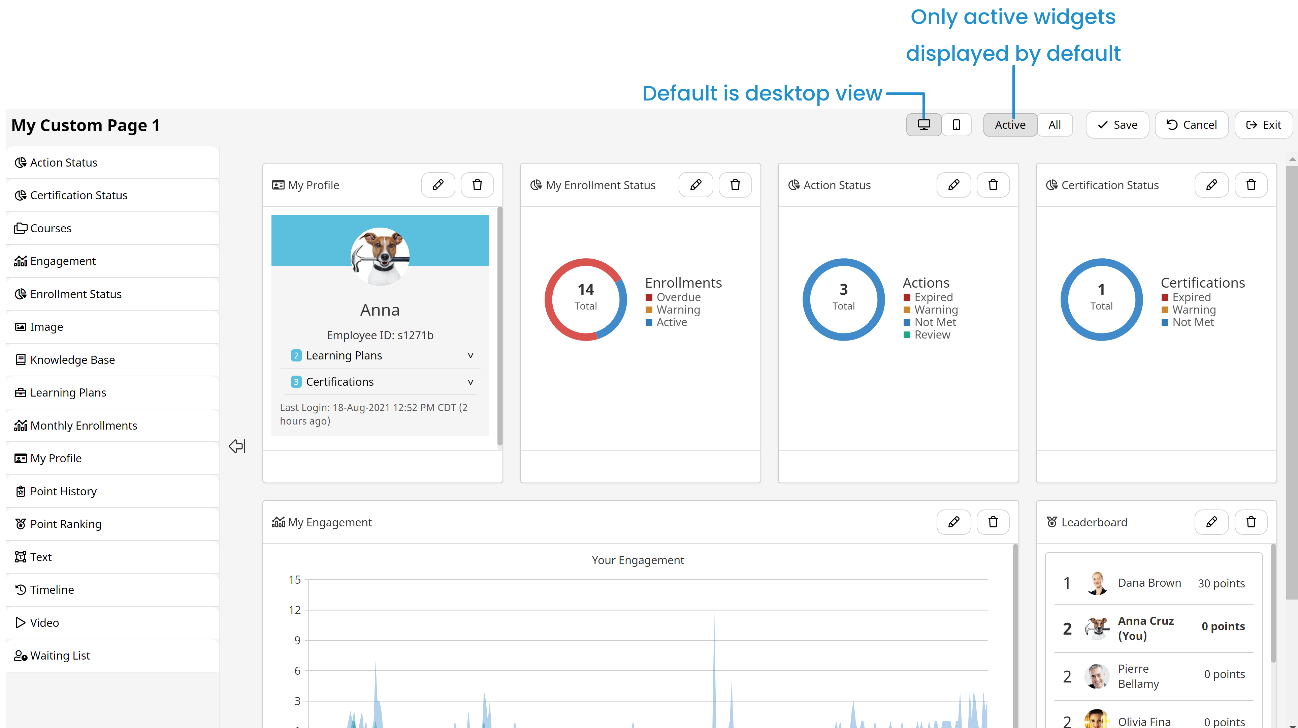
Previewing for Mobile Devices
By default, the Custom Page Builder displays the desktop view. To preview the custom page for mobile devices, click  .
.
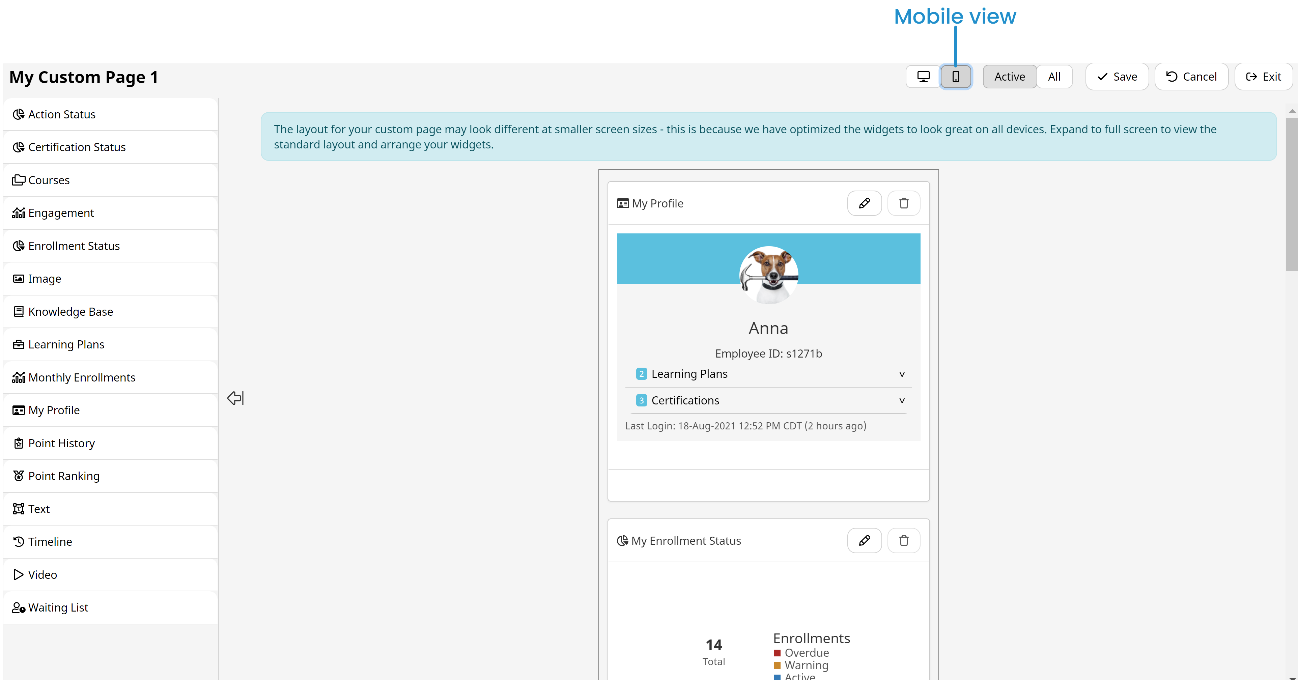
We recommend using the desktop view to set up your custom page and its widgets.
Including Inactive Widgets in the Preview
By default, the Custom Page Builder only includes active widgets in the workspace. To include inactive widgets in the preview, click All.
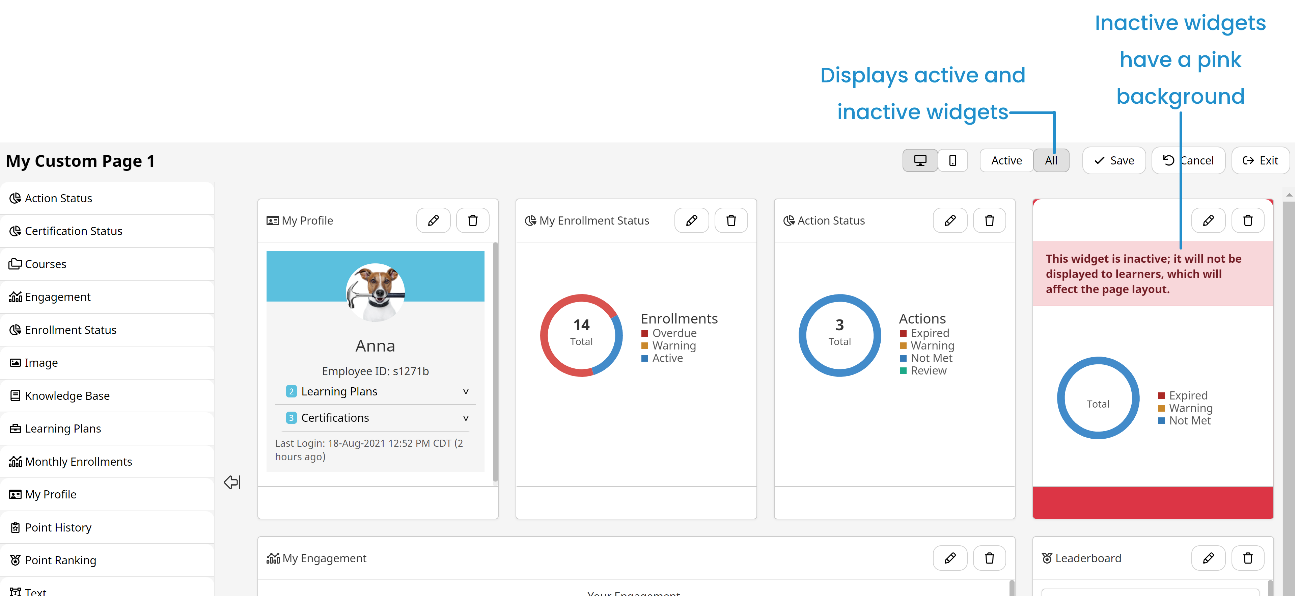
Inactive widgets display with a pink background and the following message:
This widget is inactive; it will not be displayed to learners, which will affect the page layout.