Viewing Quizzes by Name
- From the Admin menu, select Course Admin.
- Select Quiz Grading. The Quiz Grading Dashboard displays.
- From the list, select Quizzes (by name).
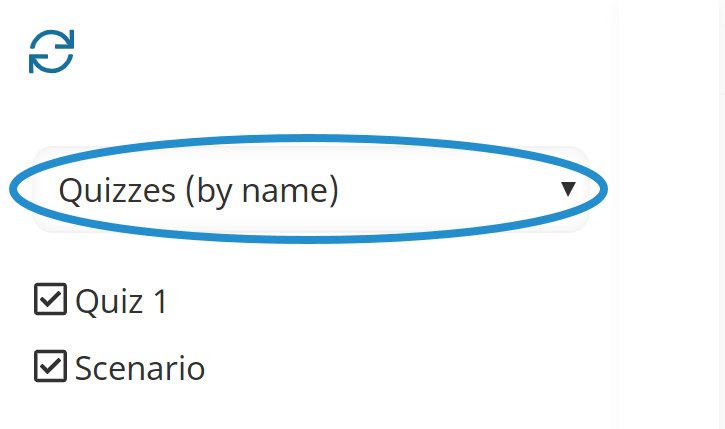
- Click a quiz name to view the quizzes that are not yet finalized.
The right panel displays a grid of quizzes that are not finalized (i.e., quizzes with an In Progress or Unclaimed status).
Viewing Quizzes by Course
To view quizzes by course:
- From the Admin menu, select Course Admin.
- Select Quiz Grading. The Quiz Grading Dashboard displays.
- From the list, select Quizzes (by course).
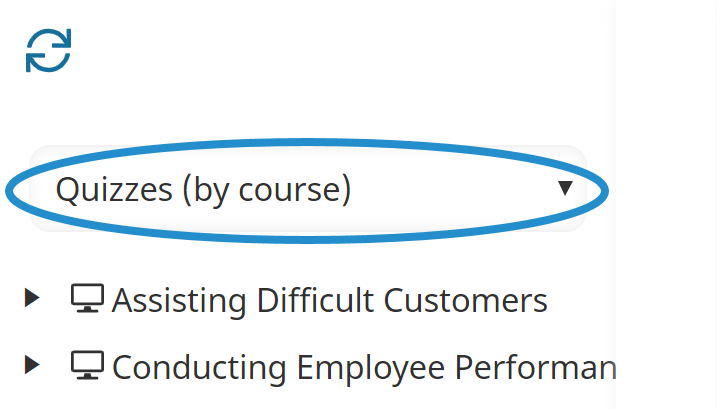
The courses that have quizzes with an In Progress or Unclaimed status are listed.
- Click the arrow beside the course to view its quizzes.
- Click the quiz name to view the learners who have submitted the quiz.
The right panel displays a grid of quizzes that are not finalized (i.e., quizzes with an In Progress or Unclaimed status).
Viewing Quizzes by Status
To view quizzes by grading status:
- From the Admin menu, select Course Admin.
- Select Quiz Grading. The Quiz Grading Dashboard displays.
- From the list, select Quizzes (by status).
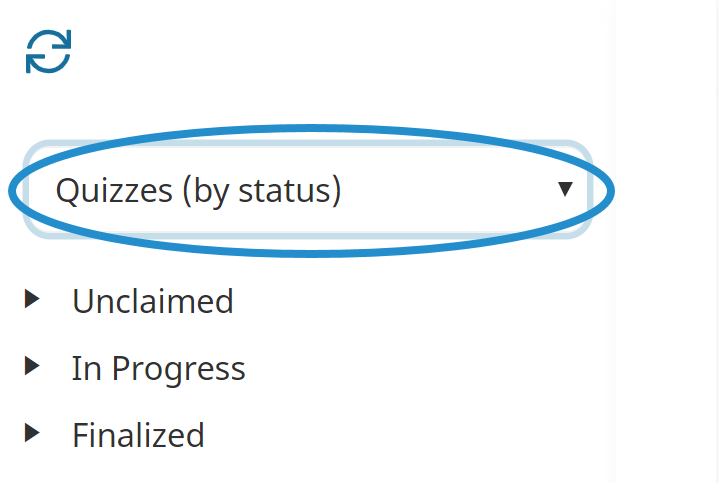
- Click the arrow beside the quiz grading status to view the quizzes.
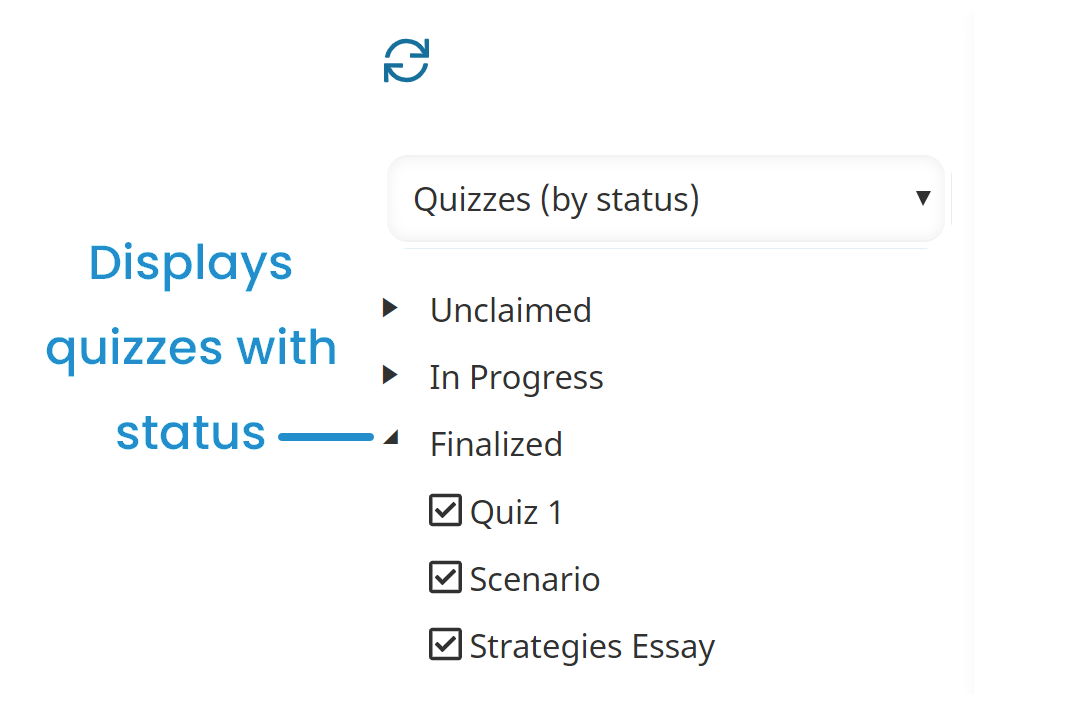
- Click the quiz name to view the learners who have submitted the quiz.
The right panel displays a grid of quizzes for the selected quiz and status.
Viewing Quizzes by Grader
To view quizzes by the user who is grading the quiz:
- From the Admin menu, select Course Admin.
- Select Quiz Grading. The Quiz Grading Dashboard displays.
- From the list, select Quizzes (by grader).
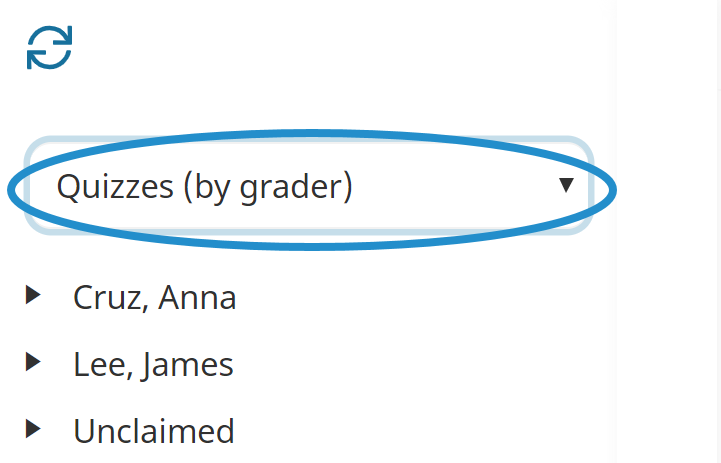
- Click the arrow beside the grader's name to view the quizzes assigned to the grader.
- Click the quiz name to view the learners who have submitted the quiz assigned to the grader.
The right panel displays a grid of quizzes for the selected quiz.
Columns in the Grid
The columns of the Quiz Grading Dashboard's grid that displays when you view quizzes submitted for a course, quizzes by status, or quizzes claimed by a grader are described below.
| Column | Description |
|---|---|
| Group | The name of the group under which the enrollment occurred. |
| Course | The name of the course containing the quiz. |
| Quiz | The name of the quiz containing the long answer quiz question. Click the quiz name to claim it for grading. If the quiz has already been claimed by another user, you will only be able to view it. |
| Learner | The name of the learner enrolled in the course. If you have permission to view the user's information,, hover over the learner's name to view their contact card, or click their name to view their information. |
| Submitted | The date and time the learner submitted the quiz for grading. |
| Status | The grading status of the quiz. |
| Grade | The grade the learner earned for all long answer questions in the quiz. If the quiz has been claimed, but not yet graded, "0" displays. If the quiz is unclaimed, "N/A" displays. |
| Grader | The name of the user who claimed and graded the quiz. If the quiz is unclaimed, "N/A" displays. If you have permission to view the user's information, hover over the grader's name to view their contact card, or click their name to view their information. |
| Claimed | The date and time the user claimed the quiz for grading. If the quiz is unclaimed, "N/A" displays. |
| Finalized | The date and time the user grading the quiz finalized it. If the quiz is not yet finalized, "N/A" displays. |