Who Has Access
The following users can copy a session:
- Users with the Group Manager group permission.
- Course managers.
- Administrators and owners.
Copying a Session
Copying an instructor-led session copies all information about the session. This is useful when you're creating multiple sessions that only differ slightly.
To copy an instructor-led session:
- From Admin menu, select Course Admin.
- Select Courses. The Courses Dashboard displays.
- View the session you would like to copy.
- Click Save & Copy. If you are copying a finalized session, click Copy.
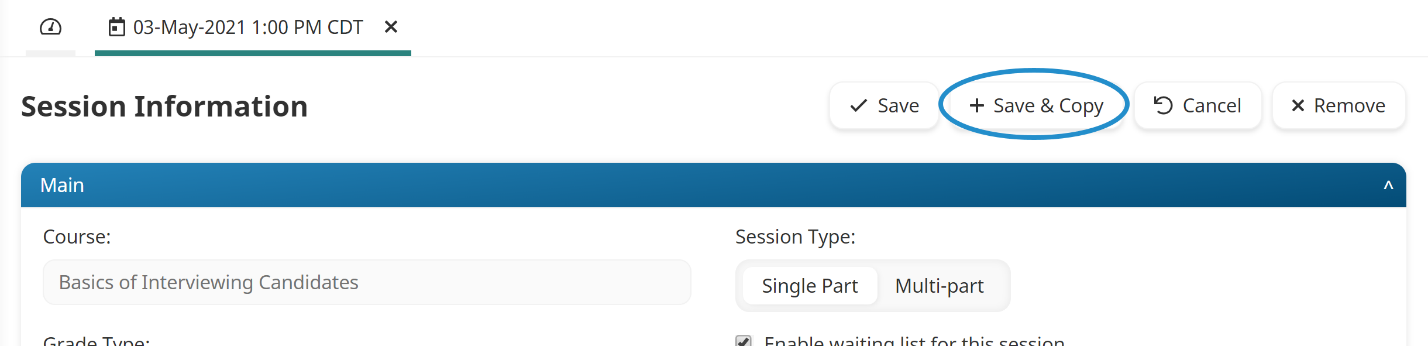
The tab displays Cloned ILT Session.
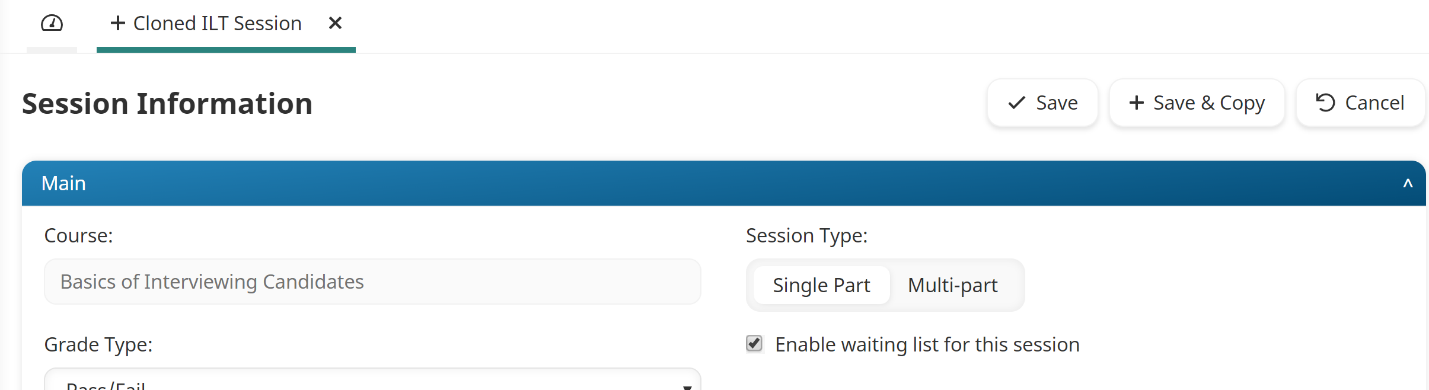
- Edit the session information as needed. At a minimum you should update the session date and time in the Session Details section. Information about the settings in the accordions can be found on the following pages:
- Click Save.