Who Has Access
The following users can cancel a session:
- Users with the Group Manager group permission.
- Instructors with the Instructor Cancel Sessions account permission.
- Course managers.
- Administrators or owners.
Cancelling a Session
You may cancel sessions from either the Course Dashboard or ILT Attendance Dashboard.
To cancel an instructor-led session:
- From Admin menu, select Course Admin.
- Select Courses or ILT Attendance.
- View the session you would like to cancel.
- Click Remove.
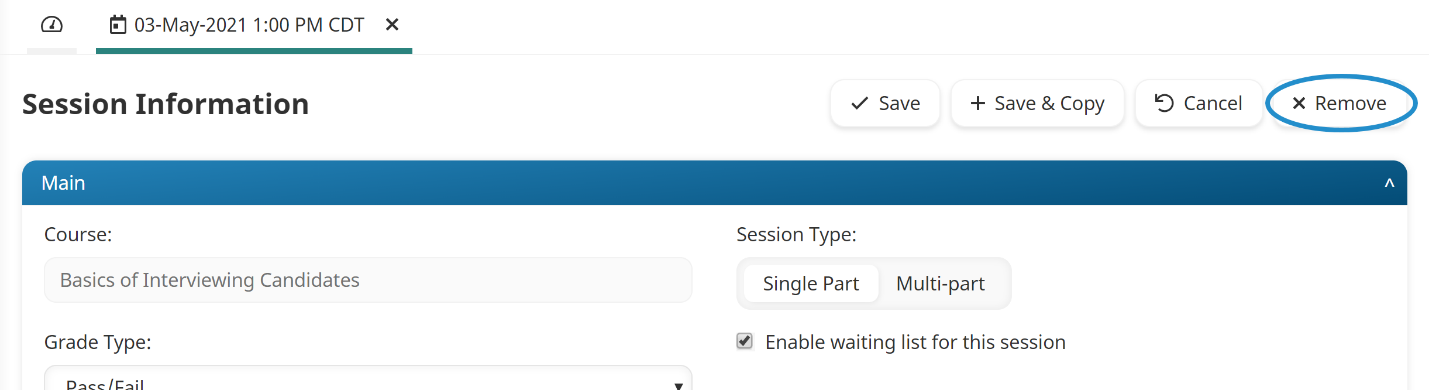
If no learners are enrolled in the session, the Remove Session window displays. Click Confirm.

If learners are enrolled in the session, the Cancel Session window displays. Continue to step 5.
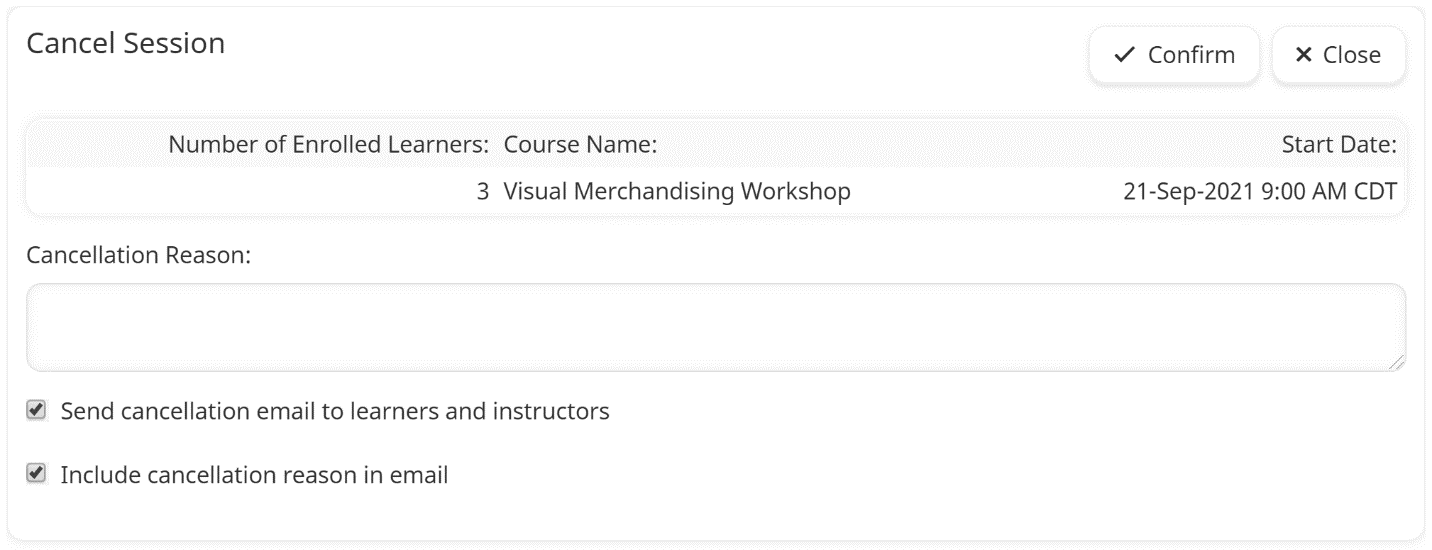
- In the Cancellation Reason field, you may enter a reason for why the session is being canceled.
- To send a cancellation email to learners enrolled in the session and the session's instructors, check Send Cancellation Email to Learners and Instructors.
- To include the cancelation reason that you entered in the email, check Include Cancellation Reason in Email.
- Click Confirm.
Users who were enrolled in the session or were on the session's waiting list will be moved to the course waiting list if it is enabled. You can view these users on the ILT Waiting Lists Dashboard.