The tags and values associated with a course are managed in the Tags accordion of the Course Information workscreen.

Associating Tags with a Course
- Before you can associate tags with a course, you must add the tags using the Tag Management Dashboard.
- You may also associate the course with a tag from the Associations accordion of the Add/Edit Tag workscreen.
To associate a course with tags:
- From the Course Information workscreen, expand the Tags accordion.
- From the Available Tags list, click the
 beside the tags you want to associate with the course.
beside the tags you want to associate with the course.
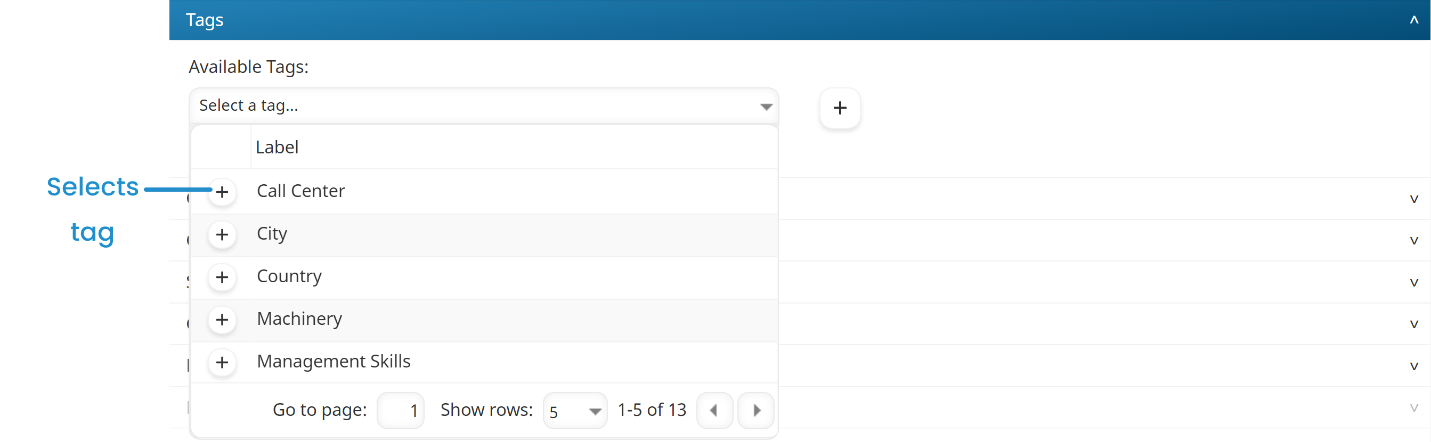
- Click the
 beside the Available Tags list.
beside the Available Tags list.

A new field is added for each selected tag.
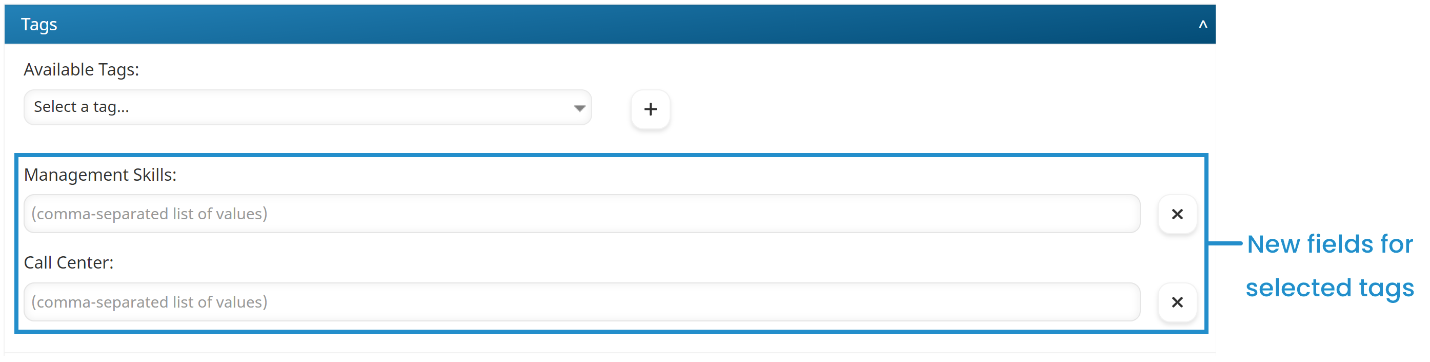
- Click Save.
Assigning Values to Course Tags
To assign values to a course's tags:
- From the Course Information workscreen, expand the Tags accordion.
- Click in the tag's field. A list of the tag's pre-defined values displays.
- From the list, select the values you want to assign.
If the tag allows users to add values, the list will also include other values that were previously specified for the tag. You can enter a new value and press ENTER after each value, or enter all the values (separated by a comma) then press ENTER.
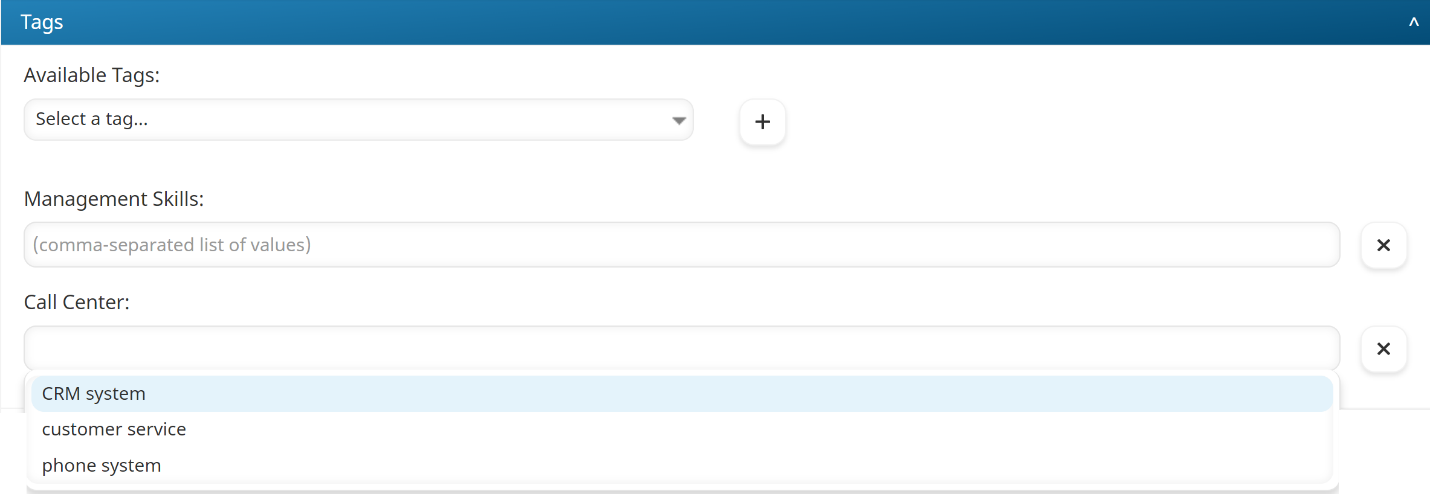
- Click Save.
Removing Tags or Values from a Course
To remove a tag and all its values from a course:
- From the Course Information workscreen, expand the Tags accordion.
- Click the
 beside the tags you want to remove from the course.
beside the tags you want to remove from the course. - Click Save.
To remove a tag's value from the course, click the X beside the value.
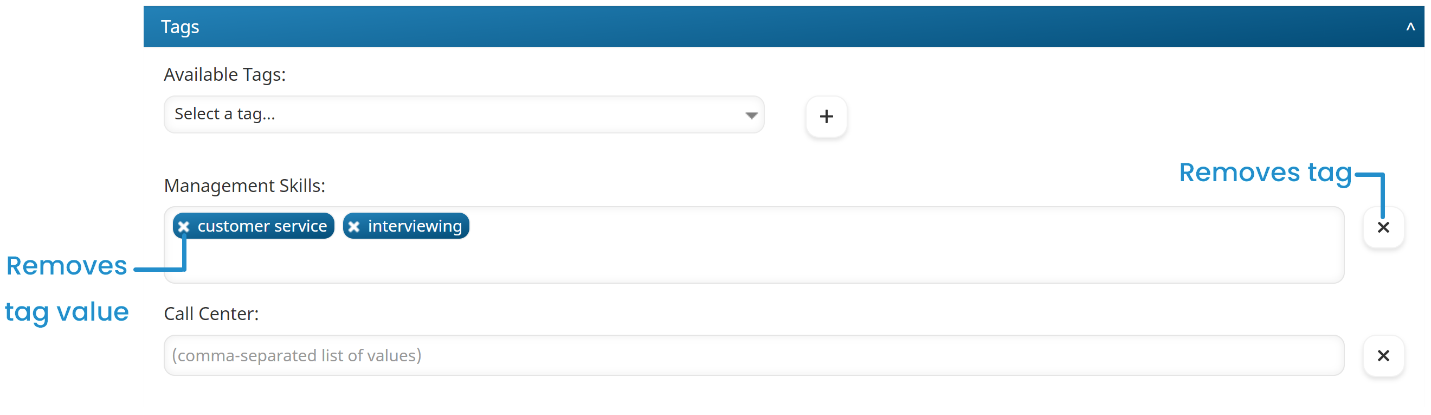
The following error message displays if you attempt to remove a tag or value from a course, but the course is the last one displayed on a dashboard set page that filters on the tag value:
The following tag value(s): <TagValue>
Are being used as filtered tags in the following Learner Dashboard page(s): <DashboardSetName> - <Page Name>
These values cannot be removed until the tags are removed from the Learner Dashboard page.
We recommend removing the tag filter from the dashboard set's page before removing the tag and value from the course.