A file's information settings are located in the File Information accordion of the Add/Edit File workscreen.
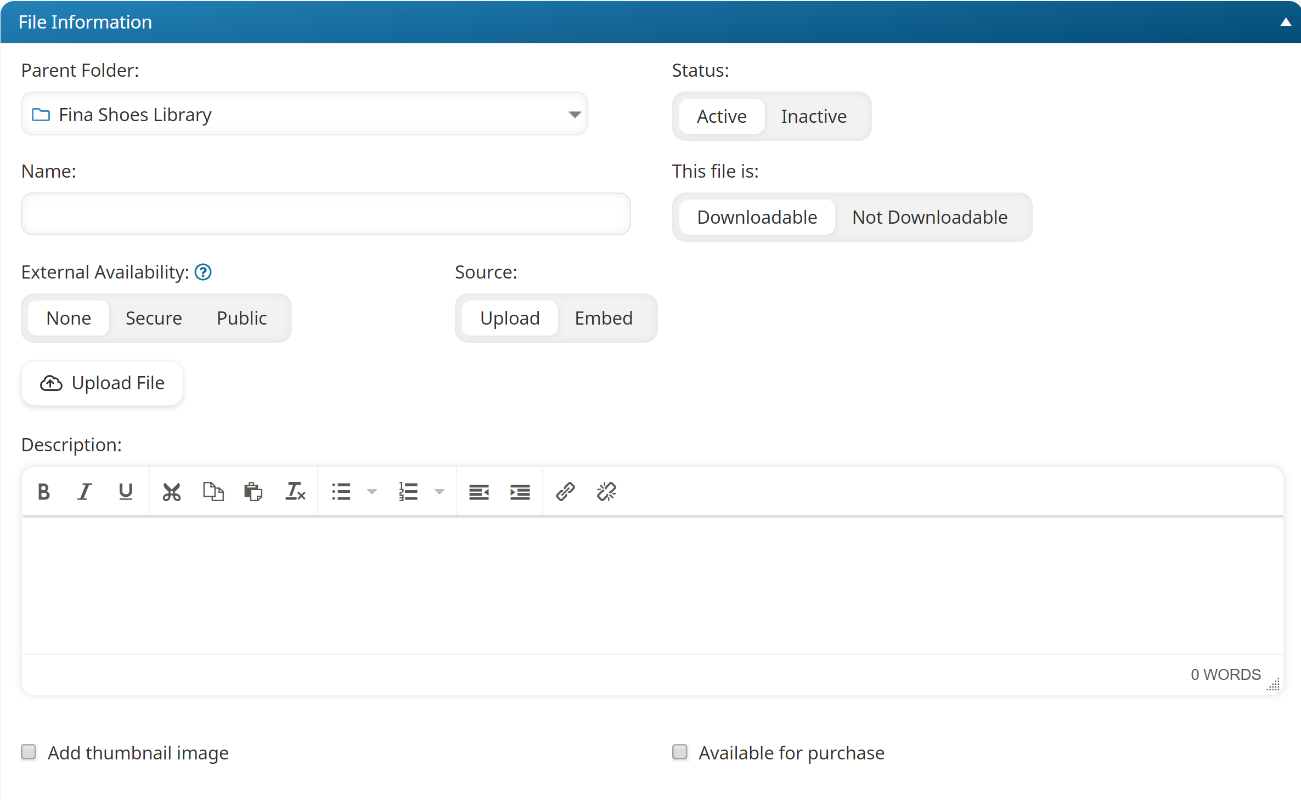
Settings
Parent Folder
The folder in which the file will be contained.
Status
Select the status of the file:
- Active - The file may be viewed by those users who have access to the knowledge base.
- Inactive - The file may not be viewed by any users.
Name
The name for the file that will appear in the knowledge base. The name can contain up to 300 characters.
This File Is
Select one of the following:
- Downloadable - Users who have permission to view the file will be able to download it.
- Not Downloadable - Users will not be able to download the file.
External Availability
Specify whether the file will be available outside of SmarterU.
- None - The file will not be available to anyone outside of SmarterU.
- Secure - The file will be available to anyone who is provided the direct link to the file provided that the person has a SmarterU account, the proper permissions, and is logged into SmarterU. For example, you may want to include a link to the file within an employee newsletter.
- Public - The file will be available to anyone who is provided the direct link to the file.
Source
Select one of the following:
- Upload - you would like to upload a file to the knowledge base. Refer to SmarterU File Uploads for more information. Click Upload File to select the file to upload.
- Embed - you would like to embed code to access media that has been uploaded to another site. Refer to Supported Embed Sources for more information.
Embed Code
This setting is only available when the Source setting is set to Embed. Specify the embed code for your media. Refer to Supported Embed Sources for more information.
Description
A description of the knowledge base file. You can use the WYSIWYG editor to format the description. Not all options listed on the WYSIWYG Editor page are available in the Add/Edit File workscreen.
Add Thumbnail Image
The image used to represent the file in the learner interface's tile view and list view, and the admin search results.
To add a thumbnail image, check the Add Thumbnail Image checkbox to upload a new image for the knowledge base file.
If no thumbnail image exists for the file, an image to represent the file type displays.
Available for Purchase
This setting is only available when integrated eCommerce is enabled for the account.
If checked, learners may purchase the file.
Default Price
This setting is only available when the Available for Purchase checkbox is checked.
The default price for the file.