What's the difference between groups, teams, and organizations?
SmarterU provides a variety of ways to organize users in your account. The table below compares the groups, teams, and organizations so that you can decide when to use each.
| IF YOU NEED TO: | THEN YOU SHOULD CREATE A: | ||
|---|---|---|---|
| Group | Team | Organization |
Grant users permission to perform functions for the group | ✓ | X | X |
Control what courses, subscriptions, or learning plans users have access to | ✓ | X | X |
Control whether users have access to view or edit a knowledge base. | ✓ | ✓ | X |
Associate users in the entity with specific contact information (i.e., address, phone number, etc….) | X | X | ✓ |
Manually enroll users in the entity in courses | ✓ | ✓ | ✓ |
Filter reports by the entity | ✓ | ✓ | ✓ |
How do I deactivate a group?
To deactivate a group:
- Edit the group.
- Set the group's status to Inactive.
- Click Save.
How do I deactivate a group that has users in it?
To change a group's status to Inactive, you'll need to ensure that the group does NOT contain any active users.
You can do this by either changing the status of all group users to Inactive, or removing all users from the group.
Changing the Status of All Group Users to Inactive
This option is easier if the group is the home group of any group users.
- View the group's details.
- Expand the Users accordion.
- For each user in the group:
- Click the user's name. The Users Dashboard displays the user's details.
- Click Edit.
- From the Login Information accordion, set the user's Status to Inactive.
- Click Save.
- Set the group's Status to Inactive.
- Click Save.
Removing All Users From the Group
- View the group's details
- Expand the Users accordion.
- If the group contains active users, click Remove All to remove all active users from the group. This won't remove users if this is their home group.
- Click Save. The users are removed from the group.
- Expand the Group Information accordion.
- Set the group's Status to Inactive.
- Click Save. The group's Status is changed to Inactive.
Why can't I deactivate a group?
Only users with the appropriate permission such as Group Manager or Admin access level can deactivate a group. A group cannot be deactivated if the group still has users and the group is the home group for one or more users.
Why are my users not being automatically enrolled in courses?
There are several things that you can do to determine why your group users are not being automatically enrolled in courses.
If you don't need to use subscriptions, ensure that the Subscr. Lock setting for the group's courses is not checked.
If you want to automate group enrollments:
- Confirm that the group's courses have their Automation setting enabled. In other words, be sure the Auto setting is NOT set to Do Not Auto-Enroll.
- Confirm that the account's Group Enrollment Automation setting is enabled.
If you are NOT automating group enrollments:
- Confirm that the group's courses have their Automation setting set to Do Not Auto-Enroll.
- Confirm that courses associated with the user's learning plans have their Automation Enrollment setting set to Do Not Auto-Enroll.
If you are using learning plans:
- Confirm that the Automation Enrollment setting for courses associated to the user's learning plan is enabled.
- Confirm that the learning plan is assigned to the user.
If you are using subscriptions:
- Confirm that the courses associated with the variant have their Automation Enrollment setting enabled .
- Confirm that account's Group Enrollment Automation is enabled.
- Confirm that the user is enrolled in the subscription.
- Confirm that the subscription is in the user's home group.
If you are using eCommerce:
- Confirm that the subscription has been added to the eCommerce Storefront.
- Confirm that the subscription has been added to the eCommerce group.
- Confirm that the user is enrolled in the subscription.
- Confirm that eCommerce is enabled in the subscription variant.
How do I view inactive groups?
By default, the dashboards display active objects. To view inactive objects, click .png) and select Inactive.
and select Inactive.
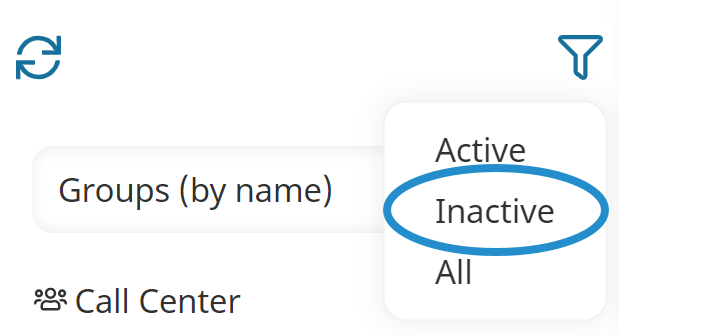
Inactive objects display in red.
You can also refer to Viewing Groups.
How do I associate tags with a group?
You can add tags to a group from either the Tags accordion of the Add/Edit Group workscreen, or from the Associations accordion of the Add/Edit Tag workscreen.