You’ve created your courses. You’ve enrolled your learners. As a final step, you might want to run a report to ensure that everything is complete.
Good news! After processing your enrollments, SmarterU LMS will automatically send you the Enrollment Process Report. This report is designed to help you quickly review the status of each enrollment and confirm that your learners have been successfully assigned their training.
Want SmarterNews delivered to your inbox? Subscribe today!
Understanding SmarterU’s Enrollment Process Report
SmarterU’s Enrollment Process Report is included as part of the default Enrollment Process Complete email. This email is sent whenever you perform a manual enrollment in SmarterU.
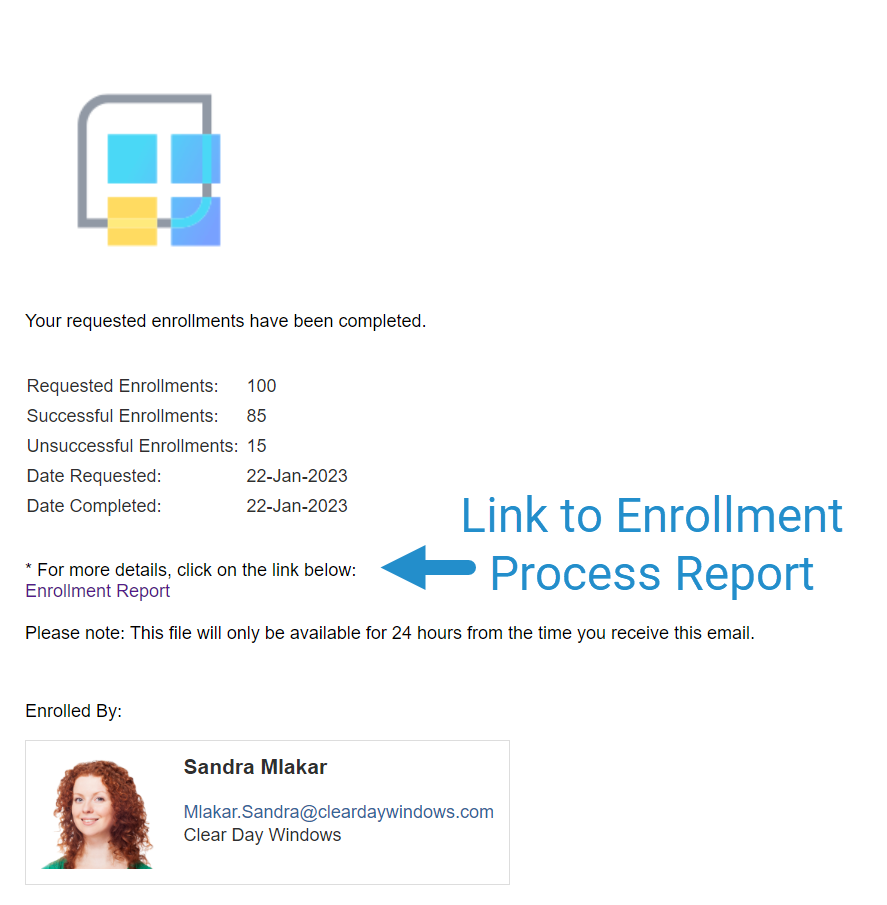
The Enrollment Process Report comes in the form of a downloadable ZIP file that contains two CSV files: one for successful enrollments and one for unsuccessful enrollments. Within each CSV file, you can see detailed information about your enrollments, including a list of users’ names, the courses they were enrolled in successfully (or not), the group the enrollment occurred through, and more.
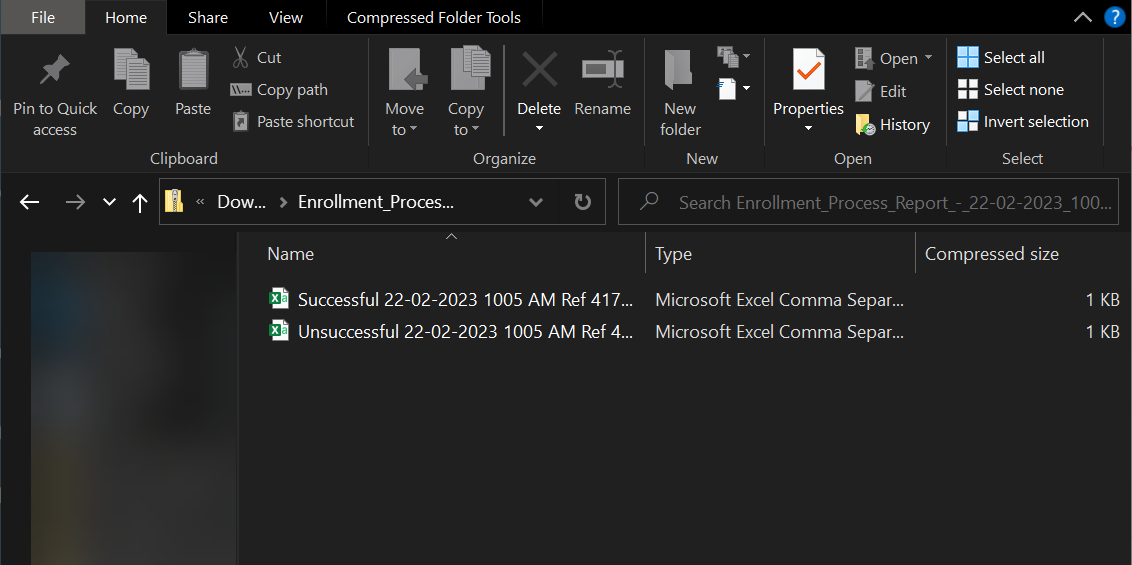
While verifying that your enrollments processed successfully is a good idea, many people find the most value in looking at the enrollments with errors. While it can be frustrating when things don’t work, the information in this report provides valuable insights into what went wrong and how you can fix it.

Common reasons an enrollment may not process include:
- The learner is already enrolled in the course
- The course doesn’t belong to the learner’s group
- The course’s due date is in the past
- There are no sessions available or the waiting list is full (for ILT courses)
- The course is only available through a learning plan that the learner hasn’t been assigned
Now that we understand the Enrollment Process Report let’s look at where you can find it.
Accessing the Enrollment Process Report
As mentioned earlier, the Enrollment Process Report is included as part of the default Enrollment Process Complete email. You receive this email whenever you perform a manual enrollment.
To perform a manual enrollment in SmarterU, follow these steps:
- Select User Admin in the menu.
- Click Enroll Users to open the manual enrollment workscreen.
- Select the users you’d like to enroll.
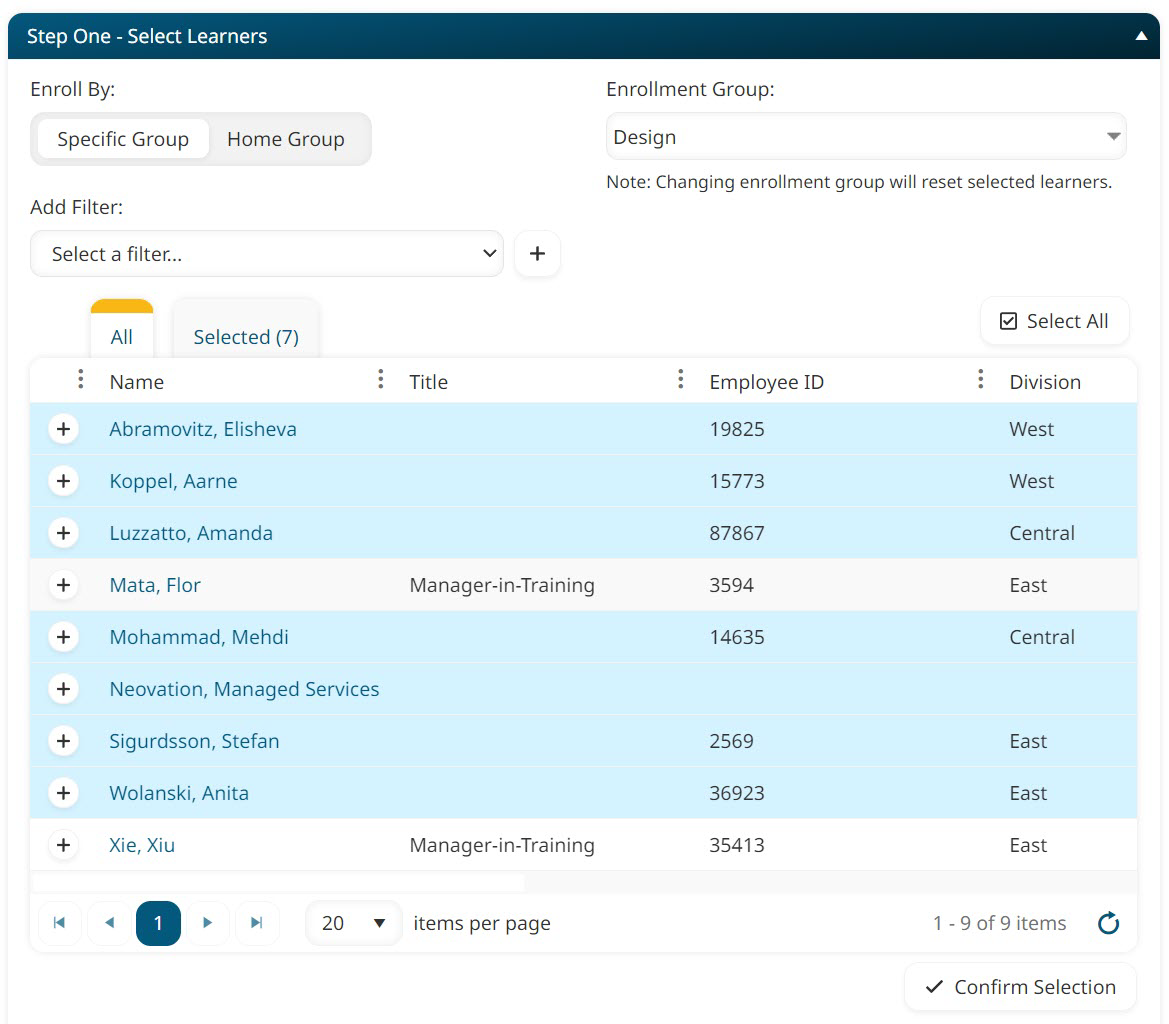
- Select the courses (or subscriptions) you want to enroll the users in.
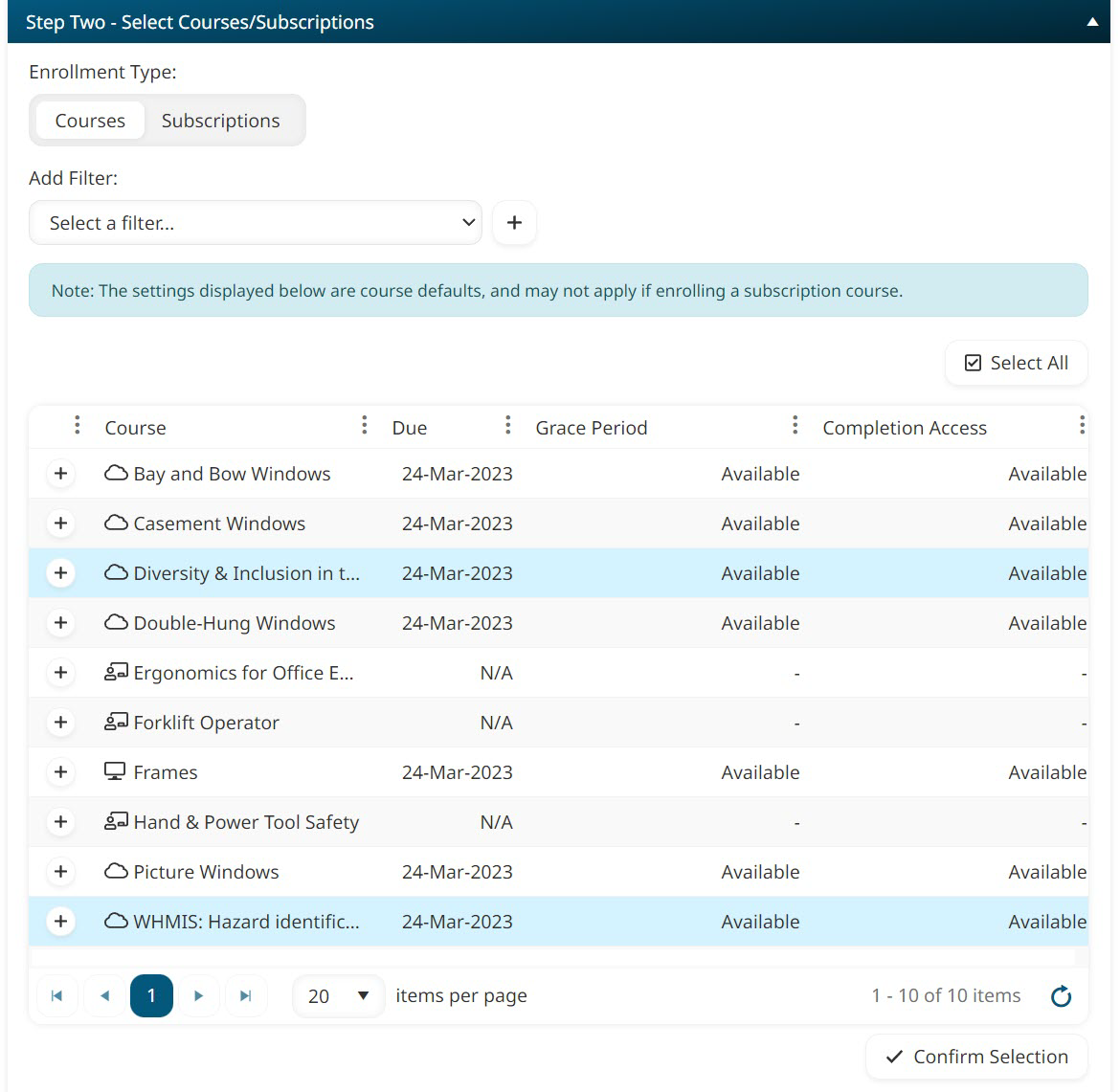
- In the Additional Options accordion, customize your settings (optional).
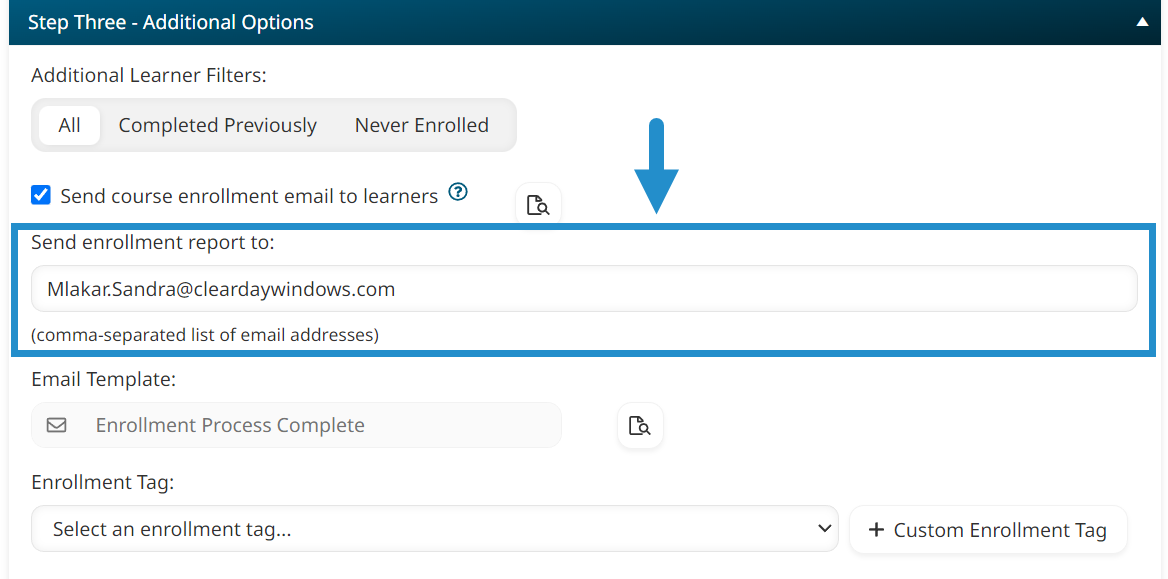
You can customize who will receive the Enrollment Process Complete email by editing the email address(es) in the Send Enrollment Report To field.
- Review the grid to see which enrollments SmarterU thinks will process successfully (Suitable rows) and which it expects will not (Unsuitable rows).
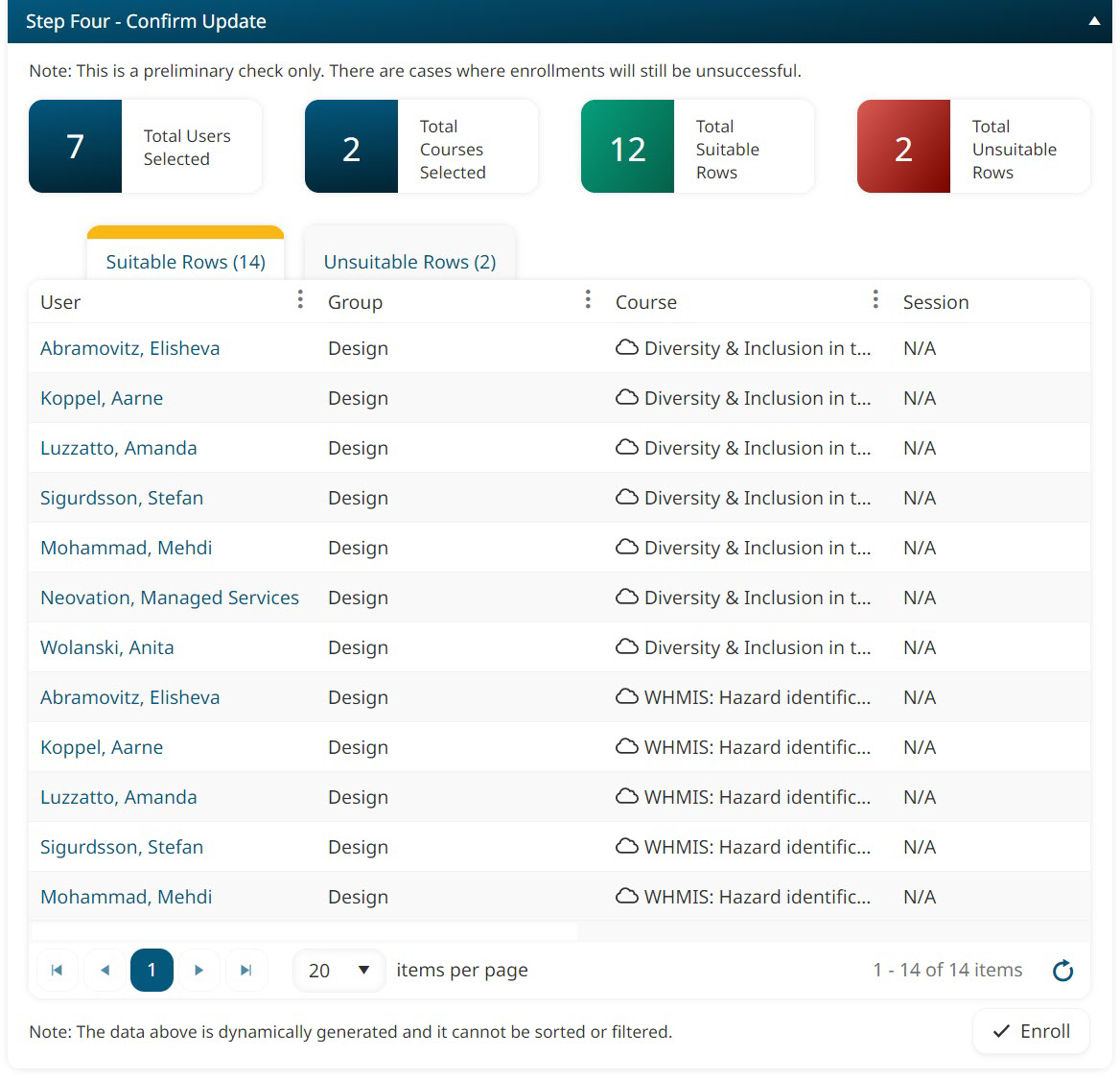
This initial verification is a simplified process, so rows marked “Suitable” may still fail to process during the enrollment if other problems are found. Therefore, we recommend always checking the Enrollment Process Complete email to verify that all your enrollments processed correctly.
- Click Enroll.
You will receive the default Enrollment Process Complete email once your enrollments have finished processing. Within that email, you can see a high-level summary of the number of successful and unsuccessful enrollments, and view the Enrollment Process Report for more details.
SmarterU’s Enrollment Process Report allows LMS administrators to troubleshoot any issues with their enrollments quickly and easily. Detailed information allows you to rapidly pinpoint any changes needed to get your learners access to their training quickly and painlessly.
In short, if you want access to valuable insights about your enrollment errors (and successes), look no further than SmarterU's Enrollment Process Report!
Questions? Contact us at success@neovation.com.