As the name implies, multi-part sessions are sessions that consists of multiple parts. Each part can have its own start and end date/time, instructors, and session type. For example:
- A course session that takes place from 9am-5pm on Tuesday and Thursday.

- A course session that takes place from 10am-12pm on every Monday for four weeks.
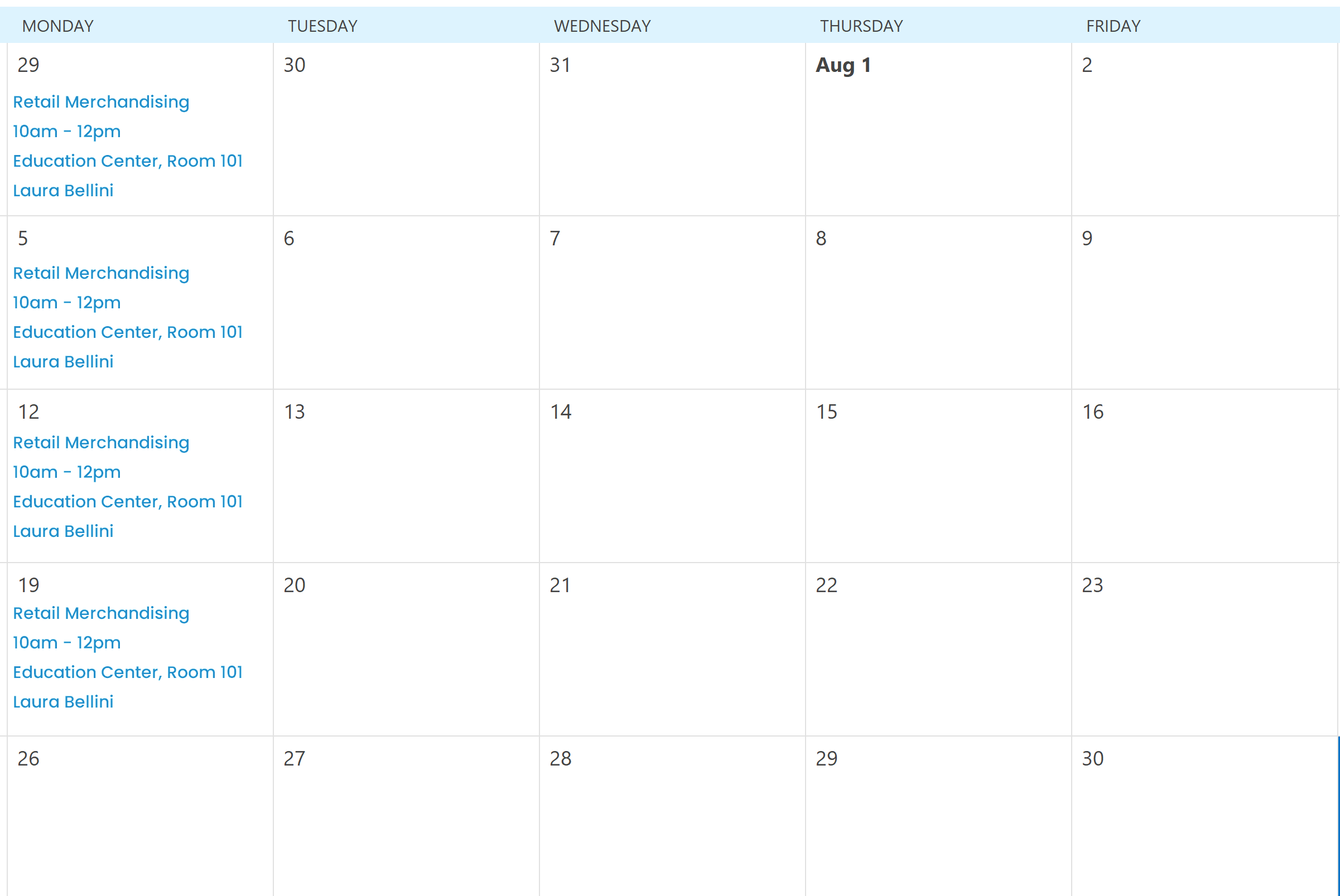
- A course session that spans three days. The first part of the session is from 10am-12pm on Wednesday via a webinar. The second and third parts of the session are 9am-5pm on Thursday and Friday, are led be different instructors, and held in different rooms.

Refer to the following sections for details on how multi-part sessions display:
Adding a Multi-Part Session
To add a multi-part session:
- From the Courses Dashboard, add a session to an instructor-led course, or edit an existing session.
- When specifying the Session Type setting in the Main accordion of the Session Information workscreen, select Multi-Part.

- Click New Part. This button is located in the lower right of the Main accordion.
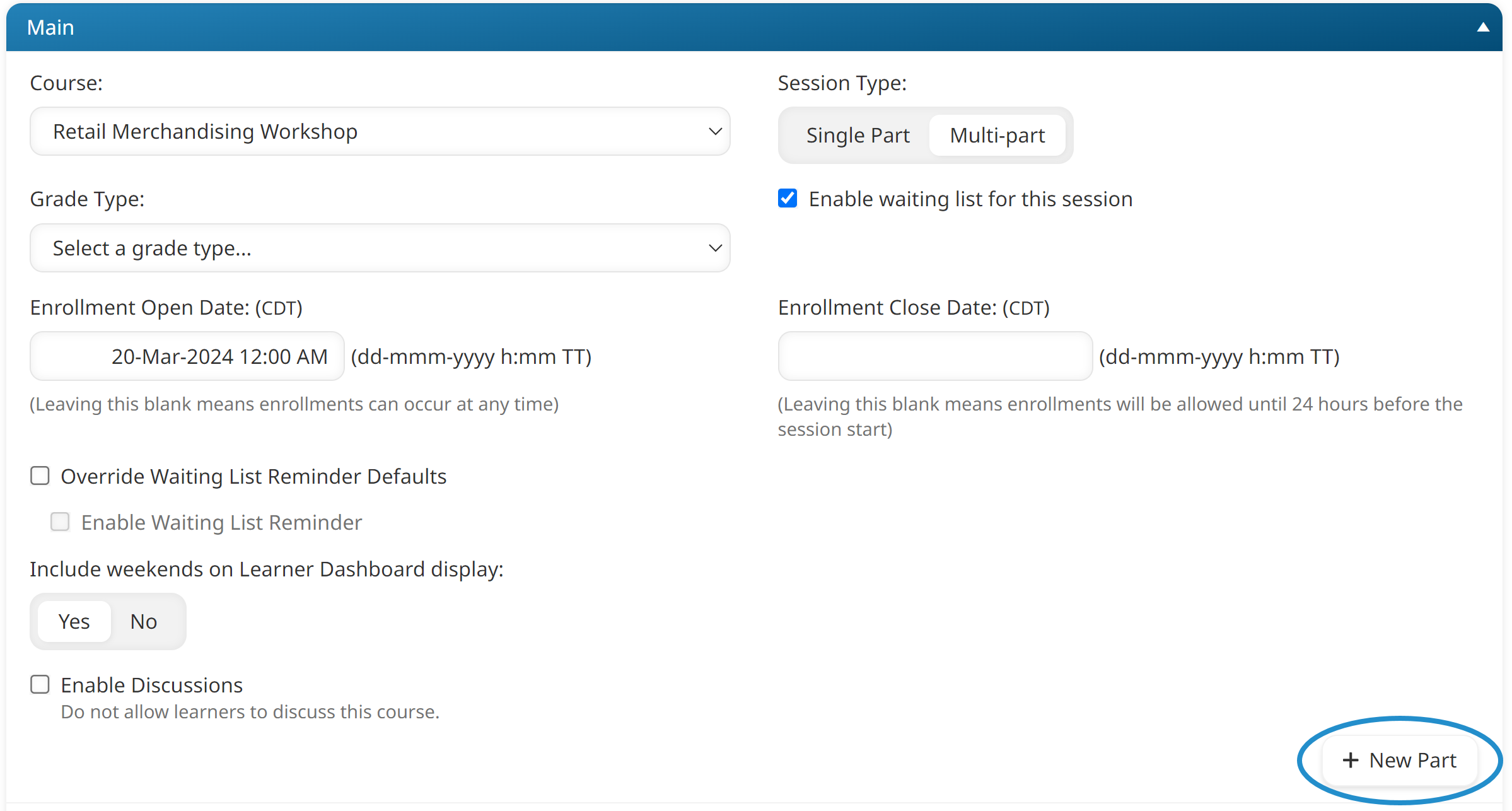
A new Session Details accordion displays.
- In the Session Details accordion, specify the session detail settings for the part.
- Repeat steps 3-4 for each session part you want to add to the session.
- Click Save.
- You'll have the option to notify learners enrolled in the session and the session's instructors.
- The capacity of the first part of the session will be used to determine if the session is full.
Multi-Part Sessions in the Learner Interface
In the learner interface, only the date of the first part of the session displays in the tile and list views.
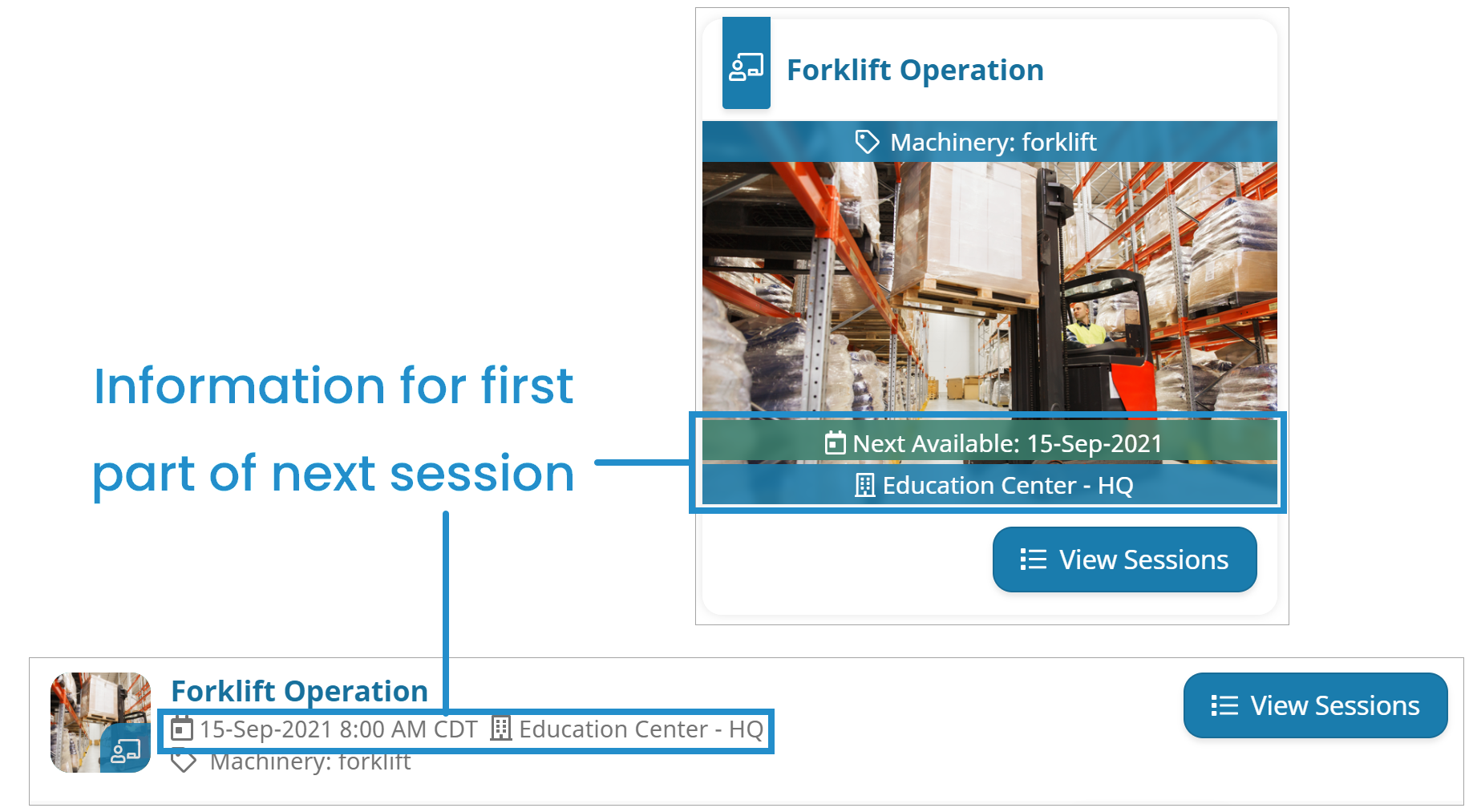
The calendar view displays the course name on each day that a session's part occurs.
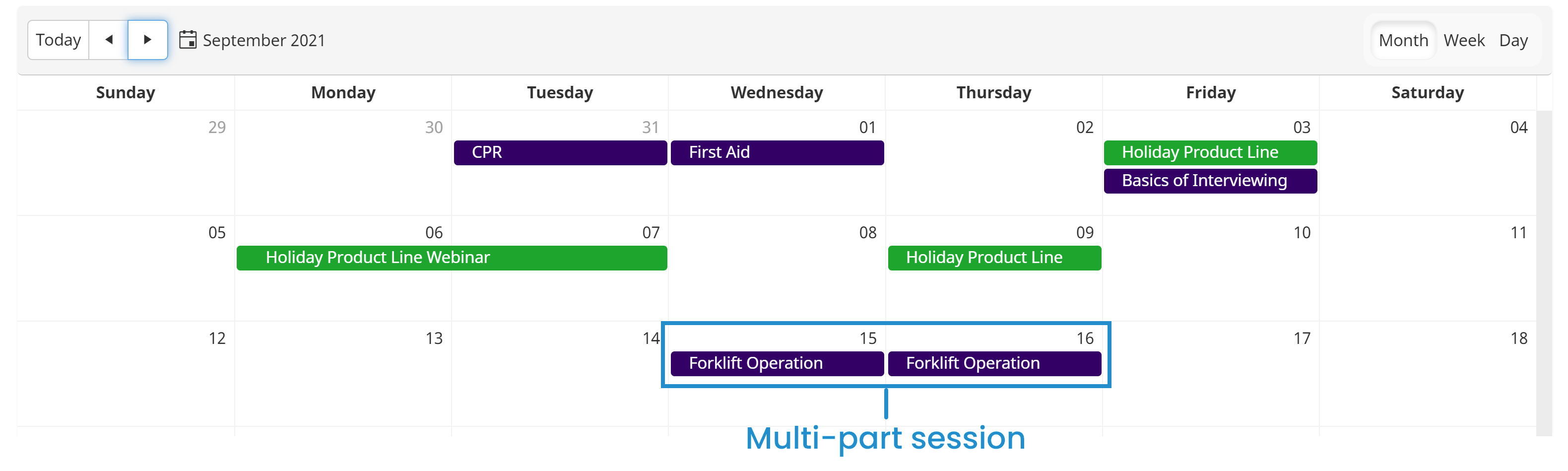
The session details section of the course details page displays the start and end date/time for each part.
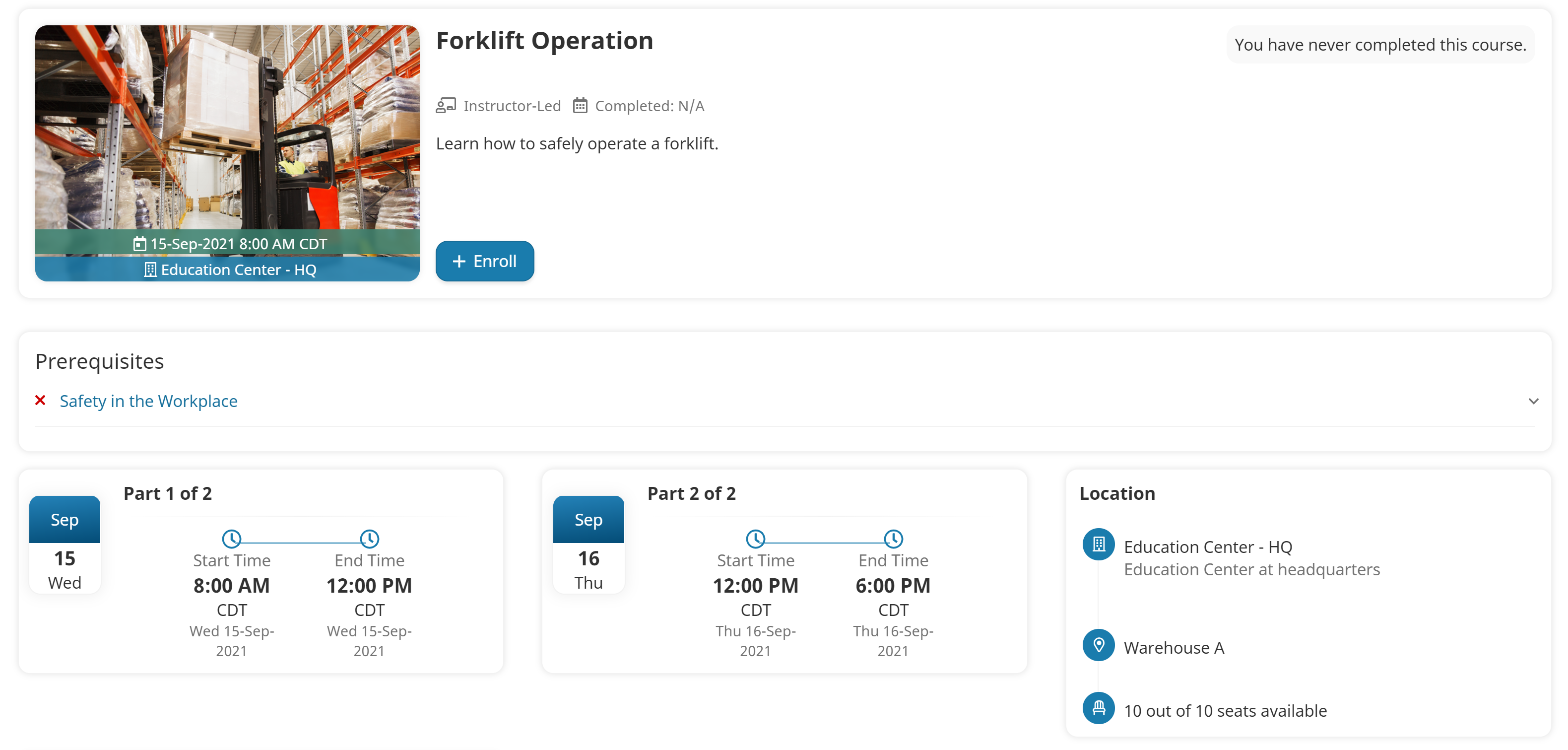
If the default Calendar Session Information email template is sent to learners, the email will include details for each part.
Multi-Part Sessions in the ILT Attendance Dashboard
In the ILT Attendance Dashboard, the grid displays a row for each part of a multi-part session.
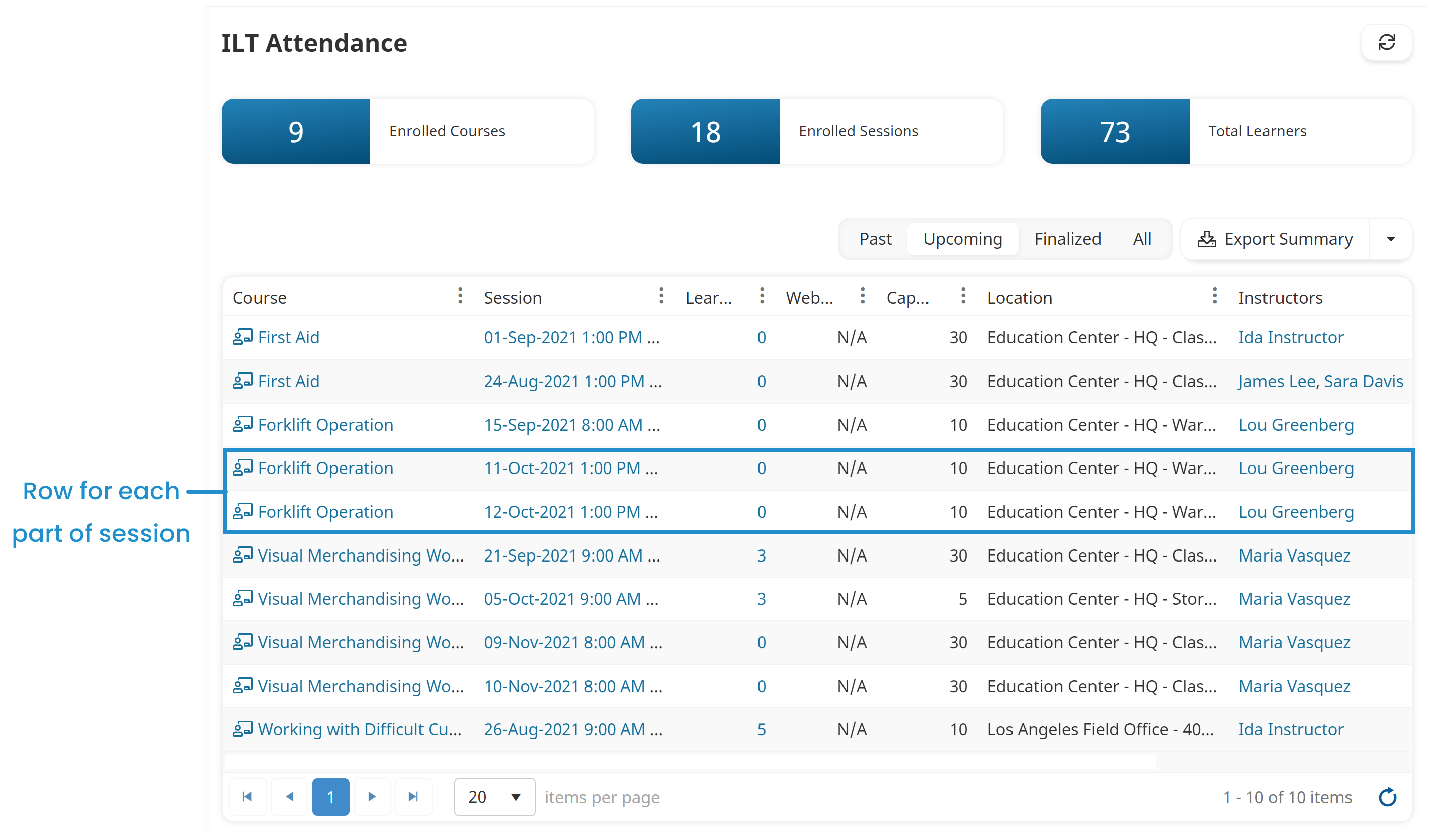
However, instructors specifying the attendance, completion status, and/or grade of a multi-part session, may only do so for the entire course session. It's not possible to specify the attendance, completion status, or grade for each part of a multi-part session.
Multi-Part Sessions in Reports
The Enrollment Report displays each part of a multi-part session as a row in the output.
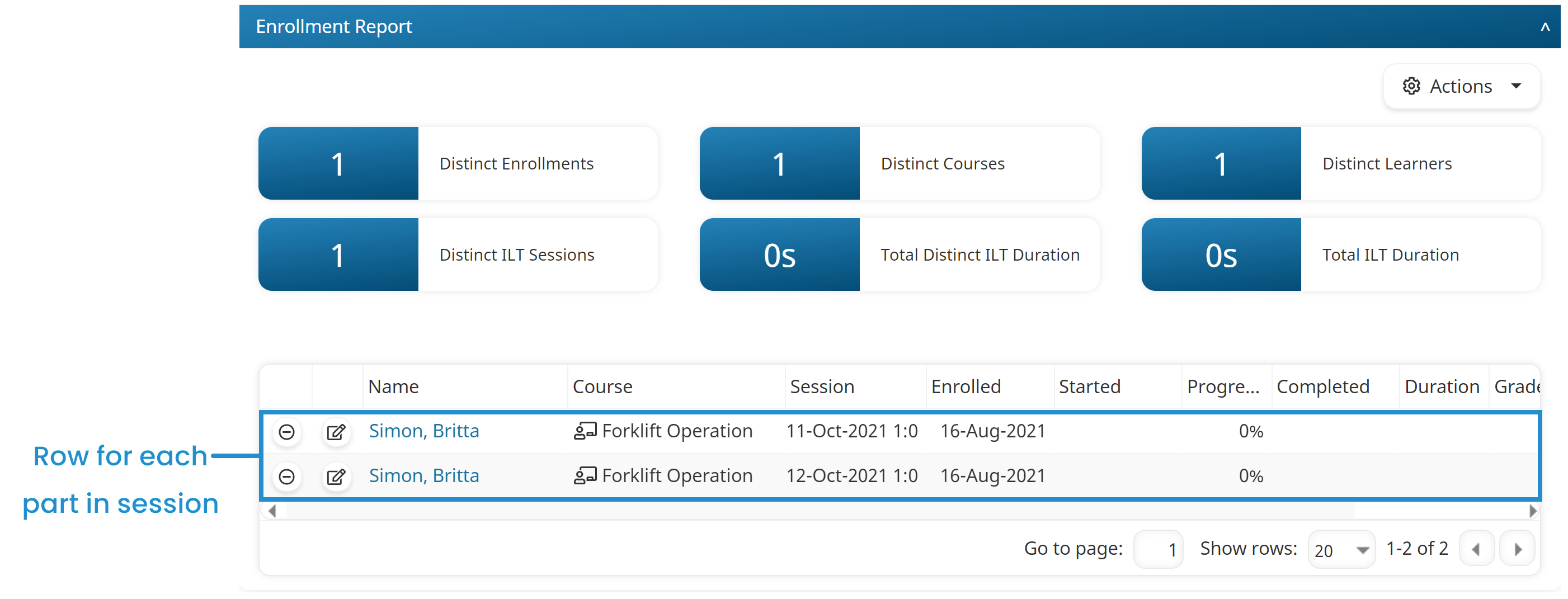
However, the enrollment in the multi-part session is only counted once for each user in the Distinct Enrollments count that's displayed in the summary.
Removing a Session Part
To remove a session part:
- From the Courses Dashboard, edit the session.
- Expand the Session Details accordion for the part that you would like to remove. The part's start date and time display in the accordion's label.
- Click Remove Part. The button is located in the lower right of the Session Details accordion.
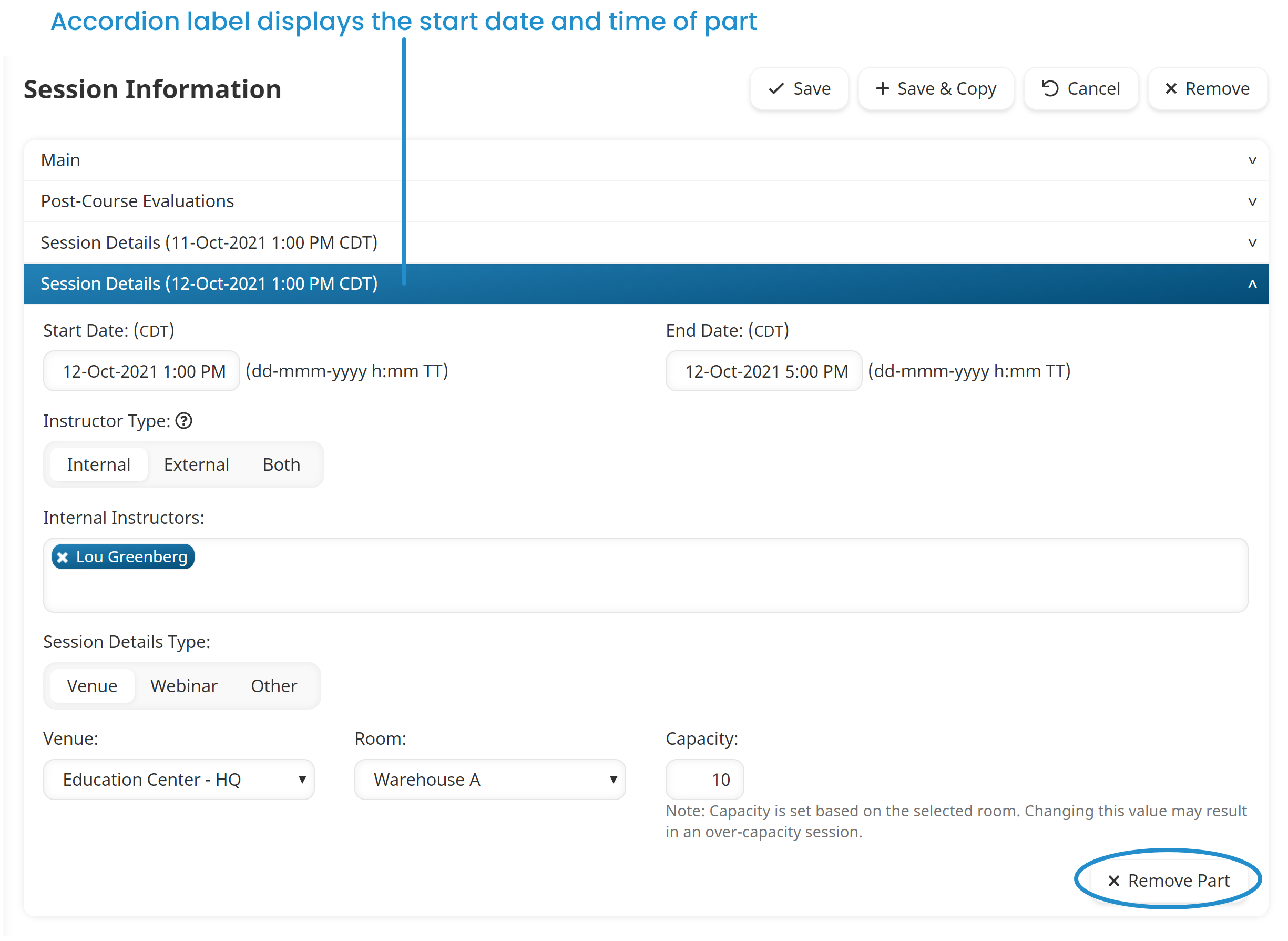
- Click Save.