External forms are forms that are created using a third-party software such as Typeform or SurveyMonkey. After creating your form, you'll need to specify the form's settings in SmarterU. You can use the form as your account's default post-course evaluation, or use the form for specific courses.
Creating an External Form
There are a number of third-party tools available for creating a form. When creating your form, you can use SmarterU's post-course evaluation variables to pass data from SmarterU to the form-generation software. For example, including the su_name variable in your form replaces the variable with the learner's name.
After creating your form, you'll want to copy the URL to share the form. You'll need the form's URL if you want to use the form as the post-course evaluation for your account or a specific course.
Using an External Form as the Account's Default
Specifying a default post-course evaluation for your account uses the specified form and settings for all courses that use a post-course evaluation. The account's default can be overridden at the course level.
To use an external form as your account's default post-course evaluation:
- Edit the account's settings.
- Expand the Post-Course Evaluations accordion.
- Select the Set Post-Course Evaluation Defaults checkbox.
- For the Default Evaluation Type setting, select External.
- In the Default Evaluation URL field, paste the form's URL that you copied in the Creating an External Form section.
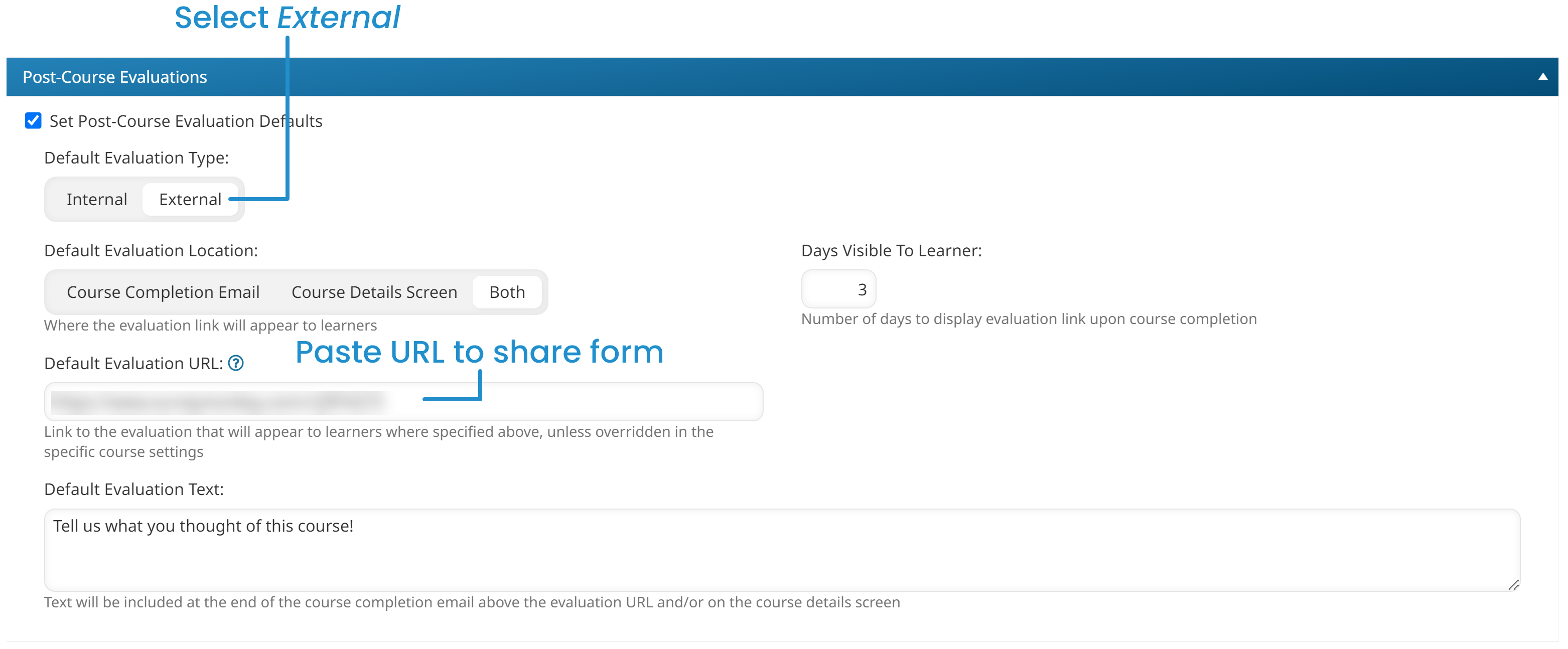
- Click Save.
Using an External Form for a Specific Course
To use an external form for a specific course:
- Edit the course's settings.
- Expand the Post-Course Evaluation accordion.
- Select the Enable Post-Course Evaluations checkbox.
- Select the Override Account Defaults checkbox.
- For the Evaluation Type setting, select External.
- In the Evaluation URL field, paste the form's URL that you copied in the Creating an External Form section.
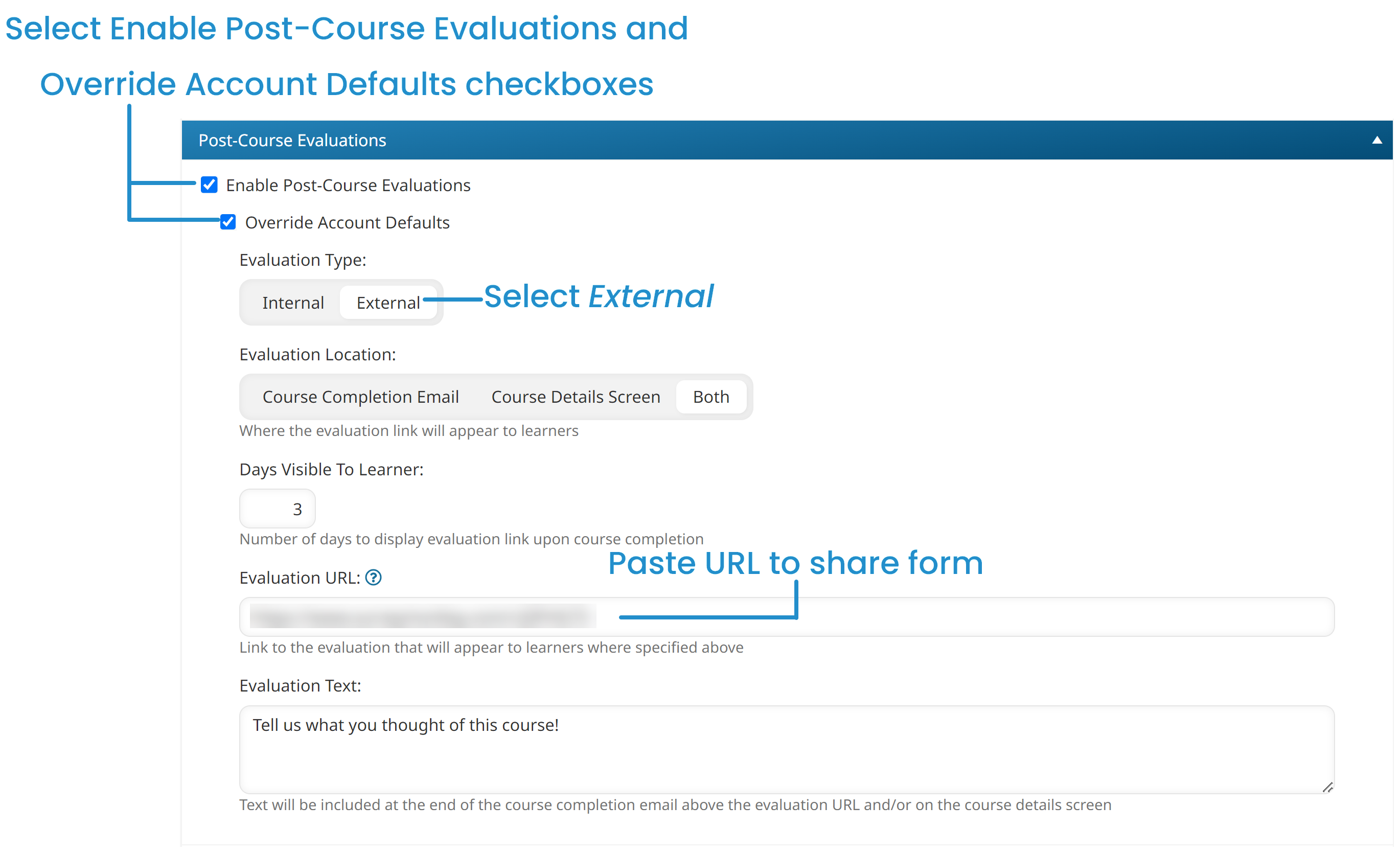
- Click Save.