A user's course enrollments display in the Course Enrollments accordion of the User Profile page. The User Profile page displays when you view the user's details.
A grid displays the courses in which the user has been enrolled. Above the grid is a legend for distinguishing between external, instructor-led, online, and SCORM courses. Beside the legend is a button that displays the Enrollment Report pre-filtered with the user's name.
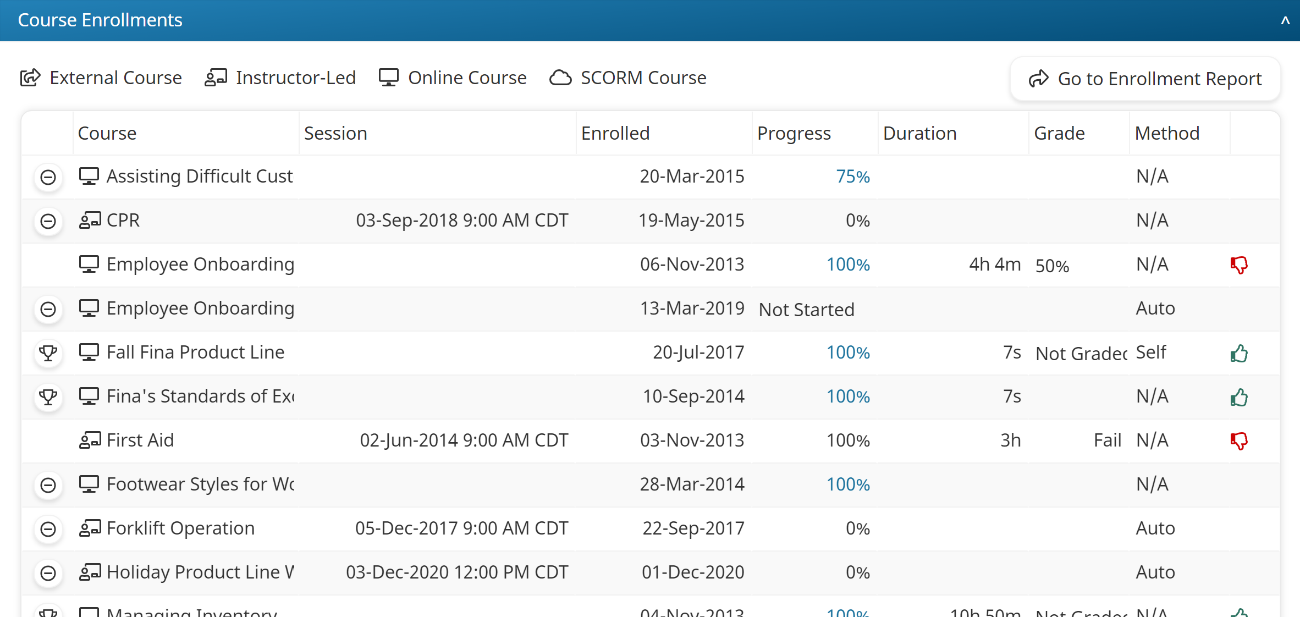
The first column of the grid displays an icon.
Icon | Description |
|---|---|
| Indicates that the user has completed and passed the course. Click the icon to view the user's course completion certificate. |
| Indicates the user has not yet completed the course. Click the icon to unenroll the user from the course. |
| Indicates the user has exceeded the course's maximum IP address limit. Click the icon to clear the IP addresses associated with the user. |
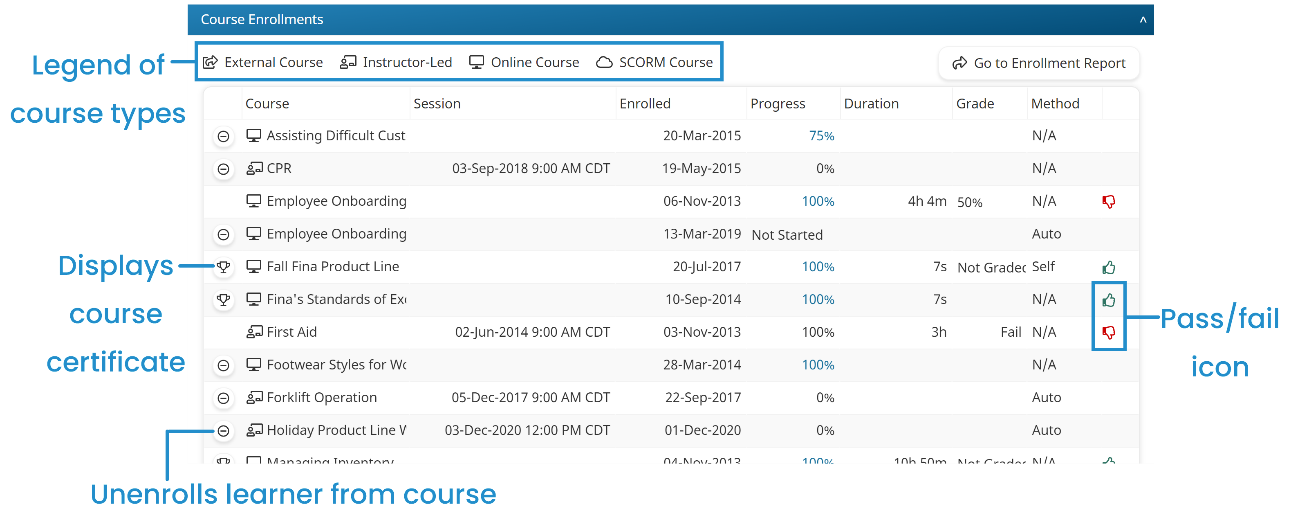
The remaining columns of the grid are described below.
Column Name | Description |
|---|---|
Course | Displays an icon for the course type (i.e., external, instructor-led, online, SCORM) and the course name. |
Session | Blank if the course is online or SCORM. If the course is instructor-led, the column displays the start date and time of the session's first part. |
Enrolled | The date that the user was enrolled in the course. |
Progress | The percentage of the course the user has completed. Click the percentage to view the user's progress.
|
Duration | The amount of time the learner has spent in the course. For online courses, the timer will continue to count the amount of time as long as the browser window containing the course's tasks remains open. To clarify, consider the following scenarios. In the first scenario, a learner spends 2 minutes in a course. The learner receives a phone call, but does not close the browser containing the course while they are on the phone for 20 minutes. The learner returns to the course and spends another 5 minutes in the course. In this example, the total time in the course is 27 minutes. In the second scenario, the learner spends 2 minutes in a course. The learner receives a phone call, closes the browser window containing the course, and talks on the phone for 20 minutes. When the learner completes the phone call, they return to the course and spend another 5 minutes in the course. In this second example, the total time in the course is 7 minutes. SCORM course durations are approximations and should not be relied upon to be 100% accurate. |
Grade | If the course is graded, the learner's course grade. |
| The last column of the table displays a thumbs up or thumbs down icon to indicate if the user passed ( |



 ) or failed (
) or failed ( ).
).