Who Has Access
The following users can enroll users in a session from the ILT Attendance Dashboard:
- Users with the Group Manager group permission.
- Instructors with the Instructor Enroll Users account permission.
- Course managers, if the account's Course Manager Access setting's ILT Instructor option is checked. Course managers will only be able to view sessions that belong to courses that they manage.
- Administrators and owners.
Enrolling Users in a Session
- The user you are enrolling must have a SmarterU account.
- You must have the Instructor Enroll Users account permission to enroll users in a session from the ILT Attendance Dashboard.
If you have attendees in your session that are not pre-enrolled, you can easily enroll them from the ILT Attendance Dashboard.
To enroll users in a session:
- From the Admin menu, select Course Admin.
- Select ILT Attendance. The ILT Attendance Dashboard displays.
- From the ILT Attendance Dashboard, view the session's details.
- If you would like to send the Confirm Attendance email to the learner, check the Send Instructor-Led Training Confirmation Email checkbox.
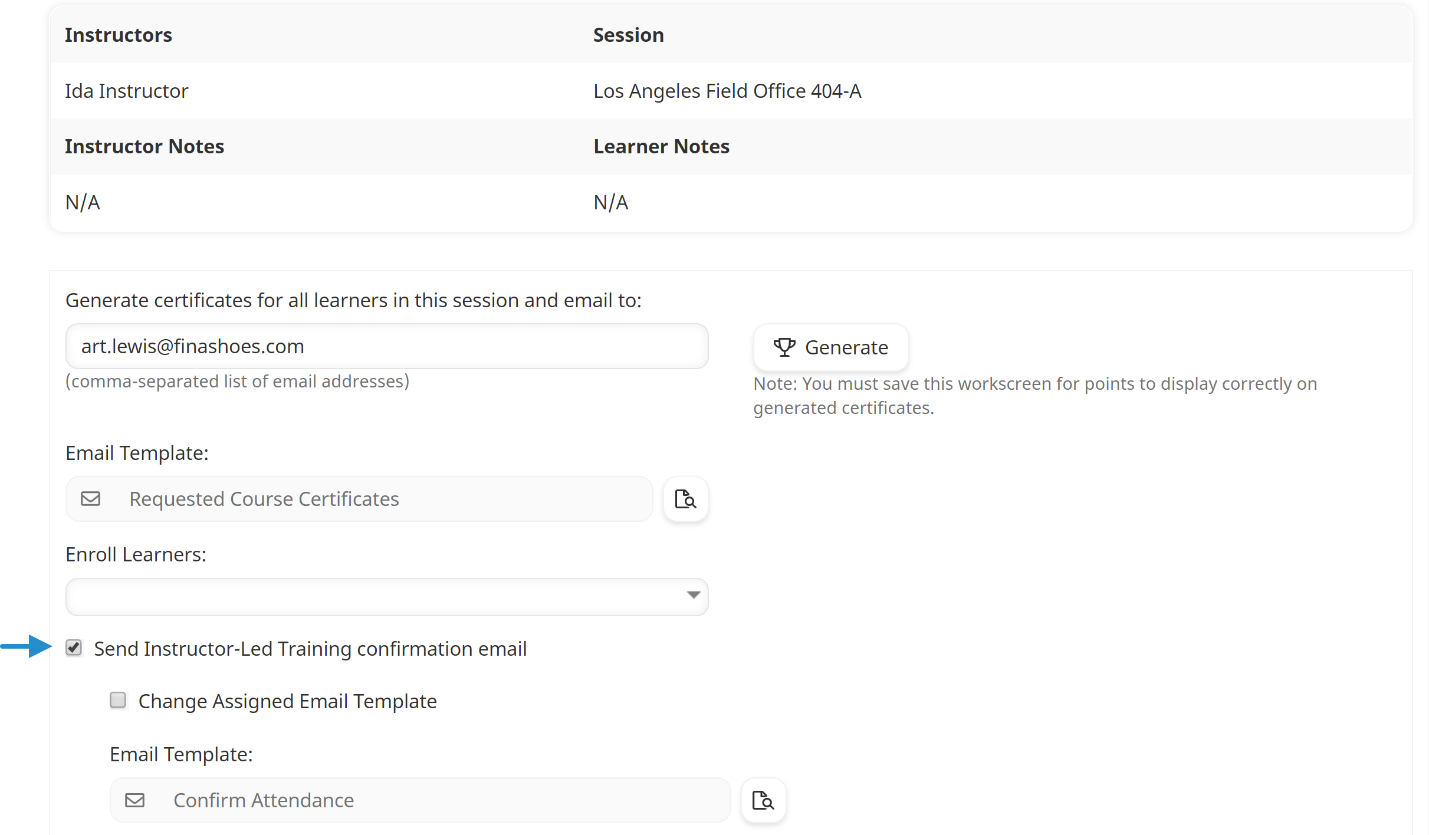
To change the selected email template, check the Change Assigned Email Template checkbox and select the email template from the list. Click the .png) to preview the selected email template.
to preview the selected email template.
- In the list above the table of enrolled learners, enter at least 3 characters from the learner's name, email address, or employee ID.
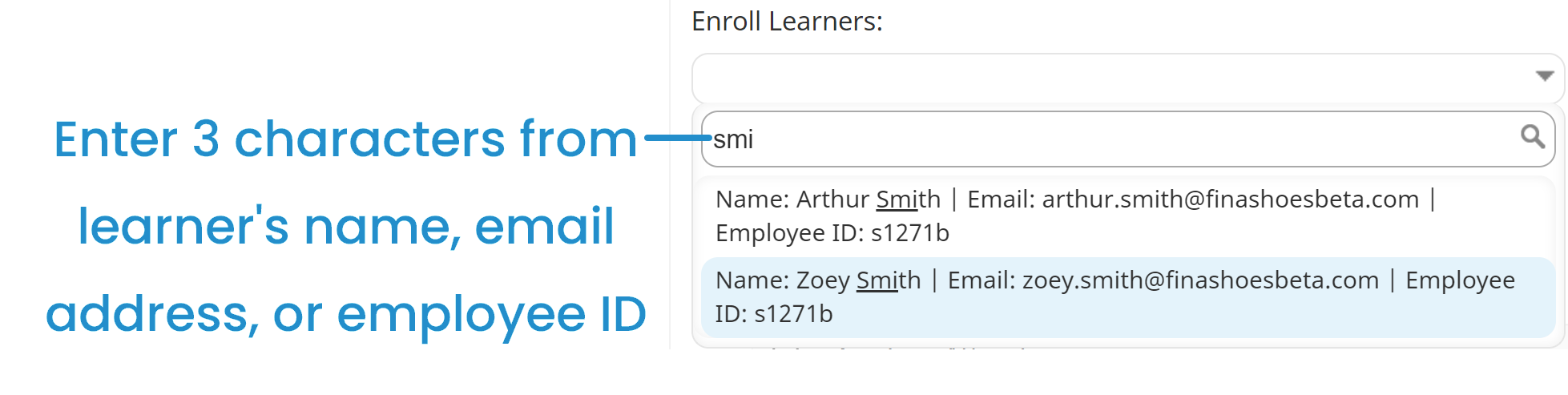
A list of users whose name, email address, or employee ID match the characters you entered displays.
You must have the Instructor Enroll Users account permission to enroll users in a session from the ILT Attendance Dashboard. The list of users displayed will depend on your group permissions or whether you have the View Account Users account permission. For example, suppose you have the following permissions:
- ILT Instructor (ILTI) on Group A
- Group Manager (GM) on Group B
- View Learning Report (VLR) on Group C
- Manage Group Users (MGU) on Group D
- No permissions on Group E
Then, the list will display all users from Groups A, B, C and D.
However, if you have the View Account Users account permission, the list will include users from A,B,C,D, and E.
- Select the learner from the list. The learner is enrolled in the session in the learner's home group.