As training administrators, we always strive to provide the best training experience to our learners. One of the most effective ways to improve and evolve training is through valuable learner feedback.
Want SmarterNews delivered to your inbox? Subscribe today!
Introducing SmarterU Forms
We are excited to announce that SmarterU’s forms feature is now available in all accounts!
With our powerful custom Form Builder, you can design beautiful questionnaires, surveys, and polls in SmarterU. Use text, images, videos, and different question types to ask the questions most valuable to you. Through forms, learners can easily share their thoughts on your training, including what they liked, didn’t like, hope to see in the future, and more!
.png)
Ready to create your first form? It’s easy to do; simply follow these steps:
- Select Account Admin in the menu.
- Click Forms to view the Forms Dashboard.
- Click +Form.
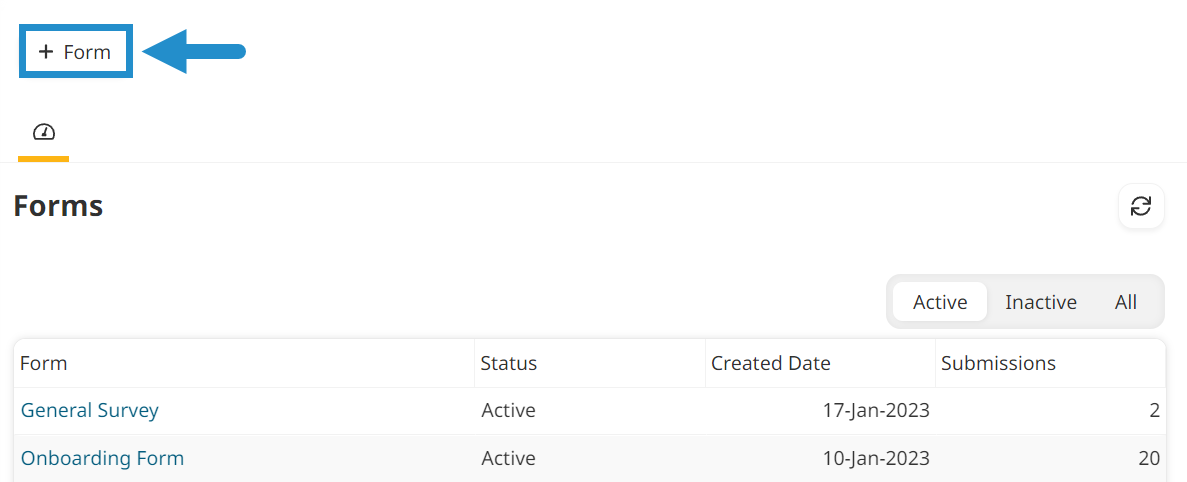
- Within the Form Builder, drag and drop widgets into the workspace.
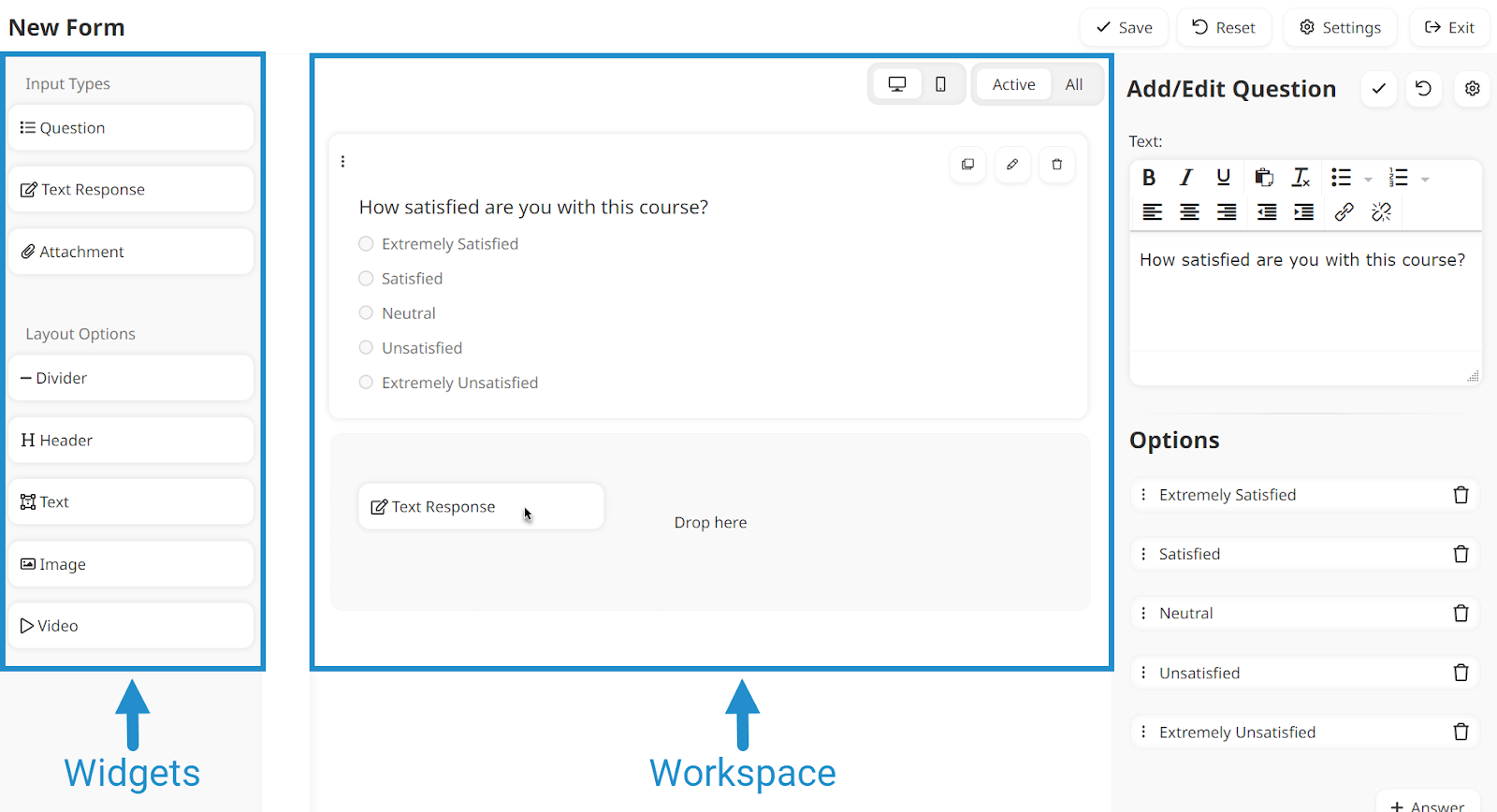
- Edit the settings for each widget using the form settings panel. Don’t forget to click the checkmark icon to save any changes!
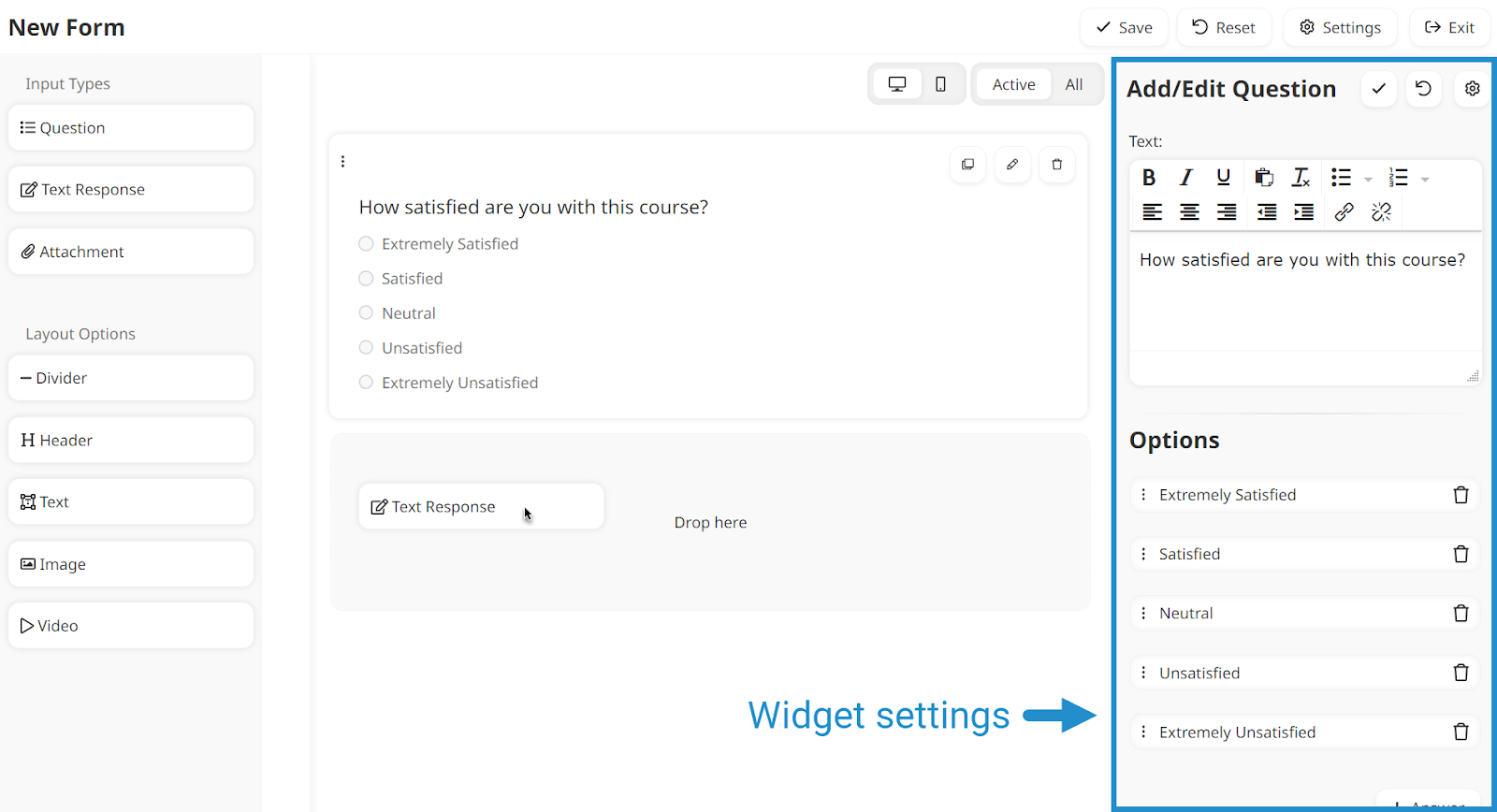
- Click Save.
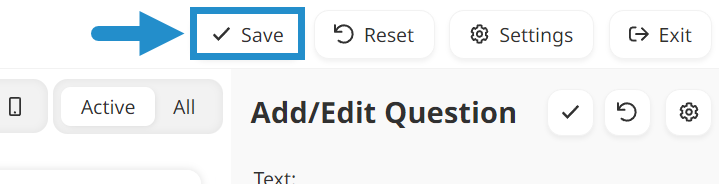
Once you have created a form, you can attach it to an online, SCORM, or instructor-led course. After completing the course, prompt your learners to fill out the form and share their feedback. In the case of online and SCORM courses, learners must submit the form to complete the course.
To attach a form to a course, follow these steps:
- Select Course Admin in the menu.
- Click Courses to view the Courses Dashboard.
- Select the course to which you want to add your form.
- Click Edit Settings.
- In the Post-Course Evaluations accordion, enable post-course evaluations.

- Select Override Account Default to override your default account settings.
- Set the Default Evaluation Type to Internal.
- Select your form from the dropdown menu.
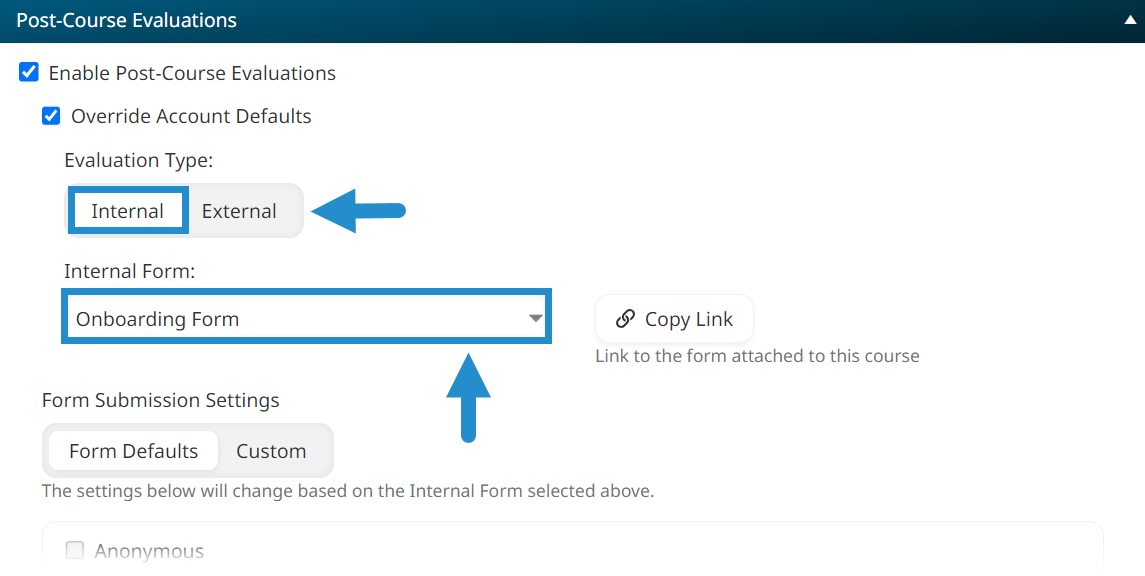
“Internal” refers to forms created using SmarterU’s Form Builder. In contrast, “External” refers to forms built using third-party tools such as Typeform or SurveyMonkey (something we’ve offered for many years). You can read more about Setting Up External Forms.
- Click Save.
After completing the course, learners will see your form on the Course Details page or when they view their pending forms on the Forms page — a new page type you can add using the Learner Dashboard Builder.
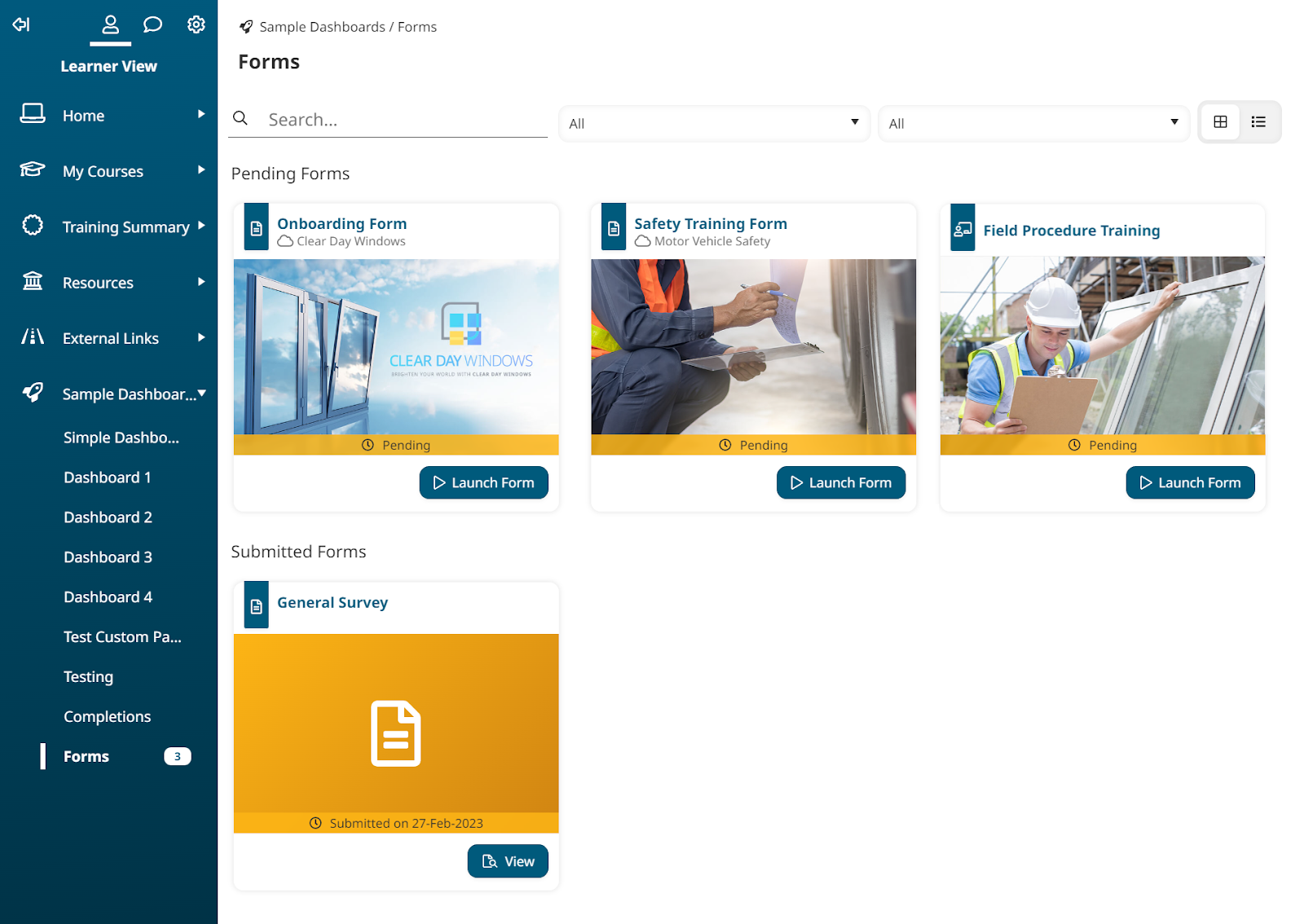
Alternatively, you can send a link to a form independent of a course. Standalone forms are useful for general surveys you want to pose to users in your account.
SmarterU’s Form Export Feature
We are thrilled to announce the latest addition to our forms functionality — the forms export feature. The form export allows you to quickly and easily review your learner’s submitted feedback in a form and start actioning it to improve your training.
With just a few easy clicks, you can access a spreadsheet with a ton of valuable information, including
- the user's name, email address, and employee ID (unless the form is anonymous),
- each question’s status and results,
- the form submission date,
- and more!
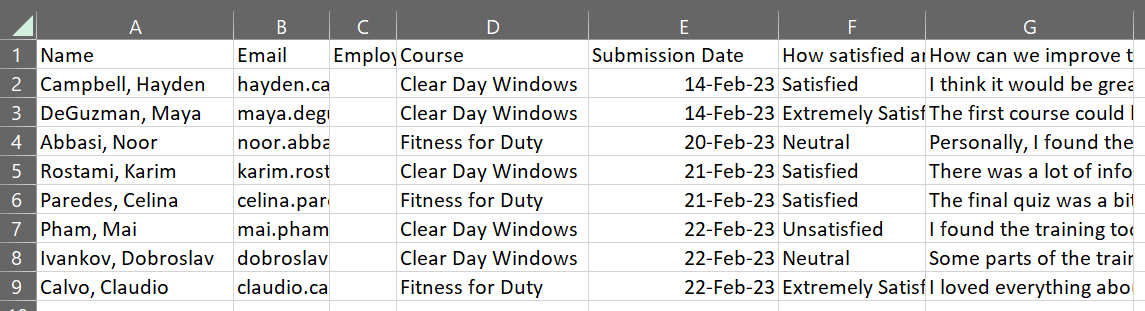
To export a form, follow these steps:
- Select Account Admin in the menu.
- Click Forms to view the Forms Dashboard.
- Select the form you want to export.
- Click Export.

- In the Export Notification window, enter the email addresses of the people who should receive the link for the export file.
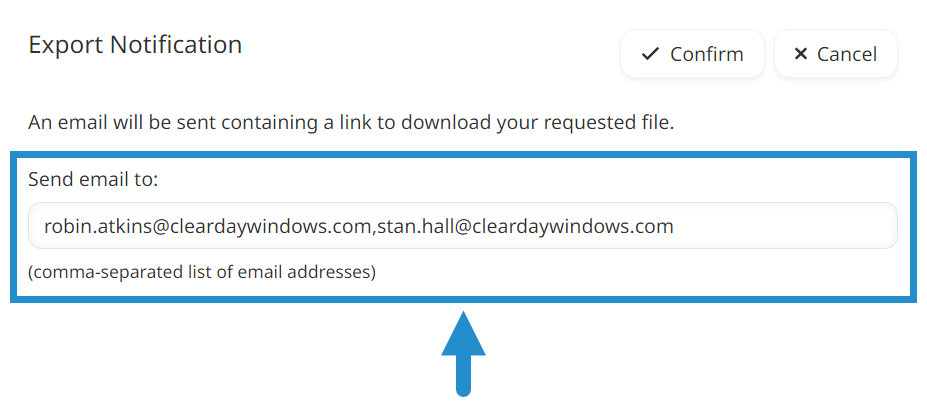
- Click Confirm.
When the export file is ready, you will receive an email with a link to download it.
The Importance of Learner Feedback
Learner feedback is an essential part of delivering any successful training program. While quantitative metrics provide helpful information on completions and time spent in your training, they only give you part of the picture. They can’t replace direct feedback from learners.
As the people engaging with your training and using it on the job, learners can provide valuable insights that no one else can. Without this feedback, you risk overlooking critical issues in your training, such as incorrect or outdated information and other insights you can’t uncover from numerical metrics alone.
Learner feedback helps you better understand what employees need, expect, and want from your training. It also illuminates potential gaps and areas for improvement. Implementing these suggestions can help drive the success of your training program and ensure that learners get value from the time they invest in training.
With SmarterU forms, you can start collecting this critical information and use it to take your training program to the next level. Why not try it today?
Questions? Contact us at Success@neovation.com.