In order to preserve the history of any actions or records, SmarterU does not allow you to delete records, including users.
Although it's not possible to delete users, you can inactivate users. Inactive users will still be in SmarterU, but not be able to log in. Inactive users will also not be included in any lists or reports unless you specifically include inactive users.
User Status Comparison Chart
- Only an owner can de-activate an administrator.
- In order to preserve the history of any actions or records, there is no delete function in SmarterU. While it's not possible to delete a user, you can deactivate a user by changing their status to Inactive.
| Active | Inactive |
|---|---|---|
User can log into SmarterU. | ✓ | X |
User can access their enrolled courses. | ✓
| X |
User can be specified as a supervisor for another user from the User Profile workscreen. | ✓ | X If the user was previously selected to be a supervisor, they will remain as a user's supervisor even after their account is inactivated. |
User can be assigned to groups from the Add/Edit Group workscreen. | ✓ | X An inactive user's groups may be edited from the User Profile workscreen, but NOT from the Add/Edit Group workscreen. |
User can be assigned to teams from the Team Profile workscreen. | ✓ | X An inactive user's teams may be edited from the User Profile workscreen, but NOT from the Team Profile workscreen. |
User can be assigned to organizations from the Organization Profile workscreen. | ✓ | X An inactive user's organization may be edited from the User Profile workscreen, but NOT from the Organization Profile workscreen. |
User can be assigned to venues from the Add/Edit Venue workscreen. | ✓ | X An inactive user's venues may be edited from the User Profile workscreen, but NOT from the Add/Edit Venue workscreen. |
User can be enrolled in courses. | ✓ | X The user cannot be enrolled in courses. This includes manual enrollments, automated enrollments as part of a group, learning plan, subscription, or automated re-enrollments. |
✓ | X | |
User is sent the weekly emails. | ✓ | X |
User is included in reports. | ✓ | X You can include inactive users in reports by changing the learner filter to include inactive learners. |
Inactivating a User
To inactivate a user:
- From the Admin menu, select User Admin.
- Select Users. The Users Dashboard displays.
- From the right pane of the User Dashboard, click the name of the user you would like to inactivate.
- View the user's details.
- Click Edit.
- Expand the Login Information accordion of the page.
- Set the Status to Inactive.
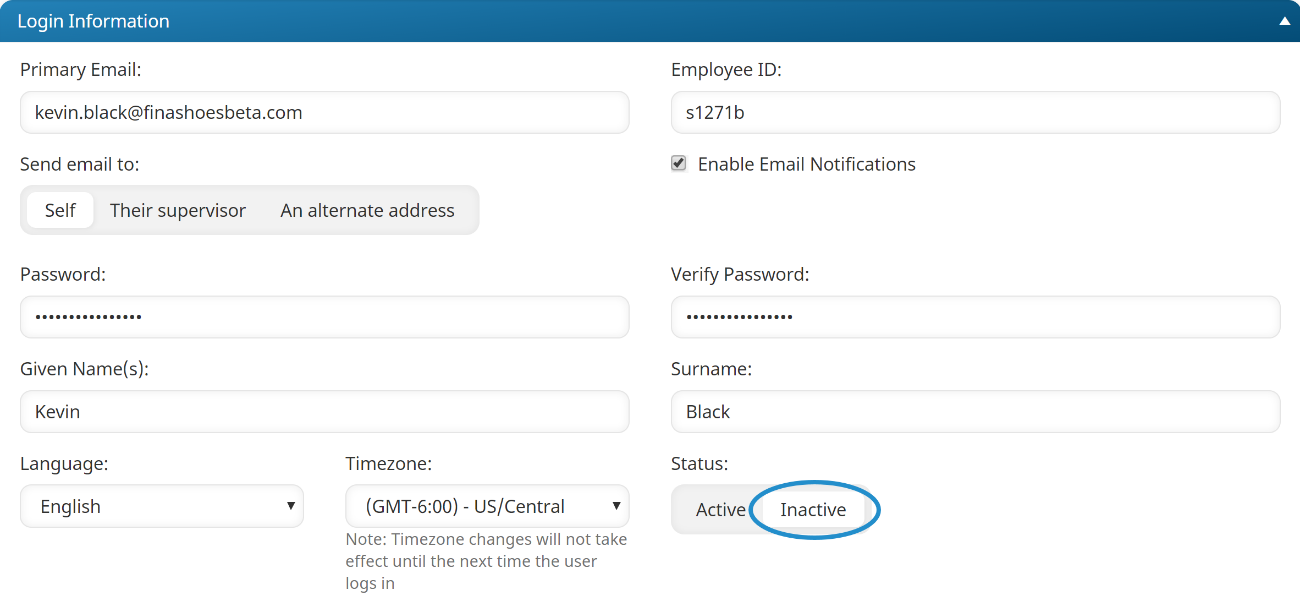
- Click Save.
- You can also use the User Import functionality to set the status of users to Inactive.
- To reactivate a user, simply set the Status setting to Active.