These settings are located in the Session Details accordion of the Session Information workscreen.
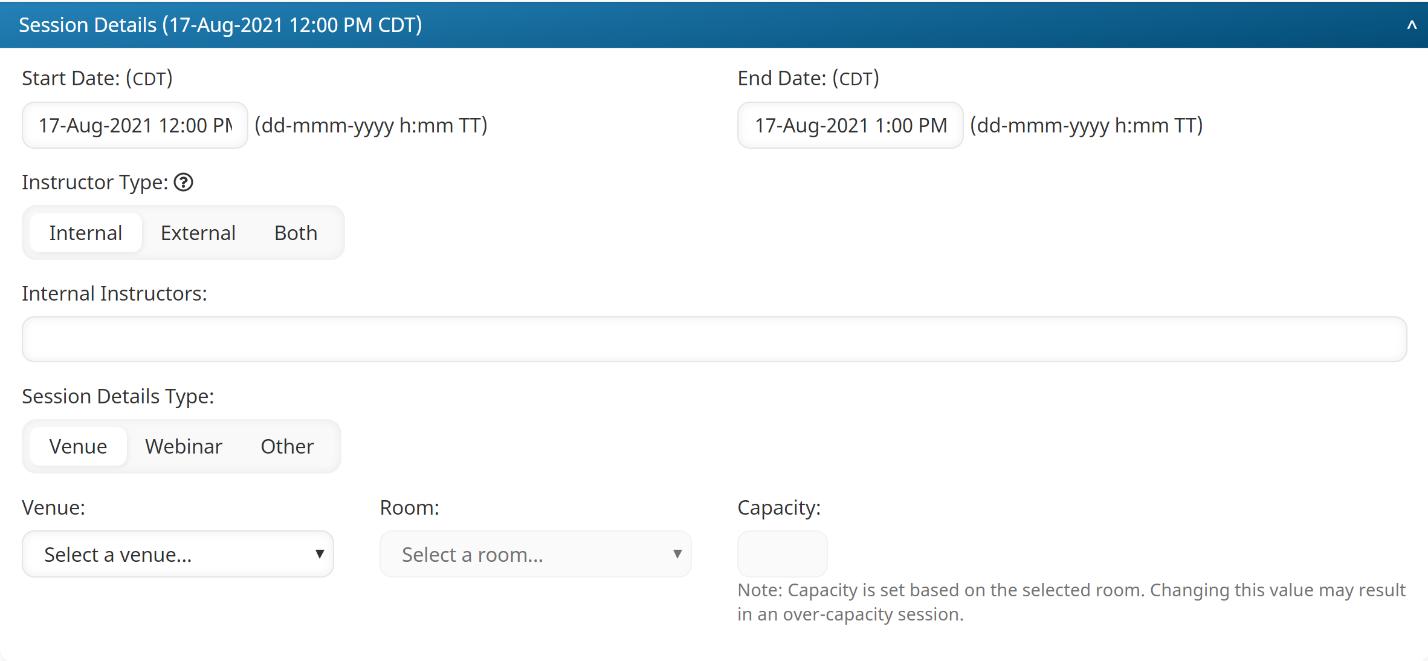
Settings
Start Date
The date and time at which the course session will begin.
End Date
The date and time at which the course session will end.
Instructor Type
Select the type of instructors for this session:
- Internal - Session instructors have a SmarterU user account.
- External - Session instructors do not have a SmarterU user account.
- Both - Some instructors for the session have a SmarterU user account, while others do not.
Internal Instructors
This setting is only available when the Instructor Type setting is set to Internal or Both.
If you are an administrator, the Instructor list includes all administrators, group managers, and users with the Instructor-Led Training Instructor group permission. If you are not an administrator, the list includes all administrators and only the group managers and instructors to which you have access to based on your group permissions.
Select the course instructor from the list.
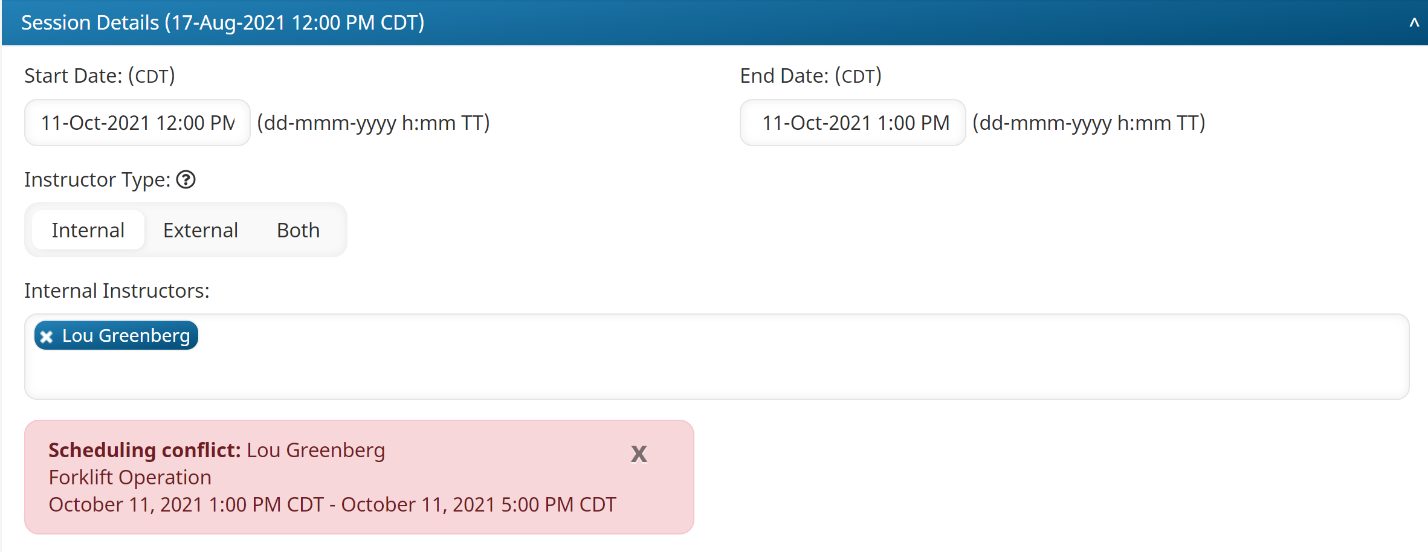
Although you'll be able to save this session with the scheduling conflict, we recommend that you resolve the conflict by either selecting another instructor, or changing the date and/or time of one of the sessions.
External Instructors
This setting is only available when the Instructor Type setting is set to External or Both.
Enter the name(s) of the session's instructors. To enter multiple instructors, press ENTER after each instructor's name.
Session Details Type
Select the type that applies to the session. The available fields will vary depending on the type selected.
- Venue - The session takes place at a physical venue. You will need to specify the venue-specific settings for the session.
- Webinar - The session is an online course reachable by a URL (for courses outside of SmarterU, such as a webinar). You will need to specify the webinar-specific settings for the session.
- Other - The session is offered by another organization. You will need to specify the other-specific settings for the session.
Venue-Specific Settings
These settings are only available when the Session Details Type setting is set to Venue.
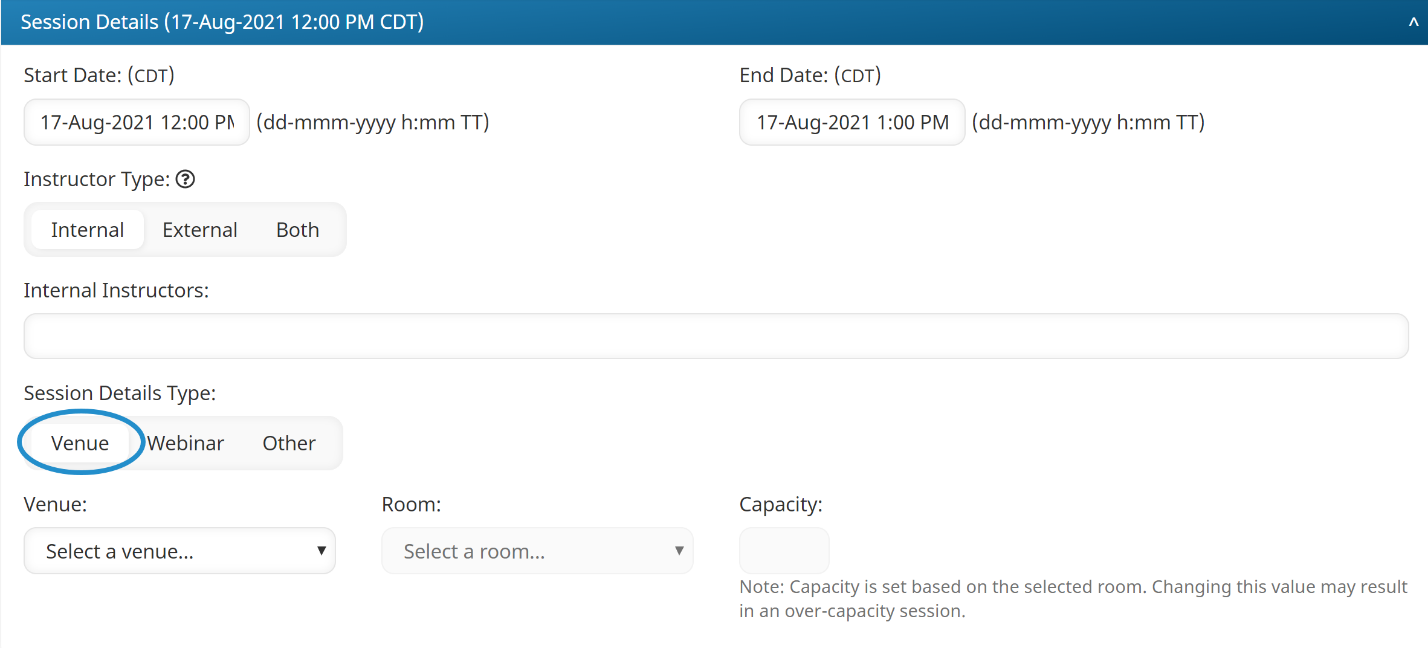
Venue
Select the venue where the course will take place.
Room
Select the room in which the course will take place. The list will only include rooms in the selected venue.
Capacity
The number of learners that the session can accommodate. When the Session Details Type is set to Venue, the capacity will be initially set based on the room selected. You may modify this value at your own risk. The enrollment will fail if the capacity has been reached.
Webinar-Specific Settings
These settings are only available when the Session Details Type setting is set to Webinar.
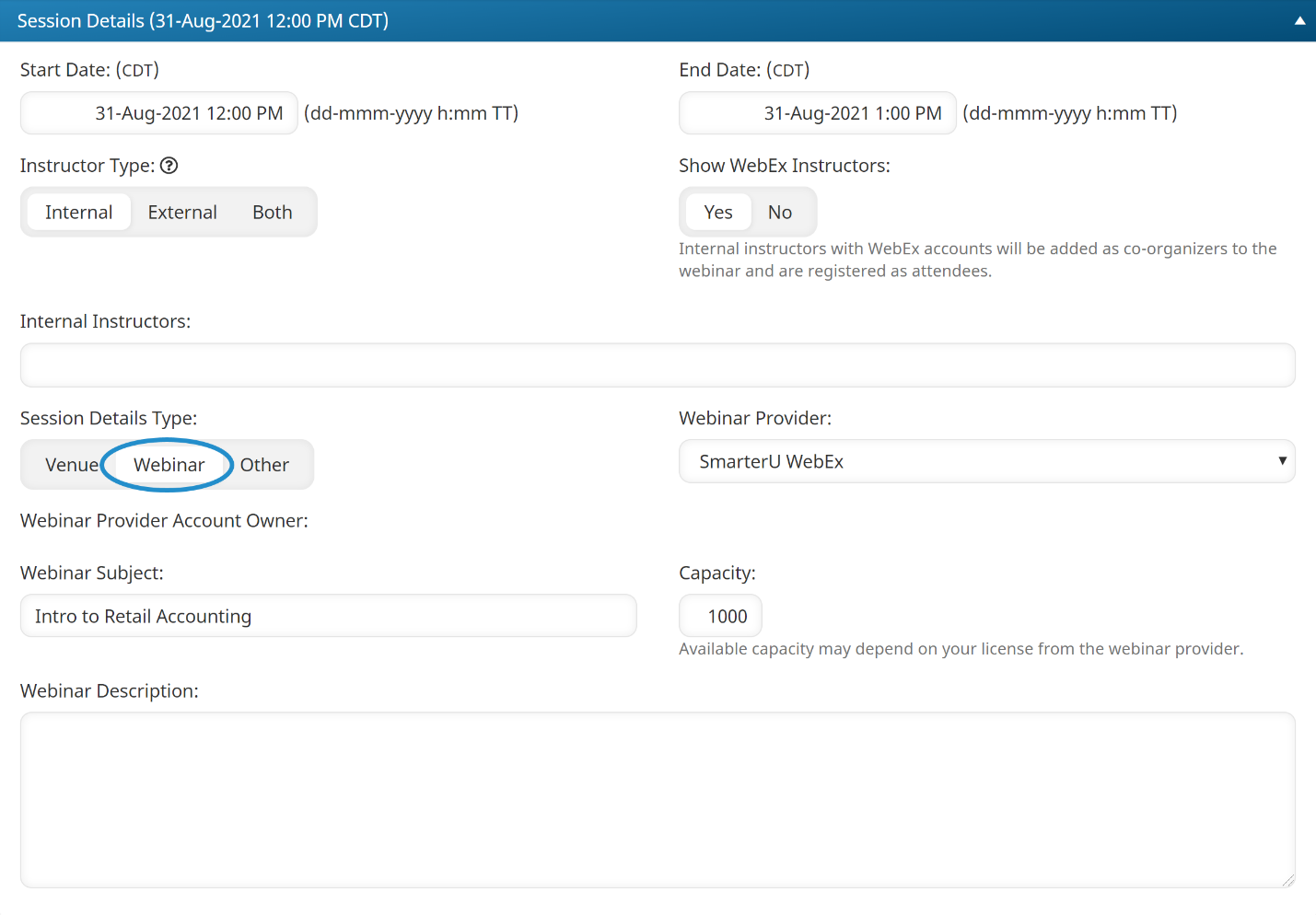
Show WebEx Instructors
This setting is only available when the selected webinar provider is WebEx.
- Yes - Only users who have been added as WebEx users are included in the Internal Instructors list.
- No - All internal instructors are included in addition to users who have been added as WebEx users.
Webinar Provider
Select the webinar provider for the session:
- <Webinar Provider Name> - The session is accessible via a webinar provider that you've added to your account (i.e., GoToMeeting, GoToTraining, GoToWebinar, or WebEx).
- URL - The session is accessible via a URL.
URL
This setting is only available when the Webinar Provider setting is set to URL.
Webinar Subject
This setting is only available when the Webinar Provider setting is set to an account webinar provider. Enter the subject name that displays for the session on the webinar provider's site.
Capacity
The number of learners that the session can accommodate.
When the Session Details Type setting is set to a webinar provider, the capacity will be initially set based on the webinar provider selected. The capacity may be limited by your webinar provider's license. The enrollment will fail if the capacity has been reached.
Webinar Description
This setting is only available when the Webinar Provider setting is set to an account webinar provider. Enter the description that displays for the session on the webinar provider's site.
Other-Specific Settings
These settings are only available when the Session Details Type setting is set to Other.
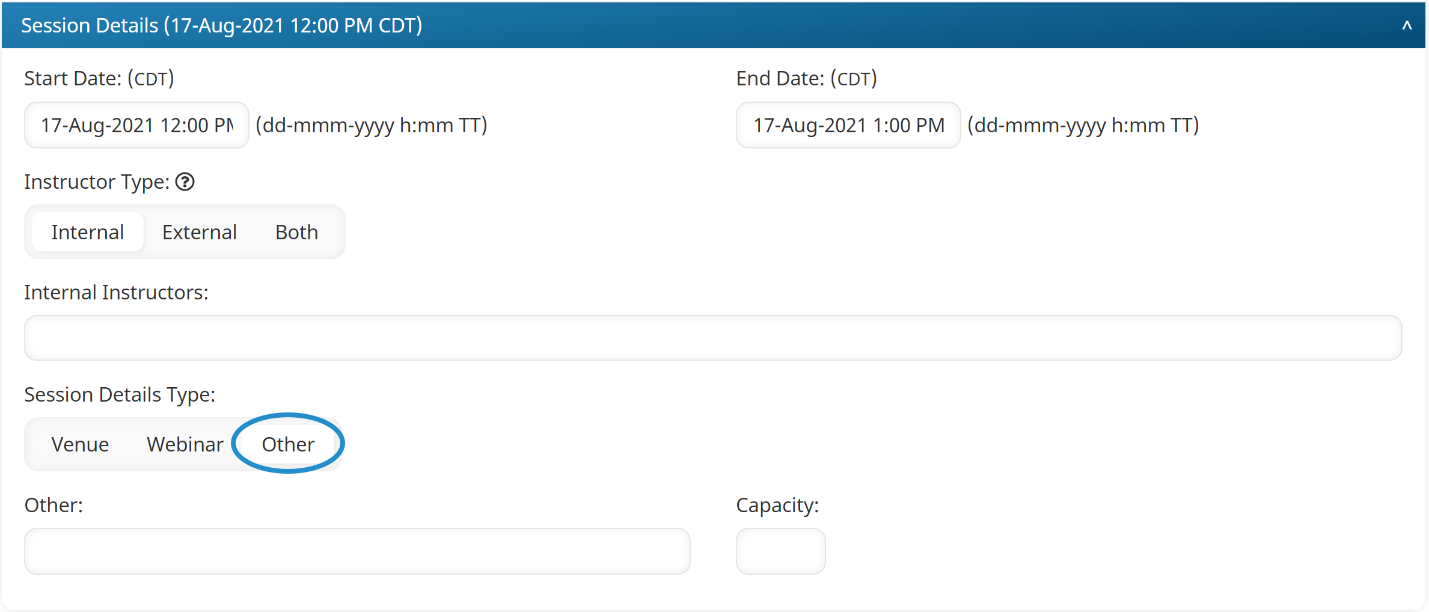
Other
Enter information for the course.
Capacity
The number of learners that the session can accommodate. The enrollment will fail if the capacity has been reached.