Links to a knowledge base file can be added to an online course's content slide, custom menu item, or knowledge base article.
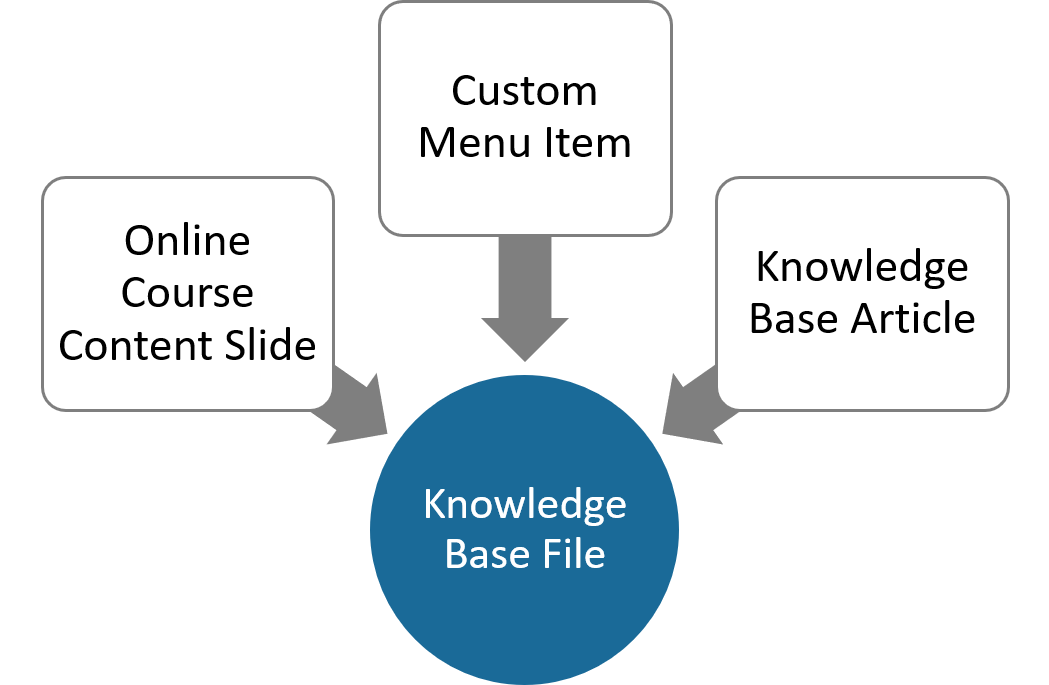
To link to a file in your knowledge base:
- Ensure that the file's External Availability setting is set to Secure or Public.
If the file's External Availability setting is set to Secure, users enrolled in the course will need to have permission to view the file.
- View the file.
- Right click the
 icon located in the Link column.
icon located in the Link column.
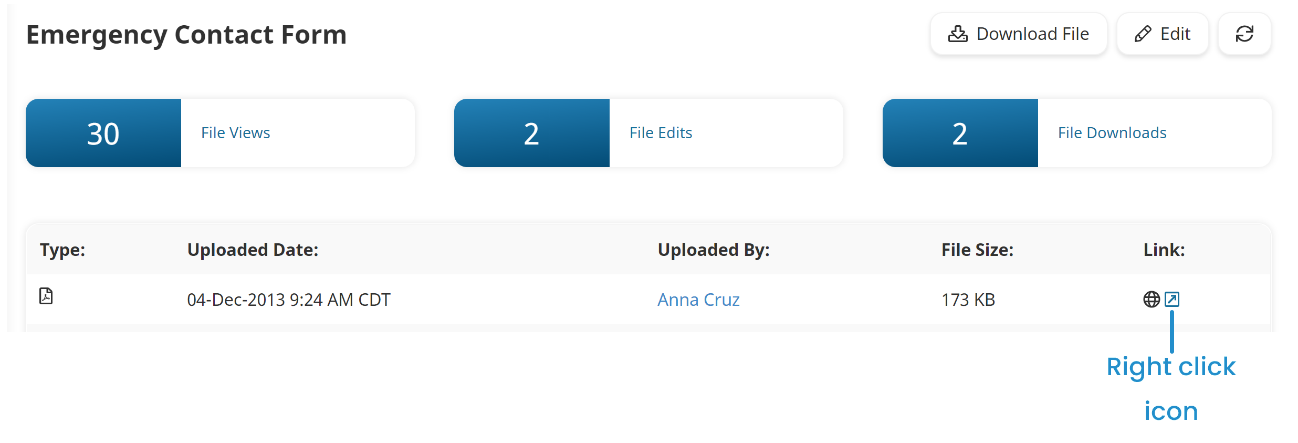
- Select the option to copy the file's address or link. The Copy option will depend on your browser
- Chrome: Copy Link Address
- Edge: Copy Link
- Firefox: Copy Link Location
- Safari: Copy Link
You can now add a link to the URL from an online course's content slide, custom menu item, or knowledge base article.