The Learning Plans Dashboard enables you to view and manage learning plans, certifications, and requirements.
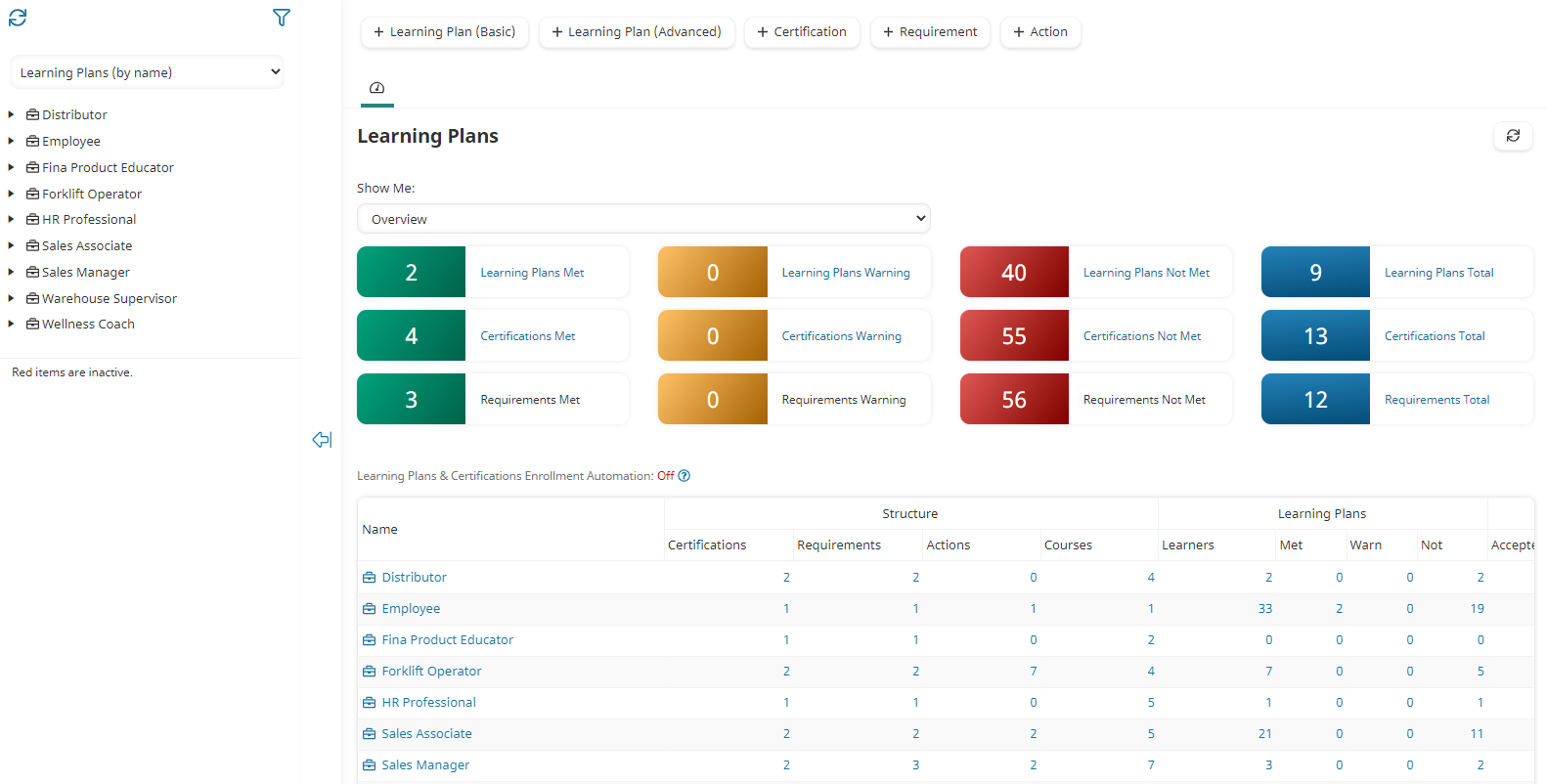
Who Has Access
The following users have access to the Learning Plans Dashboard:
- Users with the Manage Learning Plans, Certifications, and Requirements or View Learning Plans, Certifications, and Requirements account permission.
- Administrators and owners
Viewing the Learning Plans Dashboard
To view the Learning Plans Dashboard:
- From the Admin menu, select Account Admin.
- Select Learning Plans.
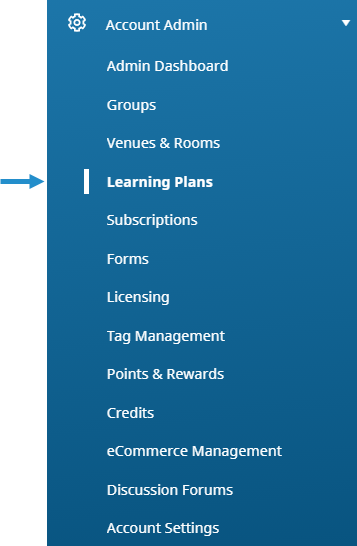
By default the Learning Plans (by name) list option is selected. Refer to Viewing Learning Plans for details on how you can use the tree to view the learning plan's certifications and requirements.
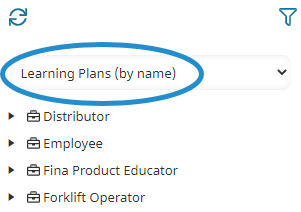
In the right pane, the Show Me List controls what's displayed in the status blocks and grid. By default, Overview is selected from the Show Me list. Refer to the Changing What's Displayed section for details on what's displayed by each option.
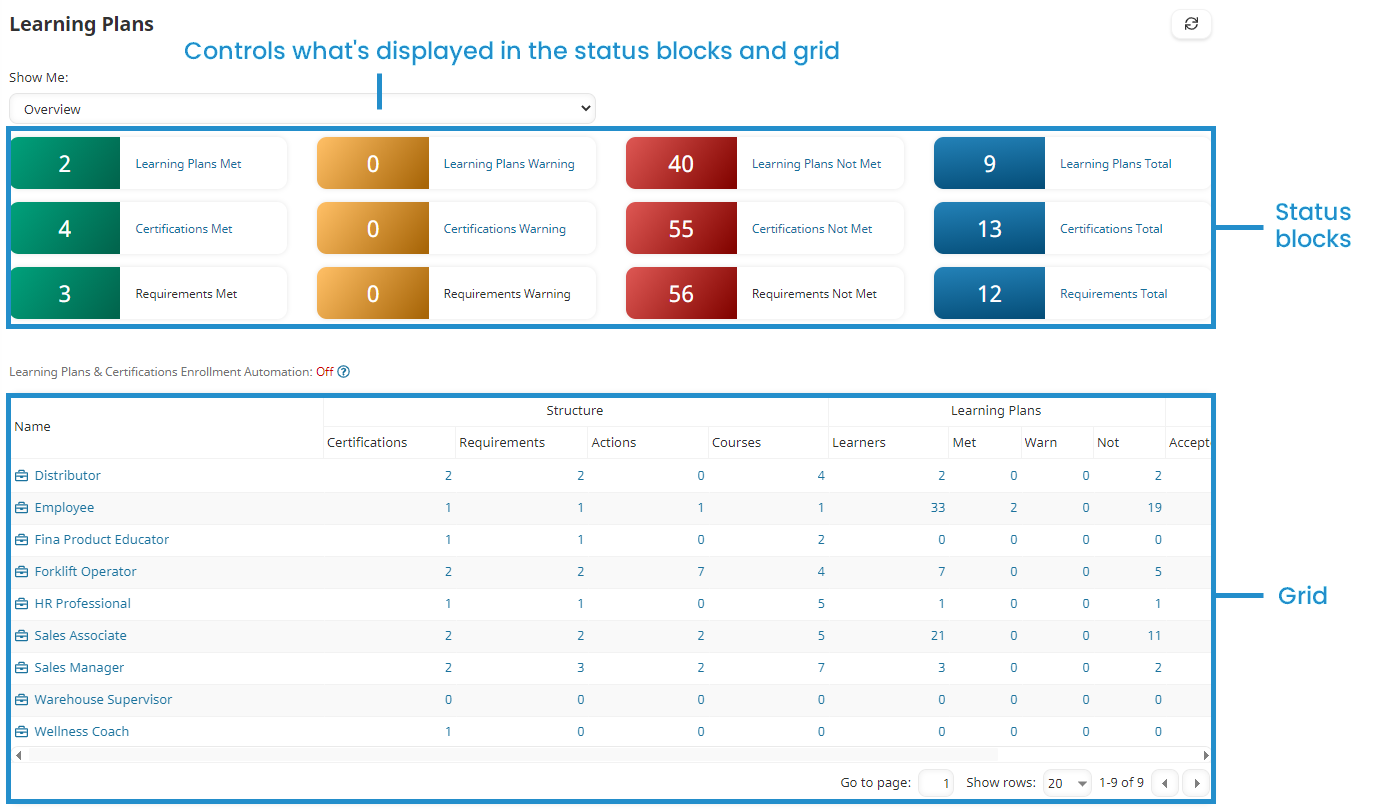
Changing What's Displayed
The Show Me list lets you control what's displayed in the right pane of the Learning Plans Dashboard.
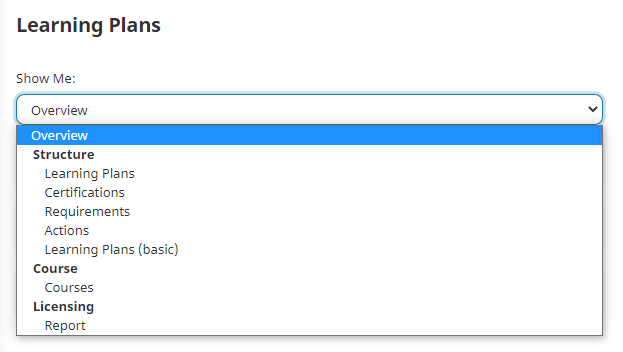
The grid below describes what's displayed in the status blocks and grid for each Show Me option. Depending on the option that you select from the Show Me list, an additional list may display that lets you filter the status blocks and grid further.
The following Show Me options are available:
- Overview
- Structure: Learning Plans
- Structure: Certifications
- Structure: Requirements
Overview
Status Blocks
The number of learners by status who are assigned a learning plan, certification, or requirement, and the number of learning plans, certifications, and requirements.
Click the Met, Warning, or Not Met numbers to display the Certifications Dashboard, pre-filtered to display the learners with the status.
Grid
- Structure — The number of certifications, requirements, actions, and courses in each learning plan. Click the number to display the certifications, requirements, actions, or courses in the learning plan.
- Learning Plans — The total number of learners assigned the learning plan by status. Click the number to display the Certifications Dashboard, pre-filtered to display the learners.
- Actions — The number of actions by status in the learning plan.
Structure: Learning Plans
Status Blocks
The number of learners assigned a learning plan by status and the number of learners assigned a learning plan.
Click the Met, Warning, or Not Met numbers to display the Certifications Dashboard, pre-filtered to display the learners with the status.
To only show information for a specific learning plan in the status blocks and grid, select its name from the Learning Plans list.
Grid
Same as the Overview option.
Structure: Certifications
Status Blocks
The number of learners assigned a certification by status and the number of learners assigned a certification.
Click the Met, Warning, or Not Met numbers to display the Certifications Dashboard, pre-filtered to display the learners with the status.
To only show information for a specific certification in the status blocks and grid, select its name from the Certifications list.
Grid
- Structure — The number of requirements, actions, and courses in the certification. Click the number to display the requirements, actions, or courses in the certification.
- Certifications — The number of learners assigned the certification, and the number of learners who are assigned the certification by status. Click the number to display the Certifications Dashboard, pre-filtered to display the learners.
- Actions — The number of actions by status in the certification.
Structure: Requirements
Status Blocks
The number of learners assigned a requirement by status and the number of learners assigned a requirement.
Click the Met, Warning, or Not Met numbers to display the Certifications Dashboard, pre-filtered to display the learners with the status.
To only show information for a specific requirement in the status blocks and grid, select its name from the Requirements list.
Grid
- Structure — The number of actions and courses in the requirement. Click the number to display the actions or courses in the requirement.
- Requirements — The number of learners assigned the requirement and the number of learners who are assigned the requirement by status.
- Actions — The number of actions by status in the certification.
Structure: Actions
Status Blocks
The status blocks are not displayed with this option.
To only show information for a specific action in the grid, select its name from the Actions list.
Grid
- Structure — The number of learning plans, certifications, and requirements that the action is assigned to. Click the number to display the learning plans, certifications, or requirements.
- Actions — The number of learners who are assigned the action by status.
Structure: Learning Plans (Basic)
Status Blocks
The number of learners assigned a basic learning plan by status and the number of learners assigned a basic learning plan.
Click the Met, Warning, or Not Met numbers to display the Certifications Dashboard, pre-filtered to display the learners with the status.
To only show information for a specific basic learning plan in the status blocks and grid, select its name from the Learning Plans (Basic) list.
Grid
- Structure — The number of certifications, requirements, actions, and courses in each basic learning plan. Click the number to display the certifications, requirements, actions, or courses in the basic learning plan.
- Learning Plans (Basic) — The total number of learners assigned the basic learning plan by status. Click the number to display the Certifications Dashboard, pre-filtered to display the learners .
- Actions — The number of actions by status in the basic learning plan.
Course: Courses
Status Blocks
The status blocks are not displayed with this option.
To only show information for a specific course in the grid, select its name from the Courses list.
Grid
- Structure — The number of learning plans, certifications, and requirements that the course is assigned to. Click the number to display the learning plans, certifications, or requirements.
- Learners — The number of learners who are enrolled in the course.
Licensing: Report
Status Blocks
The status blocks are not displayed with this option.
Grid
The grid displays the certifications that have licensing enabled.
Filtering by Status
To filter the list shown in the left pane of the dashboard by status:
- Click the
 located above the list.
located above the list. - Select the status (i.e., Active, Inactive, All) you are interested in viewing. The list refreshes to show those learning plans, certifications, or requirements with the selected status.
Refreshing the List
To refresh the list displayed in the left pane of the dashboard, click  .
.