The Profile Information accordion of the User Profile workscreen includes the user's title, supervisor, and learning plans. The User Profile workscreen displays when you add, edit, or view a user.
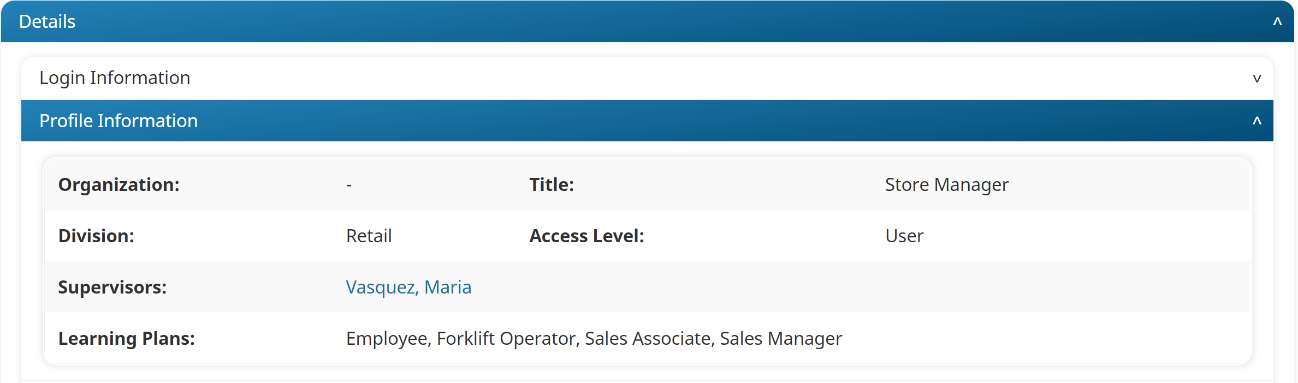
Editing a User's Profile Information
To edit a user's contact information:
- Add or edit a user to display the User Profile workscreen.
- Expand the Profile Information accordion.
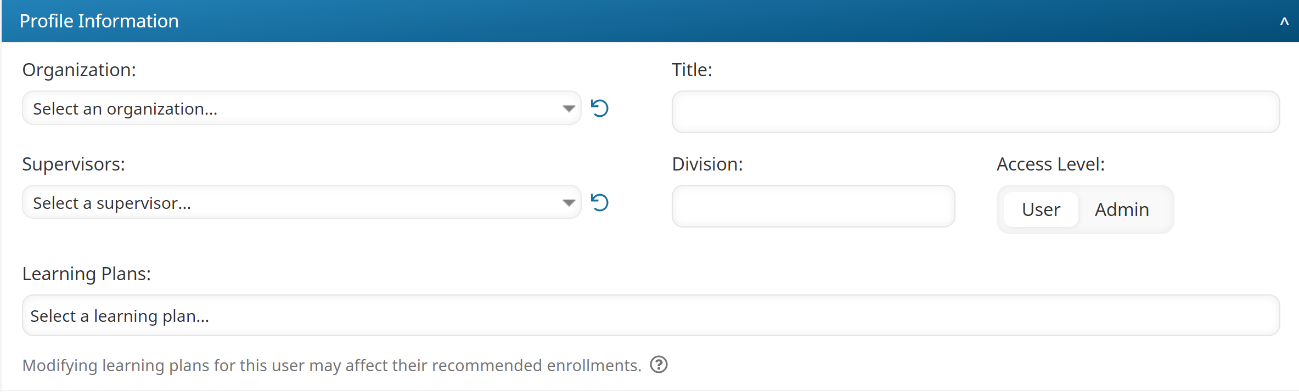
- Edit the user's profile information settings.
- Click Save.
Settings
The profile information settings for a user are described below.
Organization
If the user belongs to an organization, select the organization from the list.
Title
The user's title. The title may be used as a filter on the list of users.
Supervisors
Select the user's supervisors from the list by clicking the  beside their names. The functions available to the selected supervisors will depend on the account's Supervisor Access setting.
beside their names. The functions available to the selected supervisors will depend on the account's Supervisor Access setting.
Click the  in the column header to sort or apply filters to the list of supervisors.
in the column header to sort or apply filters to the list of supervisors.
Division
The division in which the user works. This field may be used to specify the user's physical location or department within the organization. The division may be used as a filter on the list of users.
Access Level
The access level determines whether a user will be using SmarterU as a learner, or if they will also be responsible for managing aspects related to the group such as creating courses, managing users, or assigning courses to users.
- User - Users with this access level will only be using SmarterU as a learner to take courses.
- Admin - Users with this access level will be able to use SmarterU as a learner and will also be able to access anything within your account. The Admin access level automatically grants the user with all group permissions to all groups.
- Owner - Users with this access level will have the same access as the Admin access level. They will also be able to edit and log in as admin users.
Refer to User Access Roles for more information.
Learning Plans
The learning plans assigned to the user. To assign a learning plan, click in the Learning Plans field and select the learning plans.