Viewing Users by Surname
To view the users by surname:
- From the Admin menu, select User Admin.
- Select Users.
- From the list, select Users (by Surname).
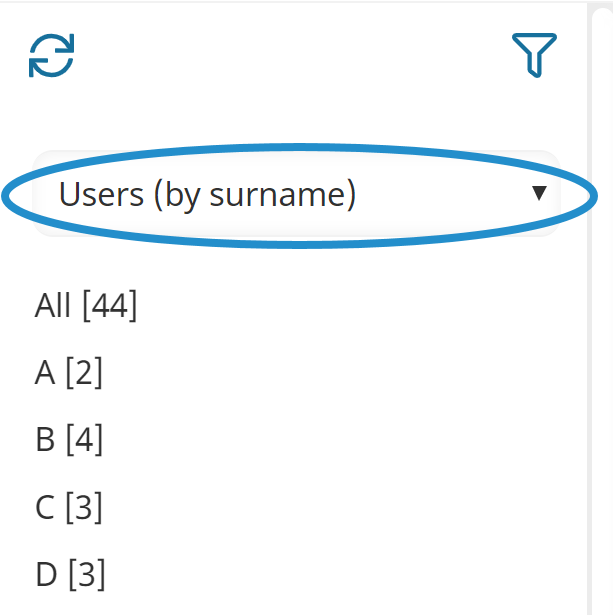
The surnames of active users are grouped together using the first letter of the surname. The number beside the letter indicates the number of users with a surname starting with the letter.
To view all users, click All. To view users whose surname starts with a particular letter, click the letter.
The right pane displays a grid of users and a summary of enrollments. A summary of certifications also displays. Click on any of these numbers displays the Certifications Dashboard.
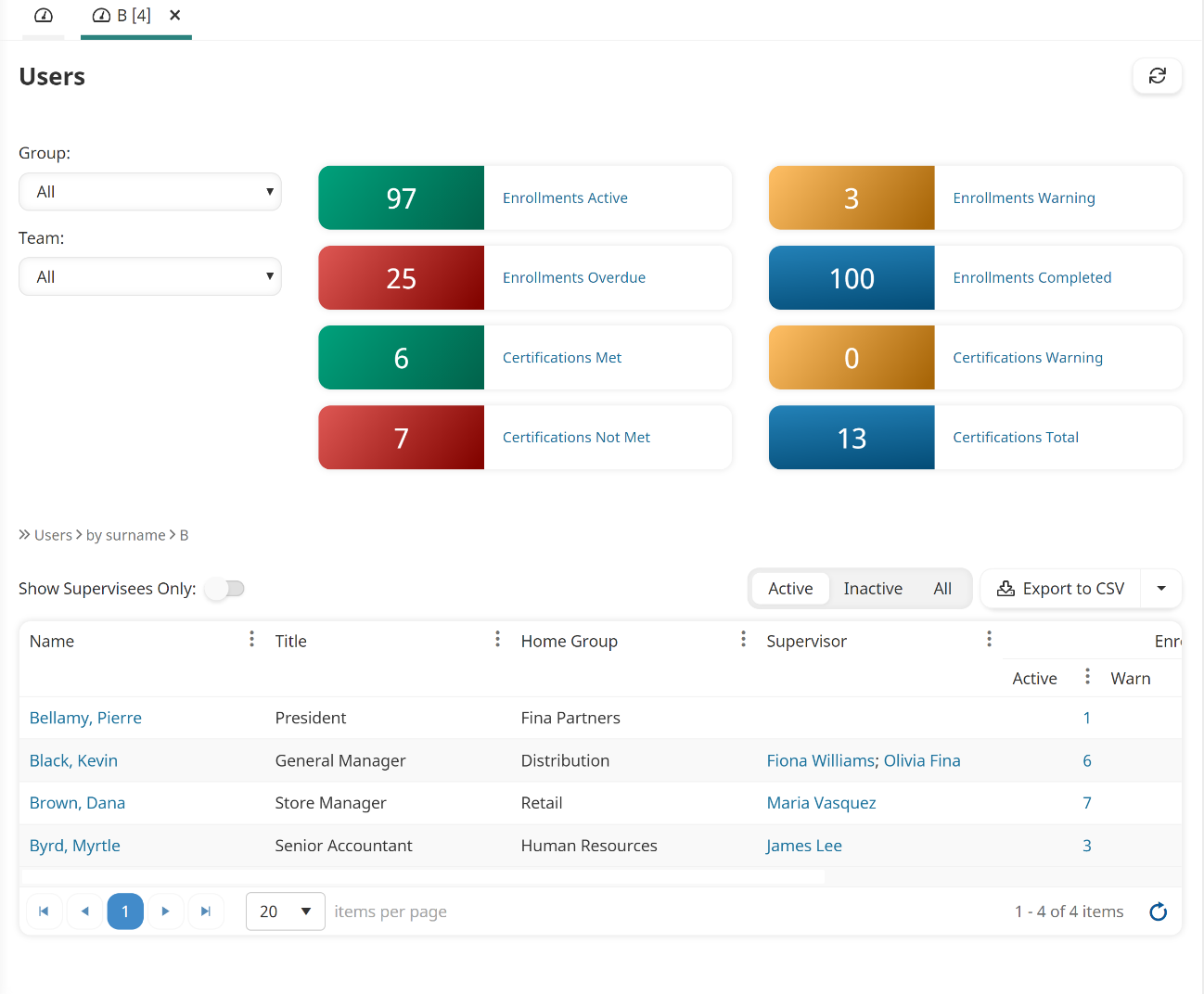
Viewing Users by Group
To view users by their home group:
- From the Admin menu, select User Admin.
- Select Users.
- From the list, select Users (by group).
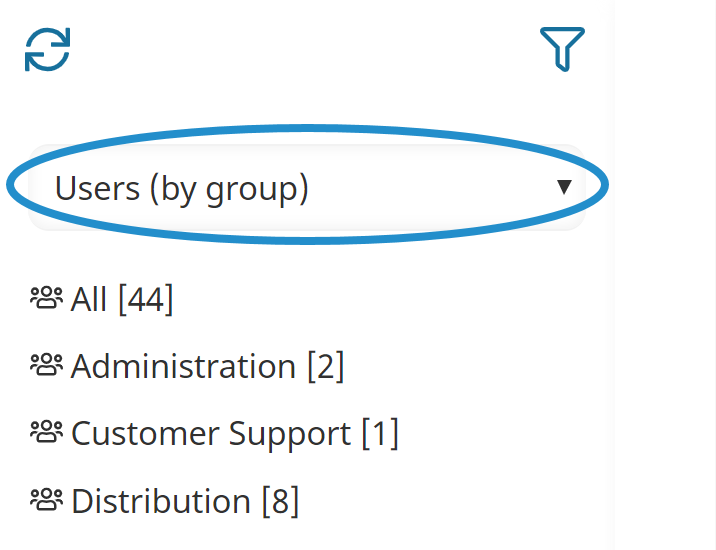
A list of groups with active users displays in the left pane. The number beside the group indicates the number of users in the group.
To view all users, click All. To view users with a particular home group, click the group name.
The users who have the selected group as their home group are listed in the grid. The right pane also includes a summary of enrollments. Click on any of the enrollment numbers to display the Enrollment Report. A summary of certifications also displays. Click on any of these numbers to display the Certifications Dashboard.
Viewing Users by Group Permission
Refer to the Viewing Users by Group Permission page.
Viewing Users by Organization
Refer to the Viewing an Organization's Details page.
Viewing Users by Team
Refer to the Viewing a Team's Users page.