Weekly Reminder to Learner
Email Subject
Weekly Reminder - *|misc.currentdatetime|* for *|account.name|*
Example: Weekly Reminder - 18-Oct-2017 4:10 PM CDT for Fina Shoes Academy (Demo)
Description
The Weekly Reminder email lists the courses that the user is enrolled in, their progress, the course due date, and number of days before the due date. The email is sent to any user who is enrolled in one or more courses when:
The account's Send Automated Weekly Emails setting is checked
AND
The learner has logged in within the last 60 days
OR
The learner has been enrolled in a course in the last 60 days
Example
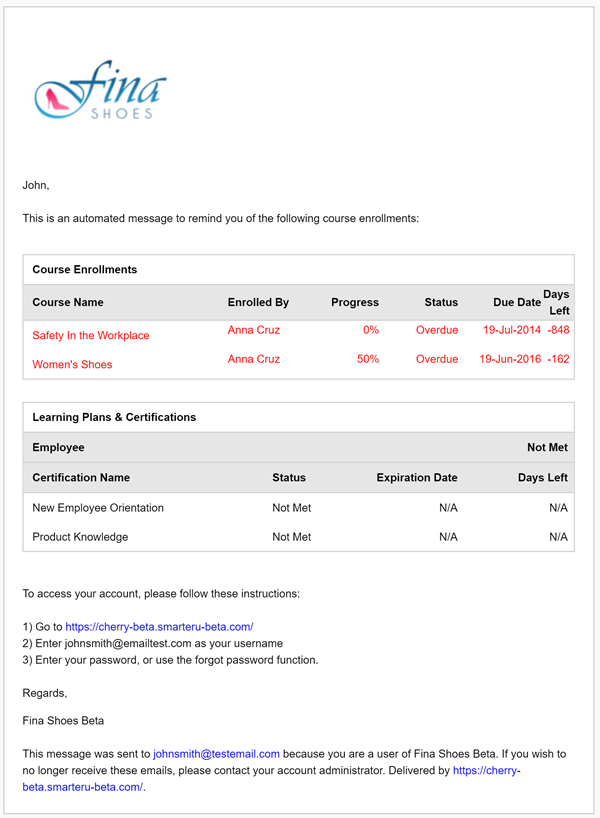
Changing the Template
Administrators and owners can change the default template for the account by doing one of the following:
- Select the template from the Email Management Dashboard. Be sure to select the Weekly Reminder to Learner email type from the grid.
- Edit the account's Email Template Options settings. Expand the Weekly accordion and select the email template for the Weekly Reminder to Learner email type.
Weekly Summary Report
Email Subject
Weekly Summary Report - *|misc.currentdatetime|* for *|account.name|*
Example: Weekly Summary Report - 18-Oct-2017 4:12 PM CDT for Fina Shoes Academy (Demo)
Description
The Weekly Summary Report email is generated if an account's Send Automated Weekly Emails setting is checked. This email is sent to:
- Users with the Group Manager (GM) or View Learner Results (VLR) group permission in at least one group that contains at least one learner.
- Supervisors, if the account's Supervisor Access setting is set to Report or Report & Enroll.
- Course Managers, if the account's Course Manager Access setting is set to Report on Enrollments.
- Administrators and owners.
The email summarizes the following information for any groups to which the supervisor has reporting access:
- Number of enrollments in the last week
- Total number of enrollments by enrollment status
- Enrollment status for the most active groups
Example
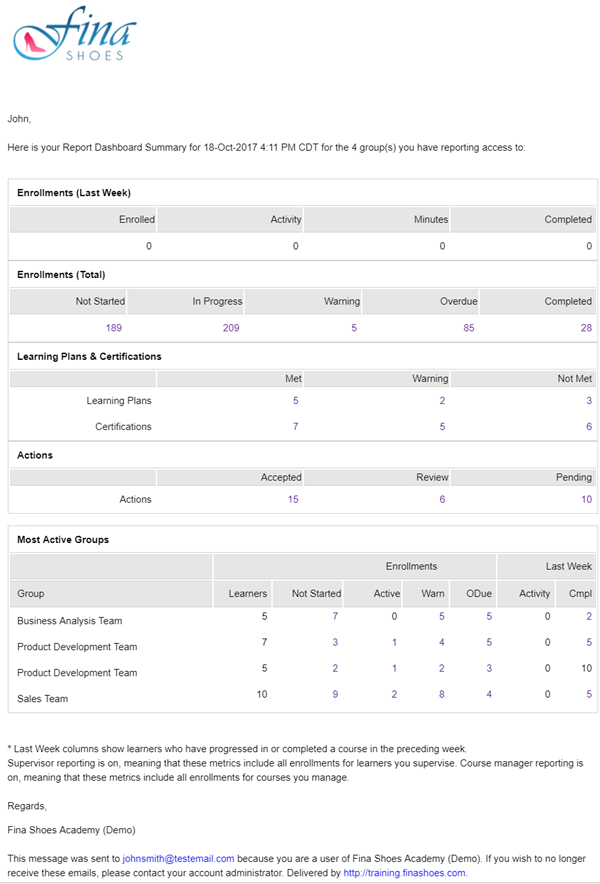
Changing the Template
Administrators and owners can change the default template for the account by doing one of the following:
- Select the template from the Email Management Dashboard. Be sure to select the Weekly Summary Report email type from the grid.
- Edit the account's Email Template Options settings. Expand the Weekly accordion and select the email template for the Weekly Summary Report email type.