The User Certification Summary Report summarizes the status of certifications, actions, and courses assigned to a user as a result of a learning plan.
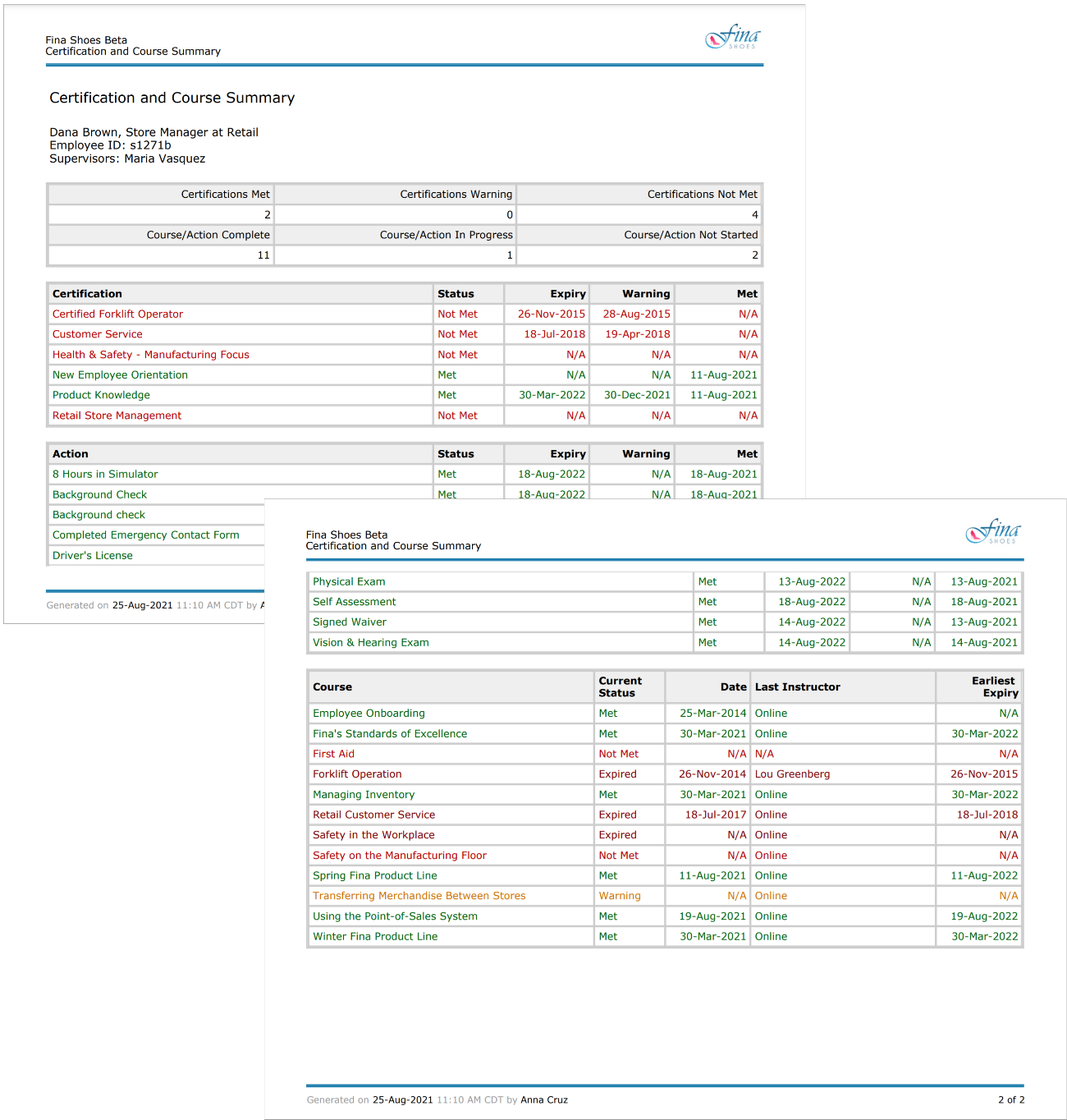
In the upper left, below the account's logo, is information about the user. The first line displays the user's first name, surname, title, and division. The user's employee ID and supervisor are displayed if that information is provided for the user.
The grid below the user's information displays a high-level summary of the user's certifications and a summary of the courses and actions associated with those certifications.
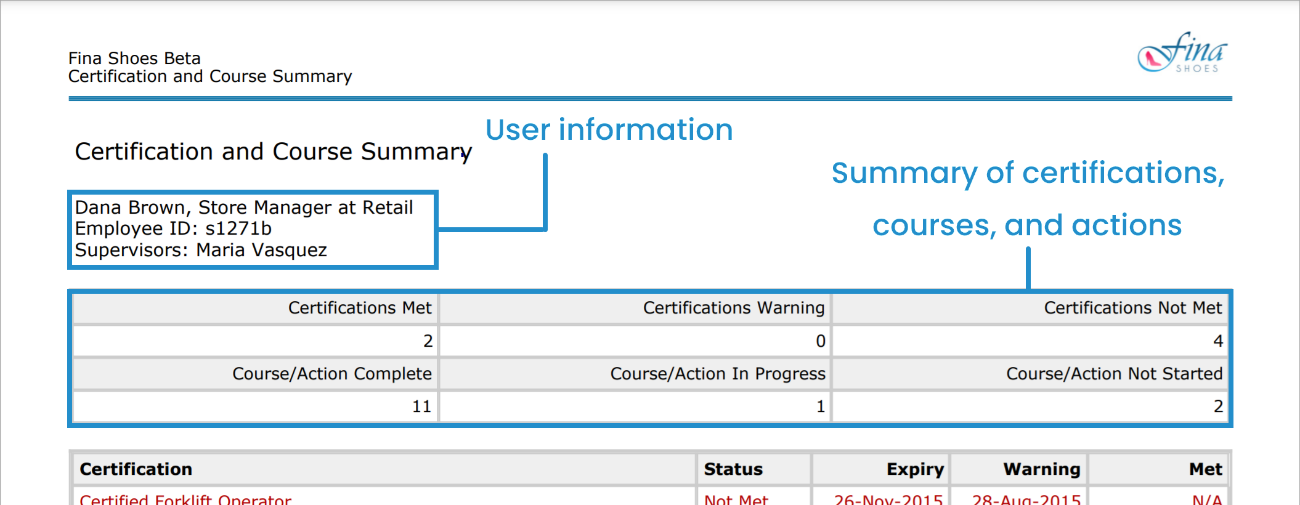
There are three additional grids displayed in the report:
The text in each grid is color-coded to indicate the certification's, course's, or action's status.
Certifications Grid
The certifications grid includes all certifications assigned to the user as a result of a learning plan.
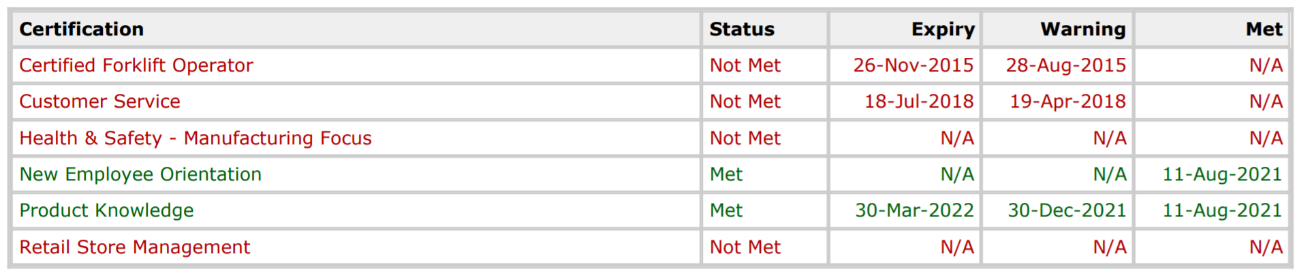
The columns in the certifications grid are described below.
Column | Description |
|---|---|
Certification | The name of the certification assigned to the user as a result of an assigned learning plan. |
Status | Indicates whether the user has completed the certification:
|
Expiry | The date that the user's certification expires. The certification expires when any of its requirements expire. If the certification does not expire, "N/A" displays. |
Warning | The date the user's certification status will change to Warning. This occurs when any of the certification's requirements come within its warning period. If the certification does not have a warning period, "N/A" displays. |
Met | The date that the user satisfied the certification's requirements. If the user has not satisfied the certification's requirements, "N/A" displays. |
Actions Grid
The actions grid includes all actions assigned to the user as a result of an assigned learning plan.

The columns in the actions grid are described below.
Column | Description |
|---|---|
Action | The name of the action assigned to the user as a result of an assigned learning plan. |
Status | Indicates whether the user has completed the action:
|
Expiry | The date that the action expires. If the action does not expire, "N/A" displays. |
Warning | The date the user's action status will change to Warning. If the action does not have a warning period, "N/A" displays. |
Met | The date that the user completed the action. |
Courses Grid
The courses grid includes all courses assigned to the user as a result of learning plan.
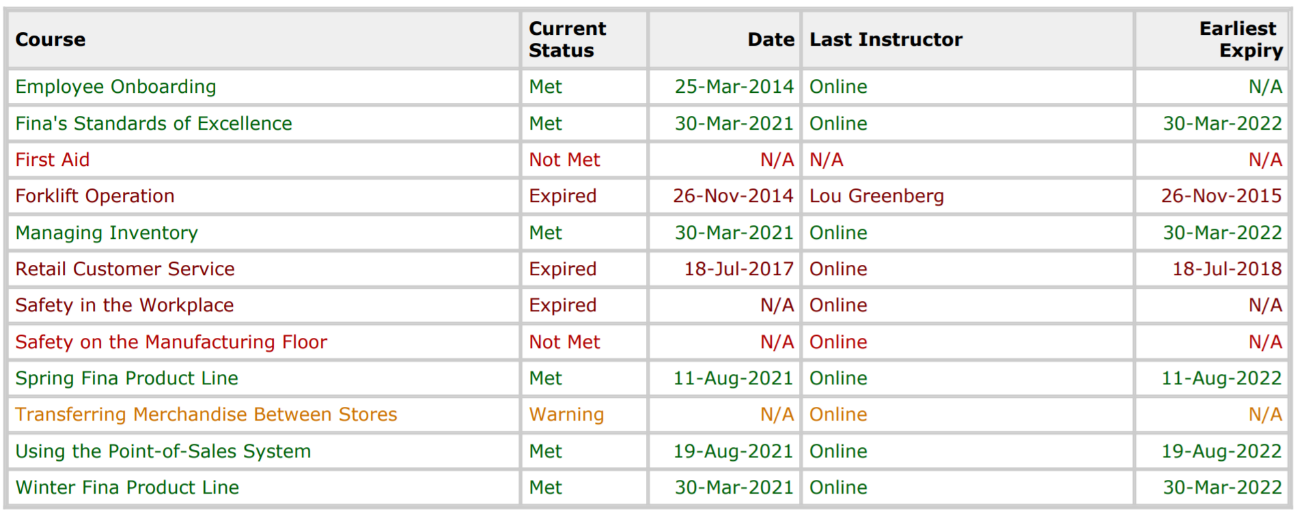
The columns in the courses grid are described below.
Column | Description |
|---|---|
Course | The course assigned to the user as a result of an assigned learning plan. |
Current Status | Indicates whether the user has completed the course:
|
Date | The date that the user completed the course. |
Last Instructor | If the course is instructor-led, the name of the instructor(s) displays. If the course is online or SCORM, "Online" displays. |
Earliest Expiry | The date that the course expires. If the action does not expire, "N/A" displays. |
Downloading the User Certification Summary Report
You can download the User Certification Summary Report from several SmarterU workscreens:
- From the User's Dashboard, user details workscreen's Learning Plans and Certifications accordion.
- From the Certifications Dashboard's Certifications Management workscreen.
- From a custom Learning Plan Report's output when the report's Type setting is Detailed and the Level is Certification.