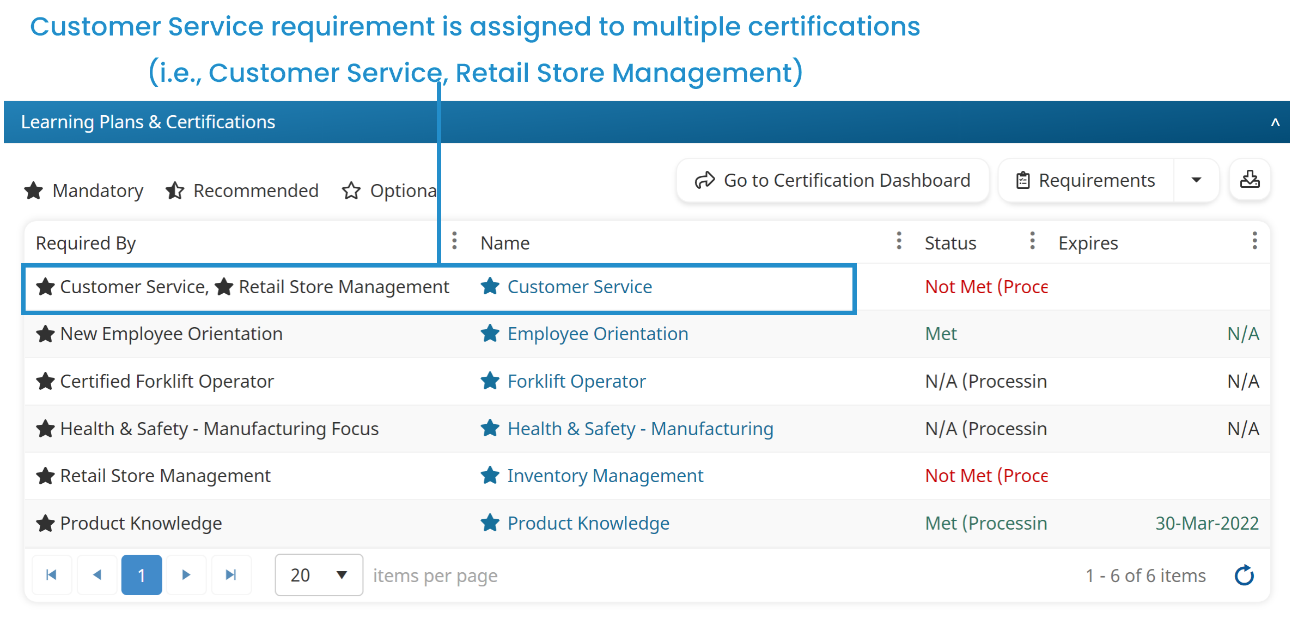The learning plans and certifications assigned to a user display in the Learning Plans & Certifications accordion of the User Profile workscreen. The User Profile workscreen displays when you add, edit, or view a user's details.
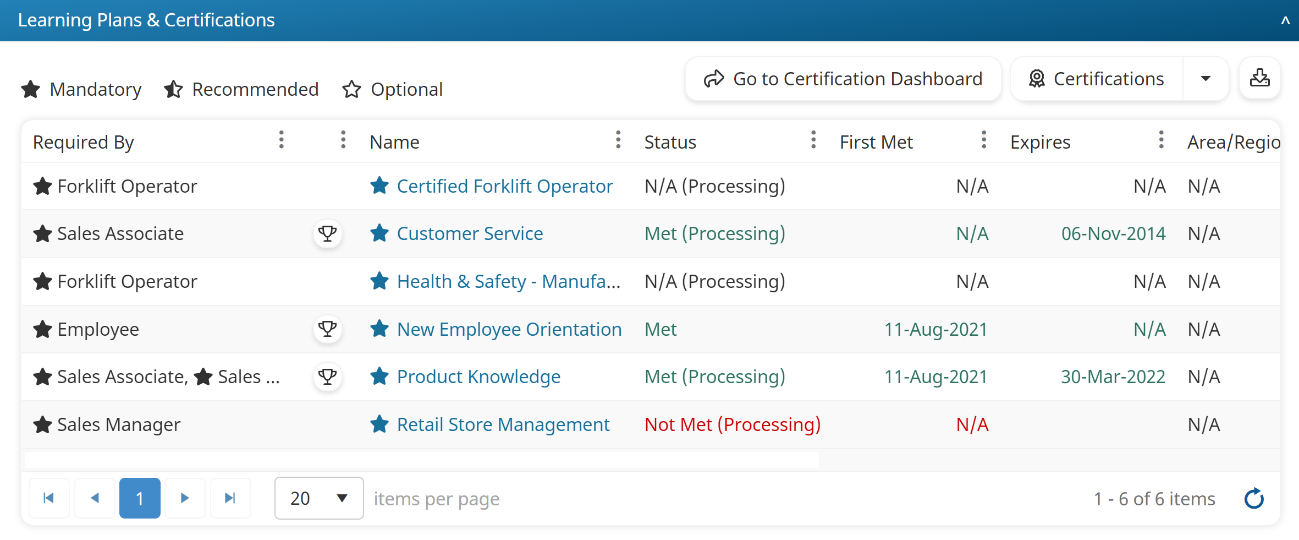
A grid displays the learning plans and certifications assigned to the user. Above the grid is a legend showing the mandate level icons. Beside the legend are buttons to display the Certifications Dashboard pre-filtered for the user and change the level displayed in the grid.
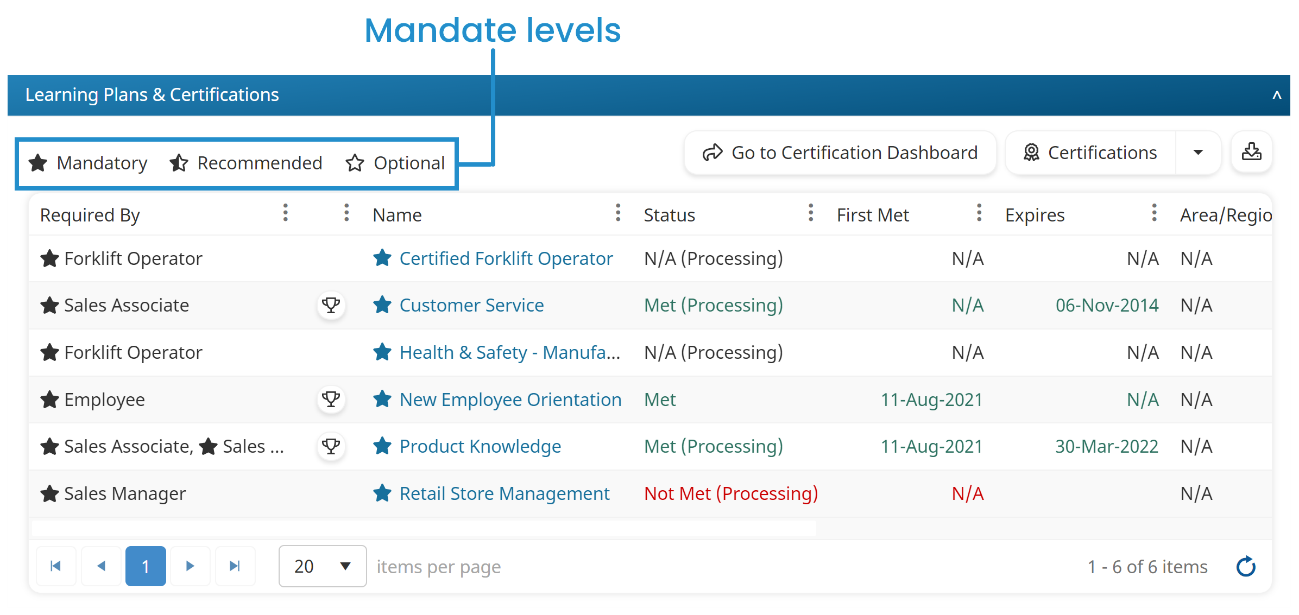
By default, the grid in the Learning Plans and Certifications accordion displays information at the Certifications level. To change the level displayed in the grid, select the level from the list.
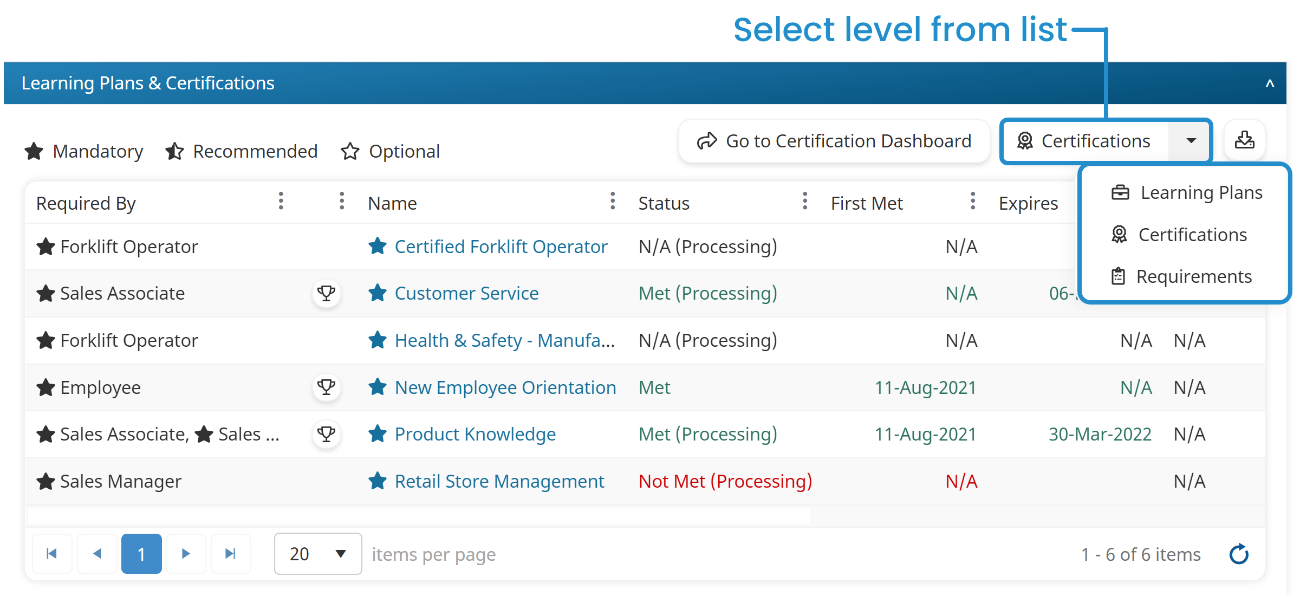
The grid's columns change to reflect the selected level:
You can download the User Certification Summary Report for the user by clicking the  .
.
Grid Columns for Learning Plans
When the Learning Plans level is selected, the grid displays the following columns.
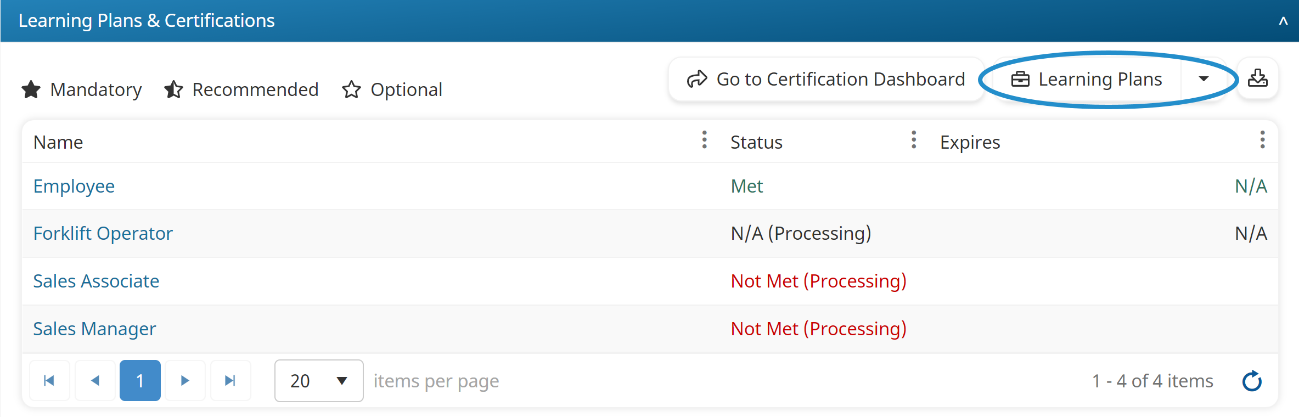
Column Name | Description |
|---|---|
Name | The name of the learning plan assigned to the user. Click the learning plan name to display the Certifications Dashboard pre-filtered for the user and the learning plan. |
Status | The user's learning plan status. The text is colored based on the status. |
Expires | The date the user's learning plan expires. The learning plan's expiration date is based on the expiration date of the certifications associated with it. |
Grid Columns for Certifications
When the Certifications level is selected, the grid displays the following columns.
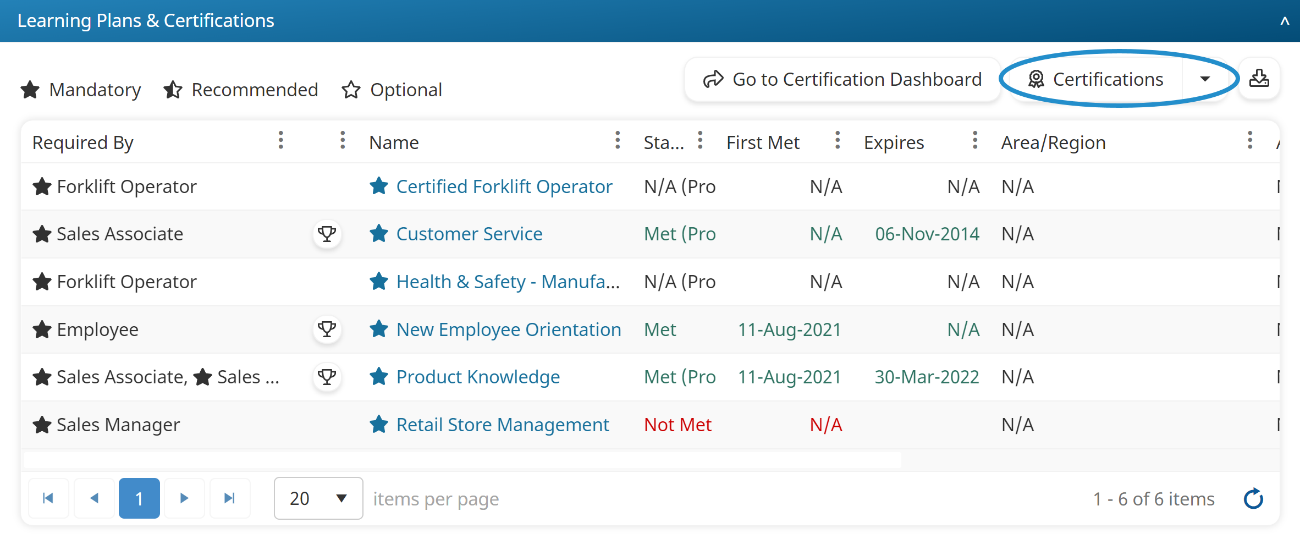
Column Name | Description |
|---|---|
Required By | The learning plan assigned to the user. The star beside the learning plan name indicates the certification's mandate level. If a certification is assigned to multiple learning plans, the Required By column displays all learning plans to which the certification is assigned. In the example below, the Product Knowledge certification is assigned to both the Sales Associate and Sales Manager learning plans.
|
Name | The certification assigned to the user. The star beside the learning plan name indicates the certification's mandate level. If the user has met the certification, a |
Status | The user's certification status. The text is colored based on the status. |
First Met | The date the user first met the certification. If the user has not yet met the certification, "N/A" displays. |
Expires | The date the user's certification expires. No value displays if the user has not yet met the certification. |
Area/Region | If licensing is enabled for the account, the licensing area/region associated with the certification. |
Agency | If licensing is enabled for the account, the licensing agency associated with the certification. |
License Type | If licensing is enabled for the account, the license type associated with the certification. |
Grid Columns for Requirements
When the Requirements level is selected, the grid displays the following columns.
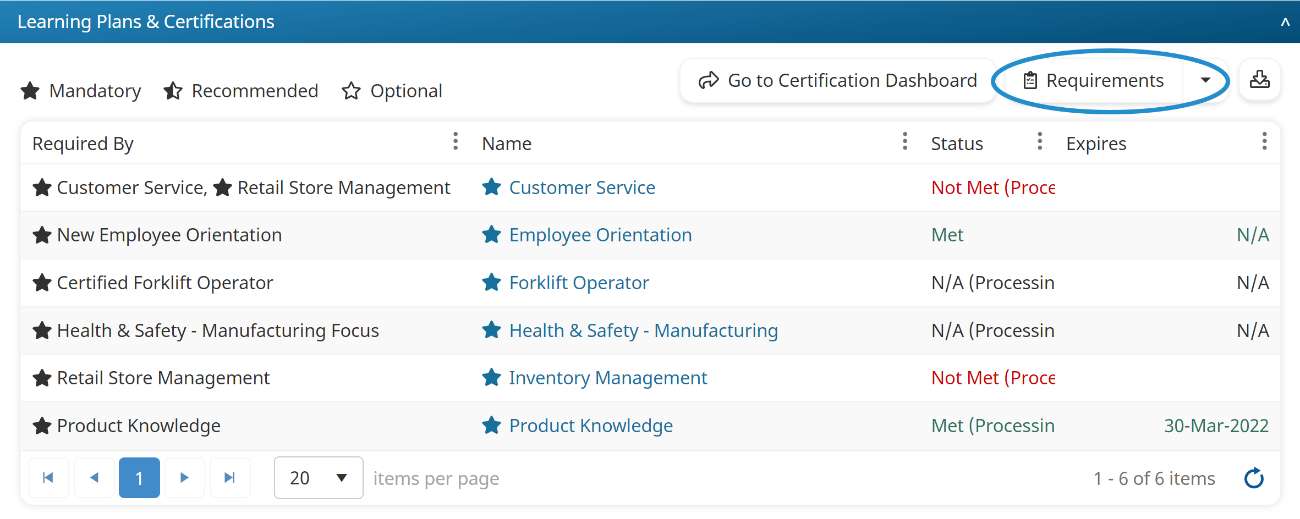
Column Name | Description |
|---|---|
Required By | The certification assigned to the user. If a requirement is assigned to multiple certifications, the Required By column displays all certifications to which the requirement is assigned. In the example below, the Customer Service requirement is assigned to the Customer Service and the Retail Store Management certifications.
|
Name | The requirement assigned to the user. |
Status | The user's requirement status. The text is colored based on the status. An asterisk (*) indicates that the requirement is met by default. |
Expires | The expiration date of the user's requirement. |
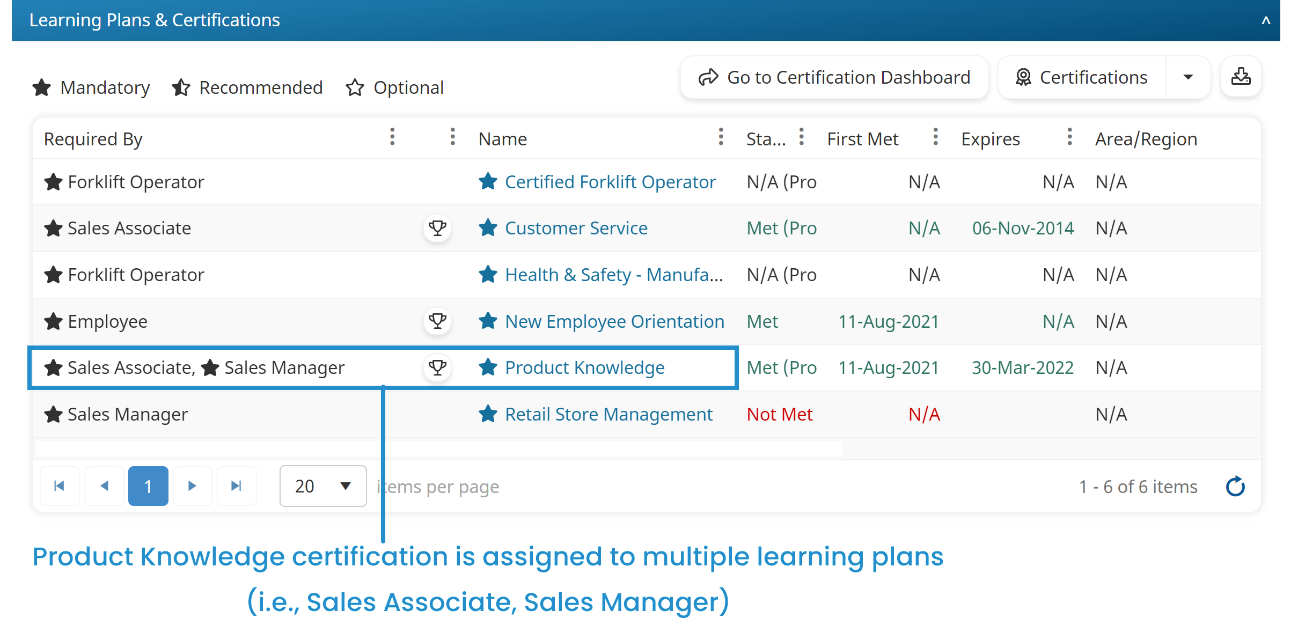
 displays beside the certification. Click
displays beside the certification. Click  to view the user's certification completion certificate.
to view the user's certification completion certificate.