The steps for unassigning a learning plan from a user will depend on whether the learning plan was specifically assigned to the user.
If | Options |
|---|---|
The user was specifically assigned the learning plan from the Users Dashboard, the user import functionality, or SmarterU's API | |
The user was assigned the learning plan through a group's automated learning plan enrollment |
Unassigning a learning plan from a user removes the learning plan from the user. If the user is enrolled in a course that's only available to them via the learning plan, they are also unenrolled from the course if they have not yet completed it (i.e., not started, or in the process of taking the course). If the user is enrolled in a course that's also available to them via their assigned groups or enrolled subscriptions, their course enrollment is unaffected. Their enrollment in completed courses are also unaffected.
If a course was only available through a learning plan (i.e., the course's Learning Plan Lock setting is checked), the course will not display in the learner interface's course pages, course catalog, learner summary, learning plans page, and timeline after the learning plan is unassigned from the user.
If the user completed the course, or the course is available through the user's group or a subscription, the course will continue to display in the learner interface.
Unlike course unenrollments, removing a learning plan from a user retains all data. If the learning plan is re-assigned to the user, all information about the learning plan will display. This includes the user's status for the learning plan and its certifications and requirements.
Unassigning Learning Plans Assigned to a Specific User
You can use these steps when the user was assigned the learning plan:
To unassign a learning plan that was specifically assigned to a user:
- From the Admin menu, select User Admin.
- Select Users. The Users Dashboard displays.
- View the user's details.
- Click Edit.
- Expand the Profile Information accordion.
- Click the X beside the learning plan you would like to unassign from the user.
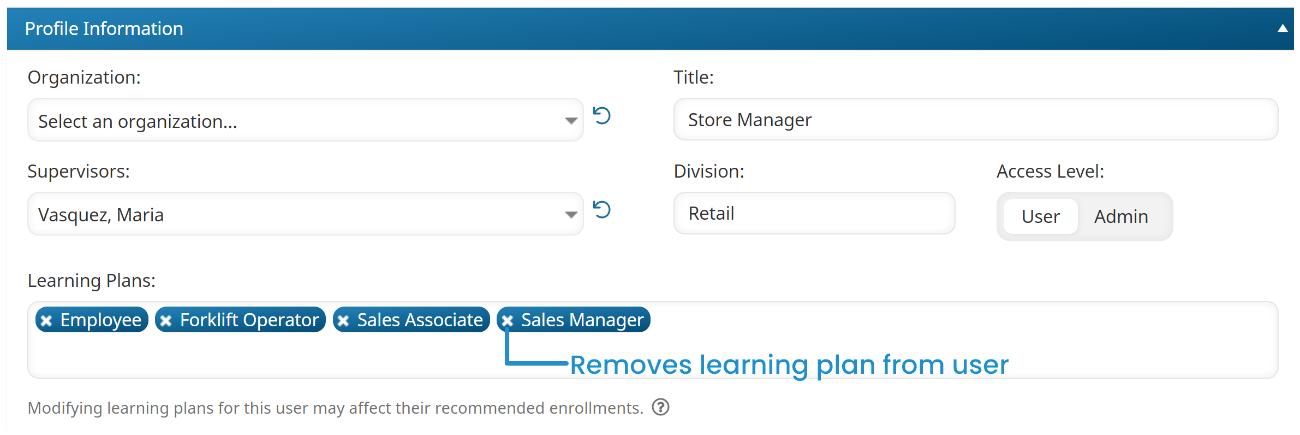
- Click Save.
Unassigning a learning plan from a user removes the learning plan from the user. If the user is enrolled in a course that's only available to them via the learning plan, they are also unenrolled from the course if they have not yet completed it (i.e., not started,or in the process of taking the course). If the user is enrolled in a course that's also available to them via their assigned groups or enrolled subscriptions, their course enrollment is unaffected. Their enrollment in completed courses are also unaffected.
Because there's currently no way to unassign an action from a user, the action will still be included in the Learning Plan Report and action status summaries. Actions associated with the learning plan will no longer display on the learning plans page unless the user is assigned another learning plan that's also associated with the action.
Unassigning a Learning Plan That Was Auto-Assigned Through a Group
These steps are for situations where a group's learning plan has its Auto setting enabled. To unassign a learning plan that was automatically assigned through a group:
- Do one of the following:
- Remove the user from the group - This option will prevent the user from being re-assigned the learning plan through the group.
- Remove the learning plan from the group - This option will prevent all users in the group from being re-assigned the learning plan.
Unassigning Learning Plans with the User Import
- This option will only work if the user was manually assigned the learning plan. If the user was assigned the learning plan through a group, refer to Unassigning a Learning Plan That Was Auto-Assigned Through a Group.
- We recommend that you read and understand the steps detailed in Importing Users.
To use SmarterU's user import functionality to unassign a learning plan from a user, you'll need to create a CSV file that includes the Learning Plan (Remove) column in addition to the user's email address or employee ID. When entering the user's information in the CSV file, be sure to set the value of the Learning Plan (Remove) column to the name of the learning plan that you want to unassign from the user. In the example below, the Manufacturing learning plan will be unassigned from Breanna Tyson.

Comparing a Learning Plan's Courses with a Learner's Enrollments
To compare the learning plan's courses with the learner's enrolled courses.
- Identify the courses associated with the learning plan by doing the following:
- View the Learning Plans Dashboard's Learning Plans (by name) list
- Expand all nodes of the learning plan that you removed from the user to view its certifications, requirements, actions, and courses. You'll use the courses listed to identify the ones in which the user is enrolled.
- Identify the learner's course enrollments by either viewing their User Profile, or running the Enrollment Report for the learner.
If the learner is still enrolled in a course, it may be because they were enrolled through one of their groups, or auto-enrolled via another learning plan.