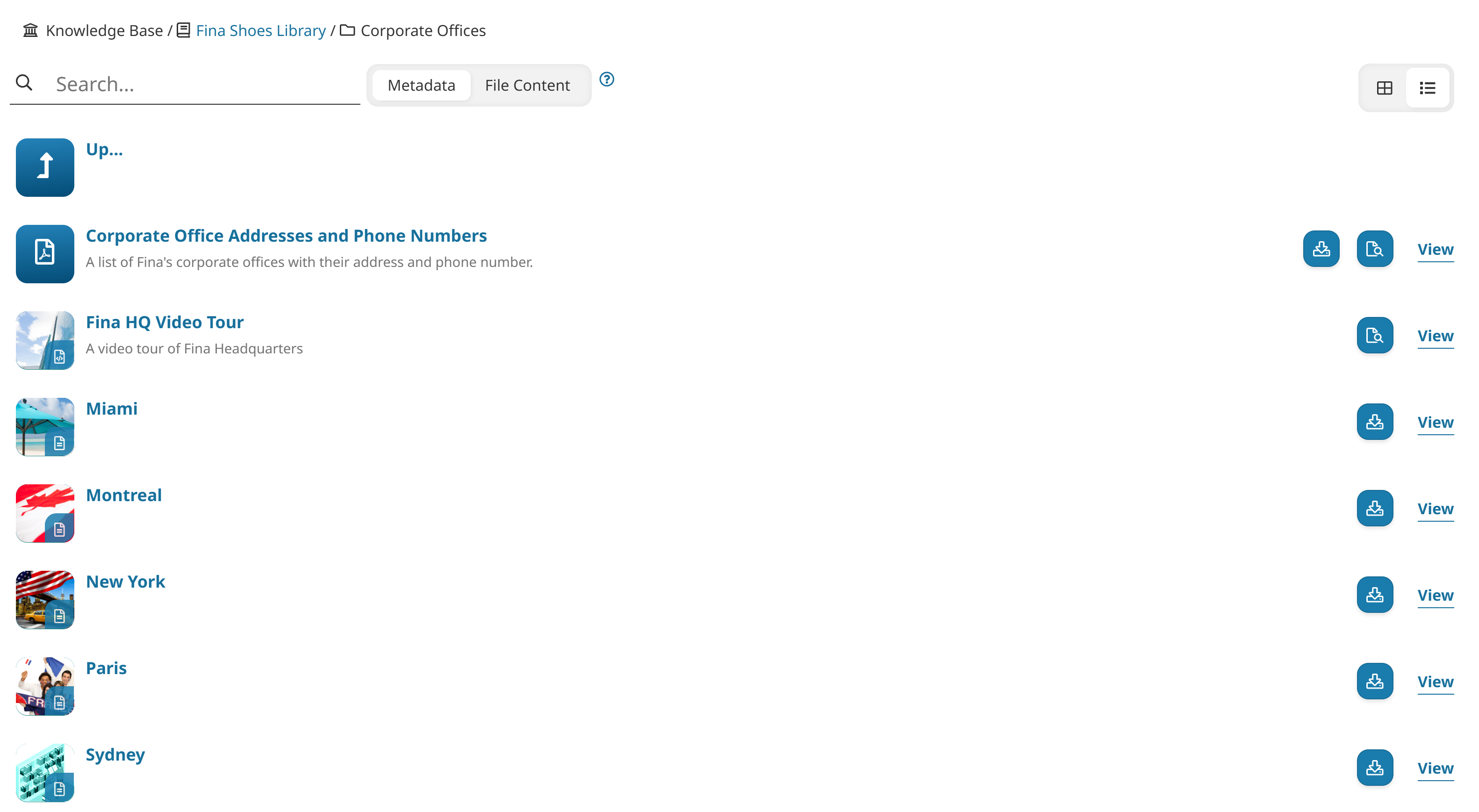SmarterU's learner interface is highly customizable. If your account administrator has created a custom interface, some of the pages described below may differ or not be available to you.
If a page does not contain any data, it may be hidden from the menu. For example, in the default learner interface, if you have not completed any courses, the My Timeline page may not display in the menu.
Administrators should refer to the Dashboard Sets: Default Dashboard Set page for information on how the default learner interface is configured.
Categories are the top-level items displayed in the left menu. In the default learner interface, the categories are Courses and Knowledge Base.
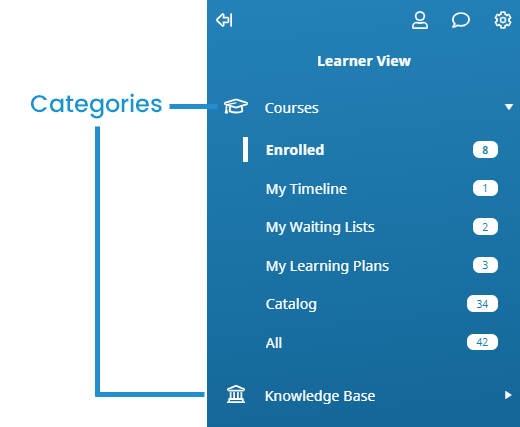
Page are the items under the category. The Courses category in the default learner interface has the following pages:
Enrolled - This page only displays in the menu if you are enrolled in a course.
My Timeline - This page only displays in the menu after you complete at least one course.
My Waiting List - This page only displays in the menu if you are on a course or session waiting list.
My Learning Plans - This page only displays in the menu if you are assigned a learning plan.
Catalog - This page only displays in the menu if there are courses that allow for self-enrollment.
All - This page only displays in the menu if you are enrolled in a course, have completed a course, or if there are courses that allow for self-enrollment.
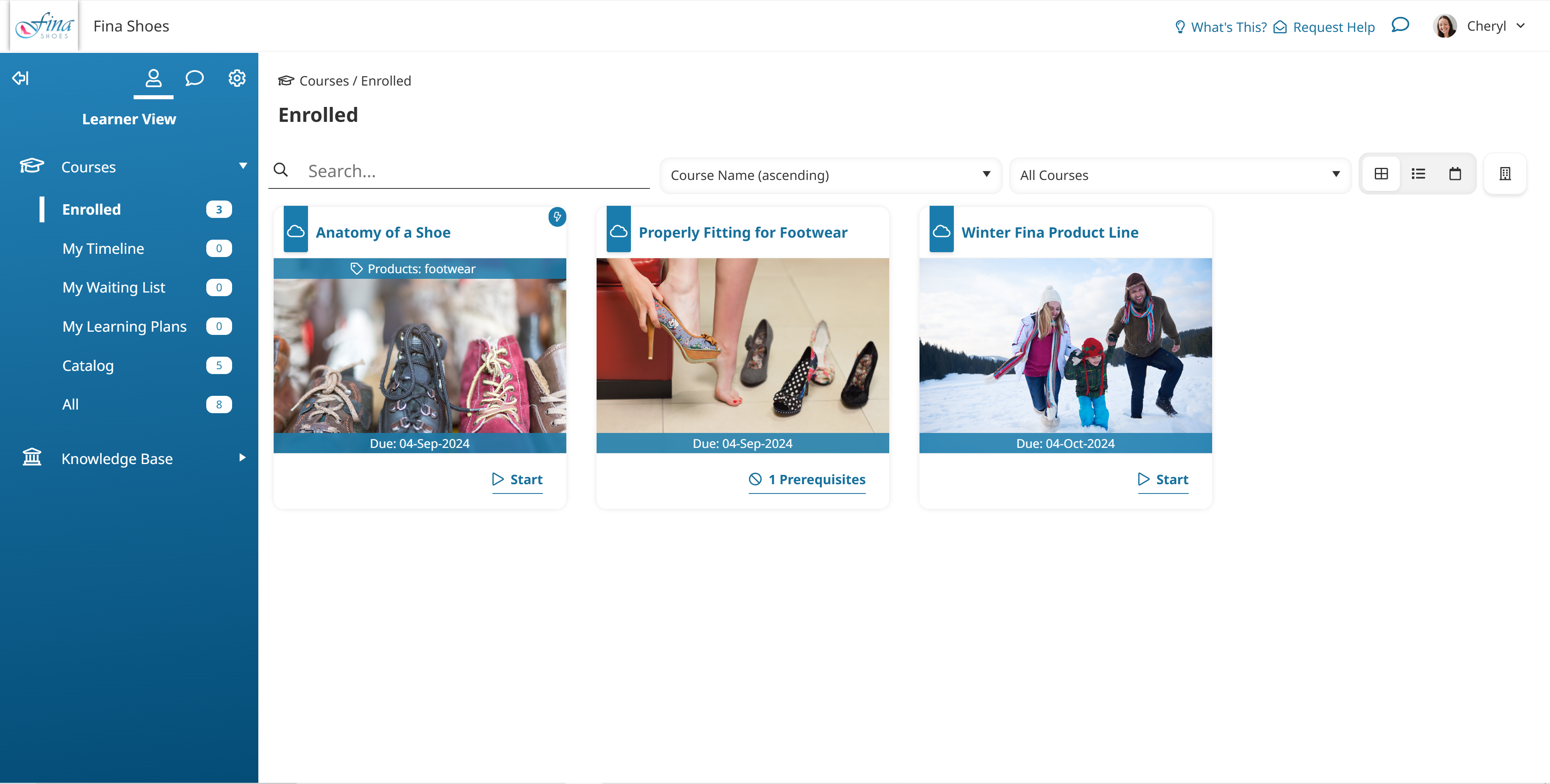
The Knowledge Base category contains a page for your knowledge base. In the example below, the knowledge base is the Fina Shoes Library.
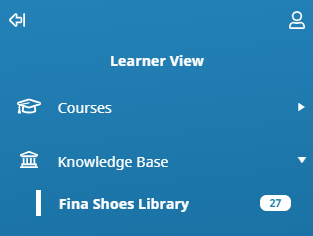
The knowledge base only displays in the menu if both of the following are true:
The knowledge base is not empty.
You have access to view the folders, files, or articles in the knowledge base.
Breadcrumbs at the top of the page make it easy to tell where the page you are viewing is located. This is particularly helpful when you drill down on learning plans on the My Learning Plans page.
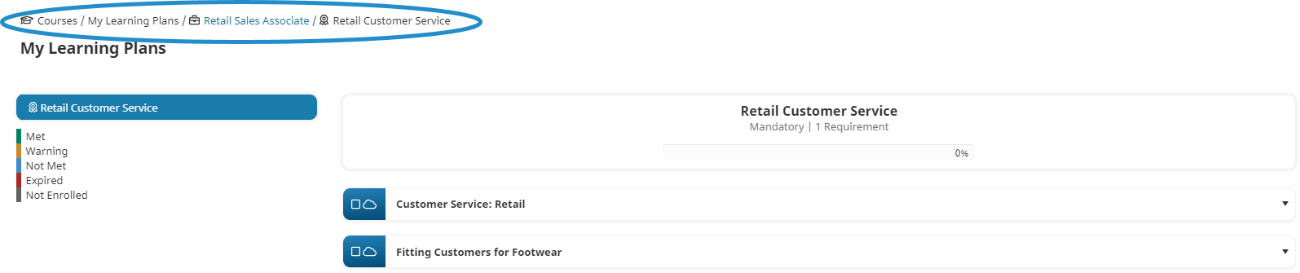
Enrolled Page
The Enrolled page is a course page that displays the courses in which you are enrolled. By default, the courses are displayed using a tile view, but you can change how courses are displayed on the page (i.e., list view or calendar view). You can also change the locations included on the page, change the sort order of the courses, filter the courses by type, and search the courses by name.

The link displayed for the course will depend on the course type and whether you have started the course. If you have not yet started an online or SCORM course, the Start link displays; otherwise, the Continue link displays. Instructor-led courses you are enrolled in will display an Open link so that you can view the course details page.
My Timeline Page
The My Timeline page displays all courses you have completed.
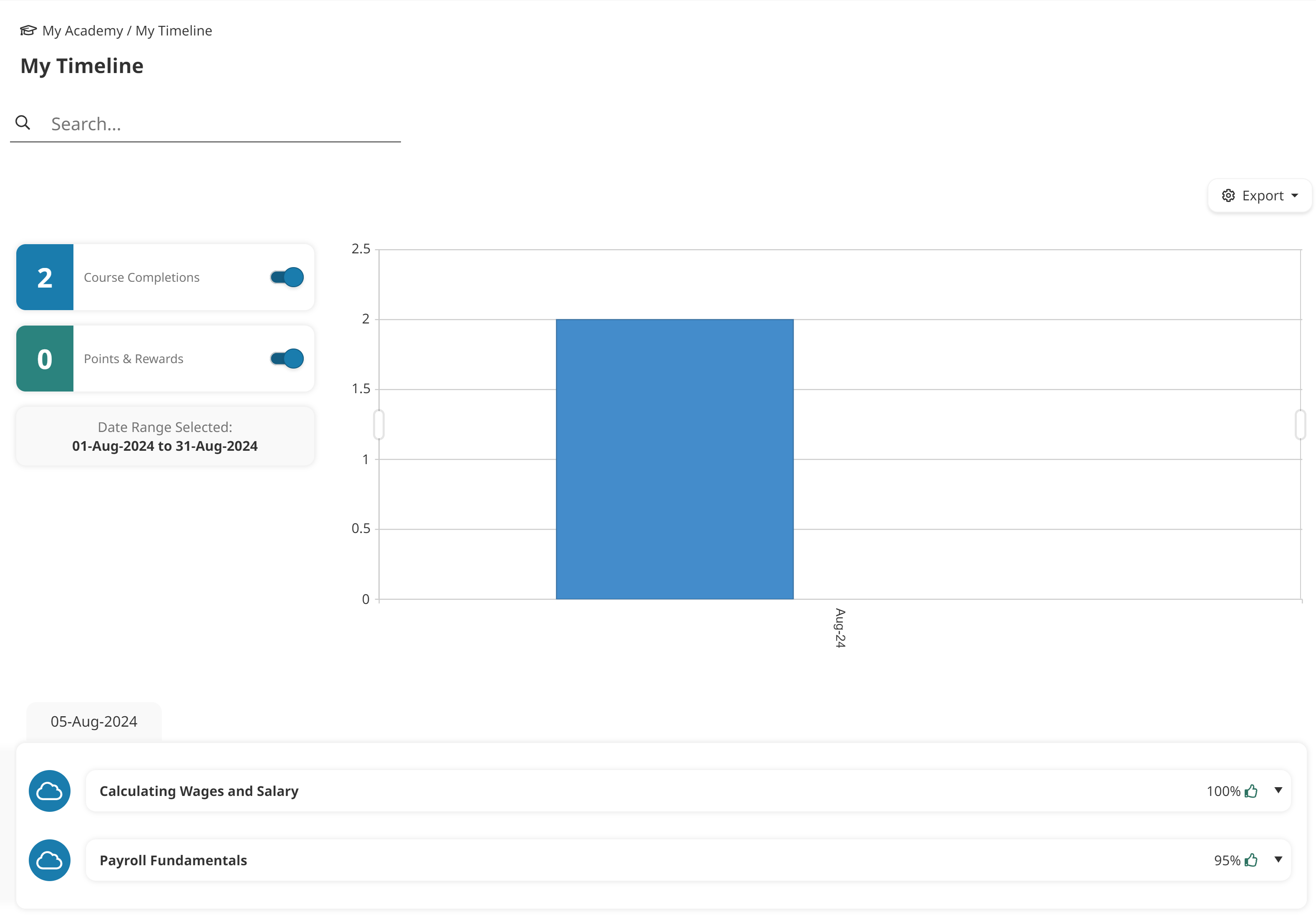
Refer to Learner Interface: Timeline for more information.
My Waiting List Page
The My Waiting List page displays all instructor-led courses for which you are on the course or session waiting list.
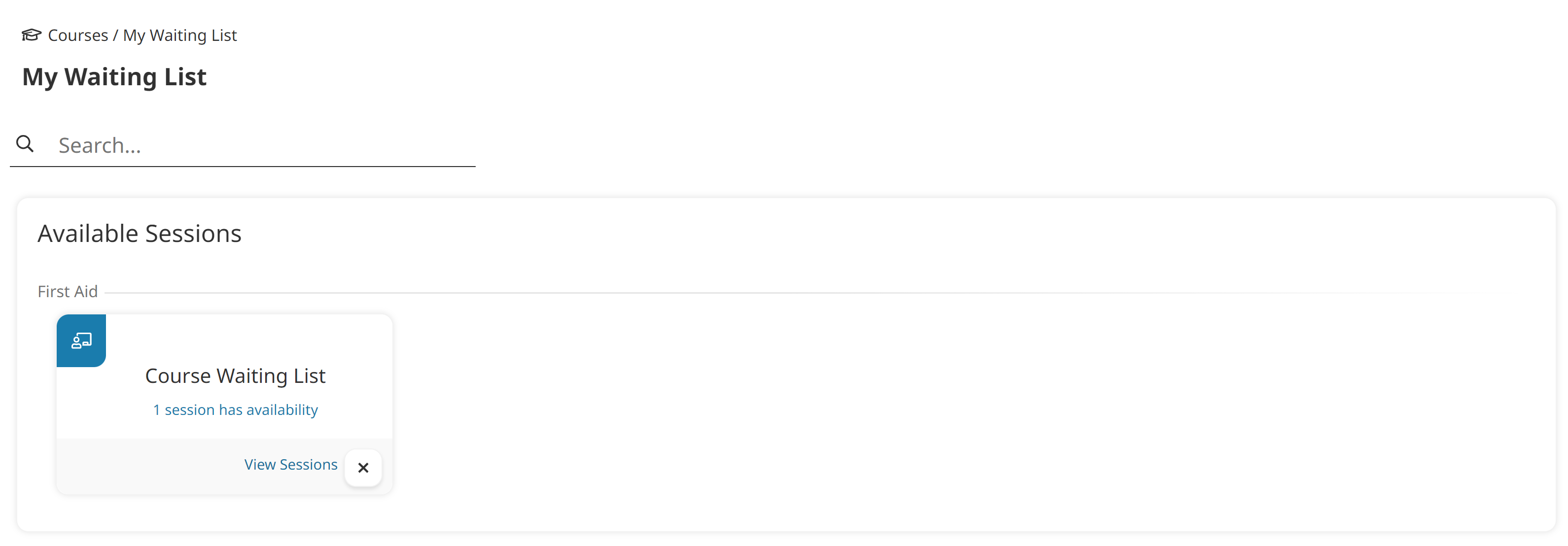
Refer to Learner Interface: Waiting List for more information.
My Learning Plans Page
The My Learning Plans page displays the learning plans that are assigned to you. You may drill down to view the certifications, requirements, actions, and courses associated with each learning plan.
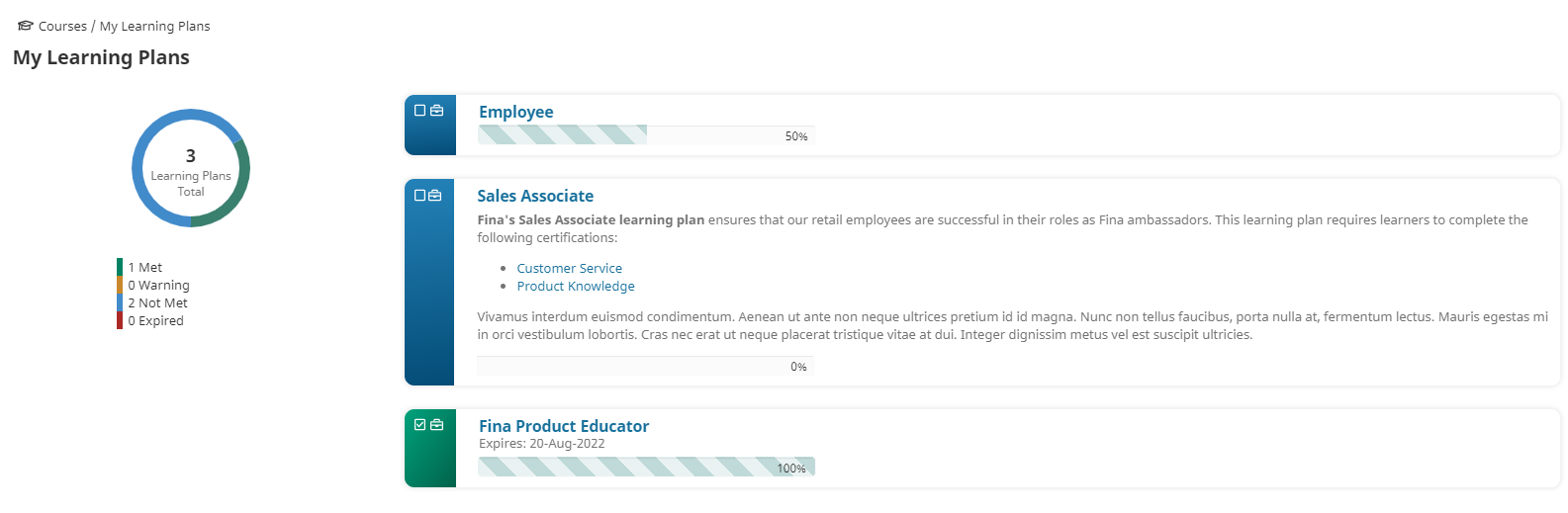
Refer to Learner Interface: Structured Learning Plan Layout for more information.
Catalog Page
The Catalog page displays courses that you are NOT enrolled in and that allow for self-enrollment. By default, the courses are displayed using a tile view, but you can change how courses are displayed on the page (i.e., list view or calendar view). You can also change the locations included on the page, change the sort order of the courses, filter the courses by type, and search the courses by name.
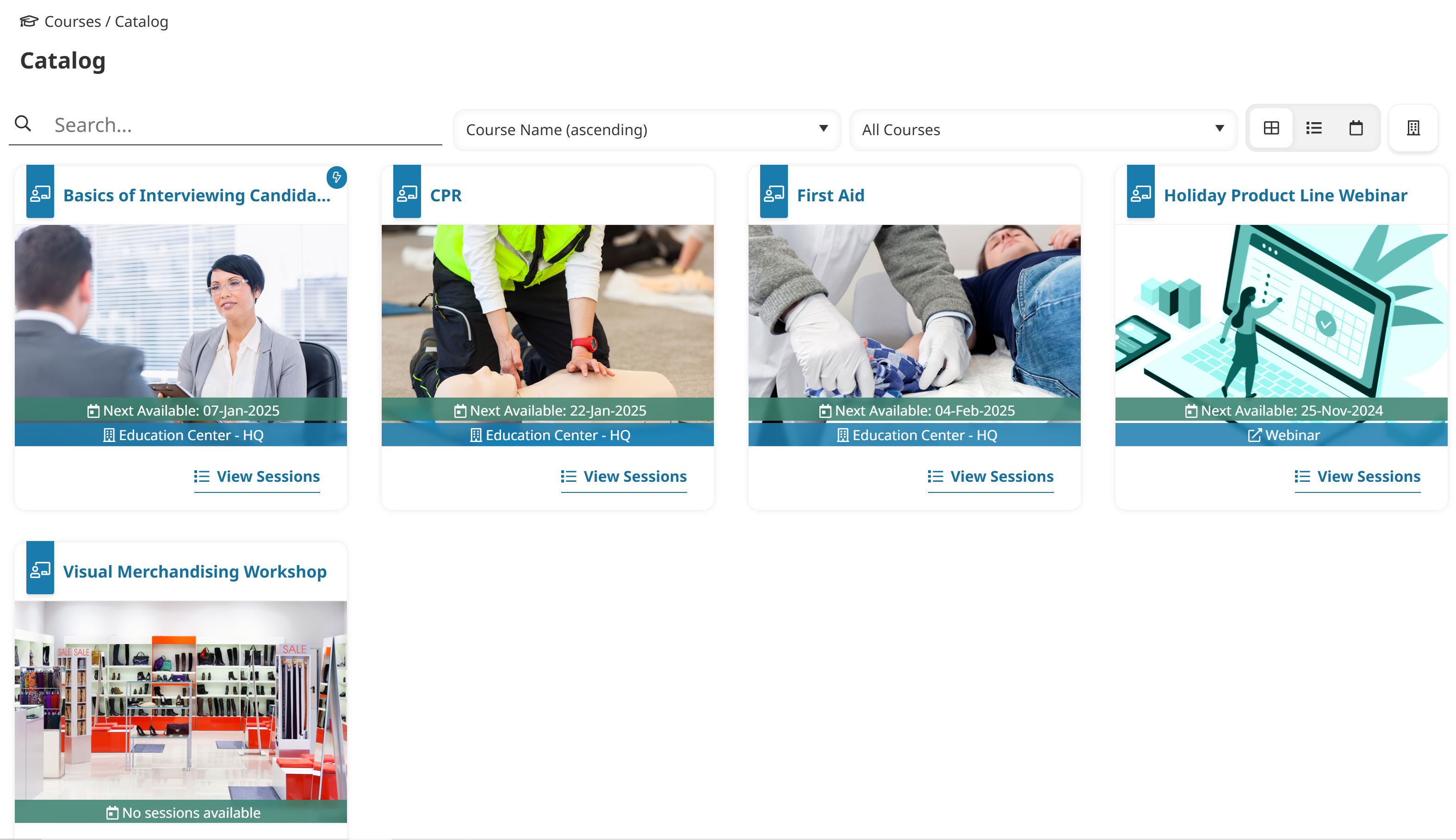
Refer to Learner Interface: Enrolling in Courses for more information.
All Page
The All page includes courses in which you are enrolled, courses you have completed, and courses that are available for you to self-enroll. By default, the courses are displayed using a tile view, but you can change how courses are displayed on the page (i.e., list view or calendar view). You can also change the locations included on the page, change the sort order of the courses, filter the courses by type, and search the courses by name.
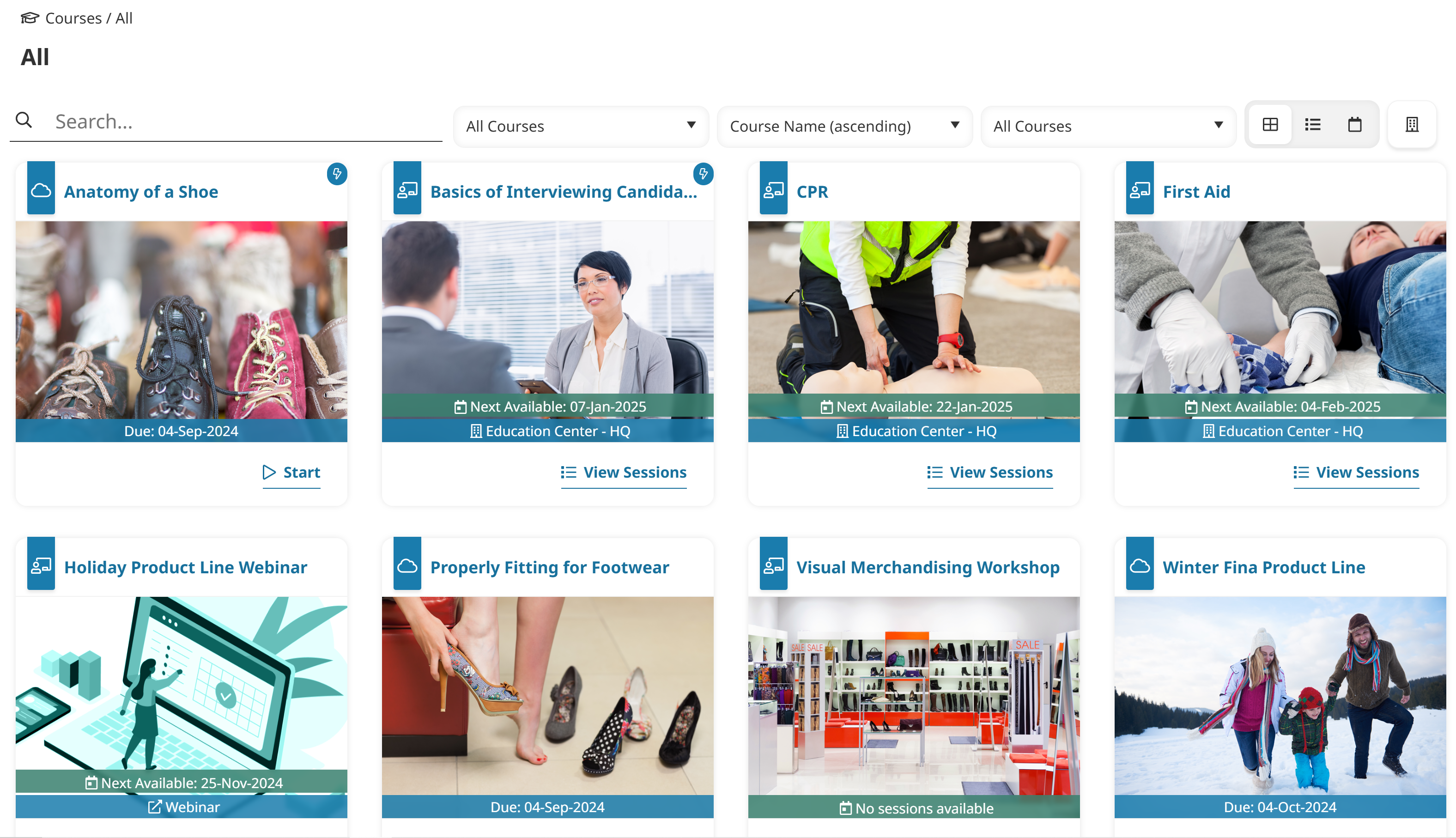
The link displayed for the course will depend on the course type and whether you have started the course. Refer to Learner Interface: Course Buttons and Links for more information.
Knowledge Base Page
The knowledge base page may contain folders, files, and/or articles. Refer to Learner Interface: Knowledge Base for more information.