About Branding Your Account
SmarterU is a highly-customizable system that allows you to add your organization's branding throughout the system.
- Account logo
- Themes
- Portal login
- Home group branding
- Online course footer
- Online course template
- Course completion certificate
Account Logo
Your organization's logo can be displayed in the header or navigation bar of SmarterU's admin and learner interface.

The account logo may also display on emails and system-generated PDFs such as a course roster.
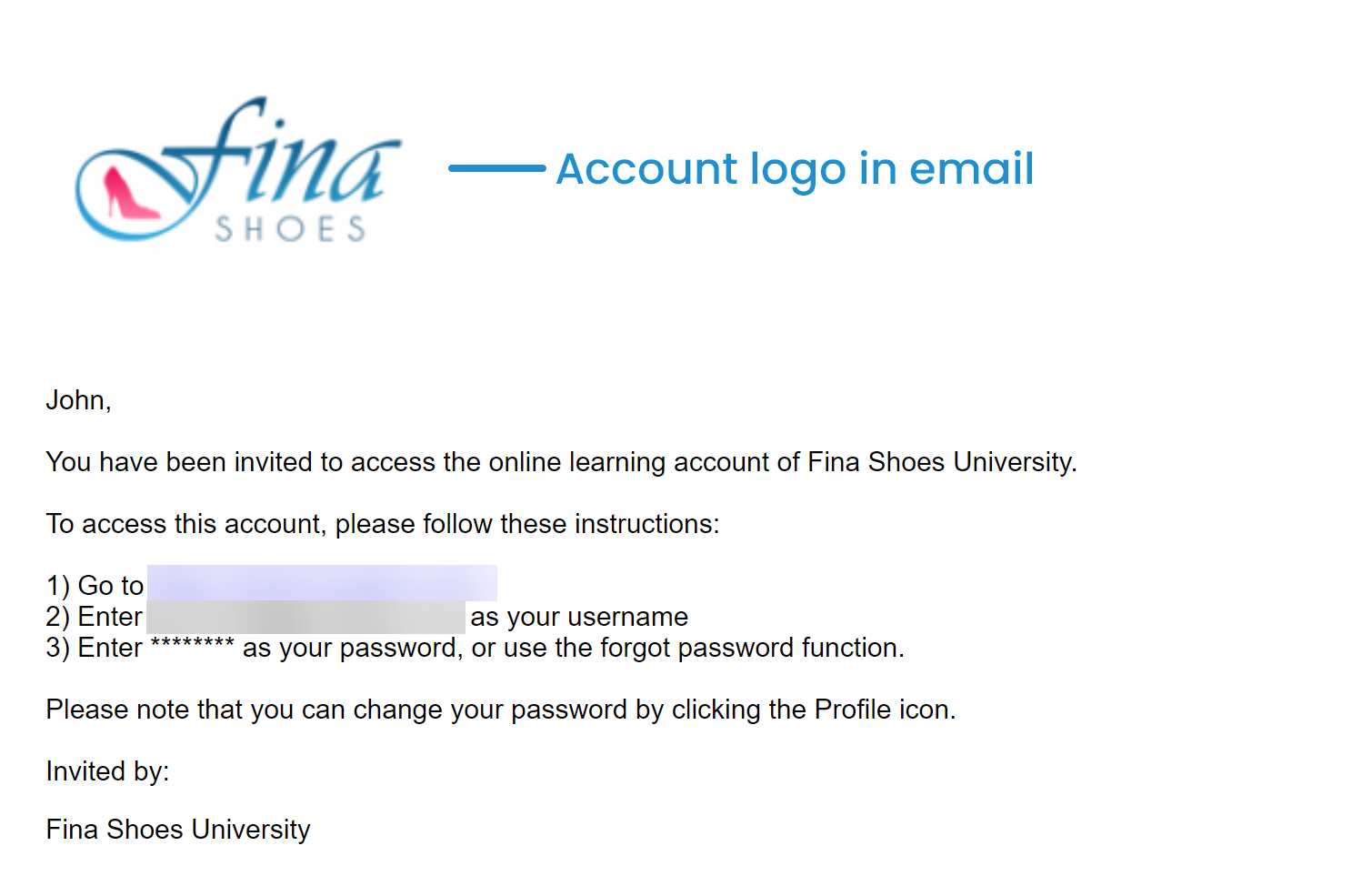
You can upload your account's logo by editing your account's settings and expanding the Customization accordion. Refer to SmarterU File Uploads for the logo file's requirements.
Themes
Themes are pre-defined color schemes that you can use to change the colors of SmarterU's admin interface, learner interface, and login page. SmarterU includes a number of themes. You can also allow users to change the theme that they use.
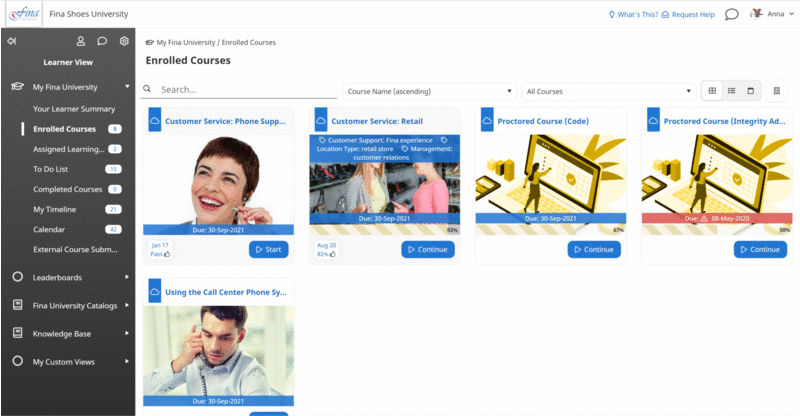
Refer to Themes for details on the available themes and how to change the theme for the admin interface, learner interface, and login page.
Portal Login
Because the login screen is the first page that your users will see, we recommend that you customize its appearance.
You can customize your portal's logo, background image, and theme by editing your account's settings and expanding the Portal accordion.
Home Group Branding
Home group branding is a feature that enables you to display a group-specific logo in the header or navigation bar and in system-generated emails. If you want to use home group branding, you'll need to check your account's Enable Home Group Branding setting.
By enabling home group branding, you'll be able to create a dashboard set for the group that displays their logo. This will also let you set custom logos and emails for a specific group.
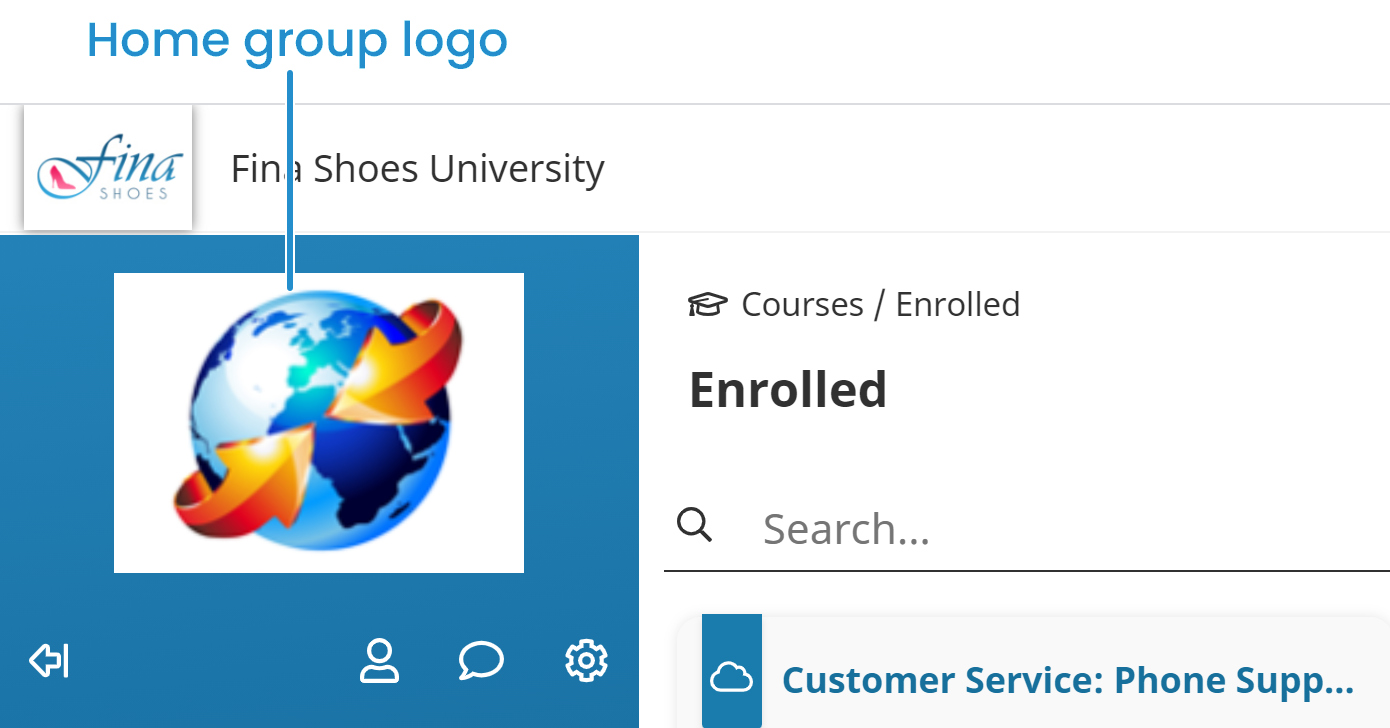
You'll also be able to create custom email templates that include the group's logo.
Online Course Footer
The online course footer is the image that displays across the bottom of your online course tasks.
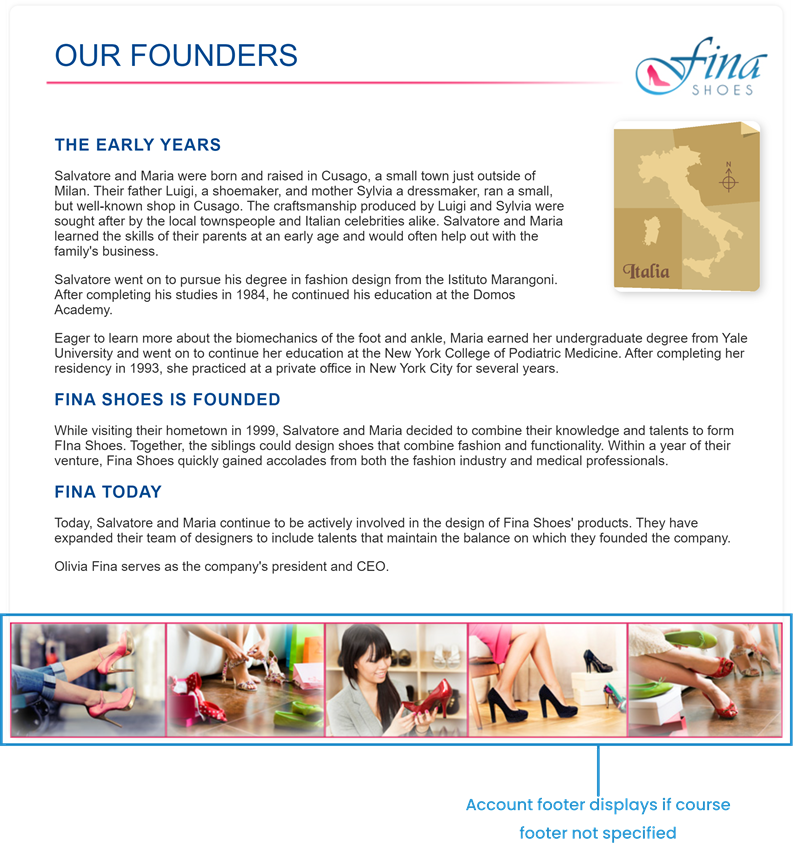
You can upload a default course footer by editing your account's settings and expanding the Customization accordion. Refer to SmarterU File Uploads for the footer image’s file specifications.
Online Course Template
Interested in giving all of your online courses a common appearance? Contact our Success Desk for information on how you can purchase an online course template package.

Course Completion Certificate
SmarterU includes a default course completion certificate (shown below) that’s used for all of your courses.
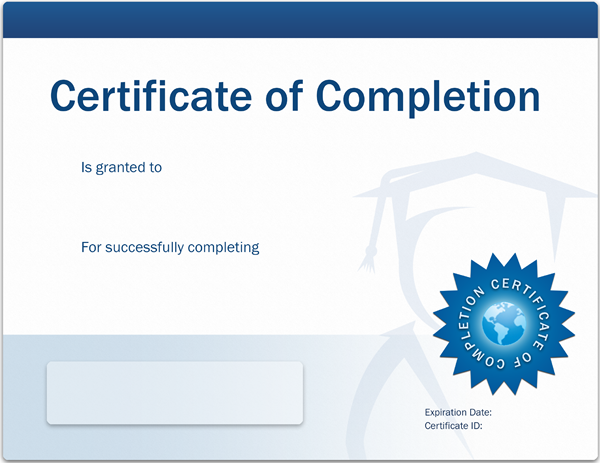
However, you can create a custom course completion certificate and upload it to your account. Your account’s course completion certificate will be used unless you upload a custom certificate at the course level.
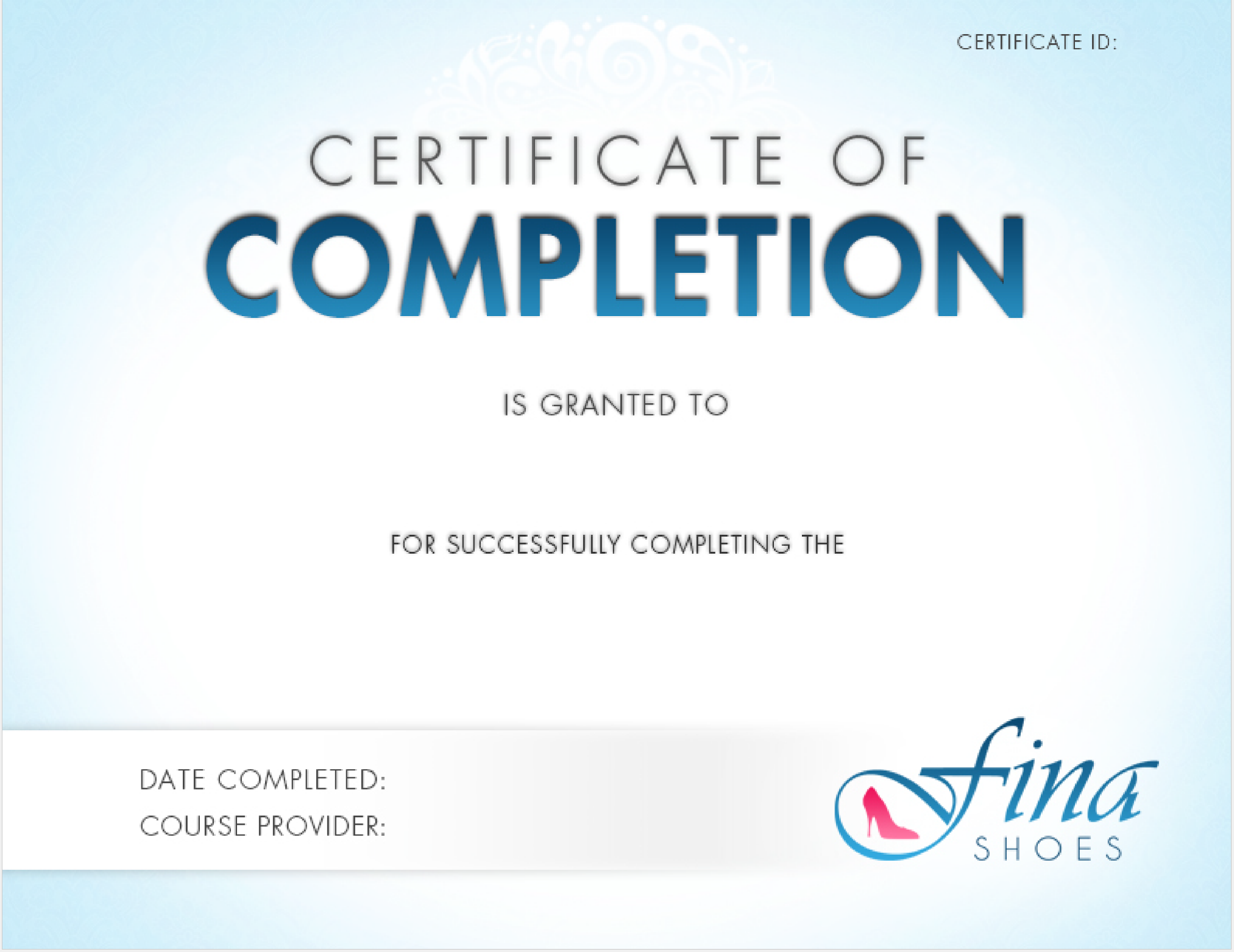
- You can also create a custom certification completion certificate and upload it to your certifications.
- If have any questions, contact our Success Desk.