If a point tracker has been associated with a course, you'll have the ability to edit the number of points that learners enrolled in the session earn.
Editing the points a learner will earn might be useful in situations where a learner attends a session, but misses part of the session (e.g., learner arrives to session late). Or, you may want to edit the points a learner earns if they fail to complete an assignment during the session.
The icon displayed in the Points column of the session details grid indicates whether the points the learner is earning has been changed.
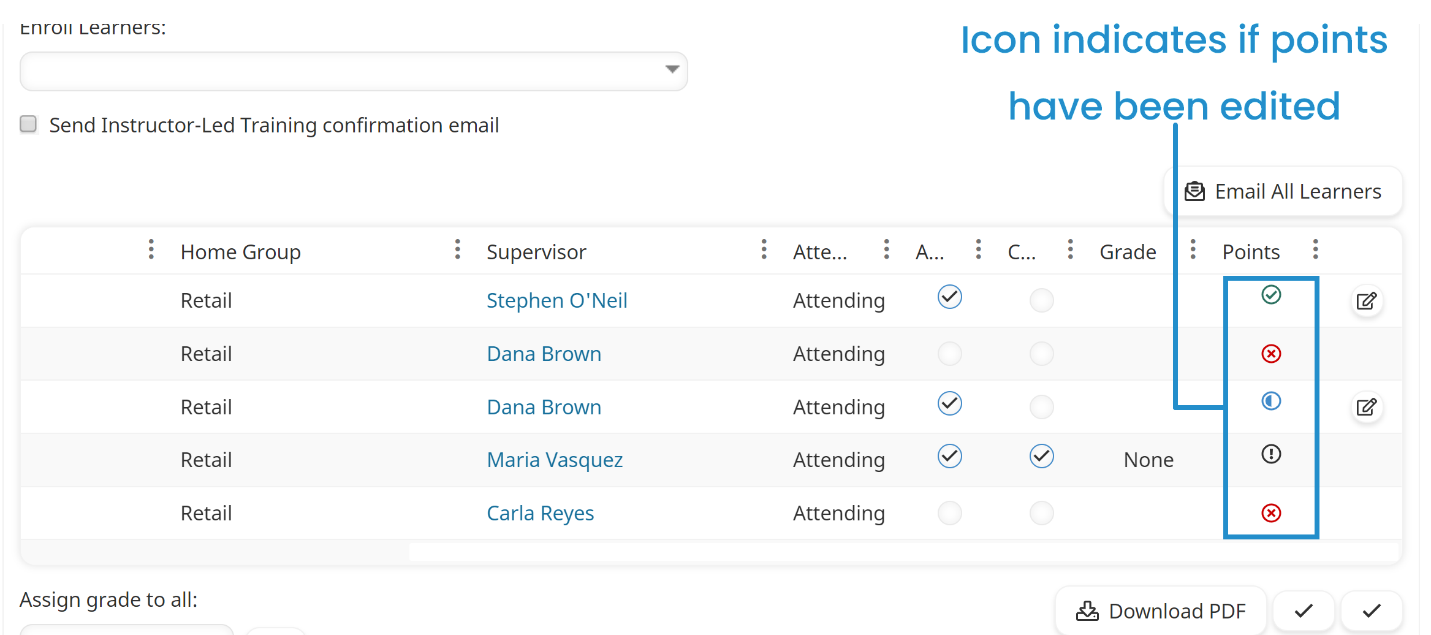
Icon | Description |
|---|---|
| The points the learner will earn for the course has not been edited. |
| The learner is not currently earning points for the course. This icon typically displays when the Attended checkbox is unchecked. |
| The points the learner will earn for the course has been edited. |
| There are errors that need to be corrected before points can be assigned to the learner. For example, if you check the Attended and Completed checkboxes for a graded course, but don't provide a grade. |
Who Has Access
The following users can edit the points earned for a session:
- Users with the Group Manager or Instructor-Led Training Instructor group permission.
- Course managers, if the account's Course Manager Access setting's ILT Instructor option is checked. Course managers will only be able to view sessions that belong to courses that they manage.
- Administrators and owners.
Editing Points Earned for a Session
To edit the number of points a learner will earn for an instructor-led course:
- From the Admin menu, select Course Admin.
- Select ILT Attendance. The ILT Attendance Dashboard displays.
- Click the session. The session's information displays in the right pane.
- Record whether the learner attended and completed the session, and if applicable their grade.
- Click the
 beside the points you would like to edit.
beside the points you would like to edit.
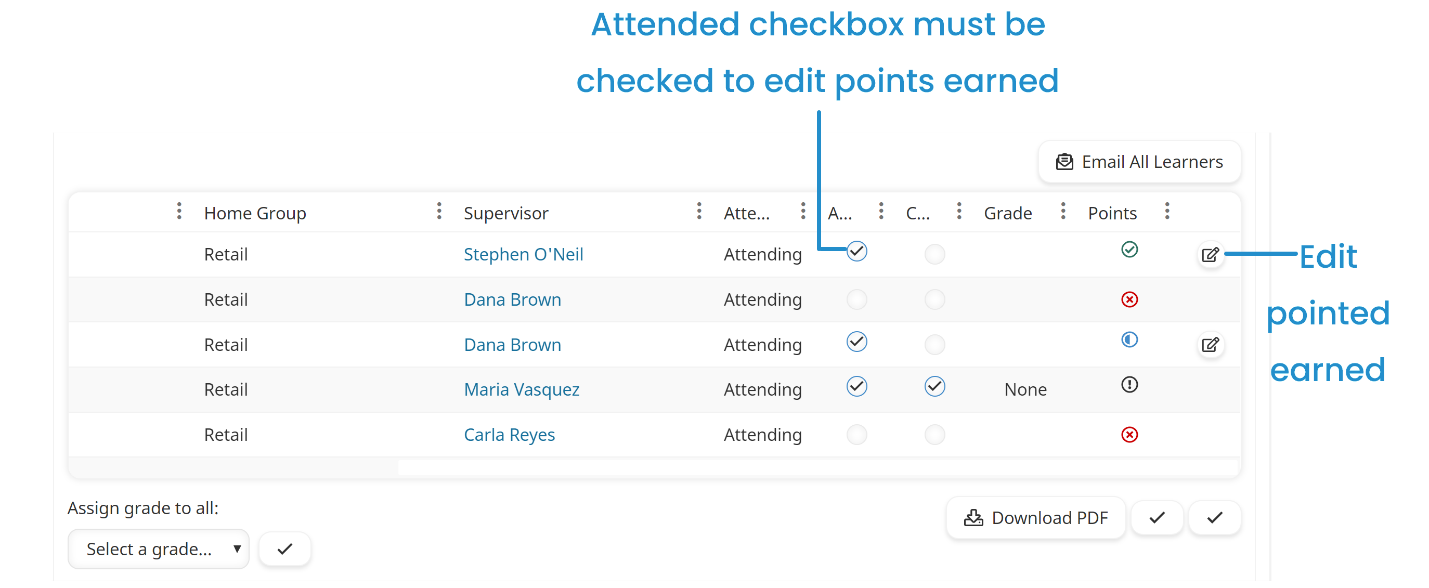
The Modifying Points for <LearnerName> window displays. The window displays all point trackers associated with the course. The Points field displays the number of points the learner will earn based on the information (i.e., completion status, grade) you specified in the grid. You can view all the point values associated with the point tracker by toggling the Show All Values control. The value in bold shows the points that the learner is currently earning.
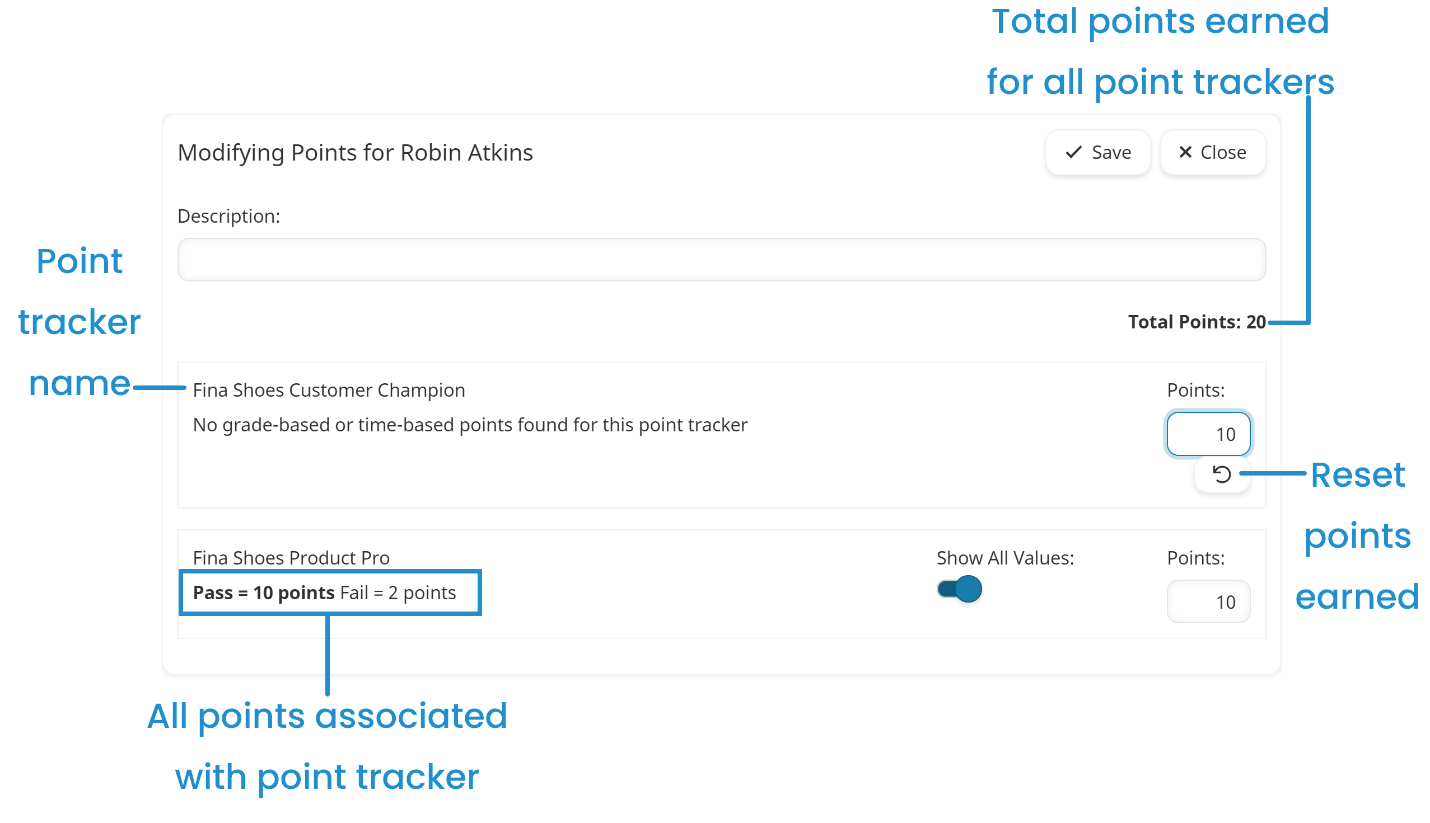
- In the Points field(s), enter the number of points the learner will earn for each point tracker. You can click
 at any time to reset the points to the default value.
at any time to reset the points to the default value. - In the Description field, enter any information you would like to associate with the entry.
- Click Save.
When you finalize the session, any points that you've edited will be reflected for the learner.



