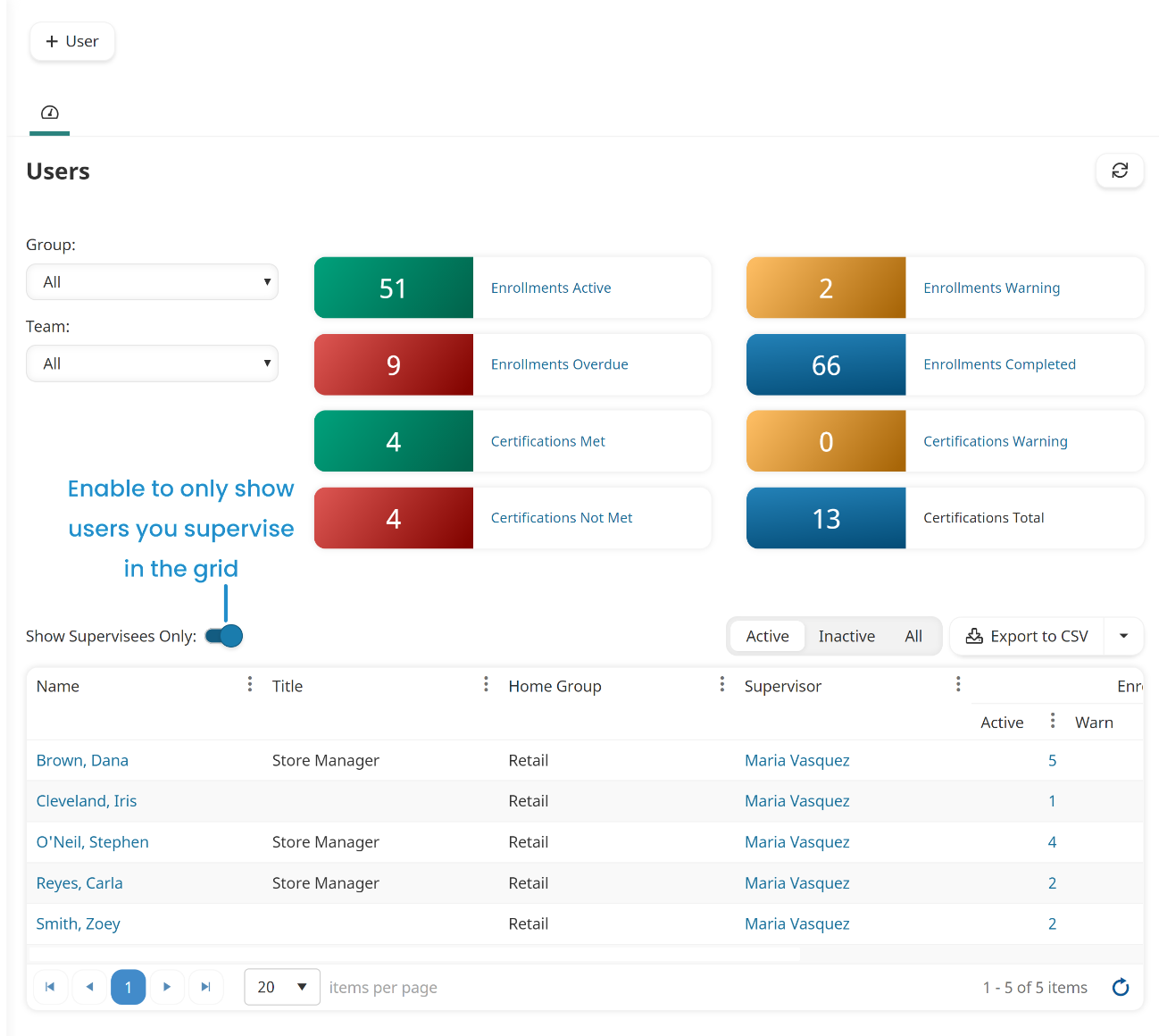The Users Dashboard enables you to view and manage SmarterU users.
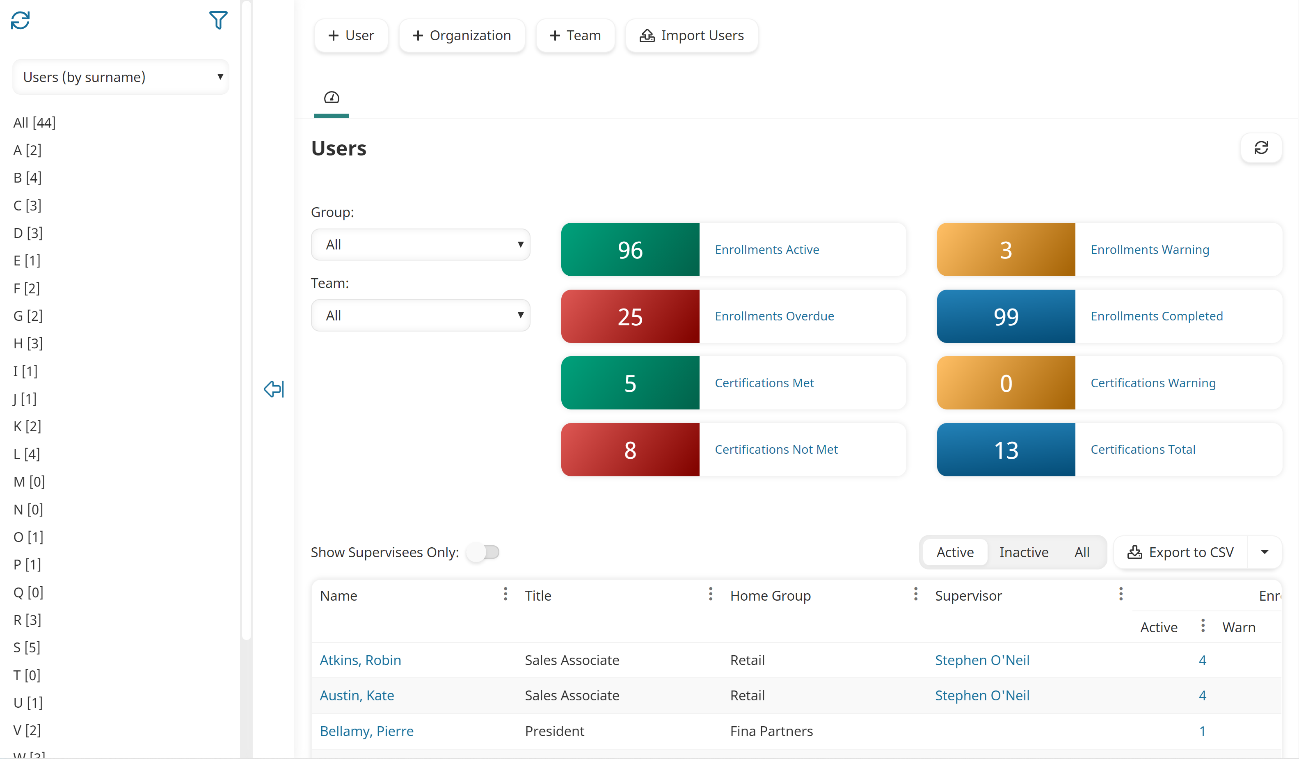
You may also add organizations, add teams, and import users from the Users Dashboard.
Who Has Access
The following users have access to the Users Dashboard:
- Users with the Group Manager or Manage Users group permission.
- Supervisors, if the account's Supervisor Access setting's View Supervisees or Edit Supervisees option is checked.
- Administrators and owners.
Viewing the Users Dashboard
To view the Users Dashboard
- From the Admin menu, select User Admin.
- Select Users.
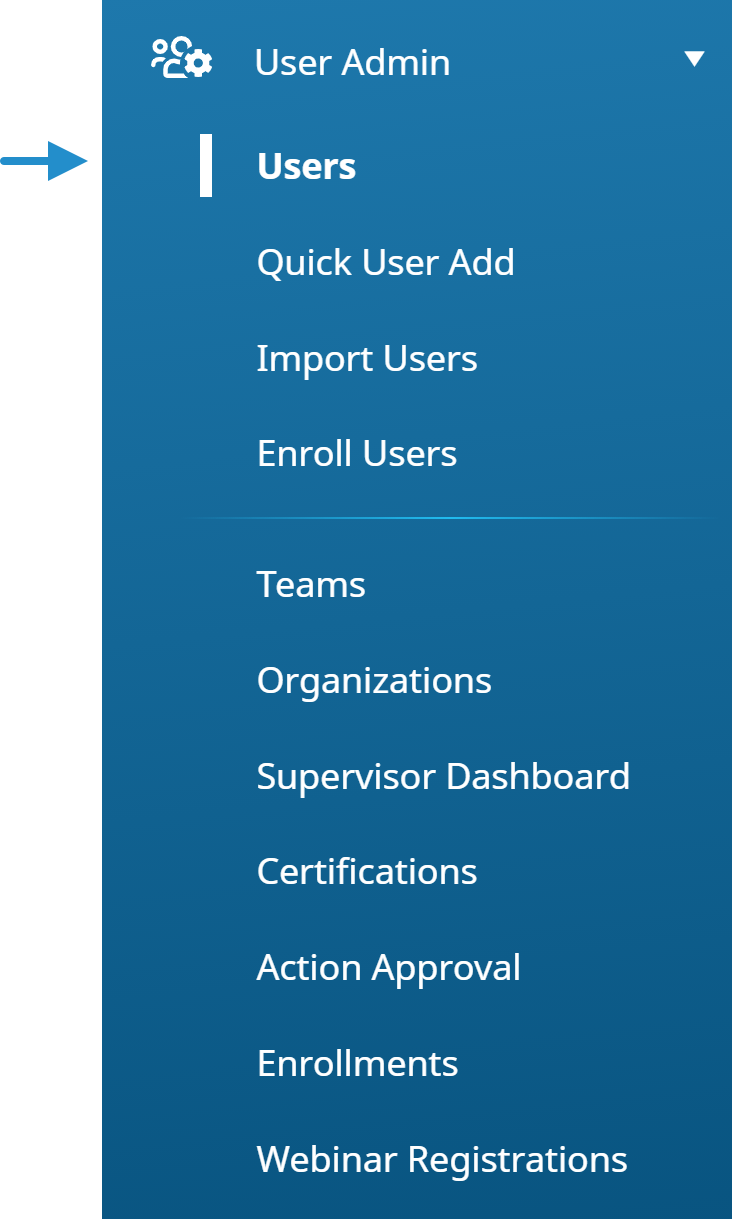
The Users Dashboard displays. By default, the Users (by surname) list option is selected.
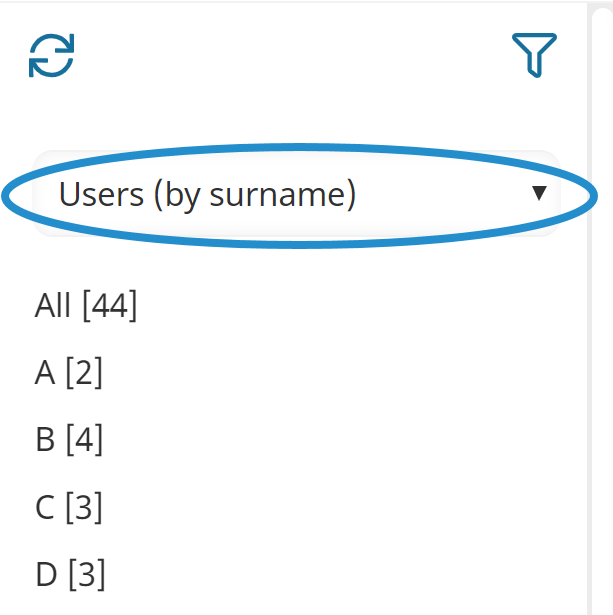
By default, the right pane displays the Dashboard tab, indicated by the  icon in the tab. The Dashboard tab displays a summary of enrollments and a summary of certifications.
icon in the tab. The Dashboard tab displays a summary of enrollments and a summary of certifications.
Between the summaries and the grid is a toggle for displaying only your supervisees in the grid.
The grid in the right pane displays the users that you have permission to view with a summary of their enrollments and a summary of their certifications.
The columns displayed will depend on the columns specified for the account. You may hover over a user's name to view the user's contact card.
Displaying Supervisees
By default, the Users Dashboard grid displays all users that you have permission to view. Above the grid is a Show Supervisees Only toggle that enables you to only display users you directly supervise.
When this toggle is enabled (i.e., the checkmark displays in the toggle), the grid is filtered to display only those users where you are selected as one of their supervisors.